Ask a Question via Zoom
The “Ask a Question via Zoom” action integrates the Blink Bot (part of the Blink app) into your workspace, allowing you to perform common Zoom Chat actions within your workflows and triggers. Questions from Blink to Zoom are sent through this bot. This action allows you to send a question to specific users or channels in Zoom with responses that you configure. It then receives the selected response and lets you reference it in later steps of your workflow.Creating a Workflow Using the ‘Ask a Question via Zoom’ Action
Set Up the Blink Bot in Zoom
1
Open General Settings in the Blink Platform
Set up the Zoom Chat Bot by clicking your username in the bottom left corner and going to the General settings page.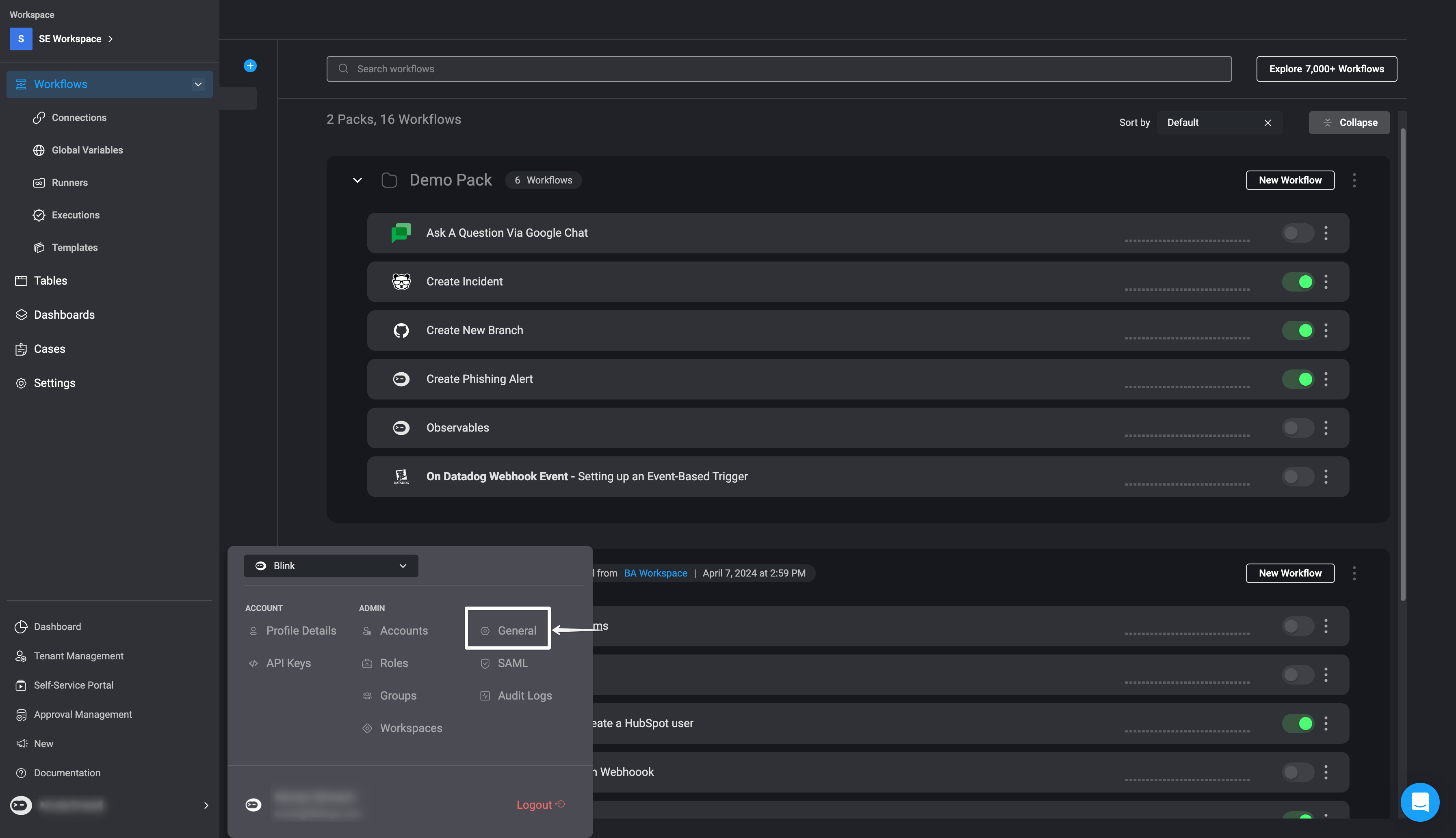
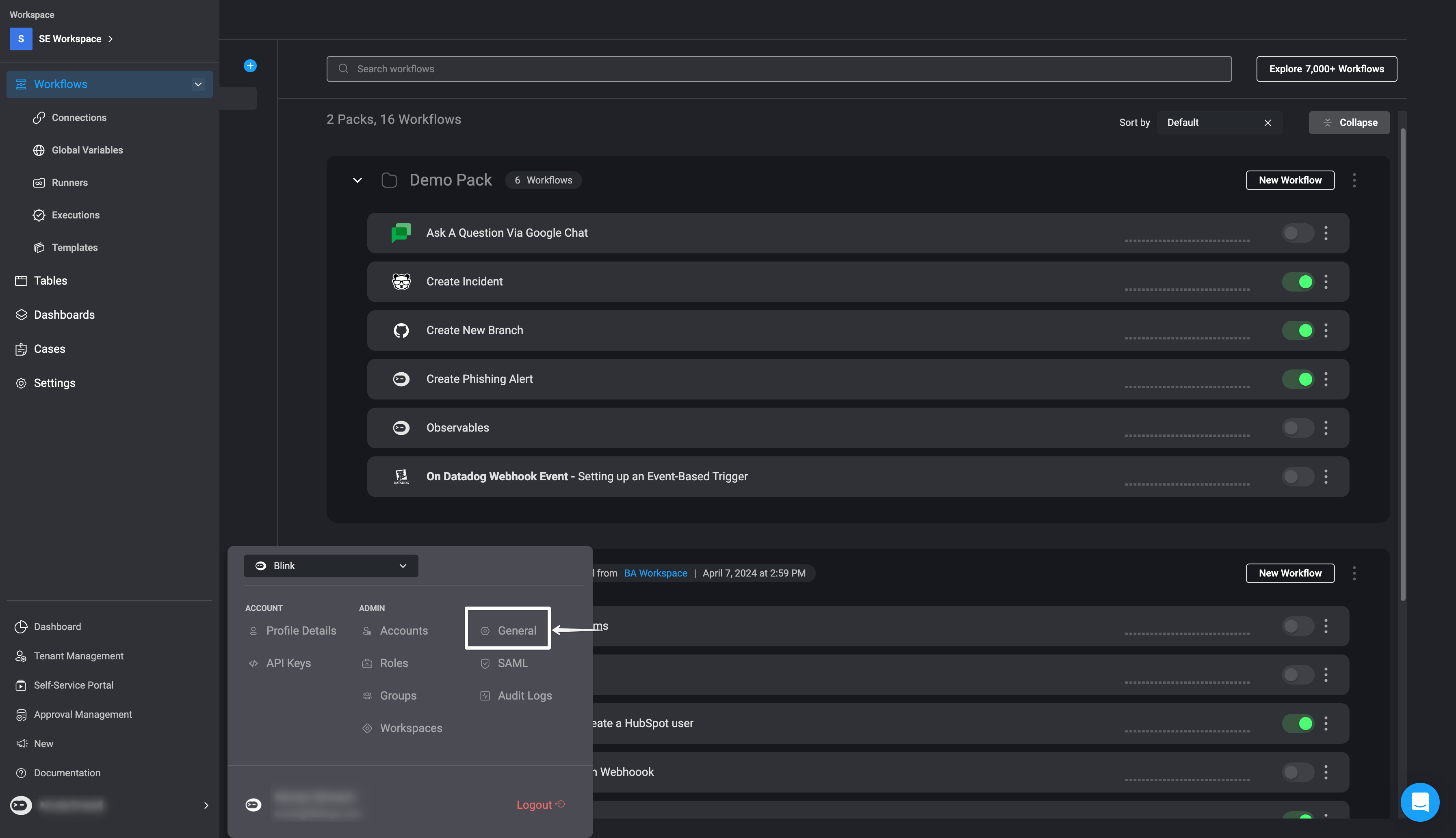
2
Click 'Connect to Zoom'
In the General Settings, click the Connect to Zoom button.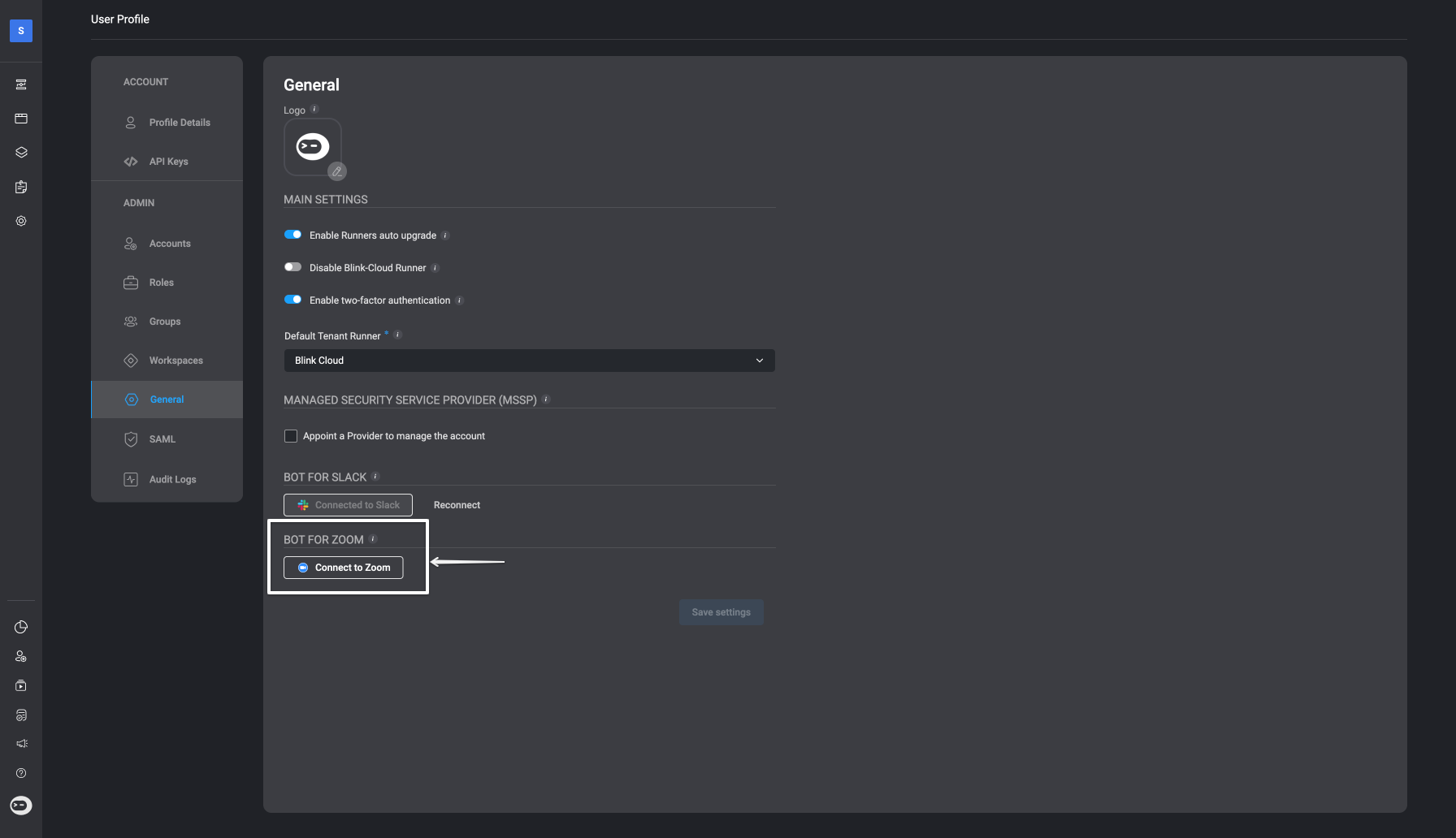
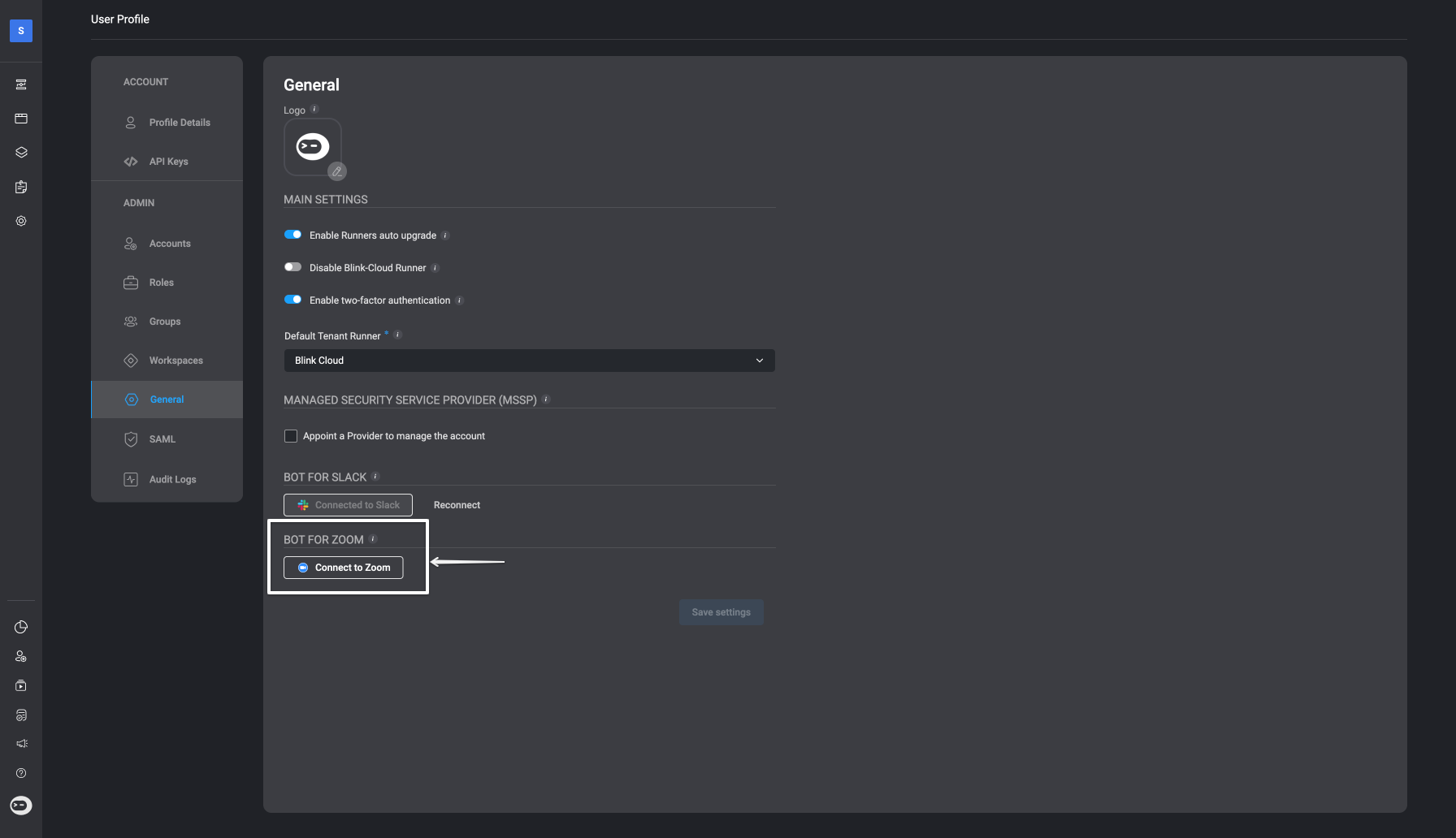
3
Grant Zoom Permissions
A dialog window will appear, requesting access permissions for Blink to access your Zoom workspace. Click Allow to authorize the connection.
4
Confirm Zoom is Connected
Once authorized, the interface will confirm your account is connected to Zoom.
Navigate the Blink Platform
1
Add the 'Ask a Question via Zoom' Action
In the Workflow Editor, open the inline action pane; and search for the ‘Ask a Question via Zoom’ action. Alternatively, you can drag the action directly into your step.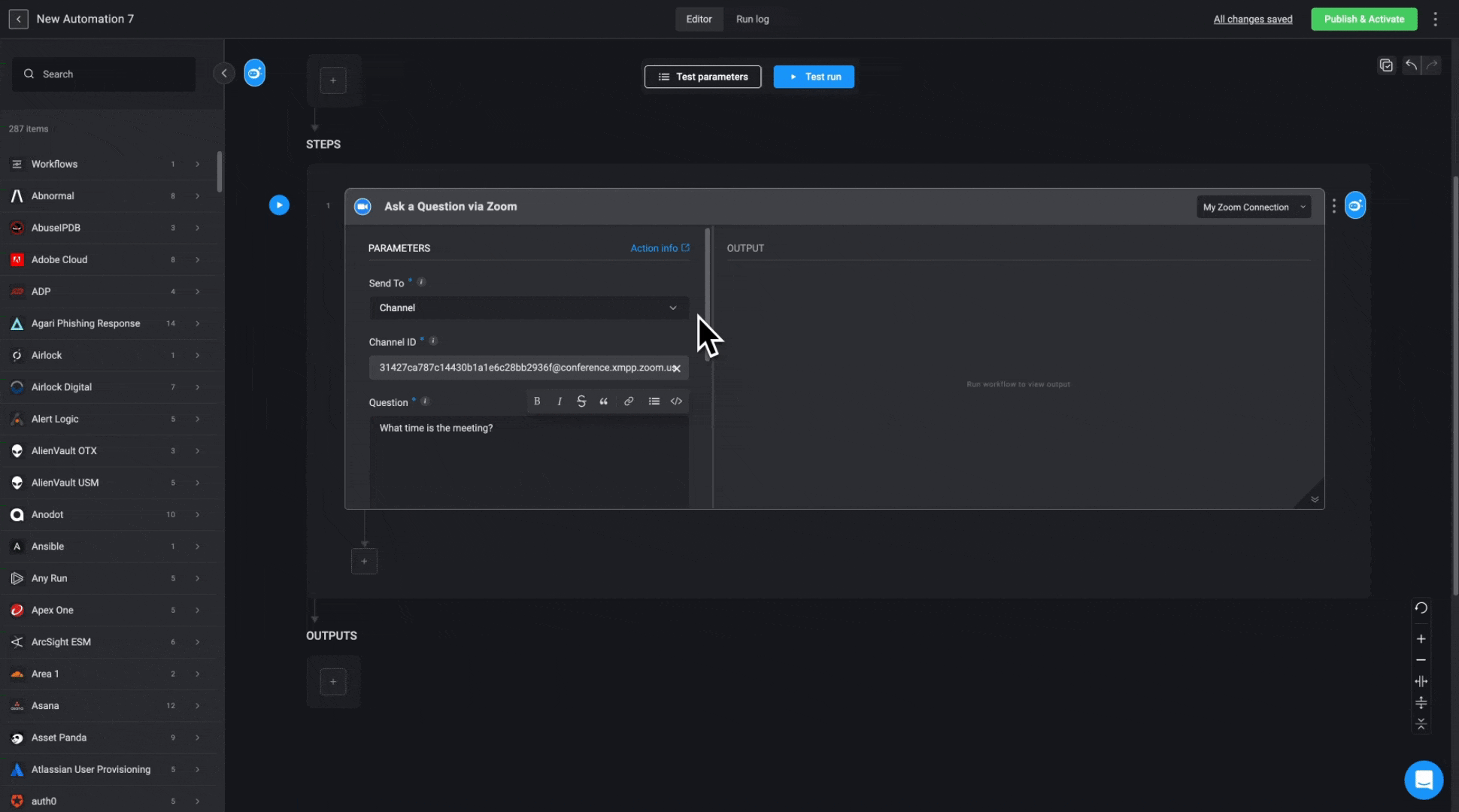
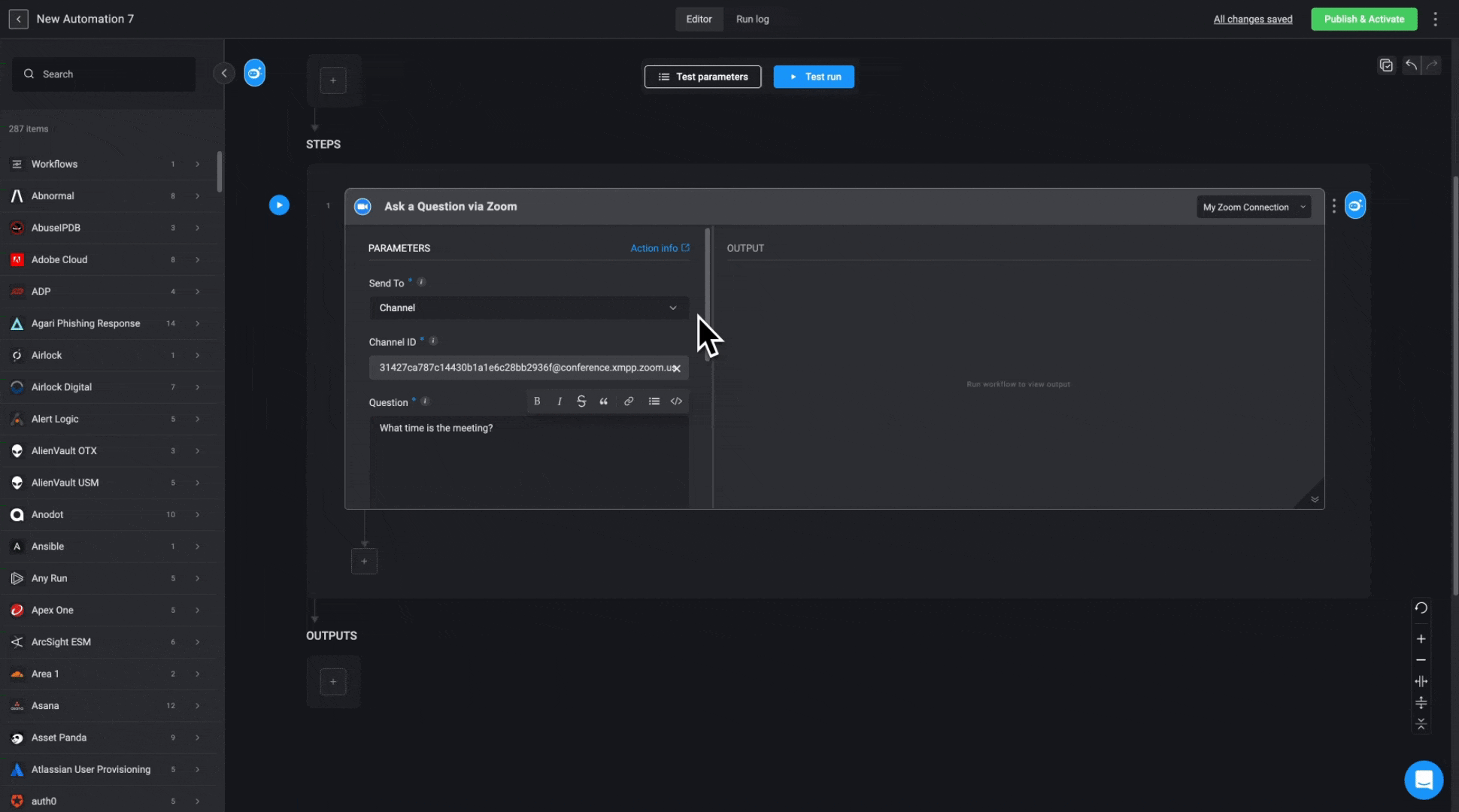
2
Configure Action Parameters
Enter the following parameters in your step:
| Parameter | Description |
|---|---|
| Send To | The Zoom destination (e.g., a channel). |
| Channel ID | The ID of the Zoom channel. |
| Question | The question you want to ask. |
| Answers | Possible answers, separated by commas. |
| Add Answer in free text | Enables users to respond with a free-text answer. |
| Response message | Message shown to the user after responding. |
| Timeout in minutes (optional) | The time allowed for a user to respond. |
| Default timeout response (optional) | Default value if no response is received before the timeout. |
3
Create or Select a Zoom Connection
Click Connection required in the top-right corner of your step. Click ‘Create connection’ to proceed.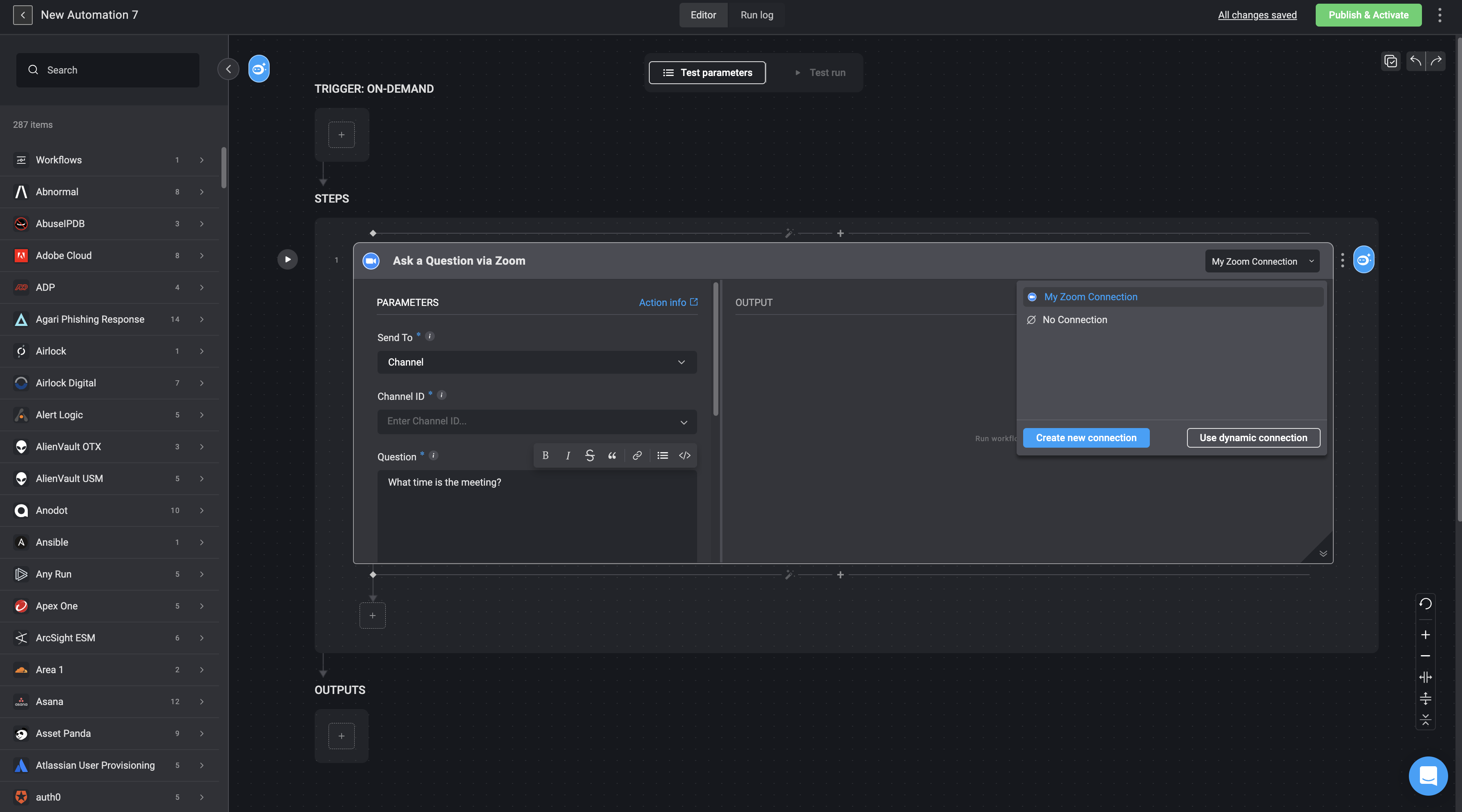
If you have already set up a Zoom connection, select one from the list. Otherwise, create a new connection by selecting Zoom connection and following the steps in the Zoom connection guide.
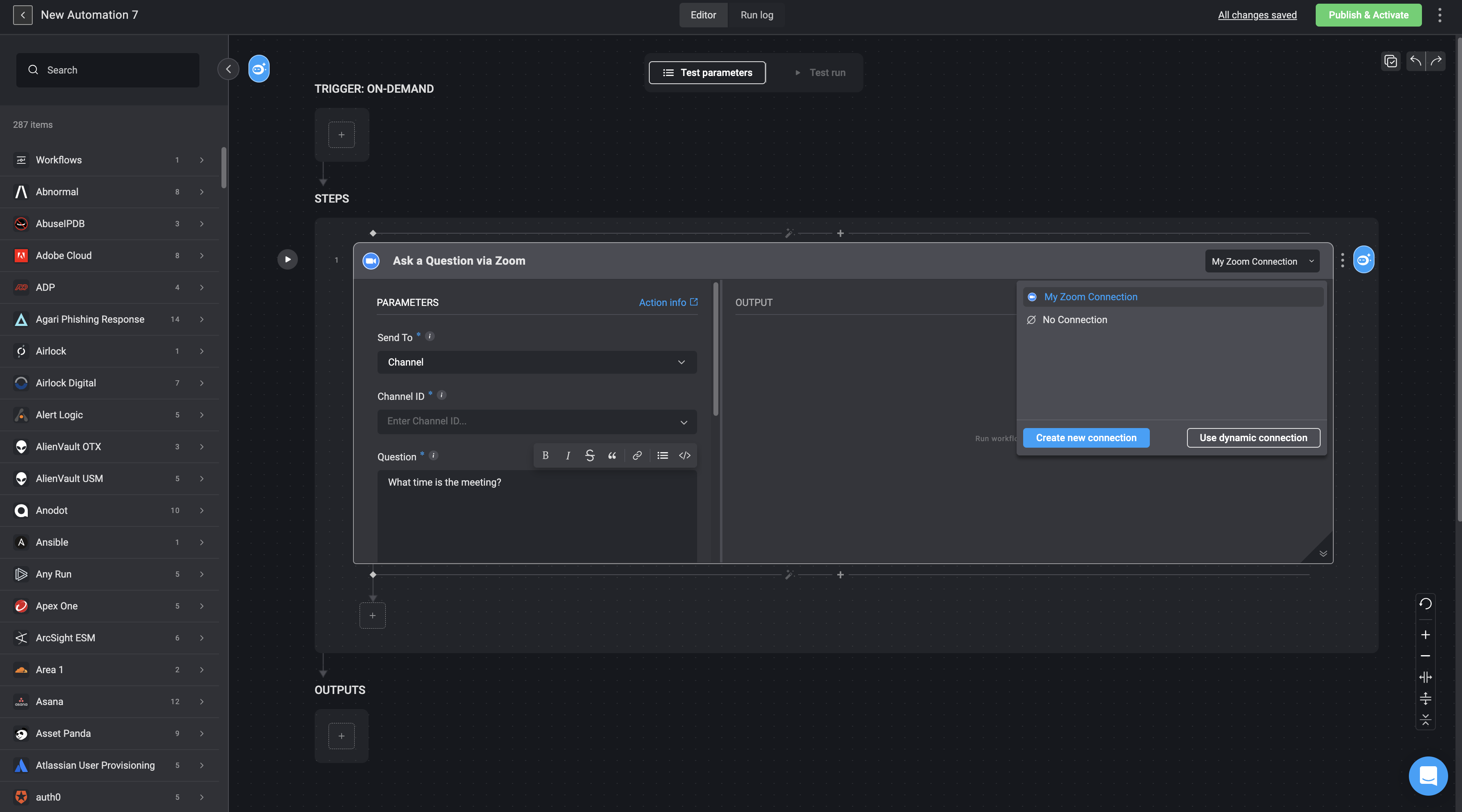
4
Run the Step or Workflow
Once the step is configured, click the  button or use the Test Run button to execute a trial run of your workflow.
button or use the Test Run button to execute a trial run of your workflow.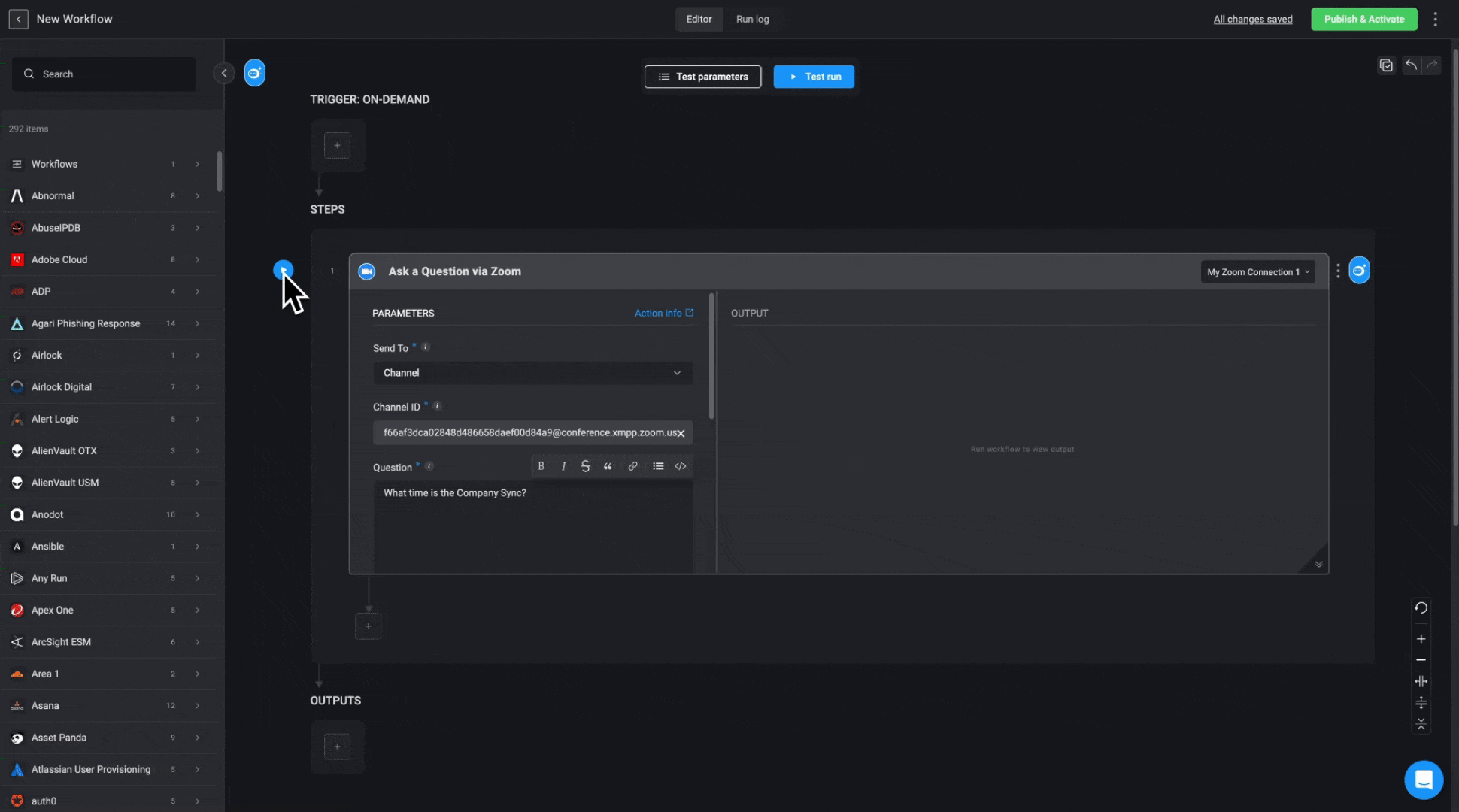
While waiting for a response, the step output will show: Workflow execution paused.
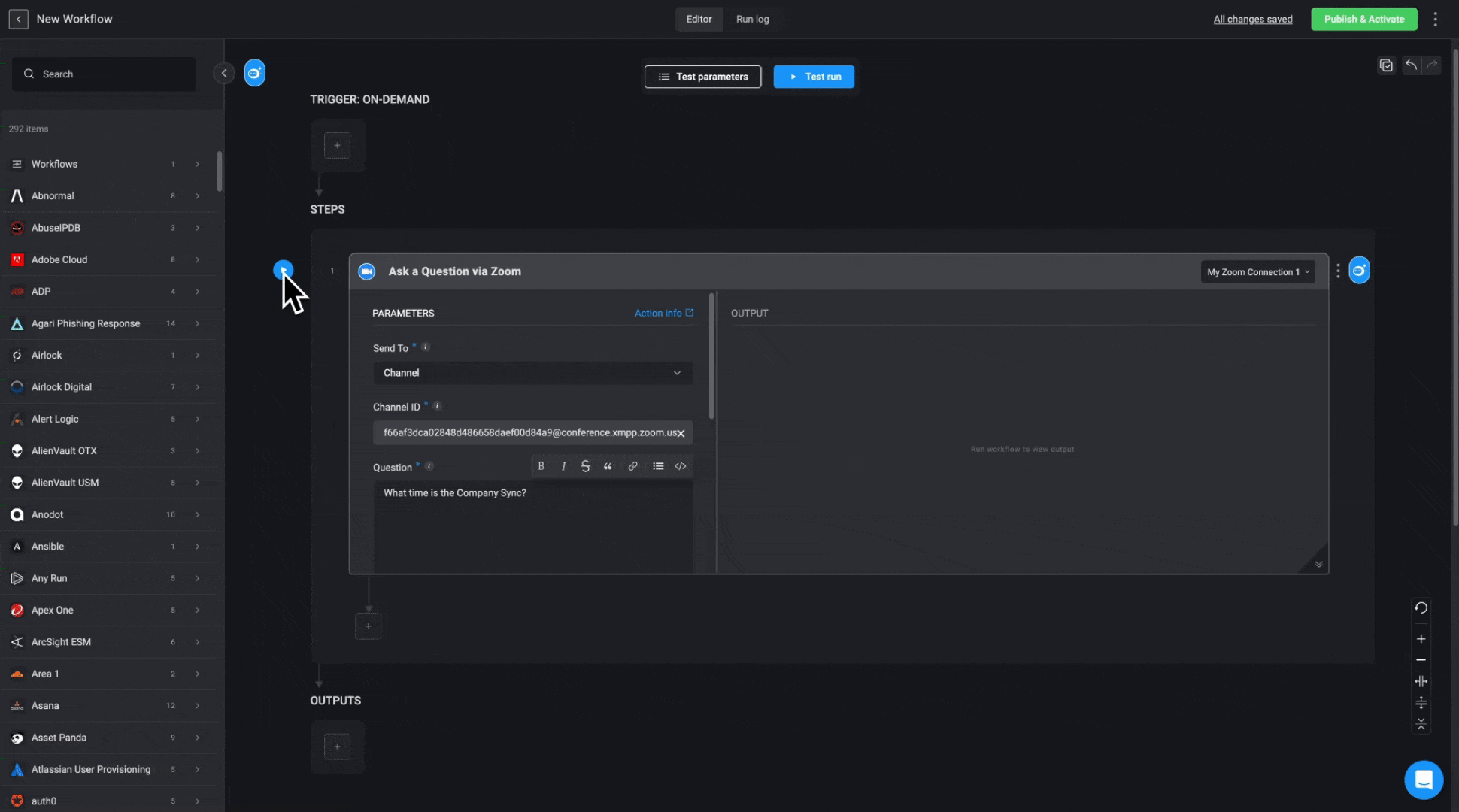
5
Respond to Question in Zoom
Navigate to the configured Zoom channel in your Zoom account. The question will appear, and users can submit a response directly in the channel.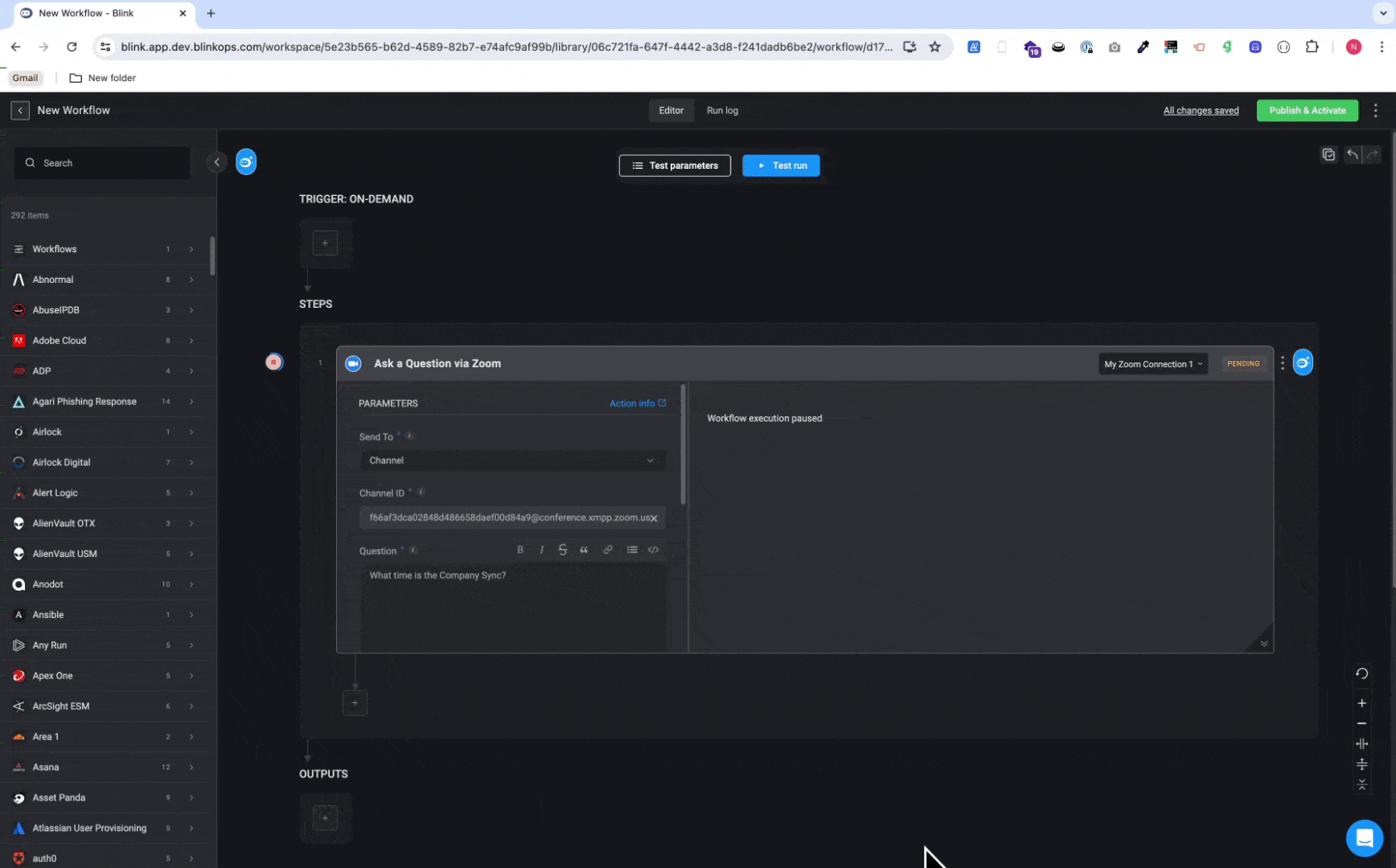
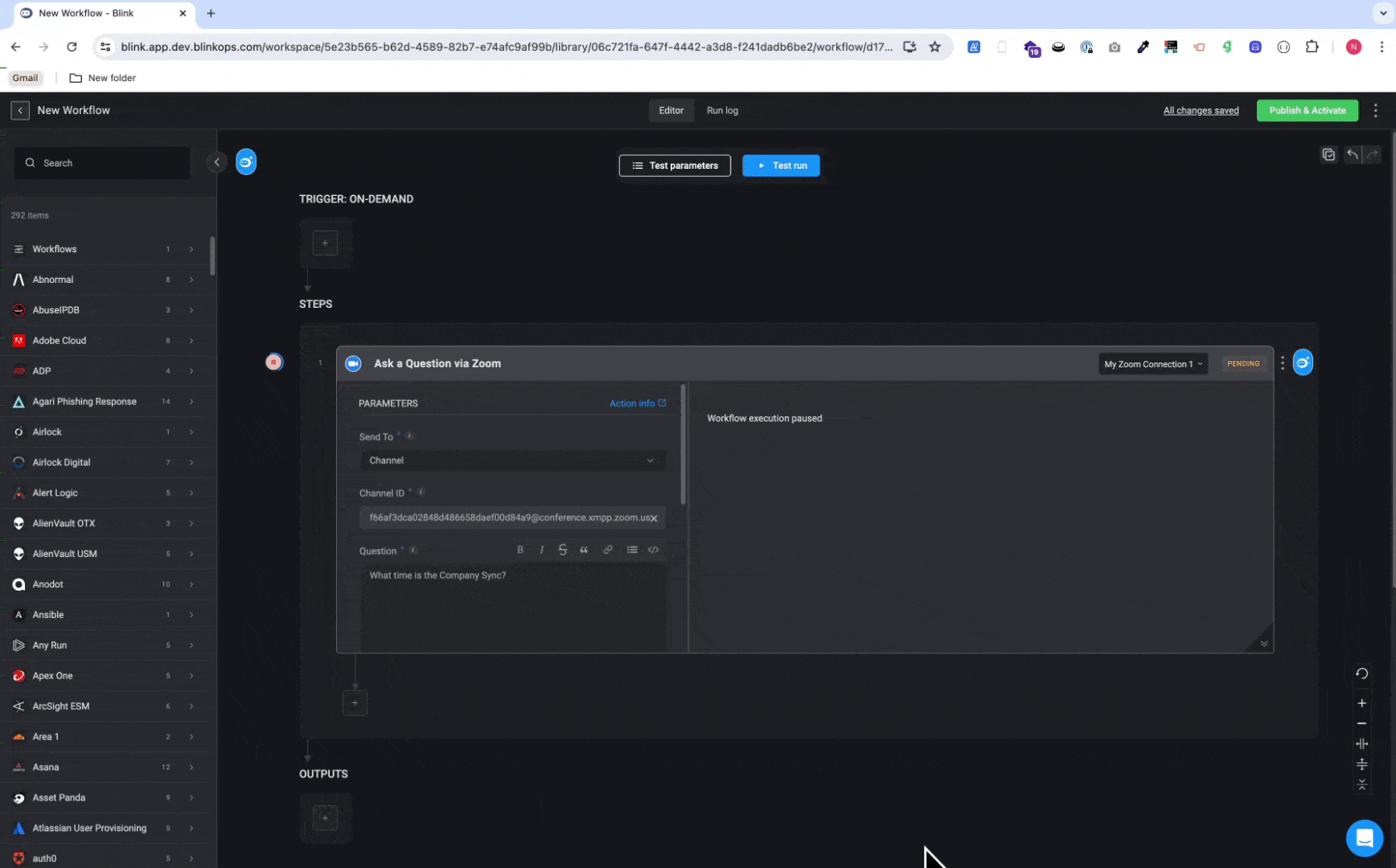
6
Review Response in Workflow Output
Return to your workflow to view the response captured from Zoom in the step output.
If the recipient does not respond before the timeout, the Workflow uses the default timeout response.