Ask a Question via Slack
The “Ask a Question via Slack” action integrates the Blink Bot (part of the Blink app) into your workspace, allowing you to perform common Slack actions within your workflows and triggers. Questions from Blink to Slack are sent through this bot. This action allows you to send a question to specific users or channels in Slack with configurable response options.It receives the selected answer(s) and lets you reference them in later steps of your workflow.Creating a Workflow Using the Ask a Question via Slack Action
Add Blink Slack Bot to Your Slack Account
1
Open General Settings
Set up the Blink Slack Bot by clicking your username in the bottom-left corner and navigating to General settings.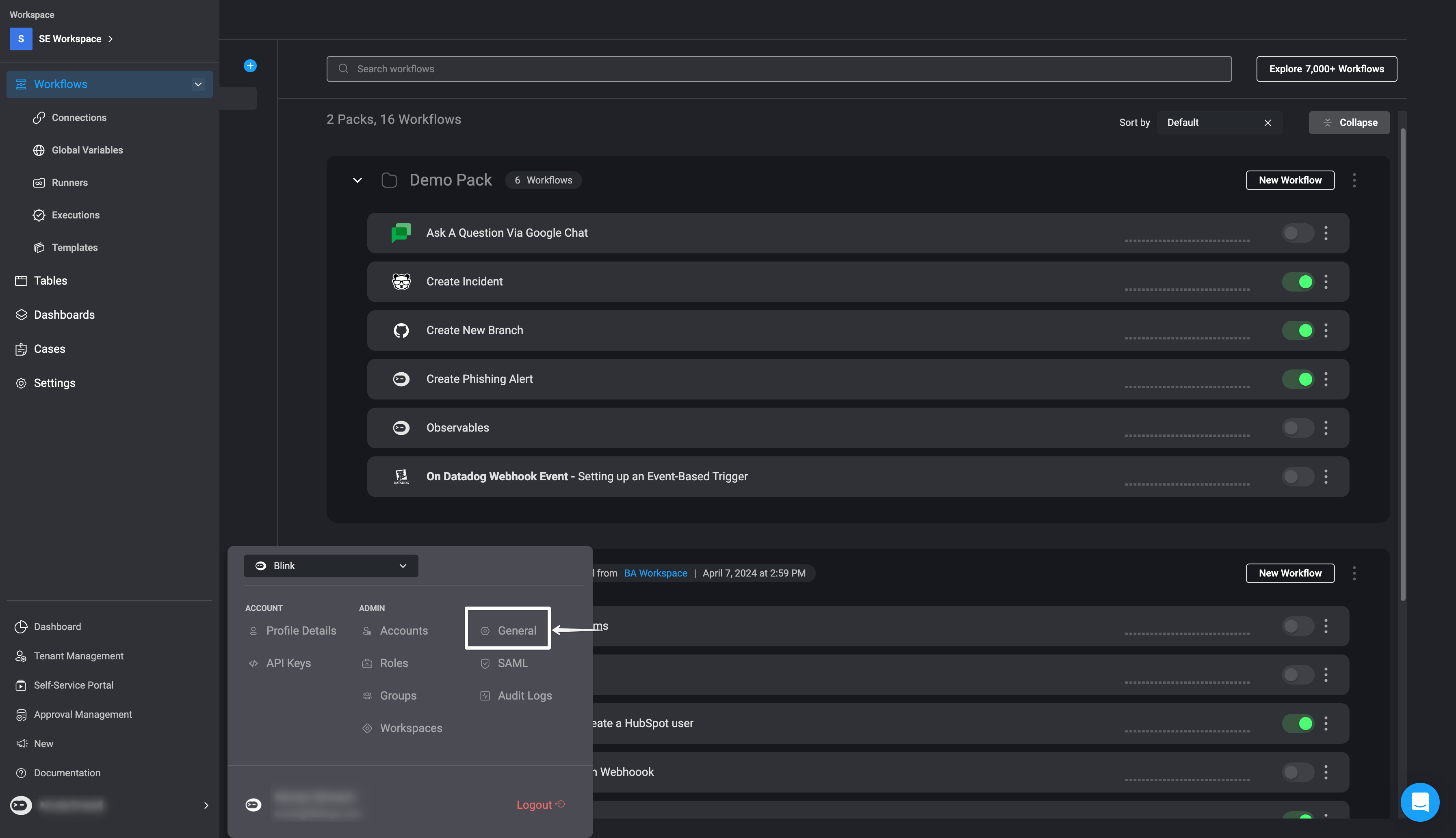
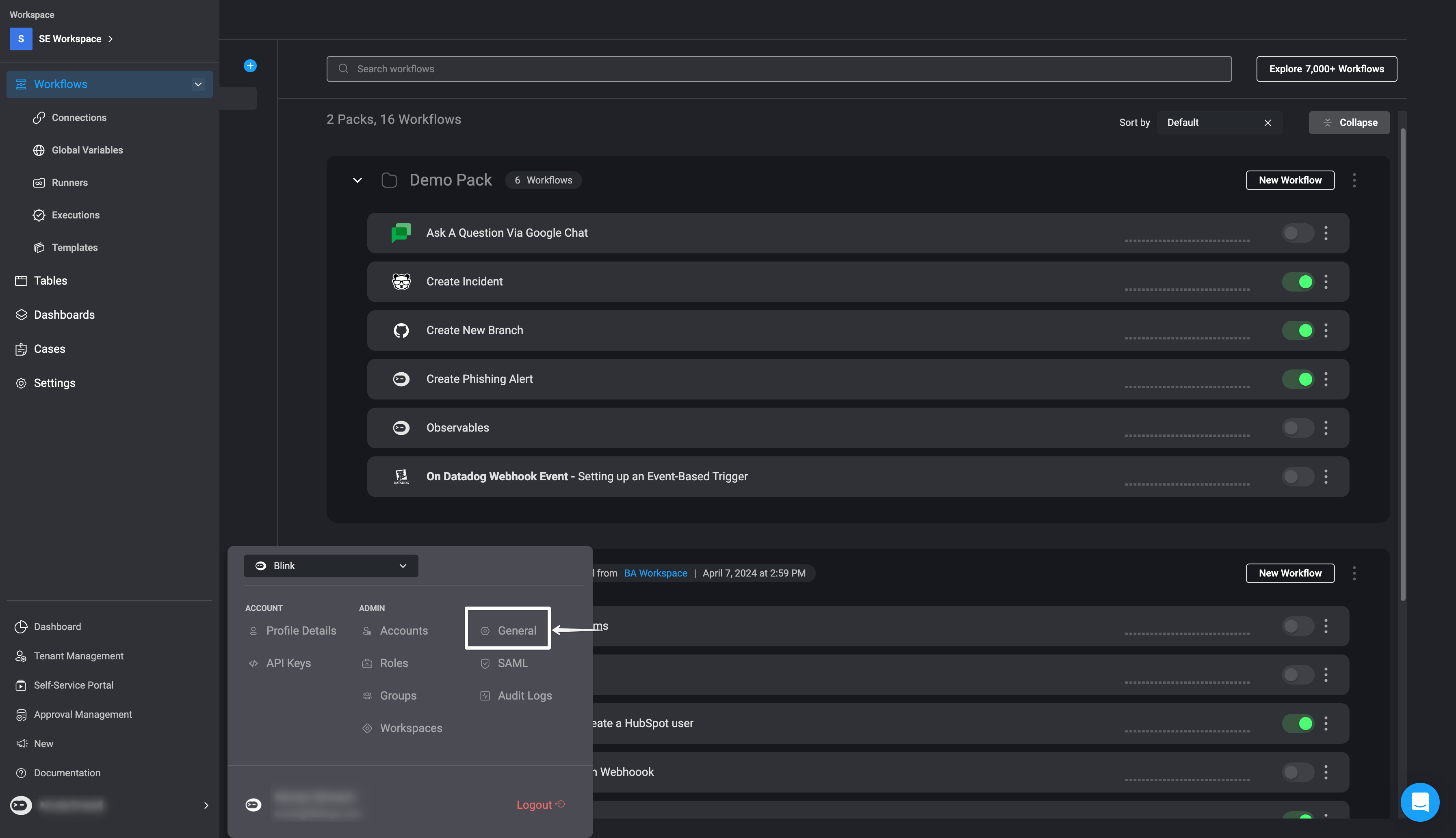
2
Connect Blink to Slack
In the General Settings, click the ‘Connect to Slack’ button.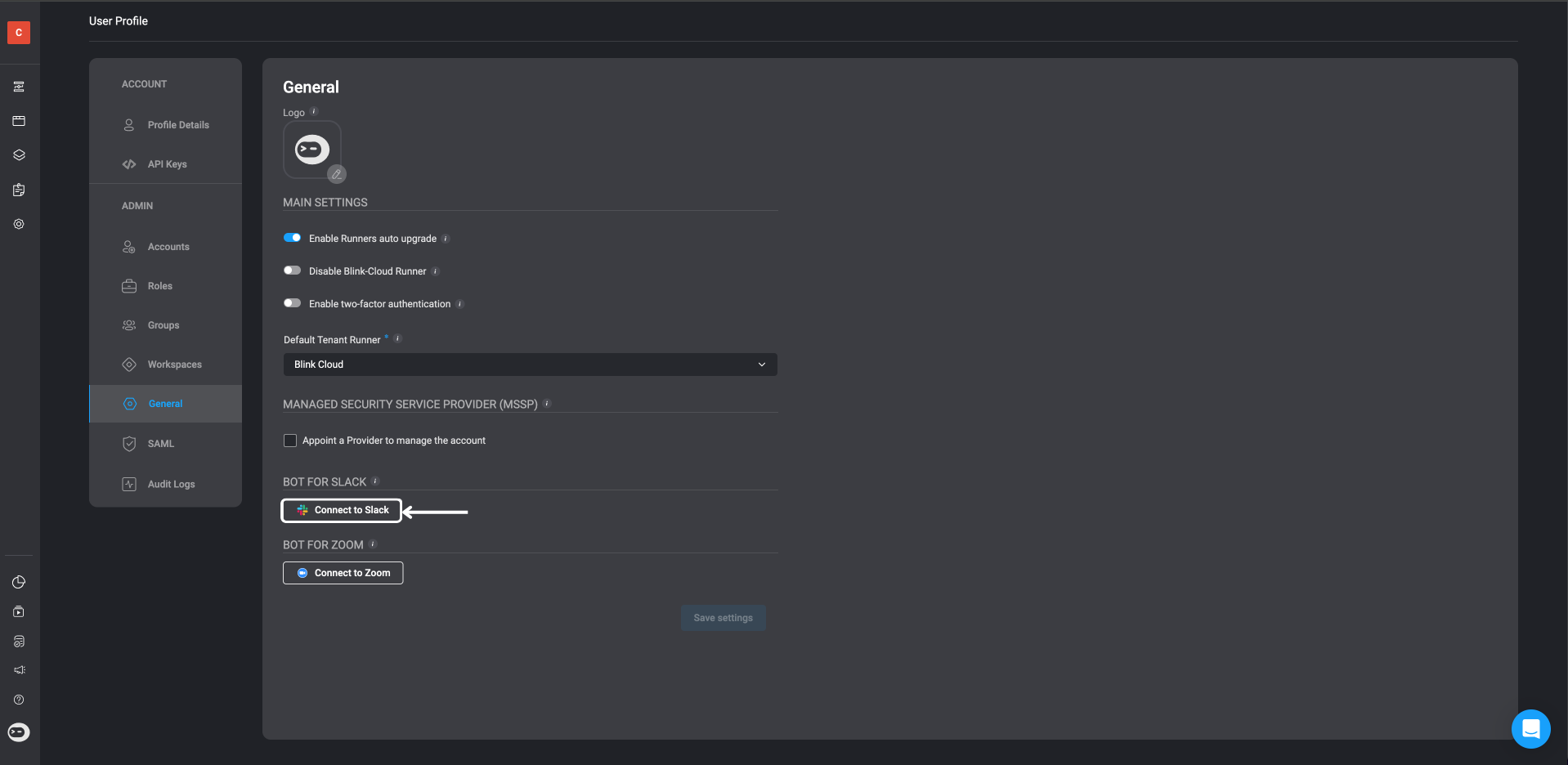
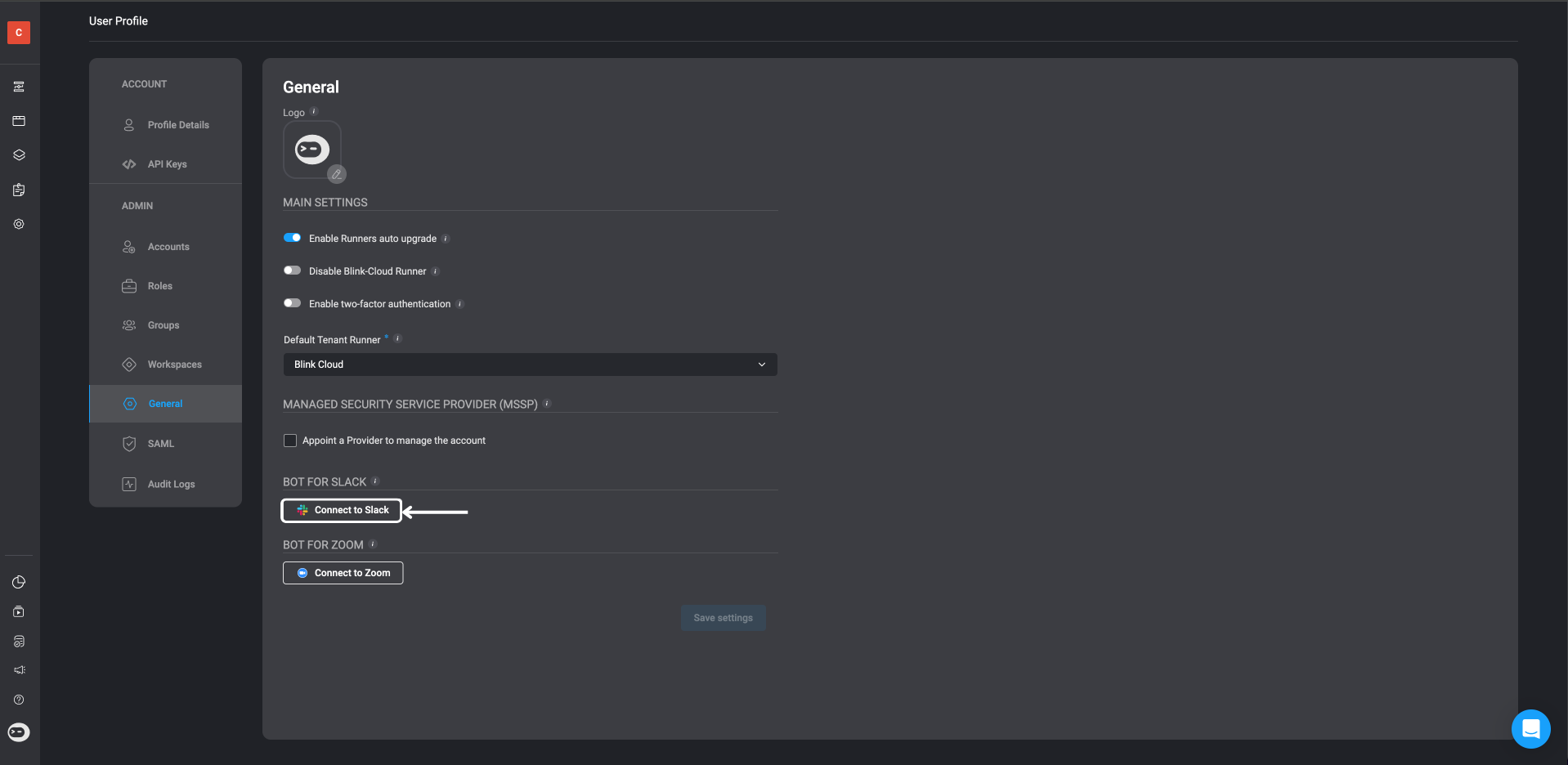
3
Grant Slack Permissions
A dialog window will open asking for permissions: “Blink is requesting permission to access the Blink Ops Slack Workspace.”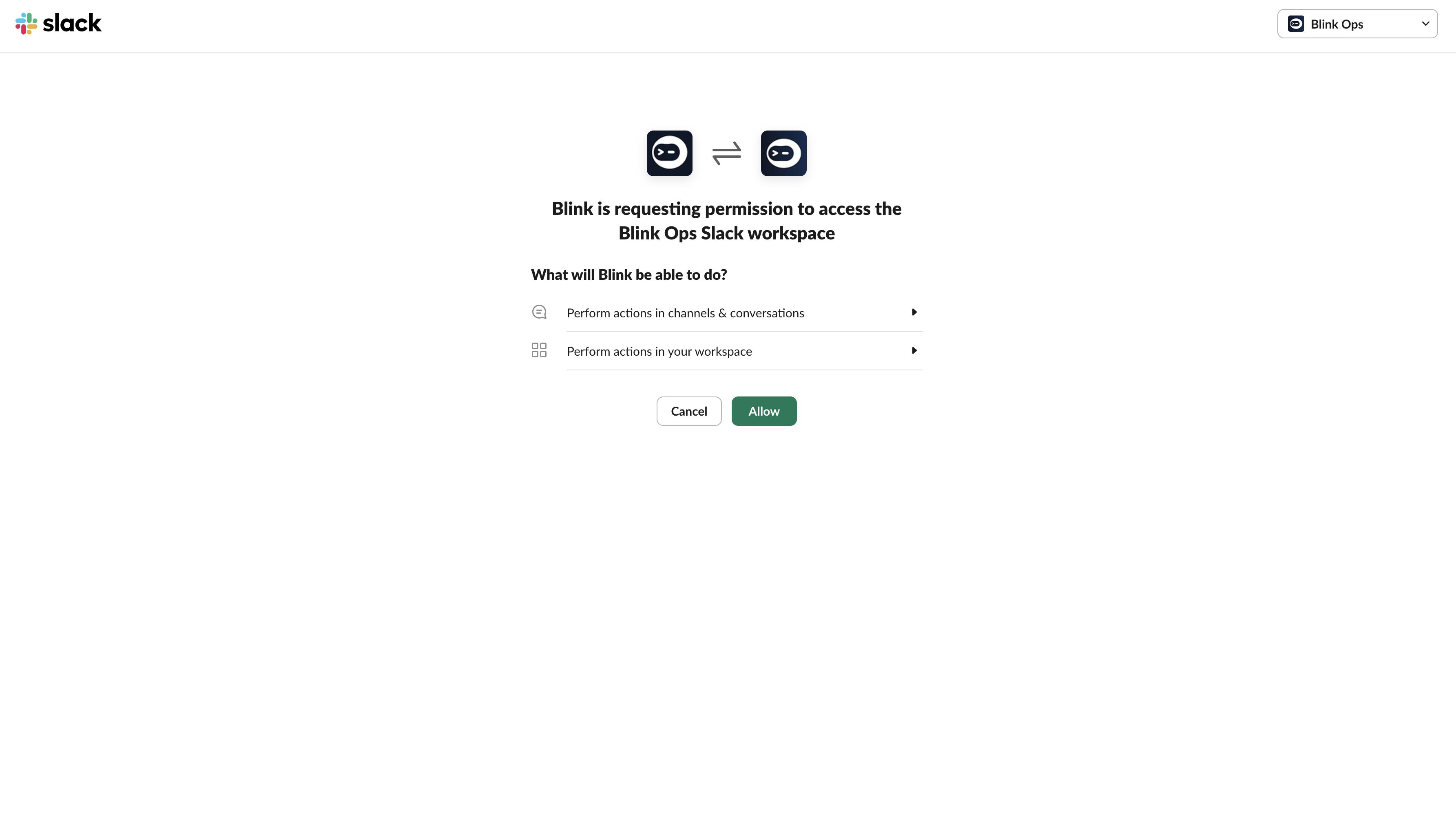
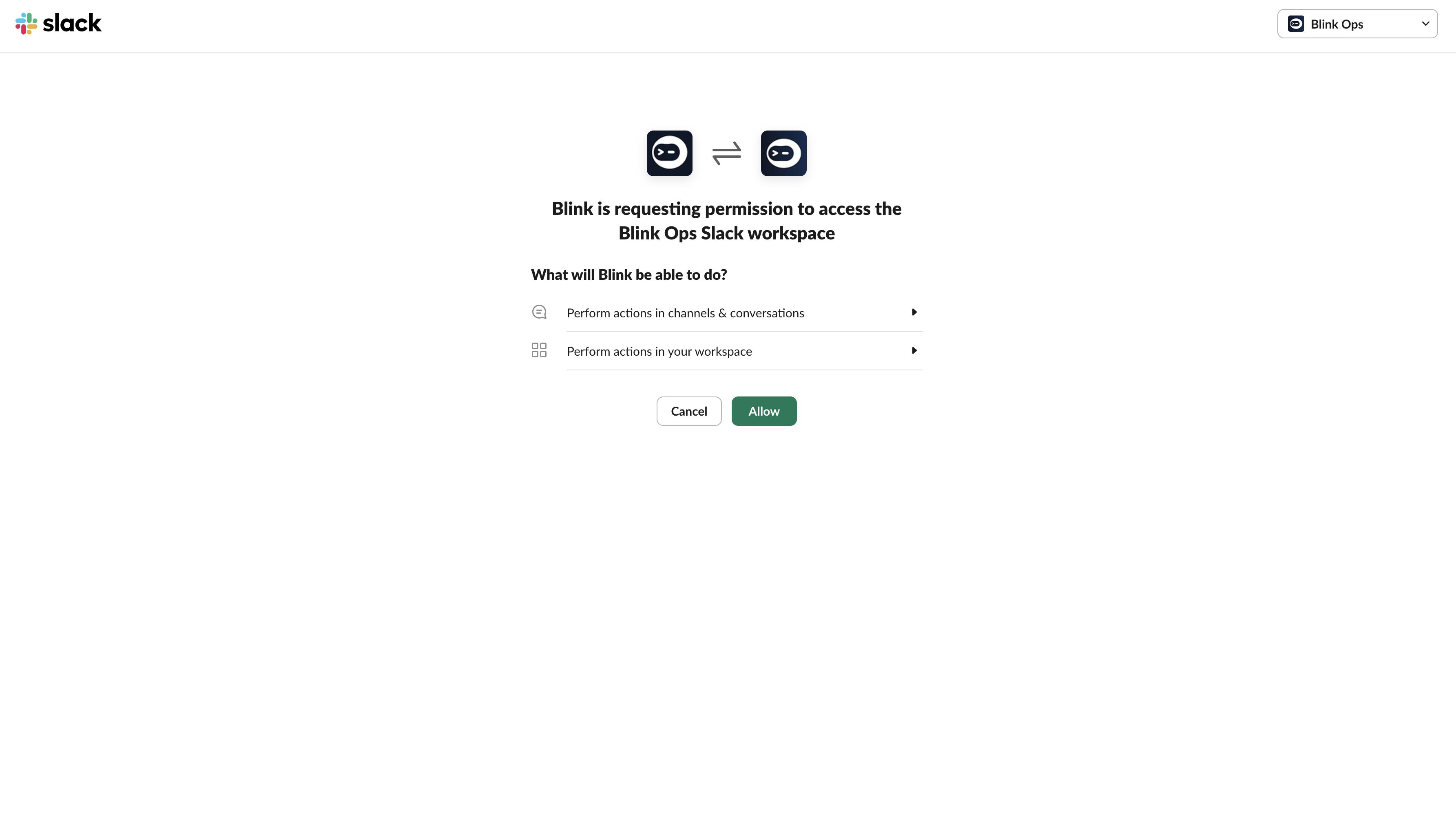
4
Confirm Slack Integration
Click ‘Allow’. Once confirmed, your account will display as ‘Connected to Slack’.
Navigate to the Blink Platform
1
Add 'Ask a Question via Slack' Action
In the Workflow Editor, open the inline action panel and search for the “Ask a Question via Slack” action. Alternatively, drag the action into the step.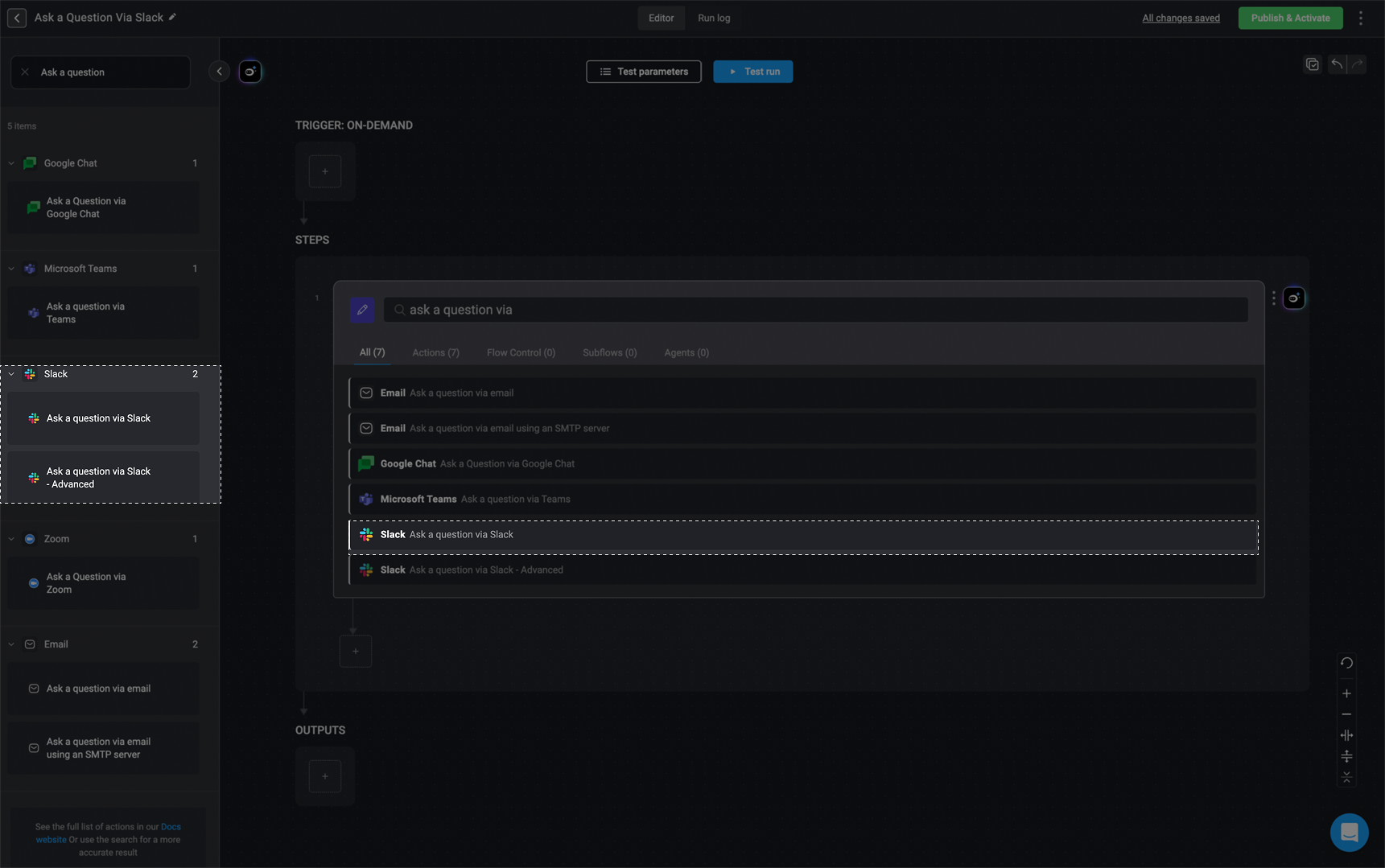
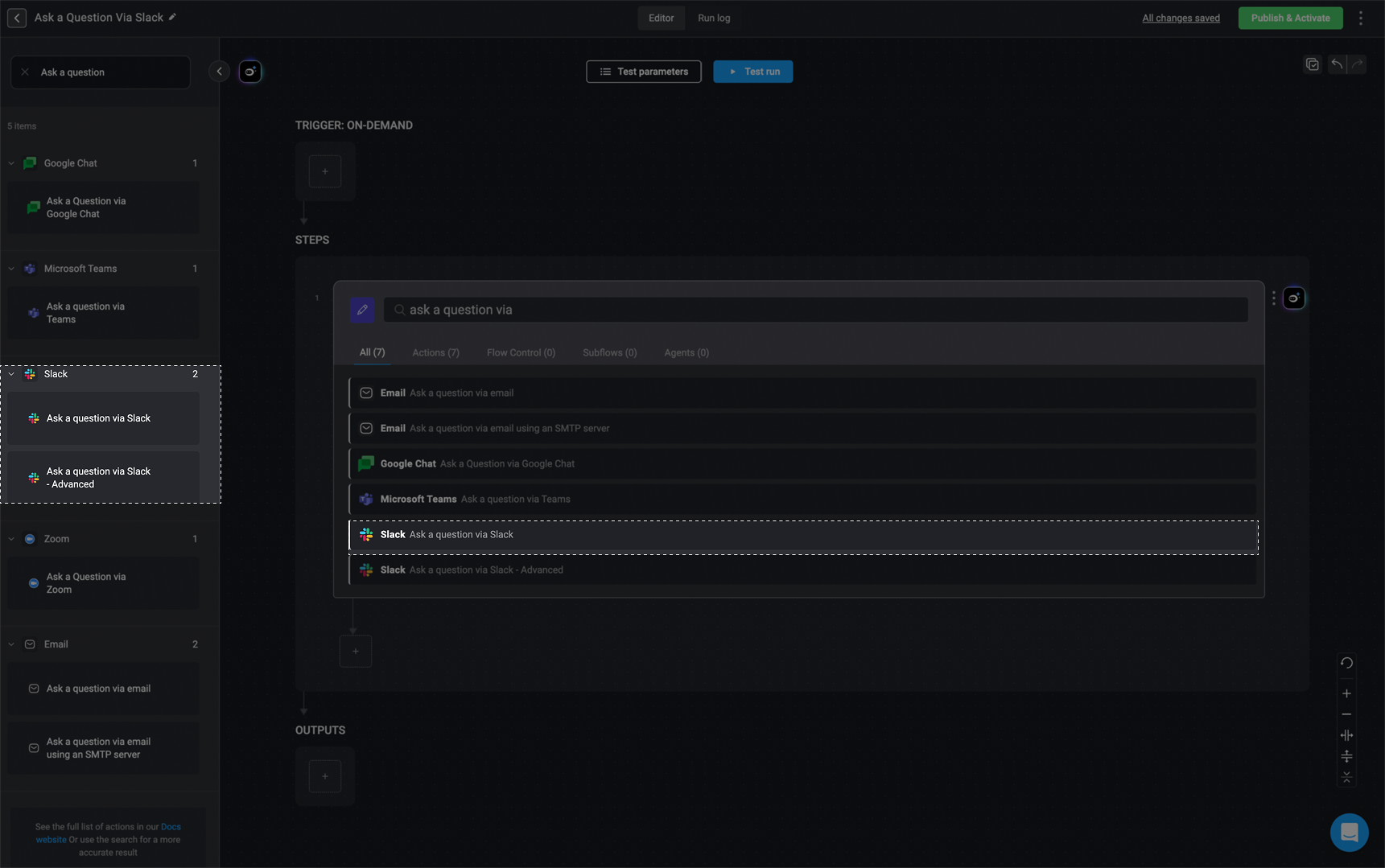
2
Configure Action Parameters
Enter the following parameters in your step:
| Parameter | Description |
|---|---|
| To | The recipient’s email address or the name of a Slack channel. |
| Question | The question to be answered. |
| Answers | Possible answers separated by commas. |
| Response message | Message the recipient will receive after responding. |
| Thread timestamp (only if sent to a channel) | The channel’s timestamp. |
| Keep question after user response | Retains the question and the response in the channel after submission. |
| Include user info | Includes the user’s info with their response. |
| Add Answer in free text | Allows recipient to enter a free-text answer. |
| Timeout in minutes (optional) | The time limit for the recipient to respond. |
| Default timeout response (optional) | The fallback response if the user does not reply before the timeout. |
3
Create or Select Slack Connection
Click Connection required in the top-right corner of your Step.
If a Slack connection already exists, select it from the list.
Otherwise, click to create a new one by selecting Slack connection and follow the instructions in the Slack connection guideline.
Once complete, click Create connection.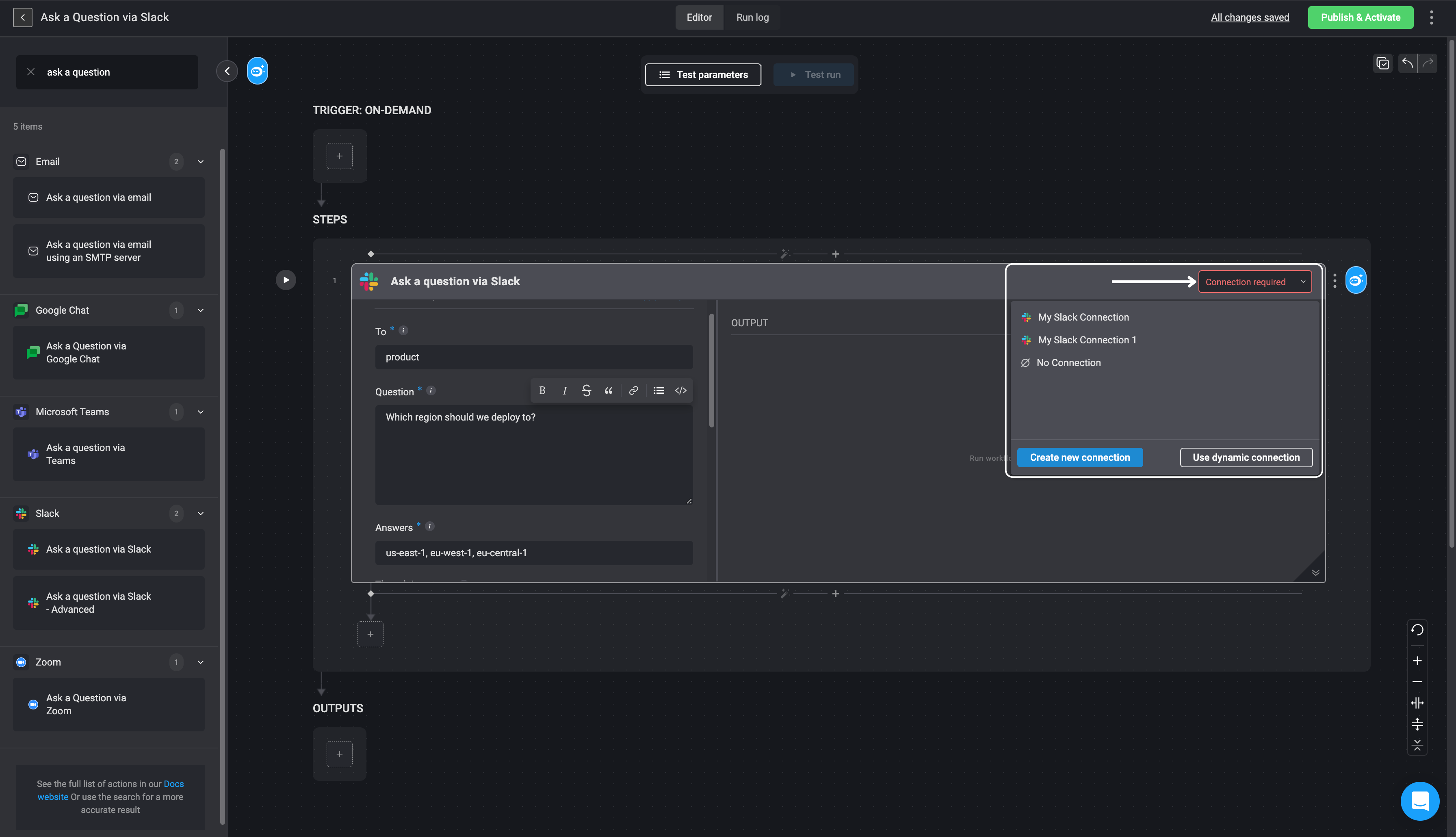
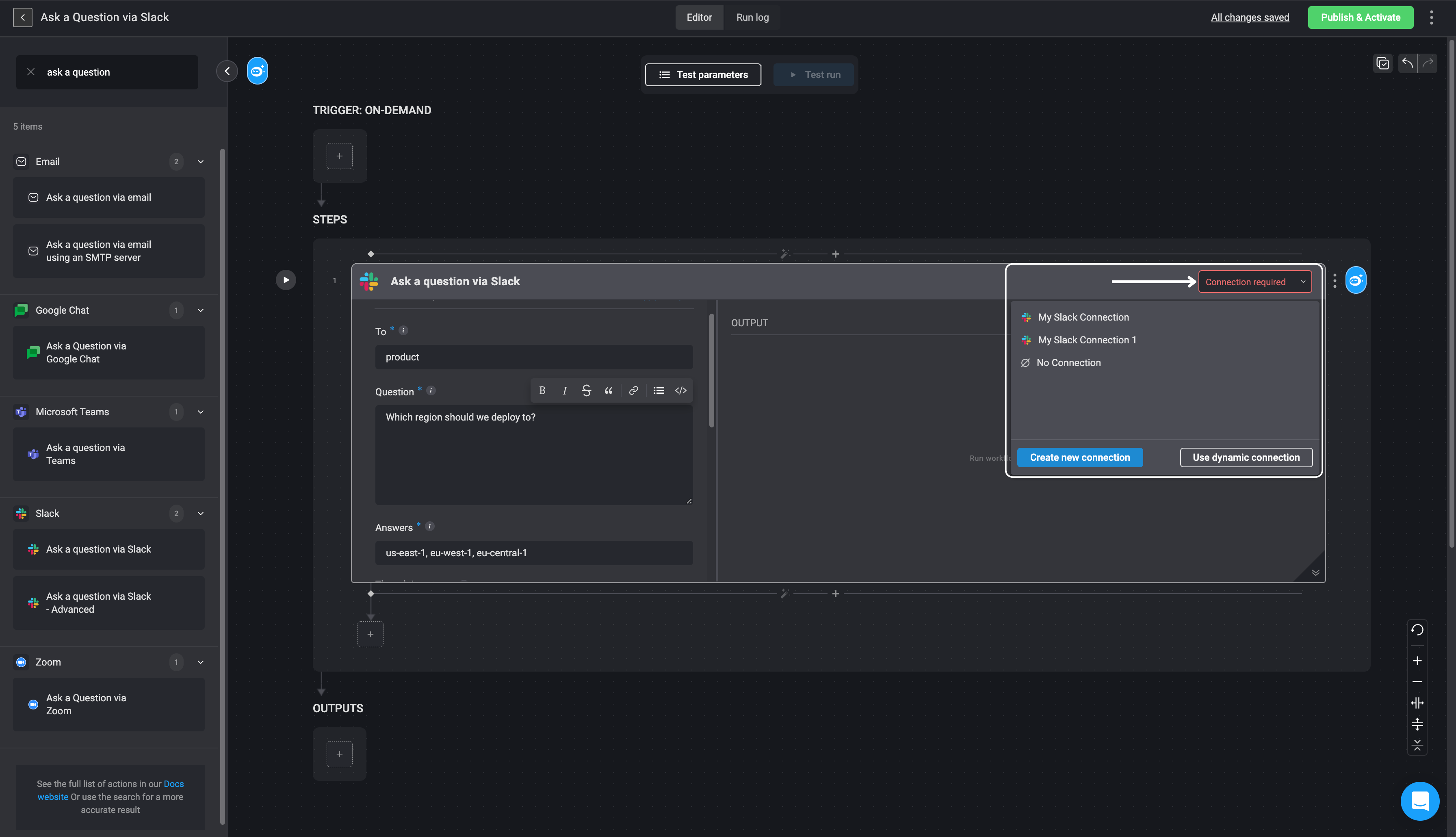
4
Run the Workflow to Send the Question
Proceed by running your Workflow to send the question to Slack.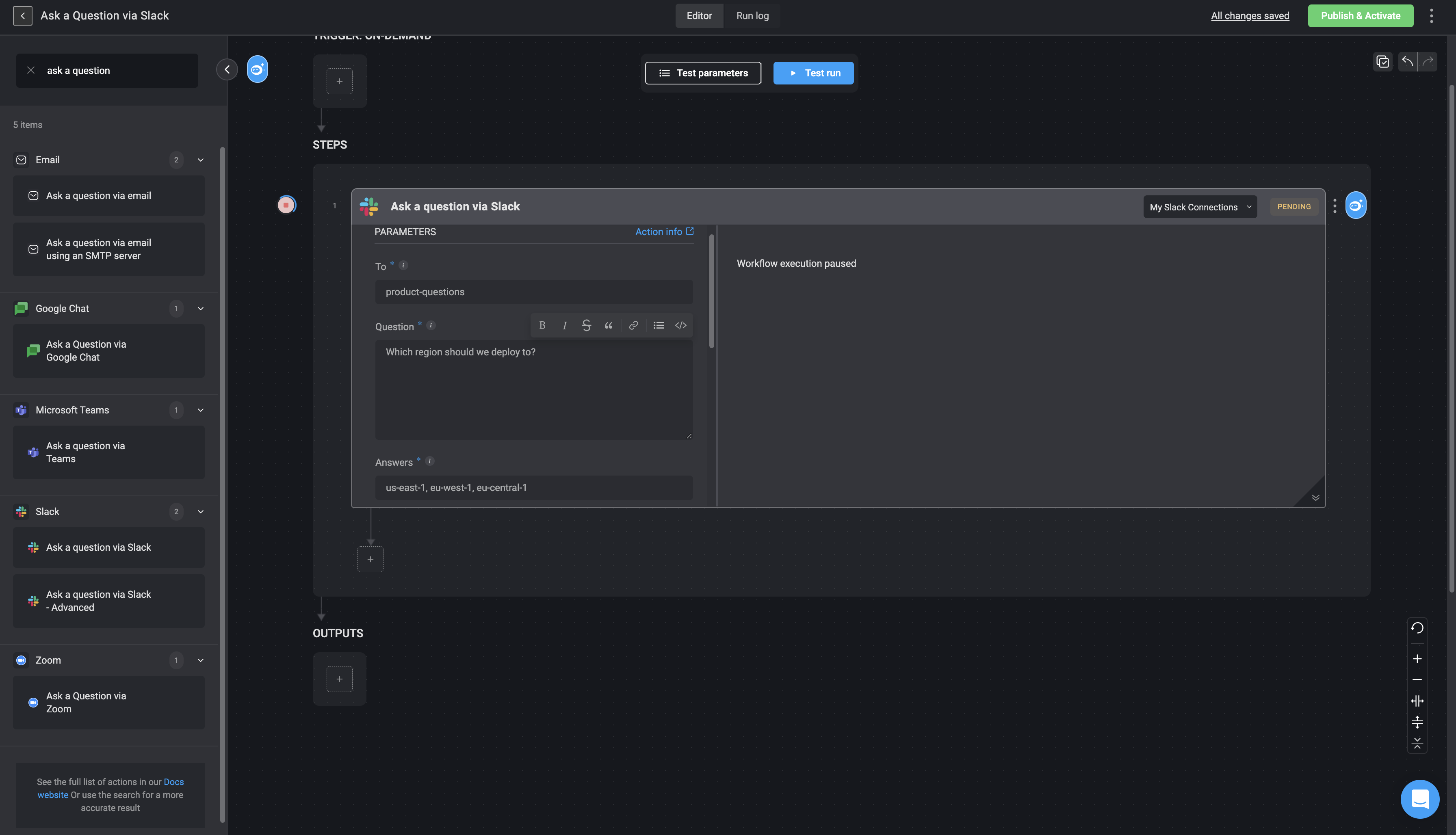
While the user is waiting for a response, the Step output will display Workflow execution paused. The recipient will receive a Slack notification, answer the question, and the Workflow will continue based on their response.
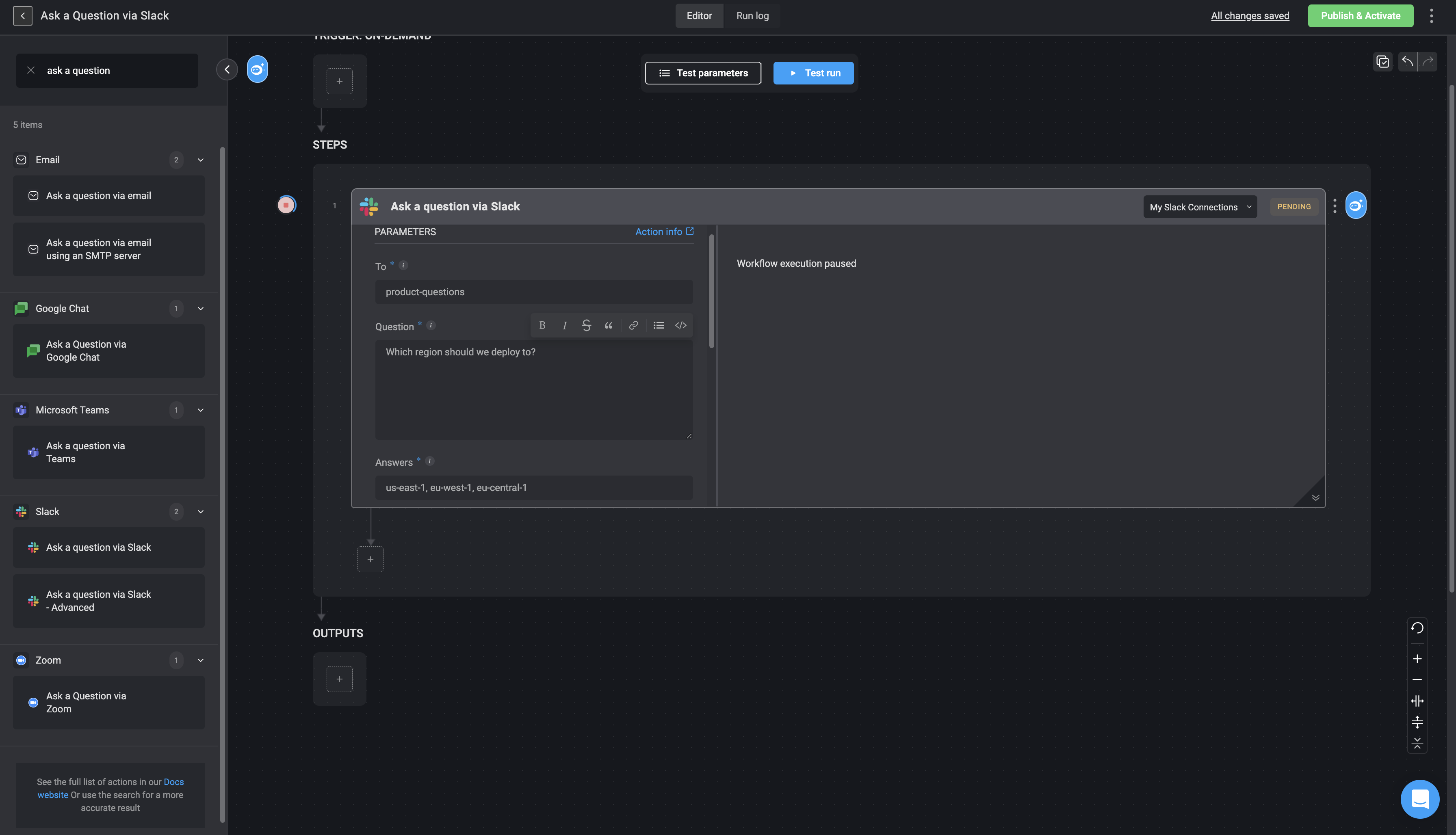
5
Question Appears in Slack
Your question will now be visible in the recipient’s Slack interface.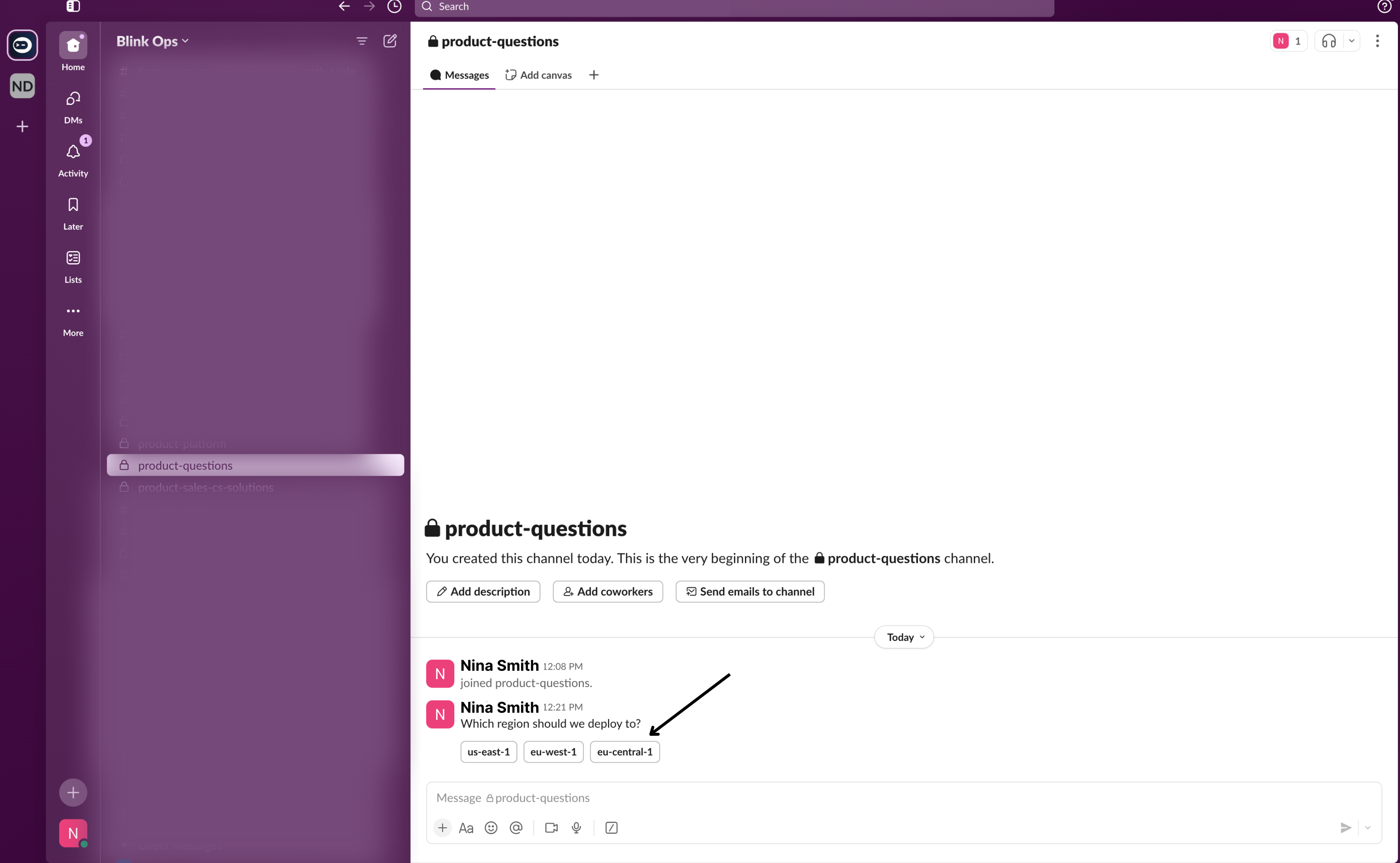
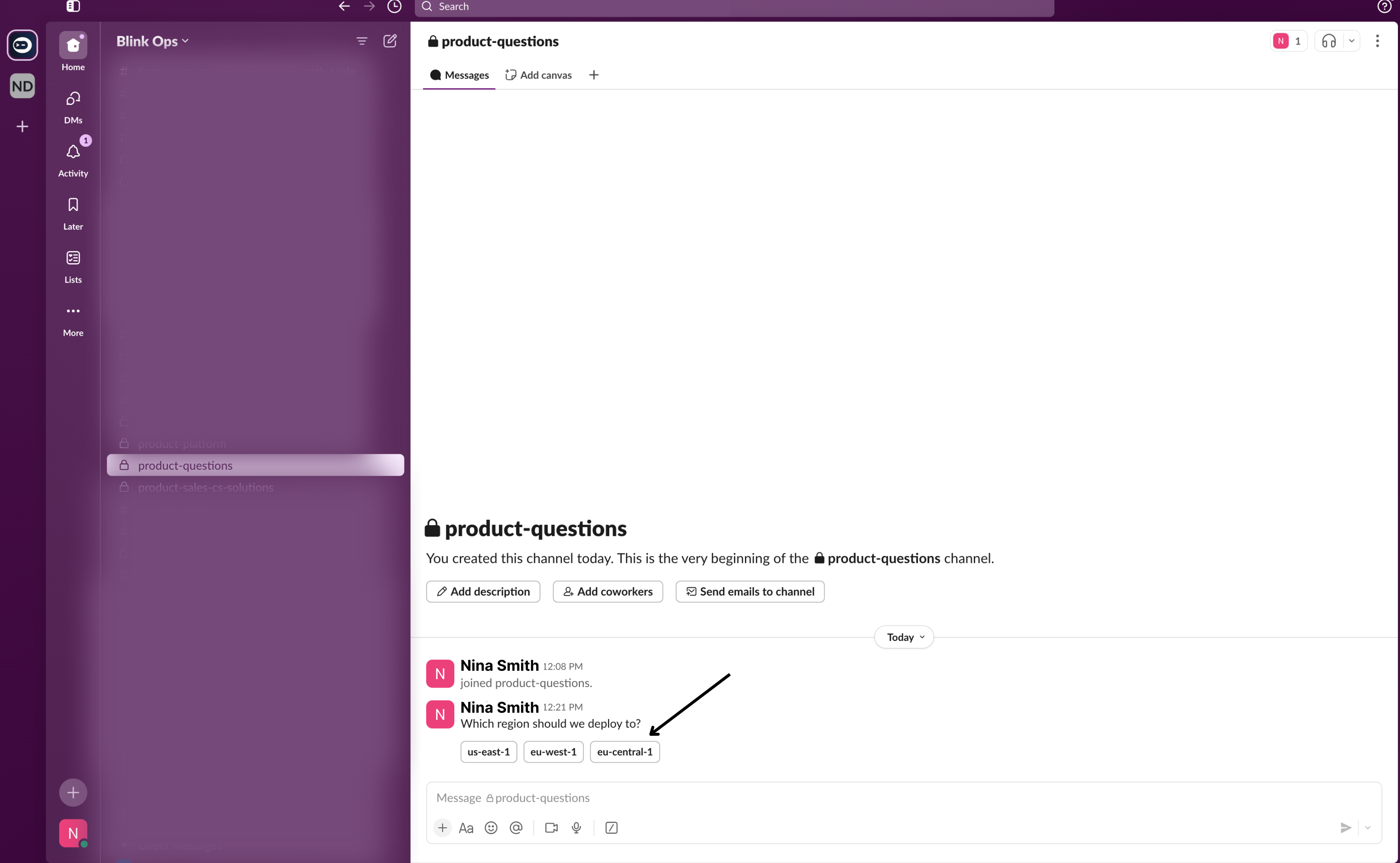
6
View the Slack Response in the Workflow
Navigate back to your Workflow to view the response received from Slack in the step output.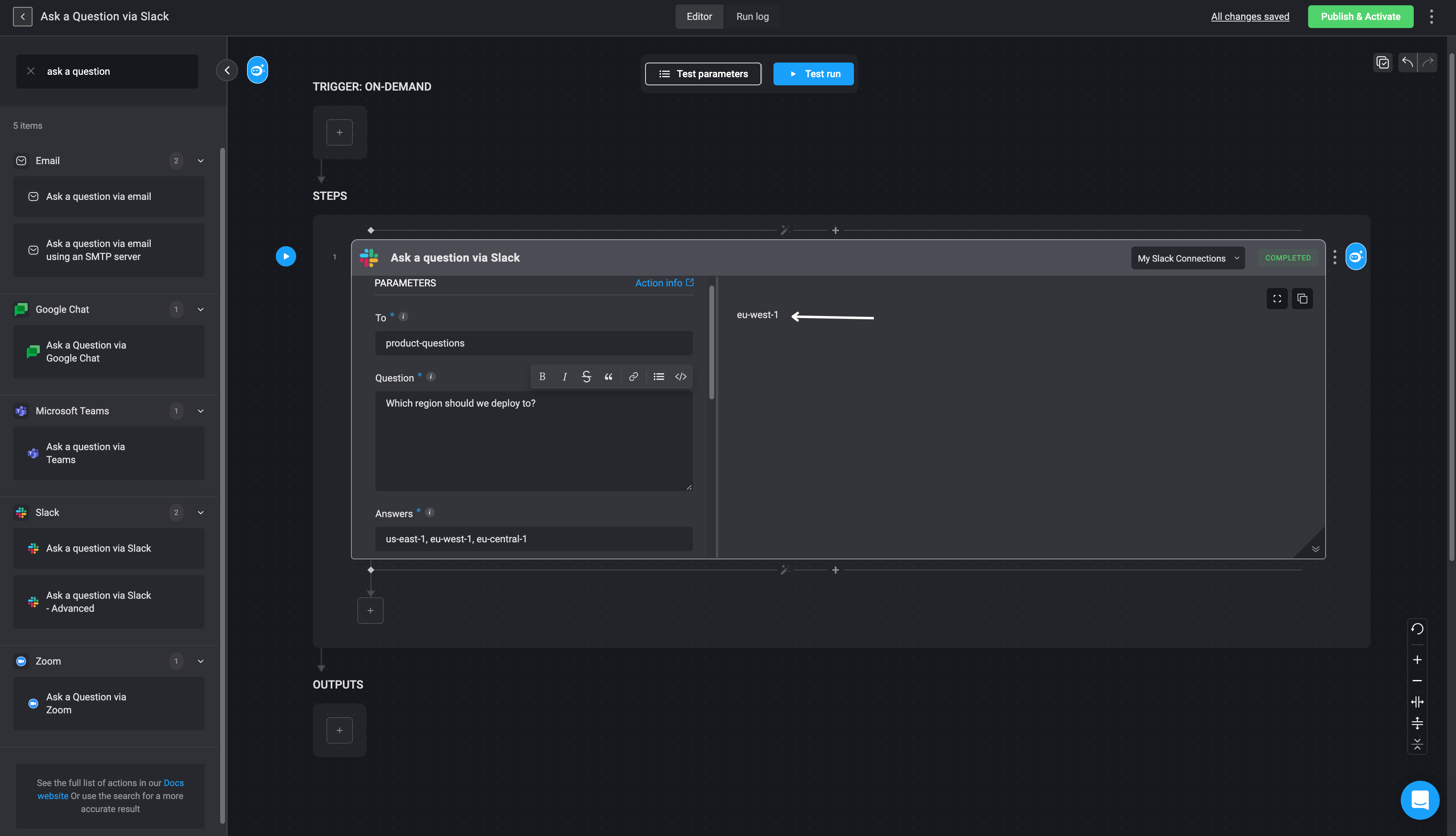
If the recipient does not respond before the timeout expires, the Workflow will use the default timeout response.
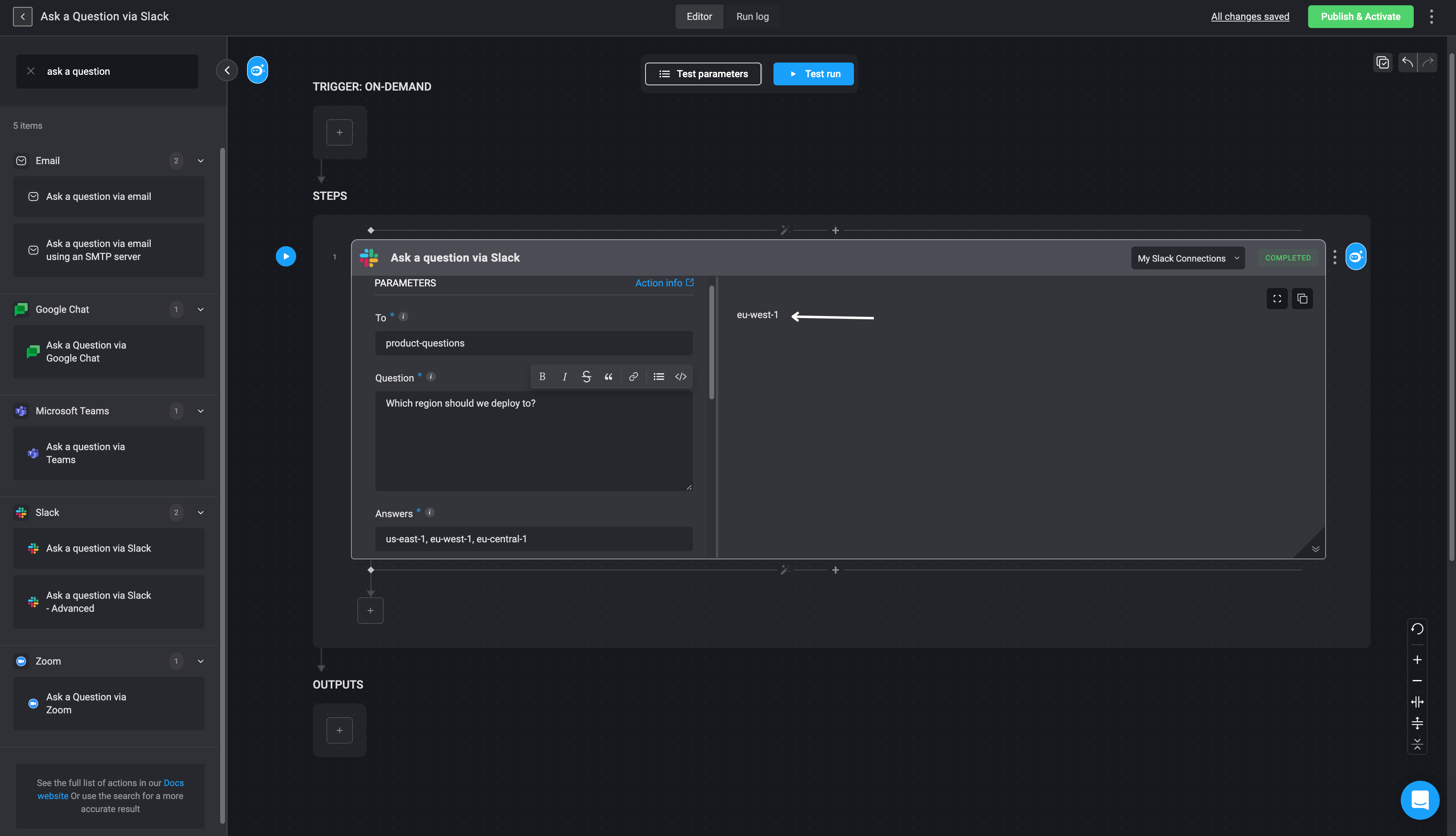
Ask a Question via Slack — Advanced
The advanced version of Ask a Question via Slack functions exactly like the standard version but includes additional fields for capturing structured responses.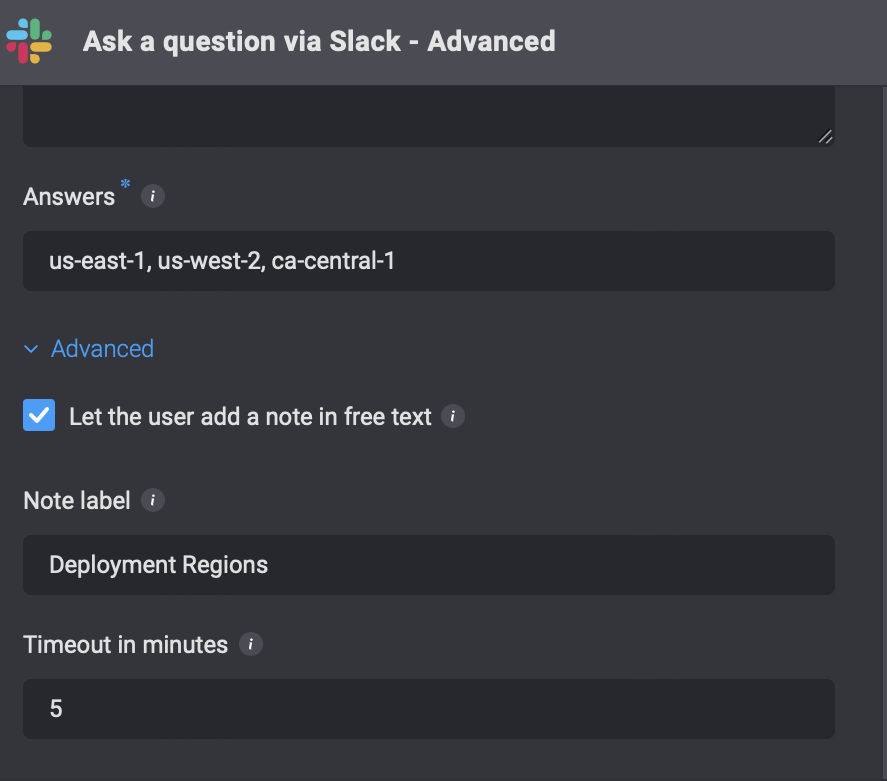
-
The
answervalue will be found at:{{steps.Sn.output.values.answer}} -
The optional
reasonfield, if included and filled by the recipient, will be found at:{{steps.Sn.output.values.reason}}