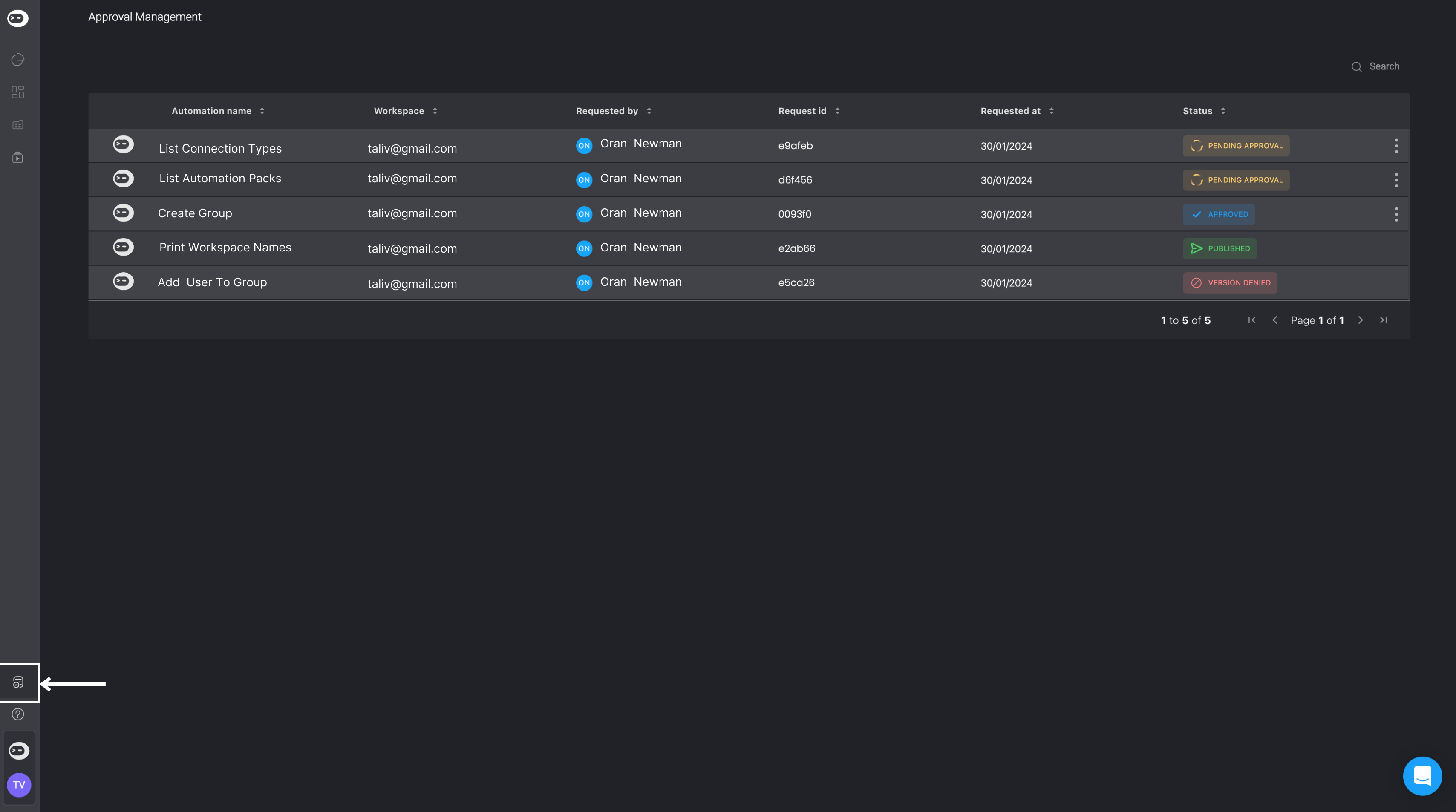- As the workspace owner, you’ll receive an email notification requesting your approval for another user to publish a workflow in your workspace.
- This notification will contain details such as your workspace the user wants to publish the workflow to, the time of the request, the workflow’s version, the request ID, and a note from the user regarding the approval request.
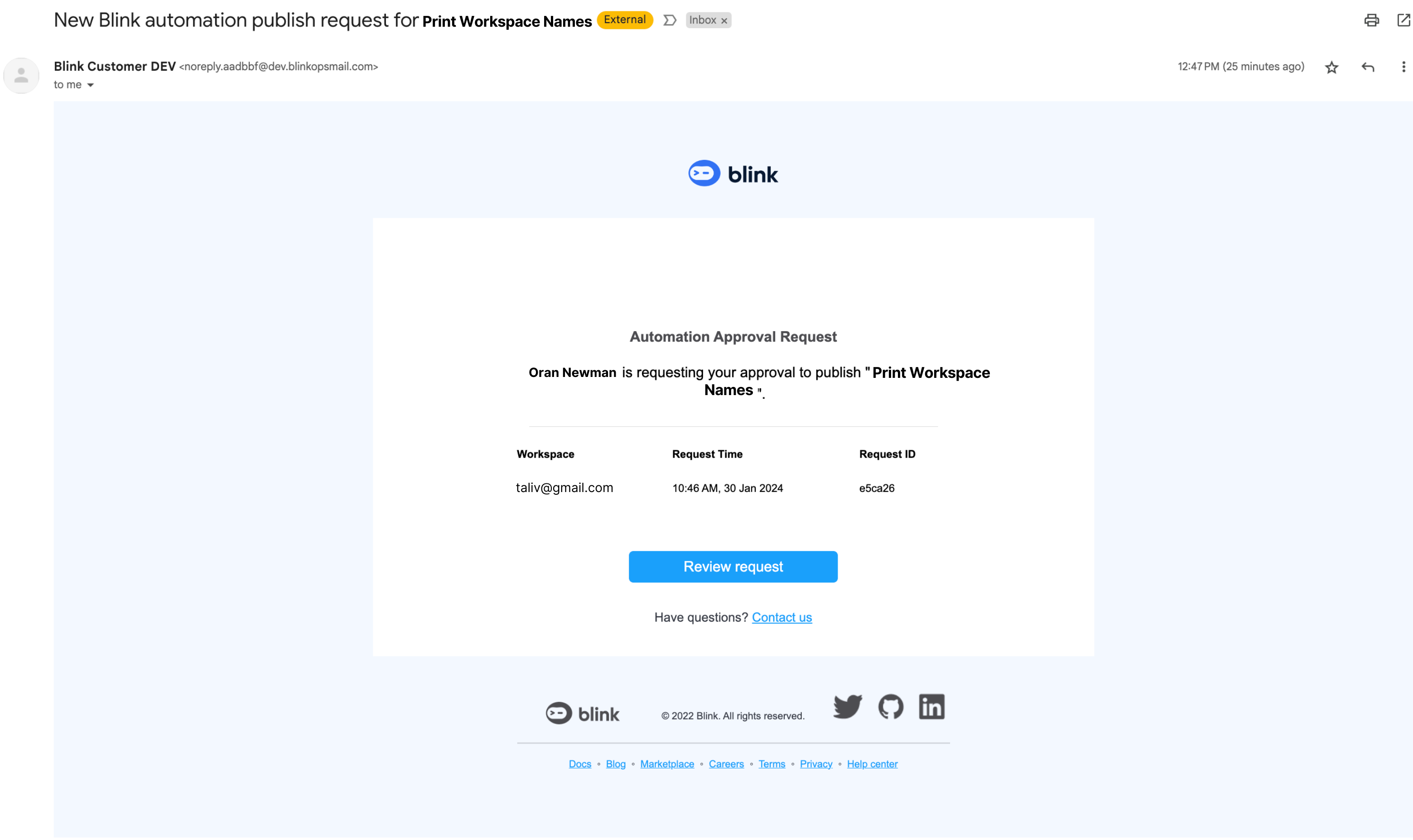
- You can review the request in greater detail by clicking the “Review Request” button.
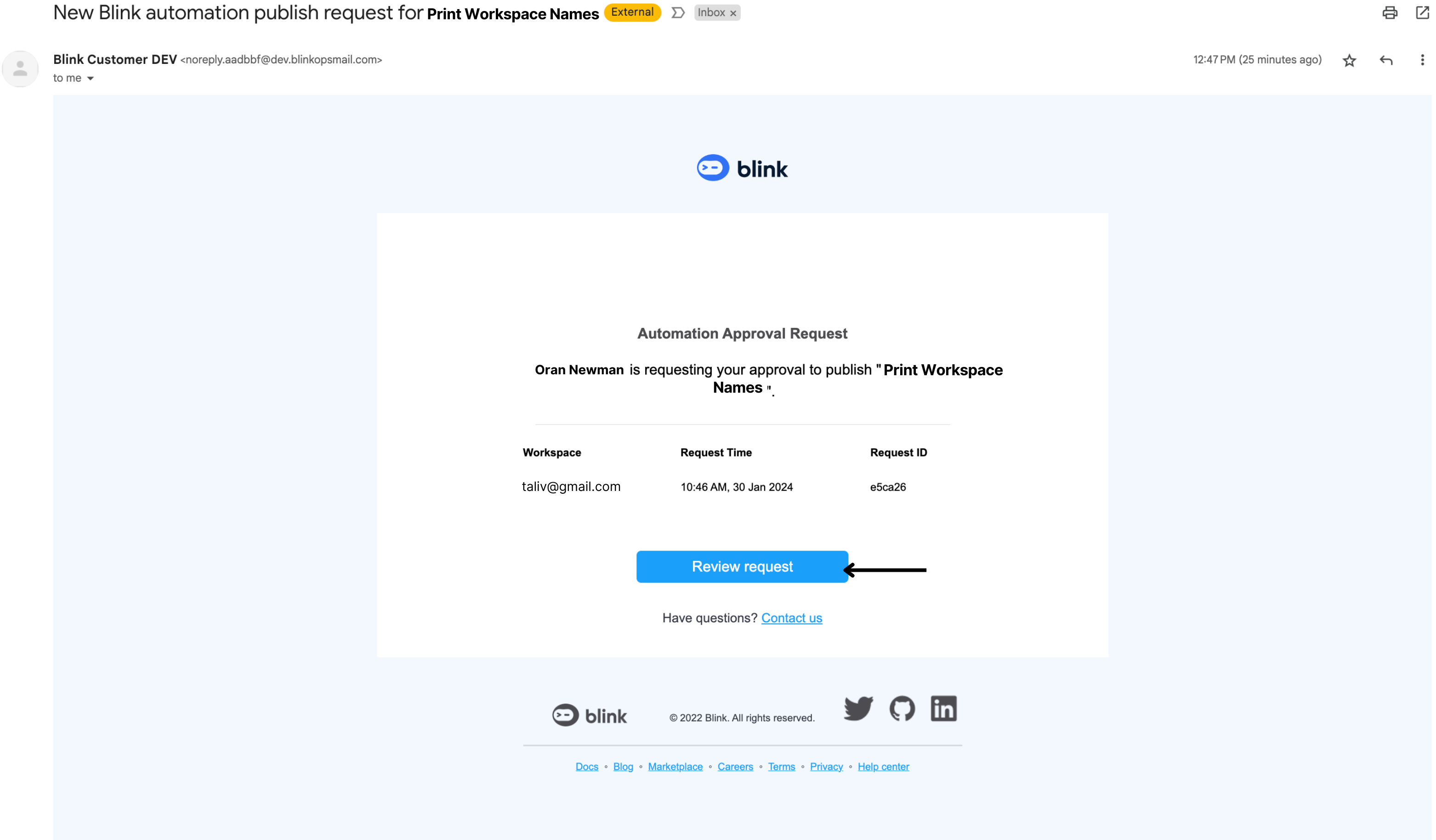
- A popup will display the requested workflow for approval, along with all its details. You can also explore the Workflow Version History as well as you can also compare the published workflow version with the version sent for approval.
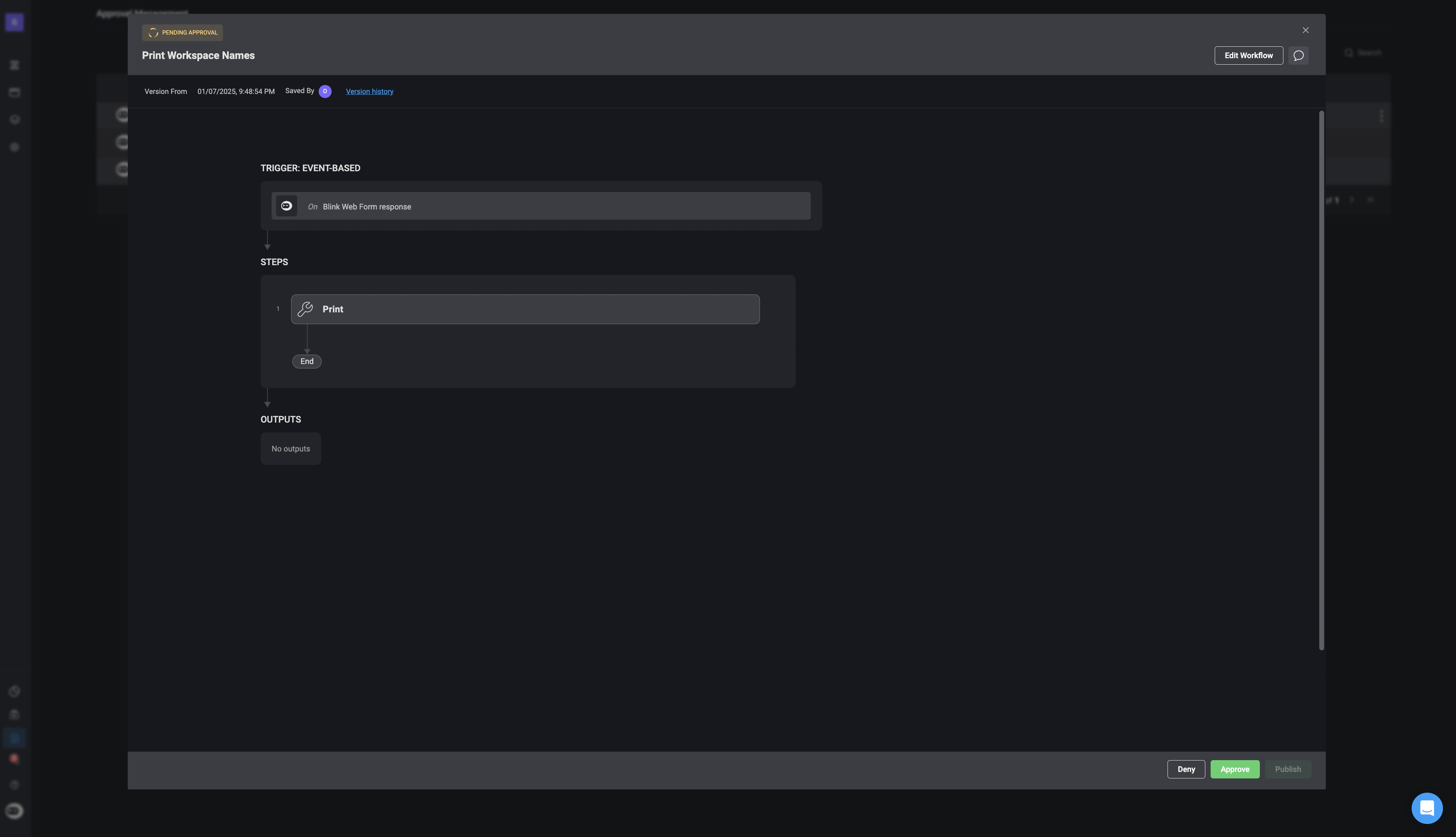
- As the approver, you have the choice to Deny or Approve the request to publish the workflow to your workspace.
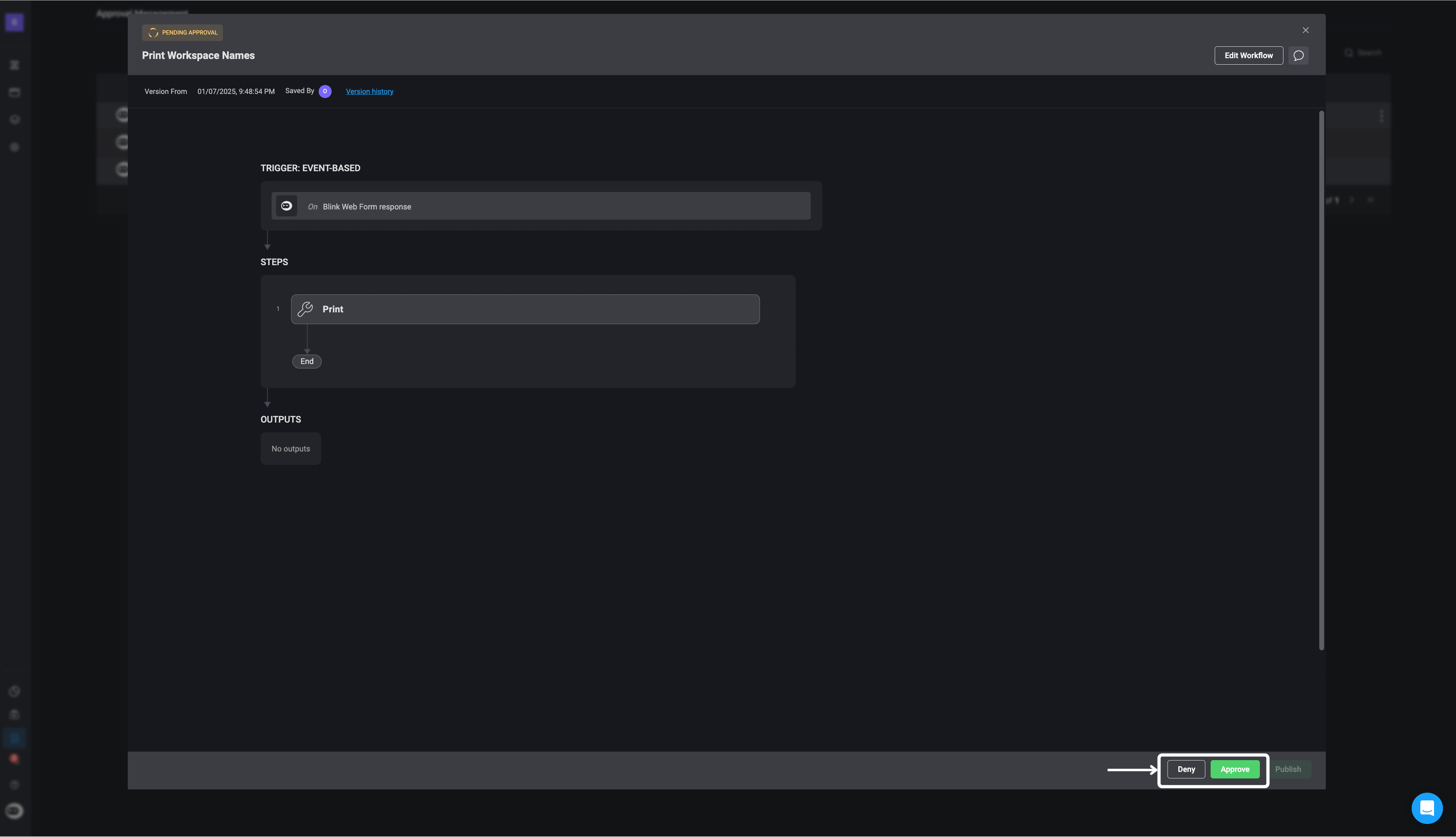
- If you choose the Deny request option, a popup will appear where you can provide a reason for the user as to why you have chosen to deny the request. Proceed by clicking the Deny button.
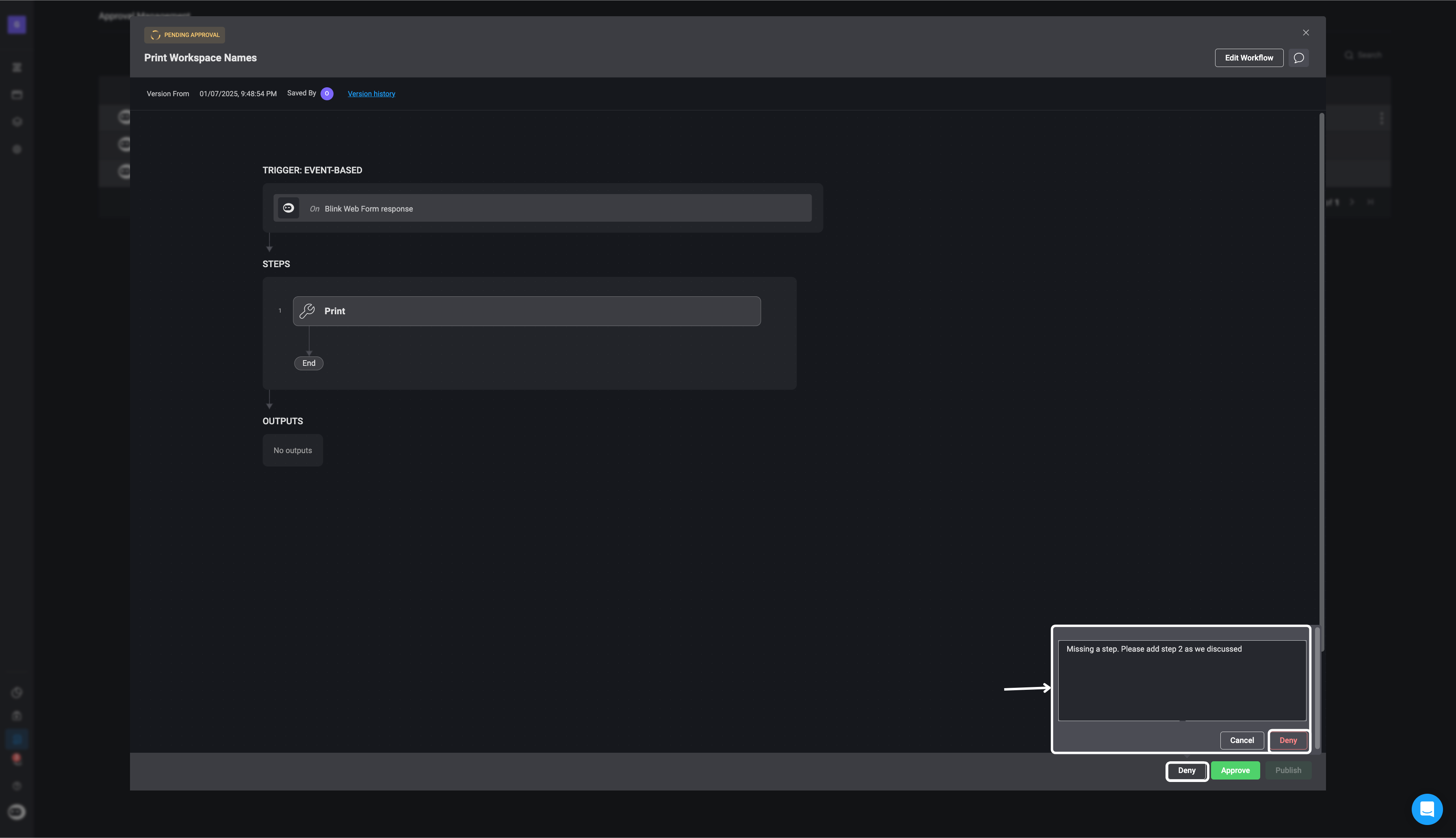
- Similarly, if you choose the Approve request option, a popup will appear where you can provide a note for the user. Proceed by clicking the Approve button.
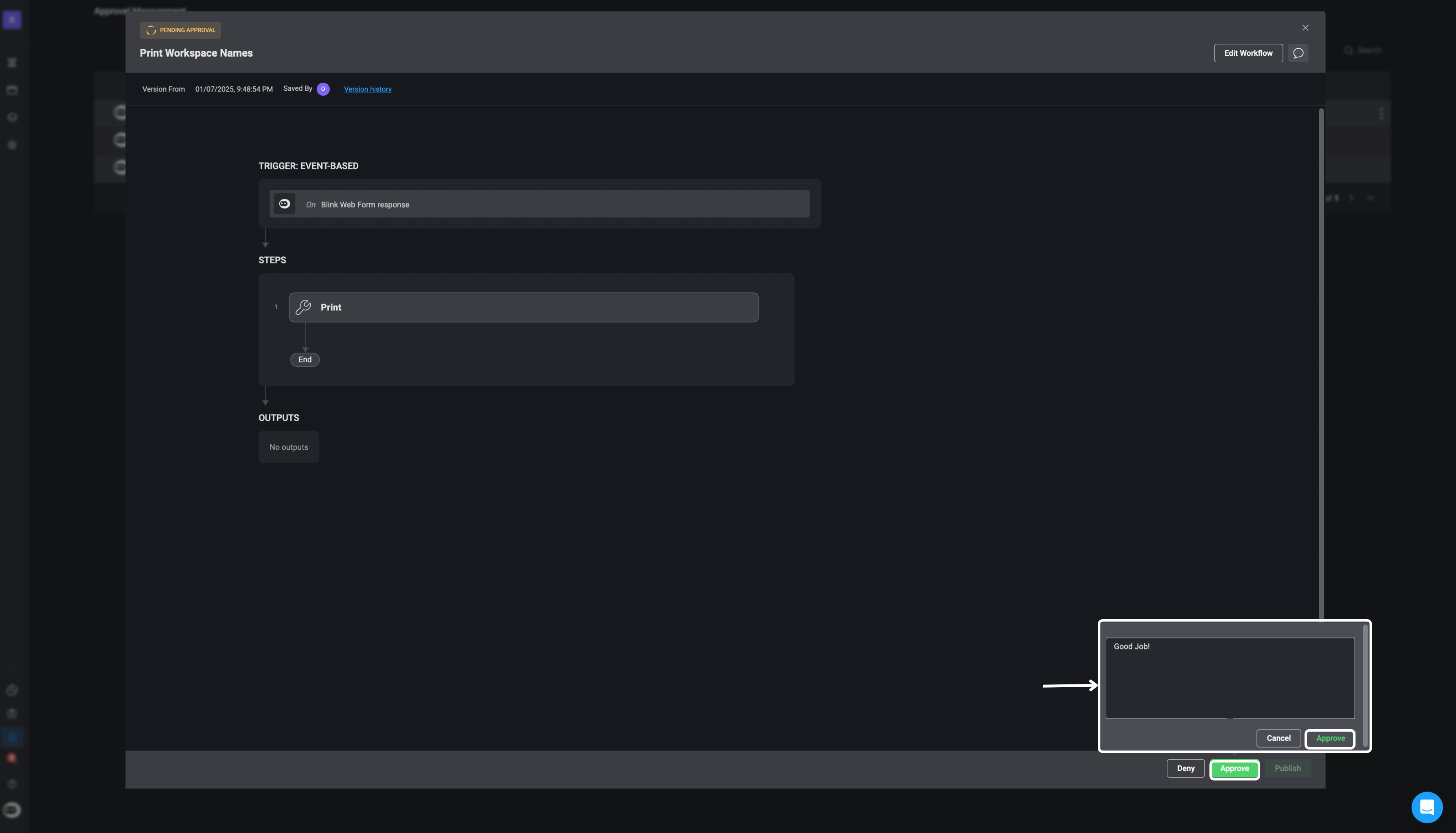
- You will then be able to click the “Publish” button.
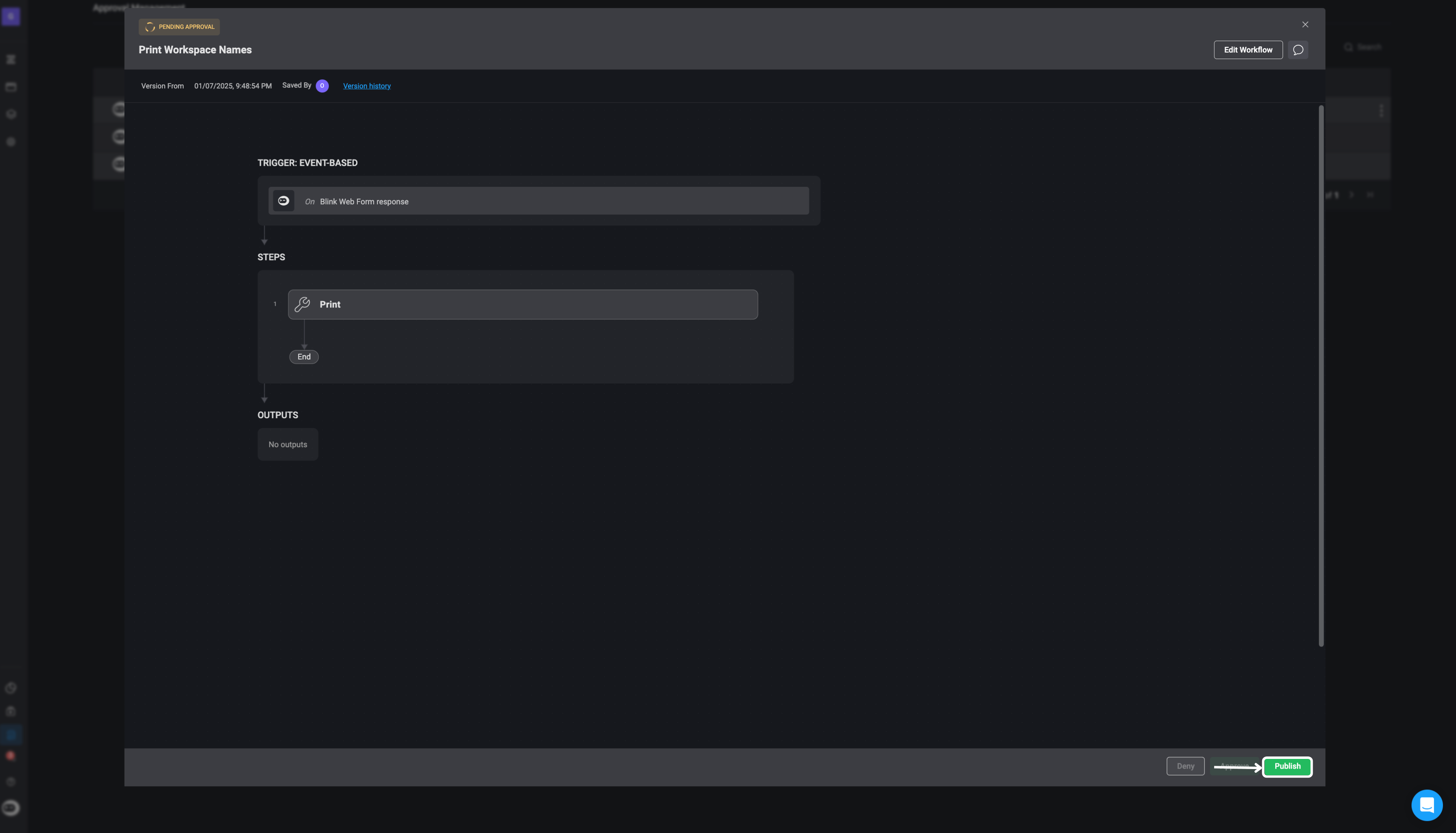
Approval Management as a Workspace Owner
In the sidebar, you can access the Approval Management page, where a table contains details about the workflow(s) you have received for Approval requests.INFOThe Approval Management page is on the tenant level, therefor if you are the owner of a few different workspaces you can see all the publish approval requests from all your workspaces.You can also deny or aprove the request from the Approval Management Table by clicking the icon in and selecting a request action.