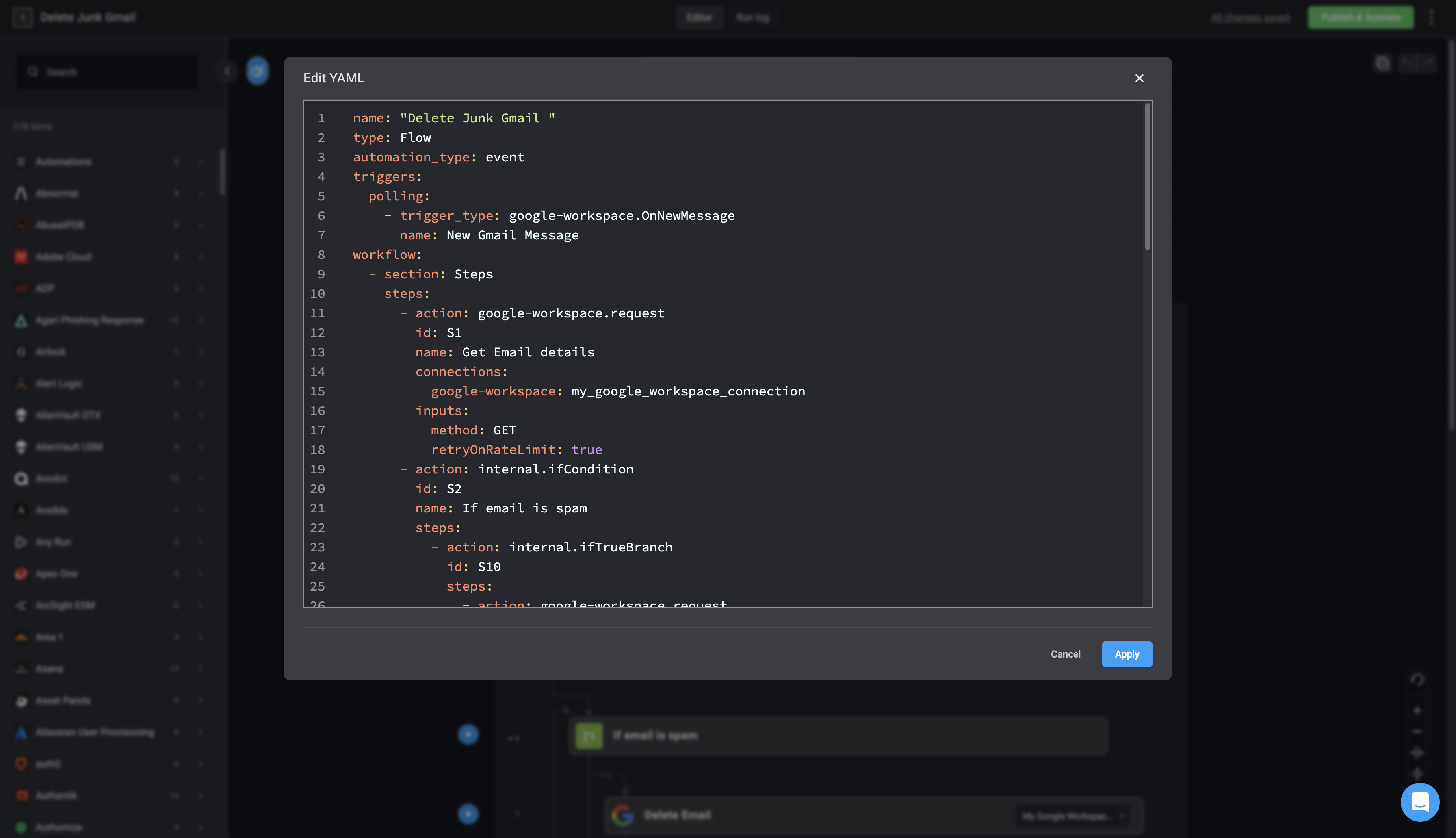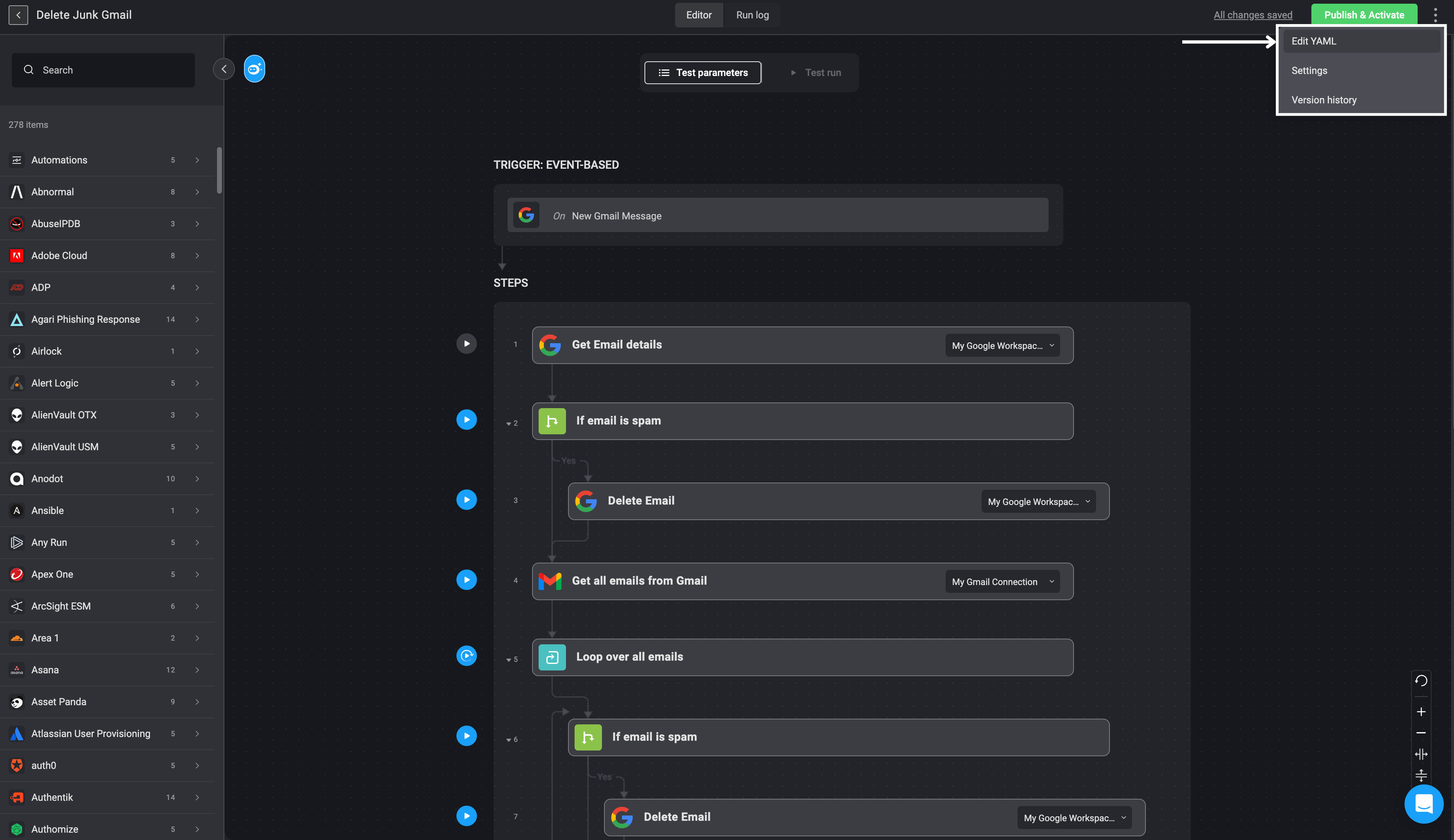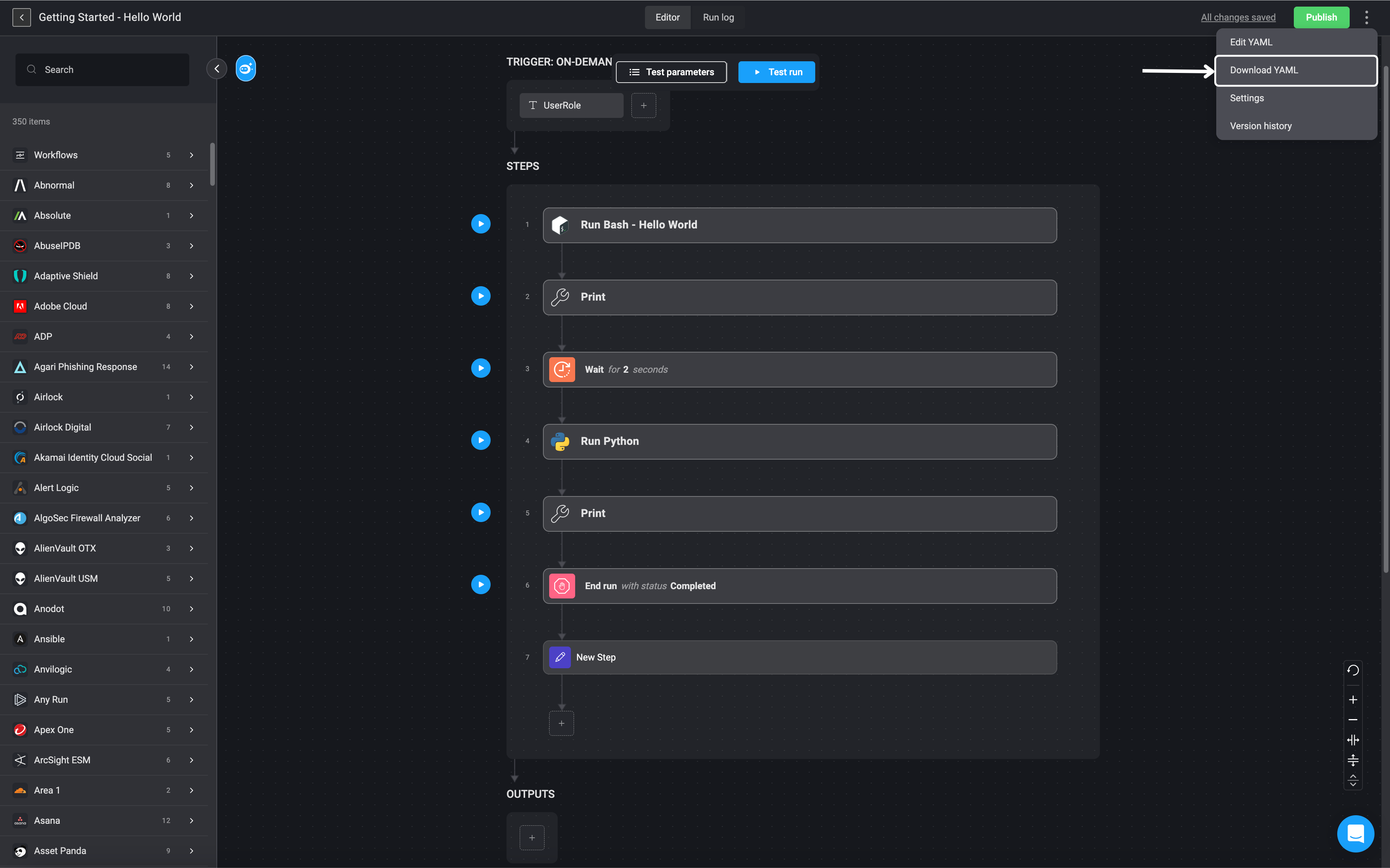name: if condition game
type: Flow
automation_type: on_demand
inputs:
number:
default: 111
display_name: Number
name: number
placeholder: Enter your best guess
required: true
type: number
workflow:
- section: Game with If Conditions
steps:
- action: core.bash
id: S1
name: "#Action #1"
inputs:
code: 'echo "Welcome, You provided the number: {{inputs.number}}"'
- action: internal.if
id: S2
name: Is it the winning number
inputs:
condition:
sentence:
- lvalue: "{{inputs.number}}"
op: Equals
rvalue: 7
transitions:
- on: true
steps:
- action: core.bash
id: S3
name: Winning Number
inputs:
code: echo "You Won, Our number is 7"
- on: false
steps:
- action: internal.if
id: S4
name: Below or Above
inputs:
condition:
sentence:
- lvalue: "{{inputs.number}}"
op: Greater than
rvalue: 7
transitions:
- on: true
steps:
- action: core.bash
id: S5
name: Above
inputs:
code: echo "You number is above our number!"
- on: false
steps:
- action: core.bash
id: S6
name: Below
inputs:
code: echo "Your number is below our number!"
- section: Finish
steps:
- action: core.bash
id: S7
name: Thanks for playing
inputs:
code: echo "Thanks for playing!"
counting_steps: 0