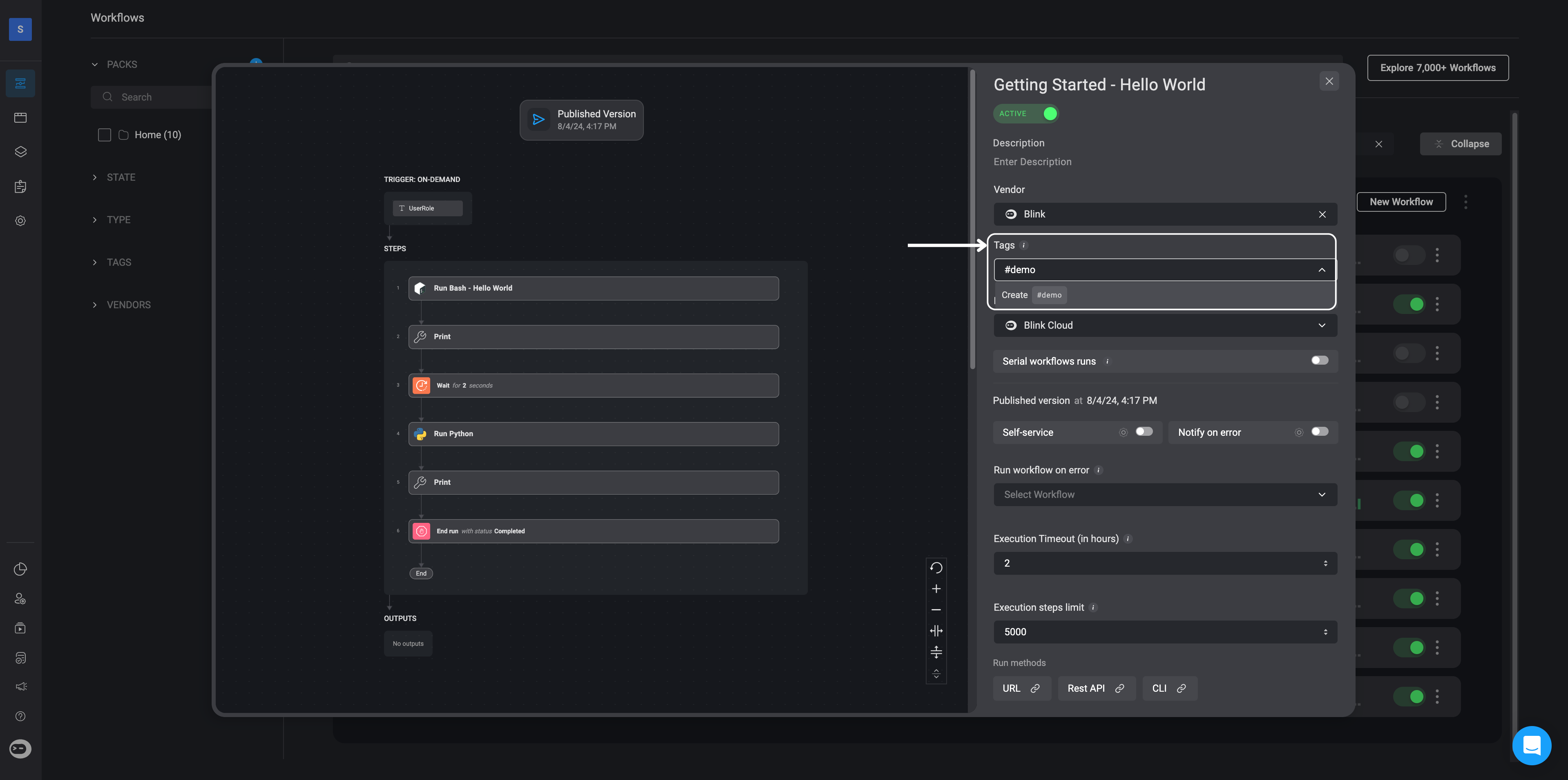Workflow Overview page. This page displays general information and settings of the Automated workflow and allows you to edit these settings to meet your needs. On the left-hand side is a preview of the current published version of the selected automated workflow.
INFOPublished workflow versions may be different the automated workflow version in the workflow editor.
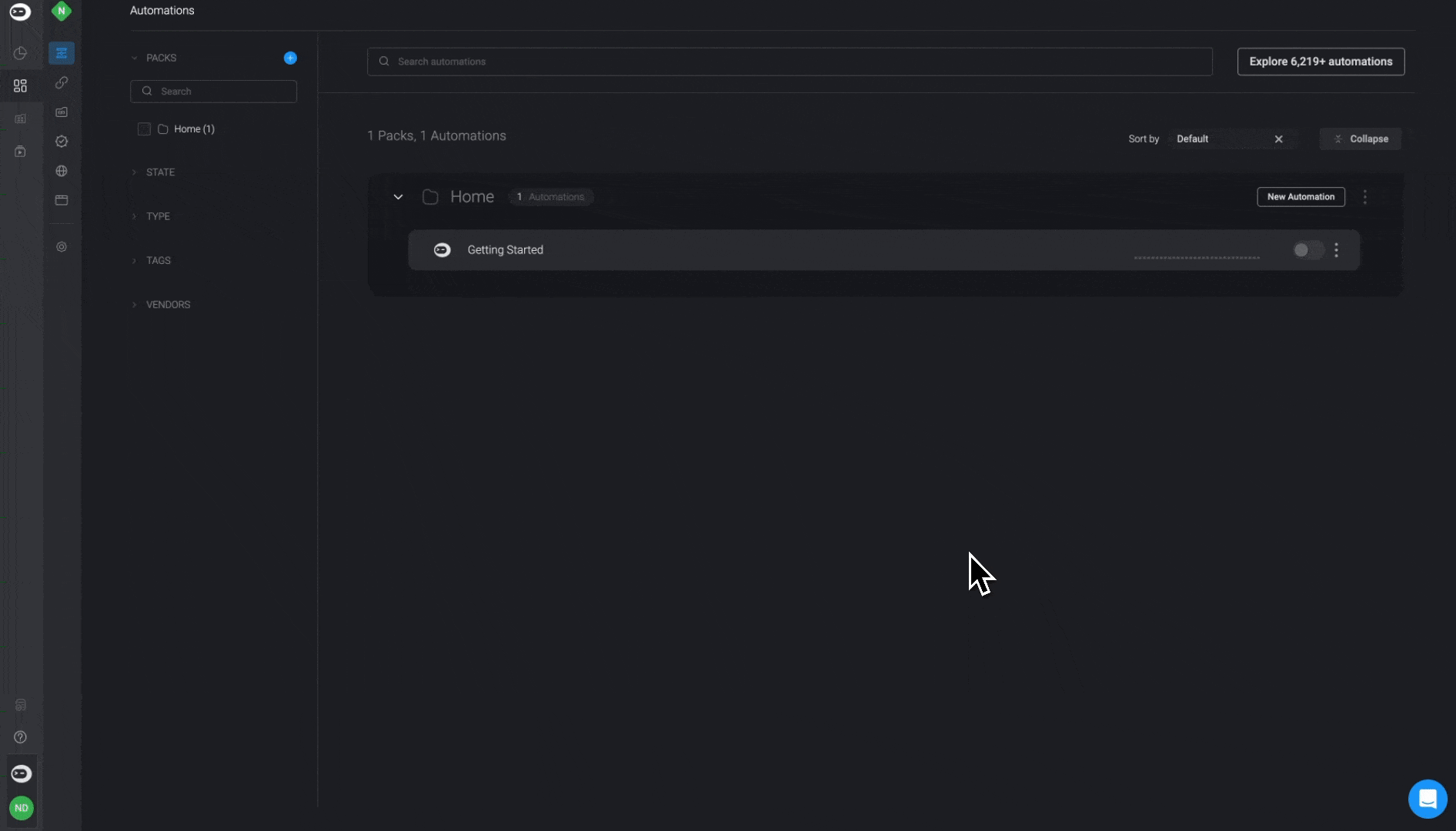
Overview of an Automated Workflow
| Parameter | Description |
|---|---|
Workflow name | Name of the Workflow. |
Active/Inactive | Published workflows can be switched between active or inactive mode. |
Description | Description of the Workflow. |
Vendor | The Vendor icon associated with the Workflow. |
Tags | Tags used to easily search for the Workflow. |
Runner | Environment in which the Workflow is run. The default runner that is used is Blink-Cloud. |
Serial Workflow Runs | When a workflow is set to run in serial, it executes runes one after another in the order of occurrence. When turned off, the workflow |
Run methods | Methods to run a Workflow (depending on the trigger type). |
Self service | Exposes or hides the Workflow in the Self-service portal. |
Notify on error | Email address for notifications if errors occur during an execution. |
Run workflow on error | Enables a workflow to run when there is an error during an execution. |
Filtering a Workflow by Tags:
- In the “Tags” section of the Workflow overview , you also have the option to create you own tag(s) for the Automated Workflow by entering a tag name of your choice.
- After creating a tag, you can simply locate it in the “Tags” section on the left-hand sidebar of the workflow page. Use this tag to easily search or filter the desired Workflow in both the workflows list and the self-service portal.