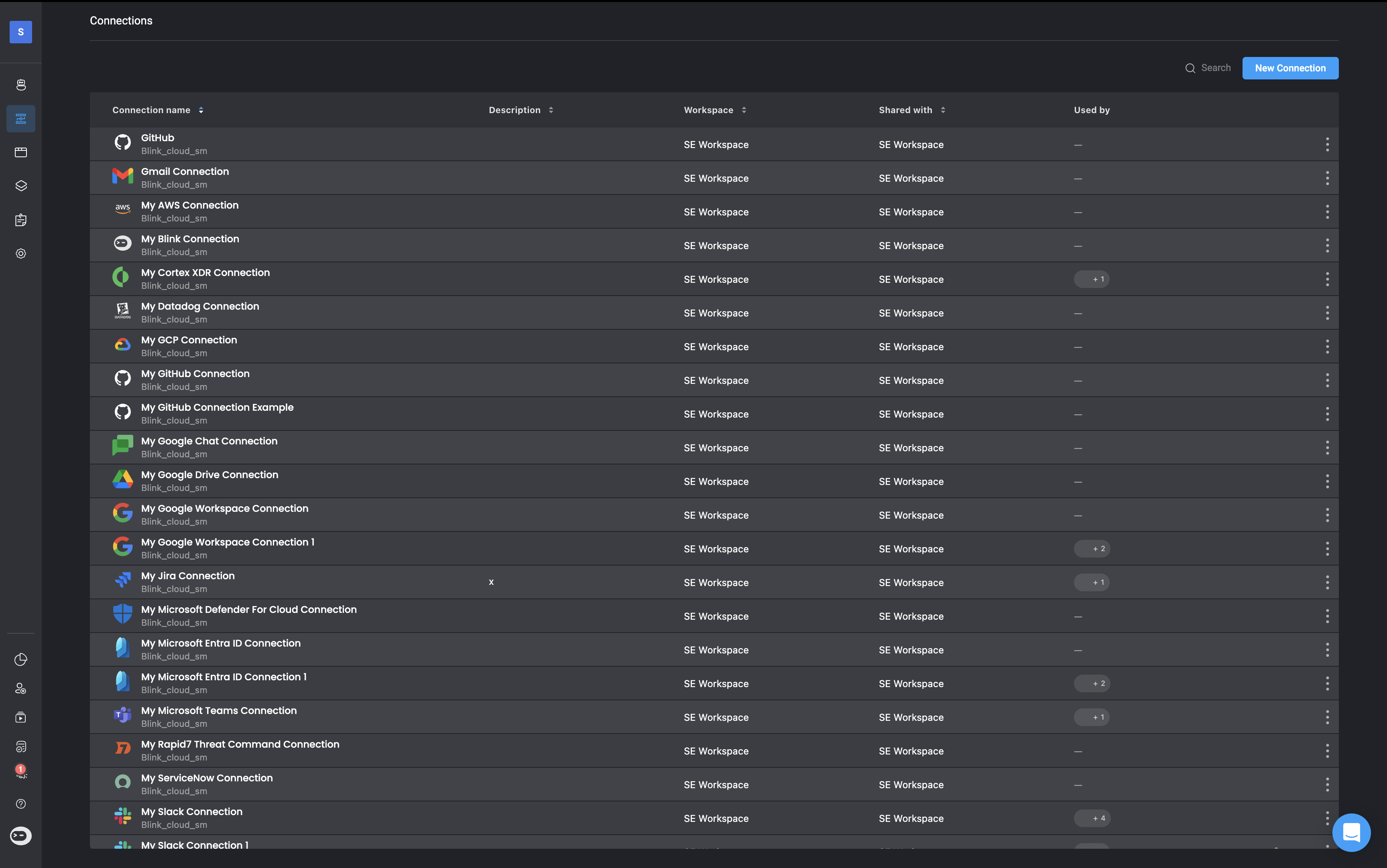
Connection Types in Blink
Blink supports multiple types of connections to integrate with external services and systems. These connection types allow you to authenticate and interact with APIs, servers, and email services, whether it is cloud-based, on-premises, or custom. Below is an overview of the different connection types supported in the platform:-
External Service Providers: Each third-party service provider (e.g., Slack, Jira, AWS) has its own dedicated connection type. Blink offers out-of-the-box integrations for many popular platforms.
To view the full list and learn how to configure each connection, visit the Integrations section of the documentation.
-
HTTP-Based Connections: Blink provides three flexible HTTP connection types for authenticating with services not yet supported natively. These types allow you to attach custom authentication headers to your requests:
- HTTP Basic Authentication: Use a username and password to authenticate using the Basic Auth scheme.
- HTTP Bearer Authentication: Authenticate using a bearer token passed in the Authorization header.
- HTTP Custom Authentication: Add up to three custom headers for more advanced or proprietary authentication schemes.
- SSH Connections: Use SSH connections to securely connect to remote servers and run actions over SSH.You will need to provide a private key, username, and optionally a passphrase to encrypt the key.
- Email Server (SMTP) Connections: Use this connection type to send emails through your own SMTP server rather than Blink’s default mail service. This is useful when you need to ensure delivery from a specific domain or enforce internal mail routing policies.
Understanding Your Connections
Each connection includes key details, described in the table below: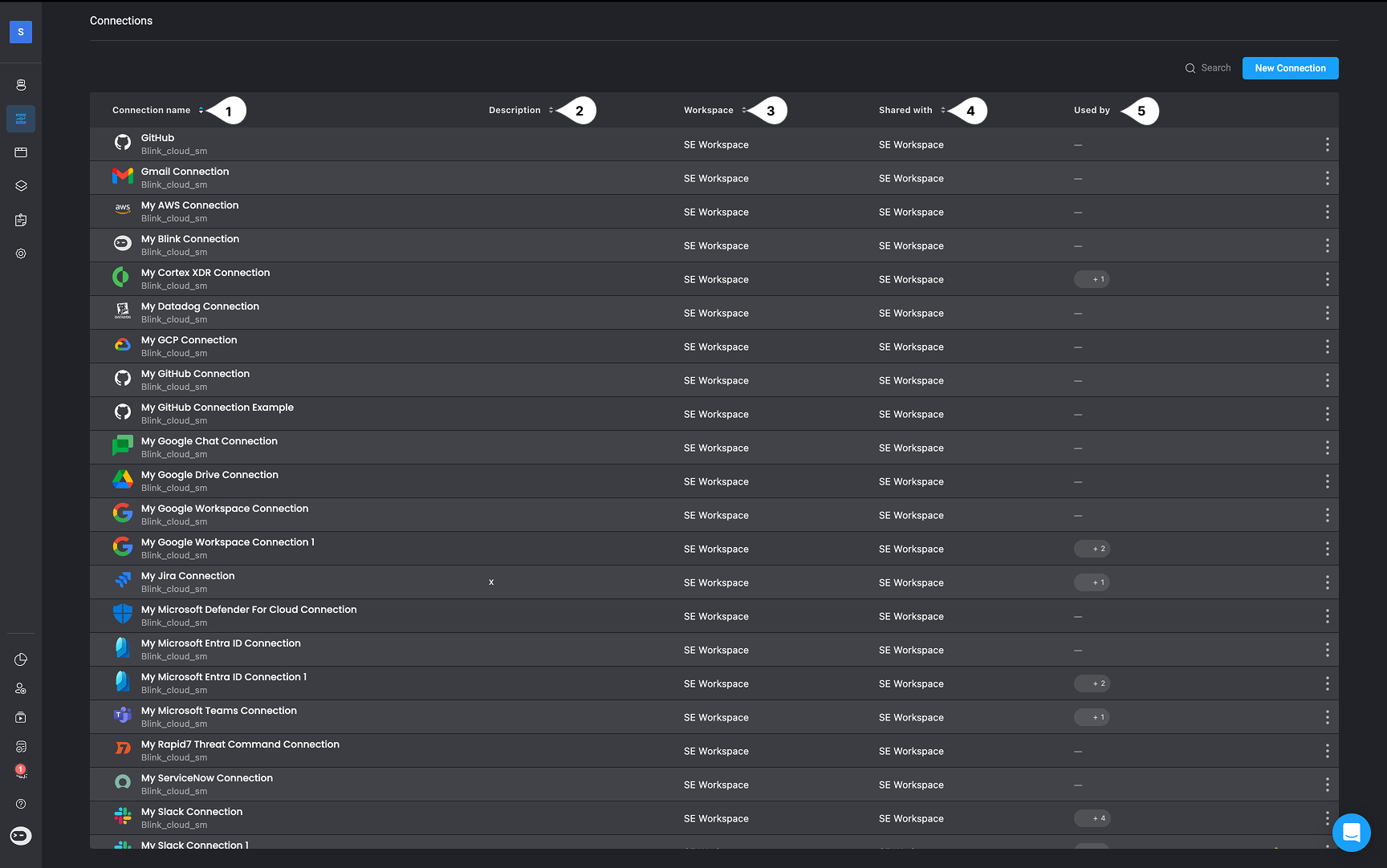
| Variable | Description | |
|---|---|---|
| 1 | Name | The user-defined name for the connection. |
| 2 | Description | Optional- A short description of the connection |
| 5 | Workspace | Indicates the workspace where the connection was originally created. If the connection is shared from another workspace, that workspace’s name will be shown. |
| 4 | Shared With | The names of the workspaces this connection is shared with. To view those workspaces, click Edit > Sharing & Permissions. |
| 5 | Used By | The number of workflows (from your workspace and shared workspaces) currently using this connection. To view these workflows, click Edit > Sharing & Permissions. |
Related Articles
Creating a Connection
Step-by-step guide to setting up new connections in the Blink platform.
Sharing Connections
Learn how to securely share existing connections across different workspaces.
Using Connections
Understand how to apply existing connections within your workflows.
Connecting to an On-Premises App
Learn how to configure connections to on-premises applications.