Action Types
HTTP
Send HTTP requests and interact with thousands of APIs using prebuilt HTTP Actions.
Flow Control Actions
Manage the execution flow of your Workflows with conditions, loops, waits, and more.
SQL query
A SQL layer for running queries to get visibility into your cloud infrastructure and SaaS applications.
SQL Query
Query your cloud and SaaS data using a powerful SQL layer integrated into Workflows.
Interactive
Send questions, approvals, custom messages or notifications via Slack, Email, Google Chat, Microsoft Teams and Zoom.
Utility
Handle files, manage data structures like tables and JSON, and perform supporting actions.
Custom Actions
Custom Actions are reusable, user-defined actions that you can create from any existing action or subflow in a workflow. They allow you to package commonly used logic into a single, configurable unit that behaves just like a built-in action. Once saved, a custom action can be easily reused across multiple workflows, helping teams standardize processes, reduce duplication, and accelerate automation development. Flow Control actions cannot be made into a custom action
1
Navigate to Settings
On the right-hand side of the action or subflow you want to make a custom action, click and select ‘Save as custom action’.
To view all the available action’s settings, navigate to the documentation here
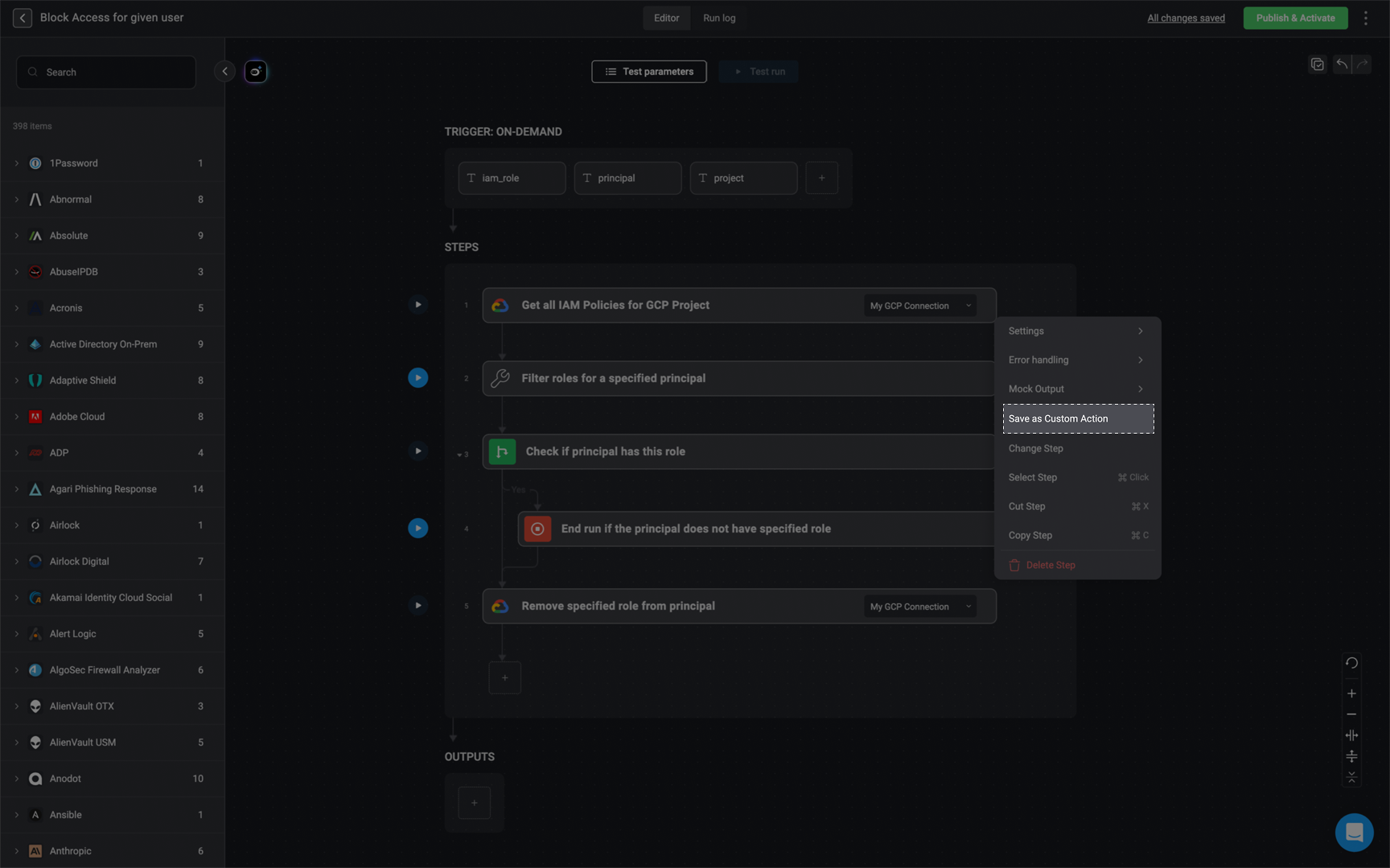
2
Configure the Custom Action
In the dialog, fill out the required fields: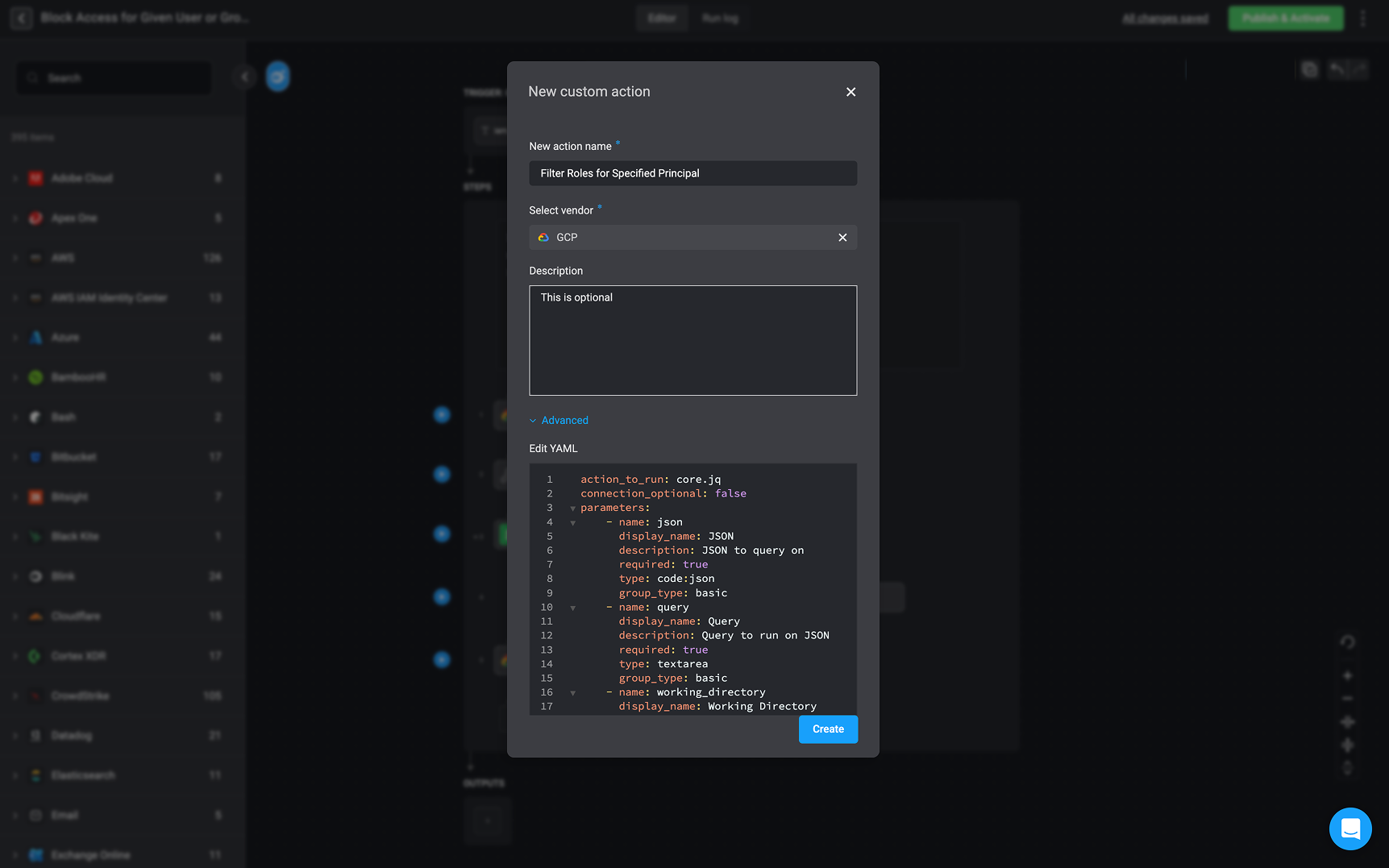
- Name: A unique name for your custom action.
- Vendor: Choose an existing vendor or create a new one.
- Description: Optionally add a short description to help other users (in the same workspace) understand its purpose.
- Advanced - Edit the ‘YAML’ as desired.
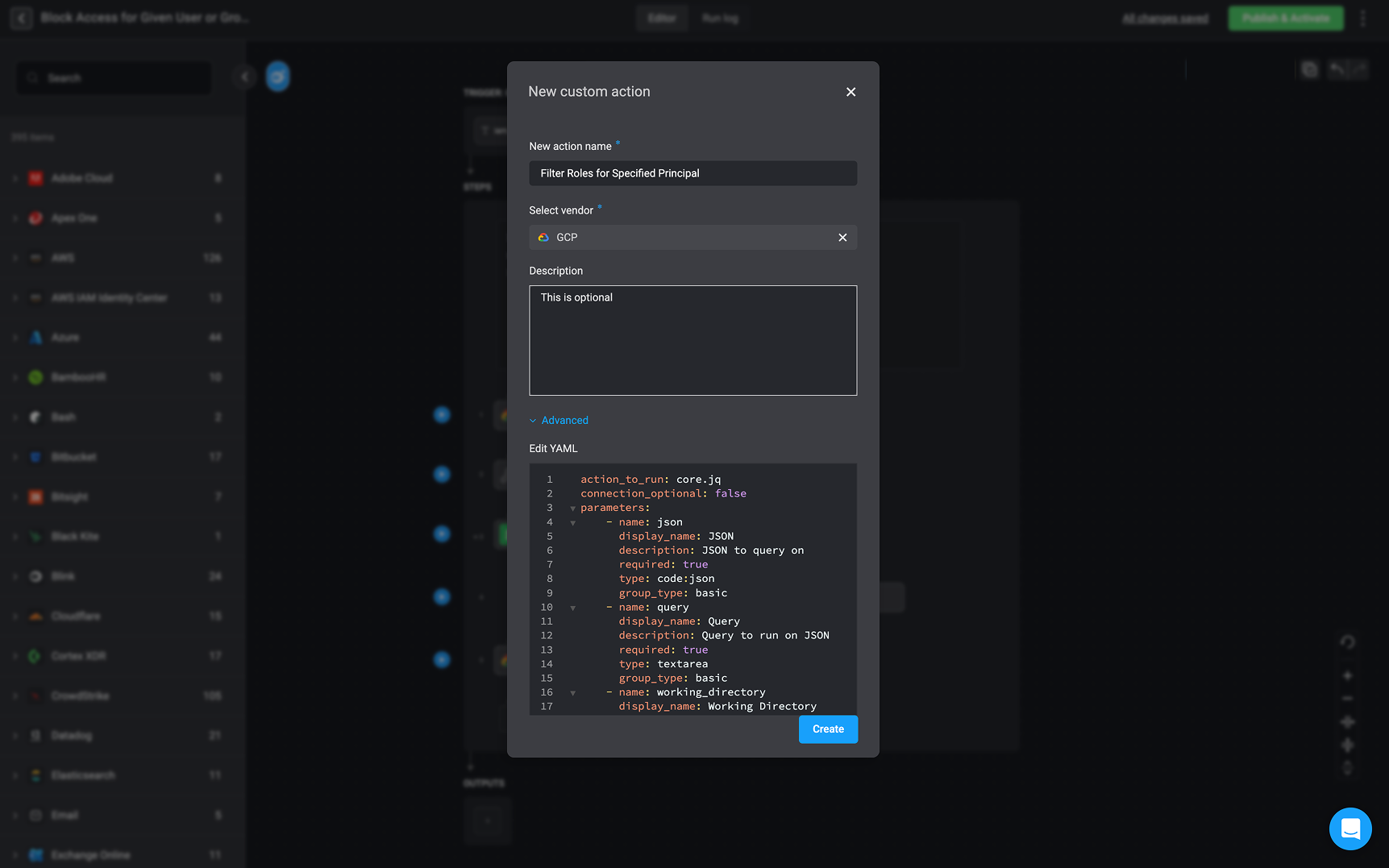
3
Save and Reuse
Click ‘Create’ to save your custom action. It will now appear under the selected vendor in the action library and will be available to all users in your workspace.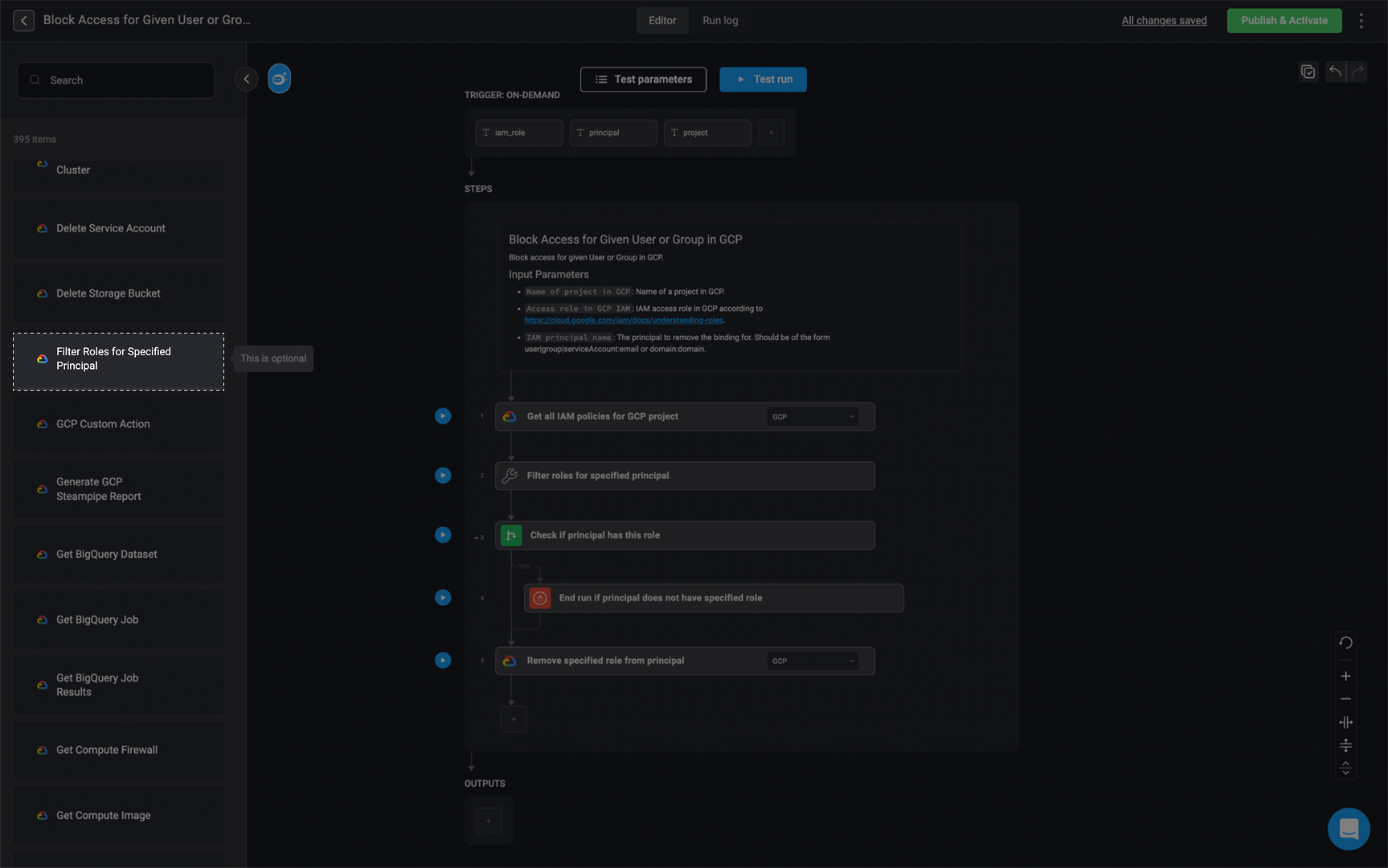
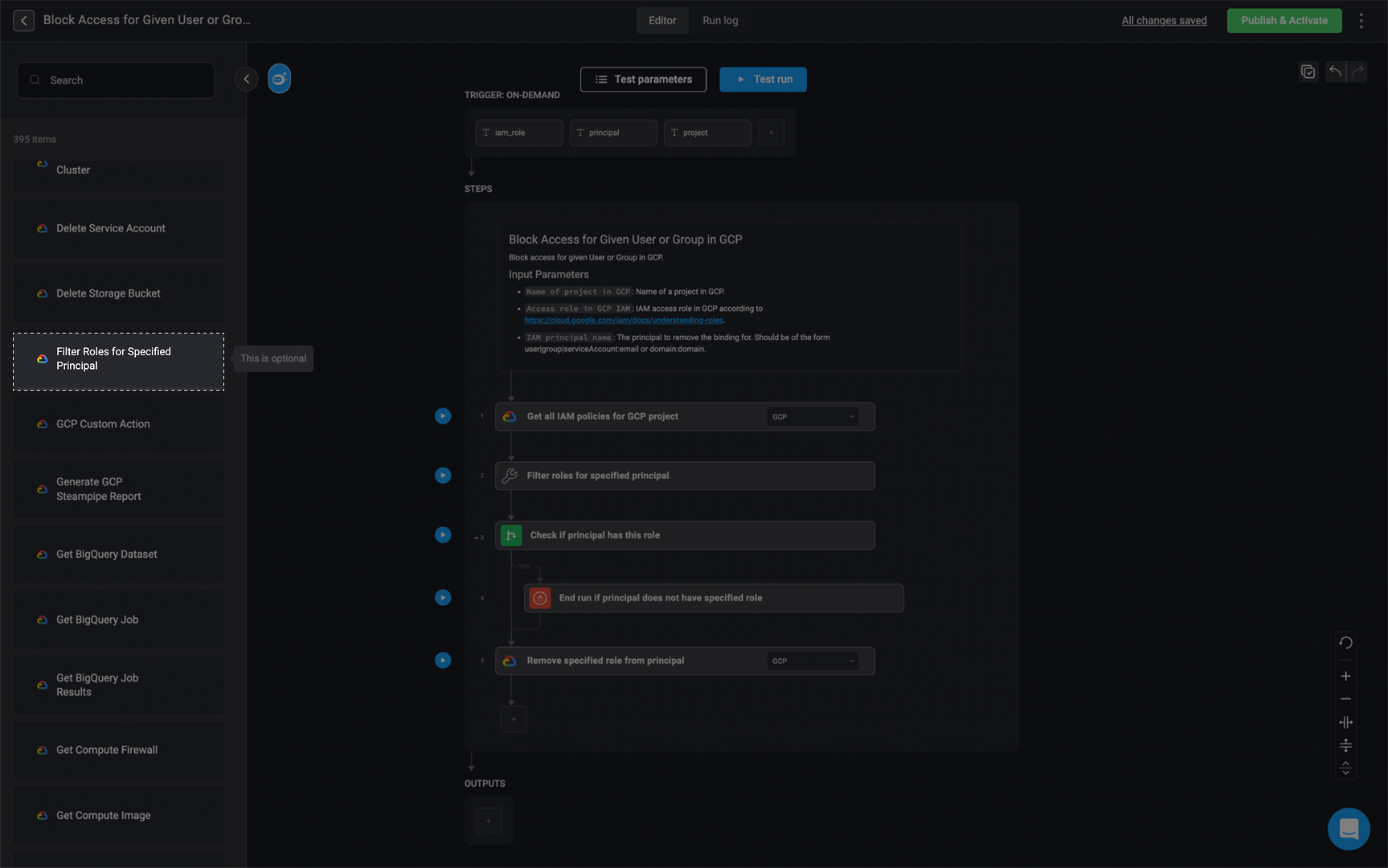
Defining Action Inputs
Defining Action Inputs
Defining Action Inputs
Each Step in a Workflow may require specific inputs, which can be either mandatory or optional.Mandatory inputs are displayed at the top of the Parameters section within the Step. These haven to be filled out for the Step to run successfully.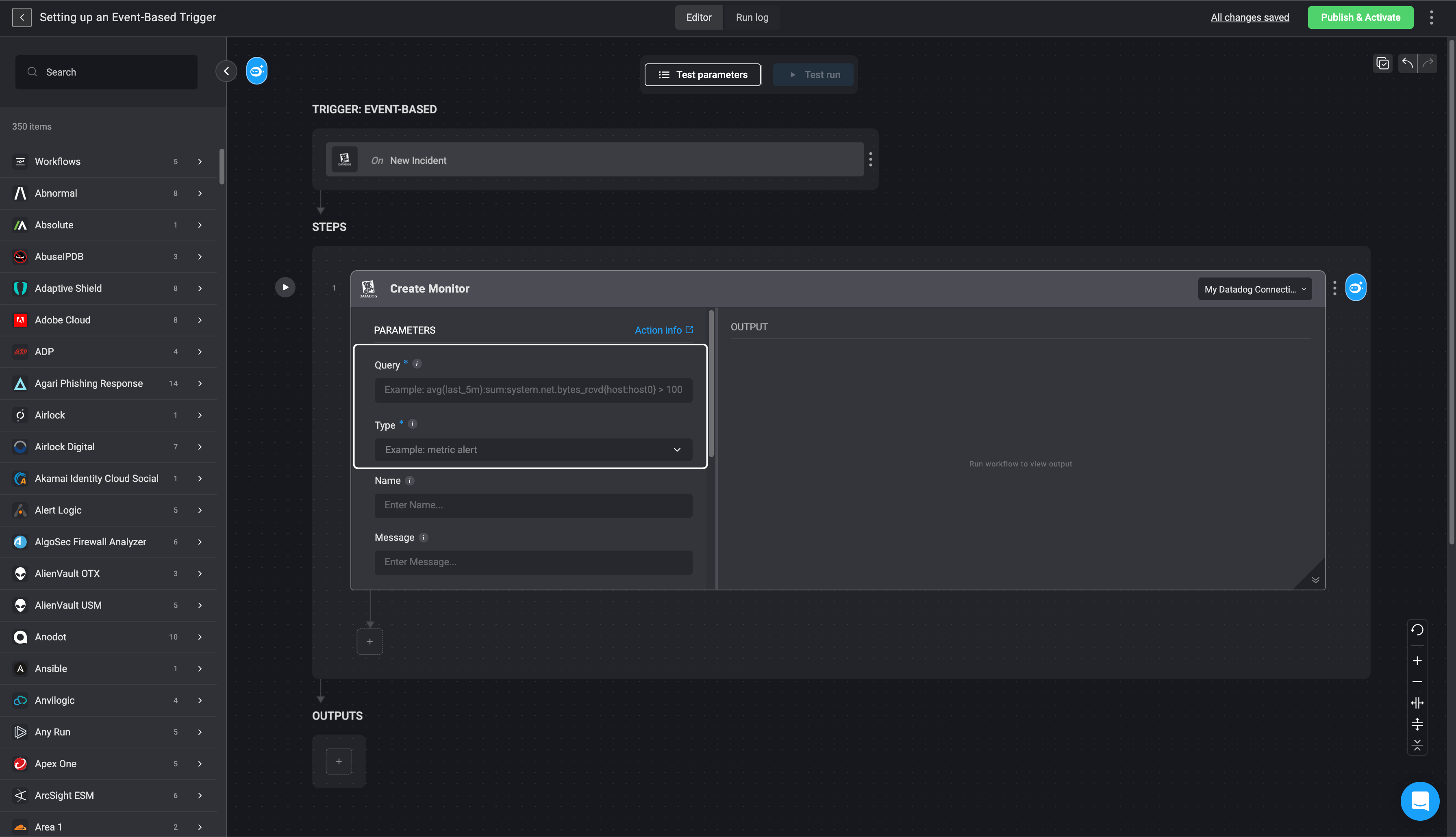
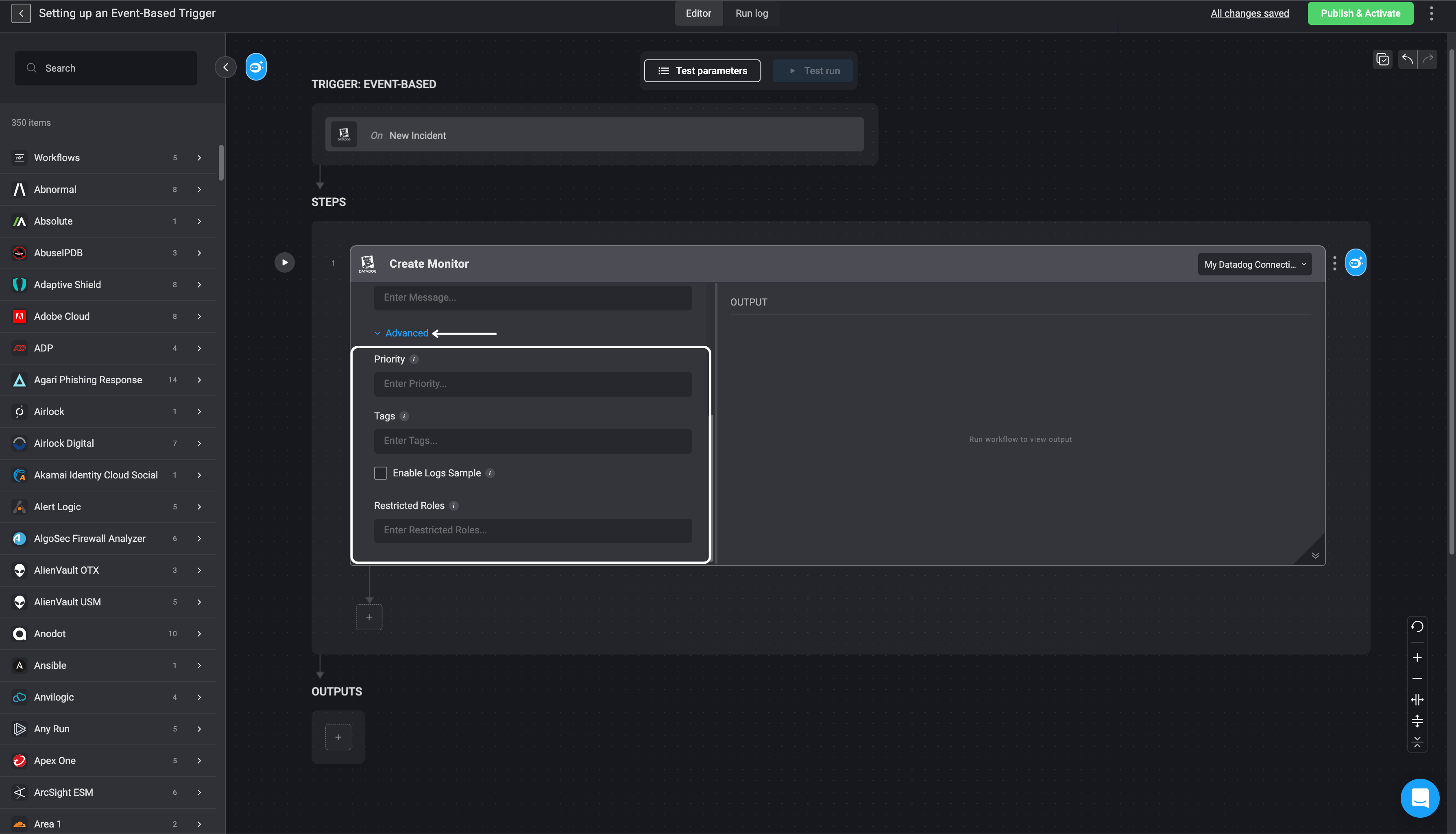
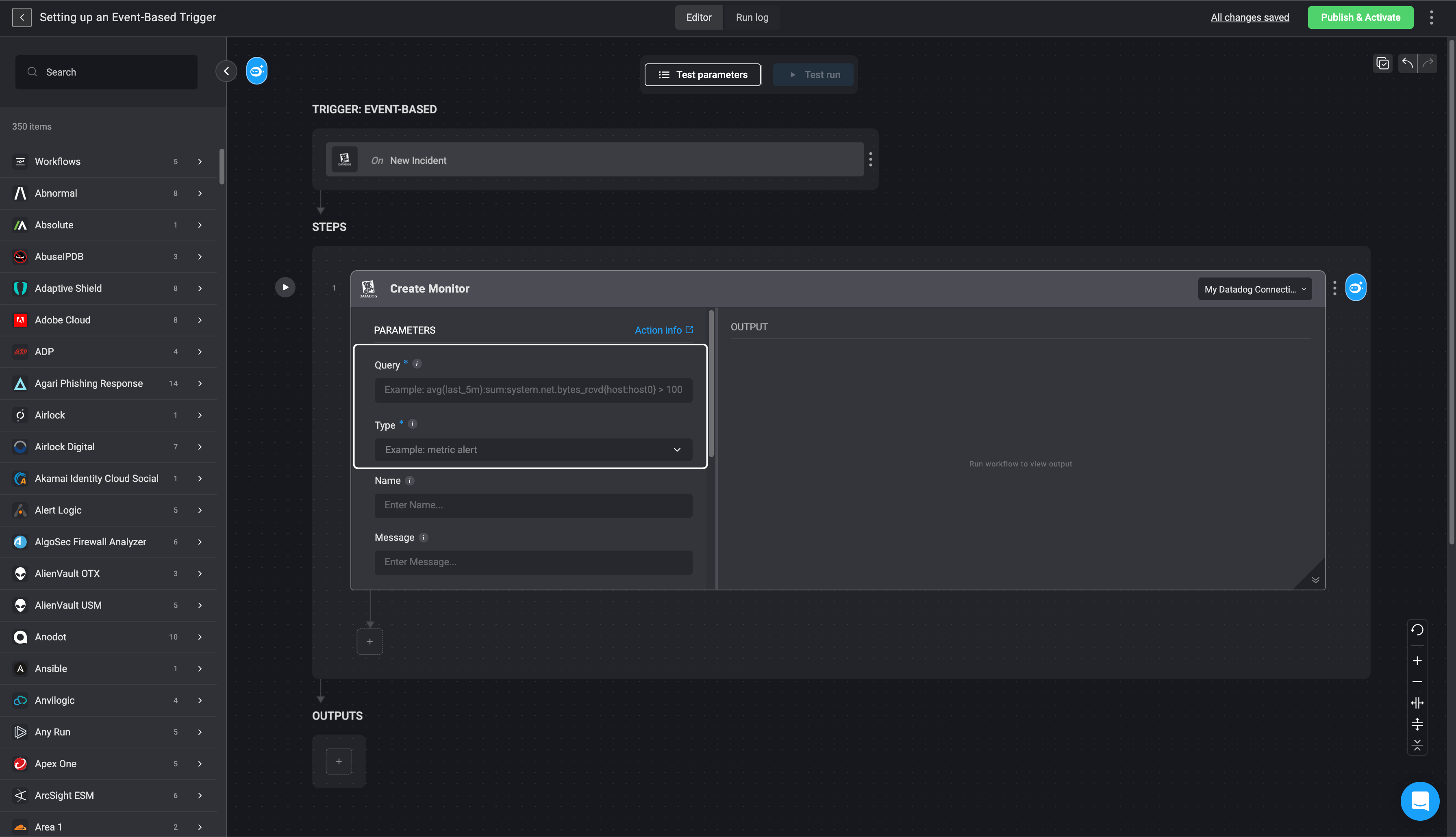
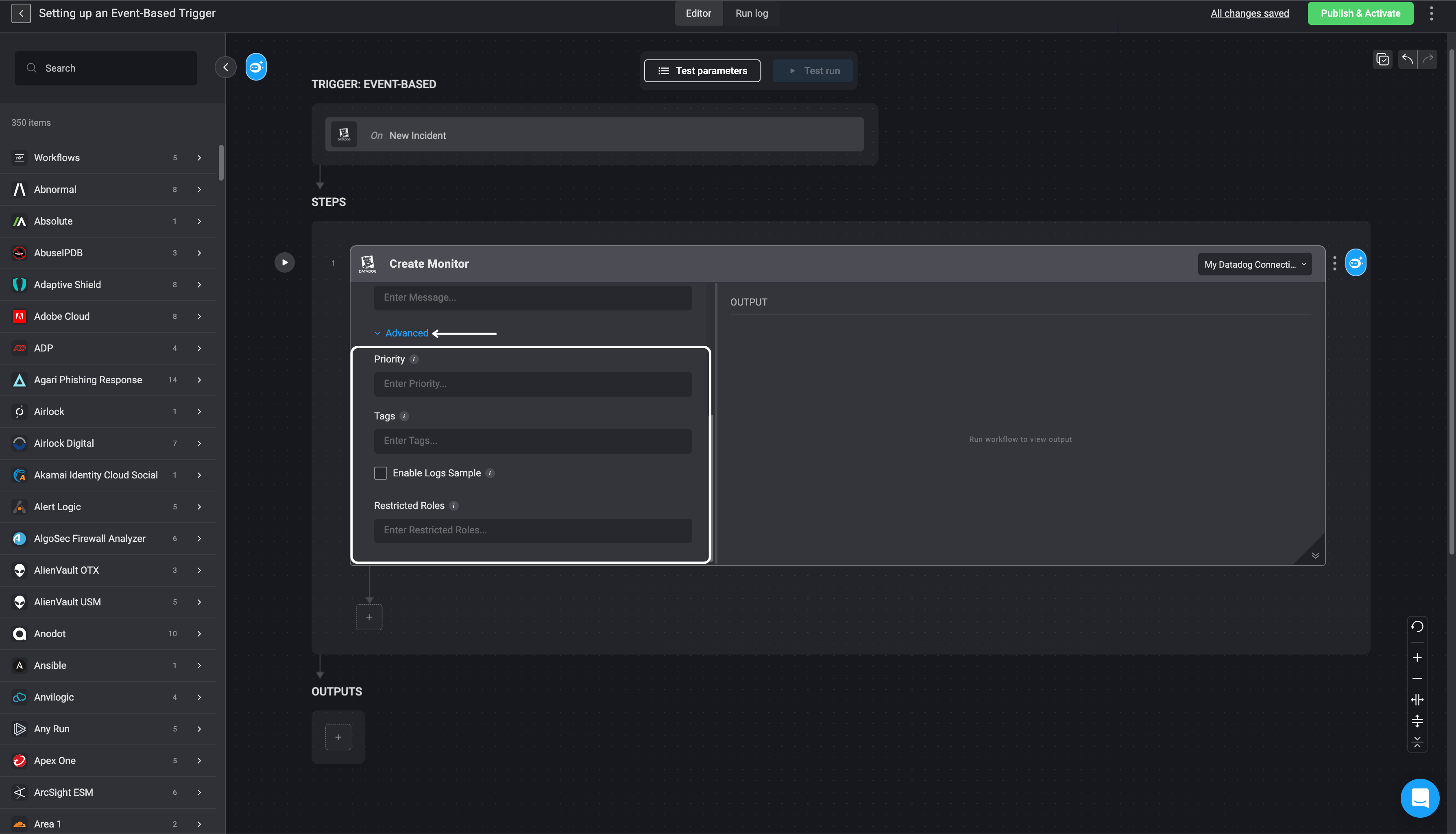
Understanding the Action Panel
-
Actions are grouped by Integrations. An Integration is typically an external service provider such as AWS, Kubernetes, Slack and many more. Each integration contains all the available actions for that specific external service provider.
- For example, the GitHub collection contains actions that can be preformed using GitHub’s API:
cloning a repository,listing branches/pull requests,creating a new repositoryand many more.
- For example, the GitHub collection contains actions that can be preformed using GitHub’s API:
- On the panel on the left of your Workflow Editor all the actions are displayed. The Action panel is divided into internal flow Actions and external service providers. The Action panel enables you to easily search for an Actions and then ‘drag and drop’ it into the Workflow Editor page.