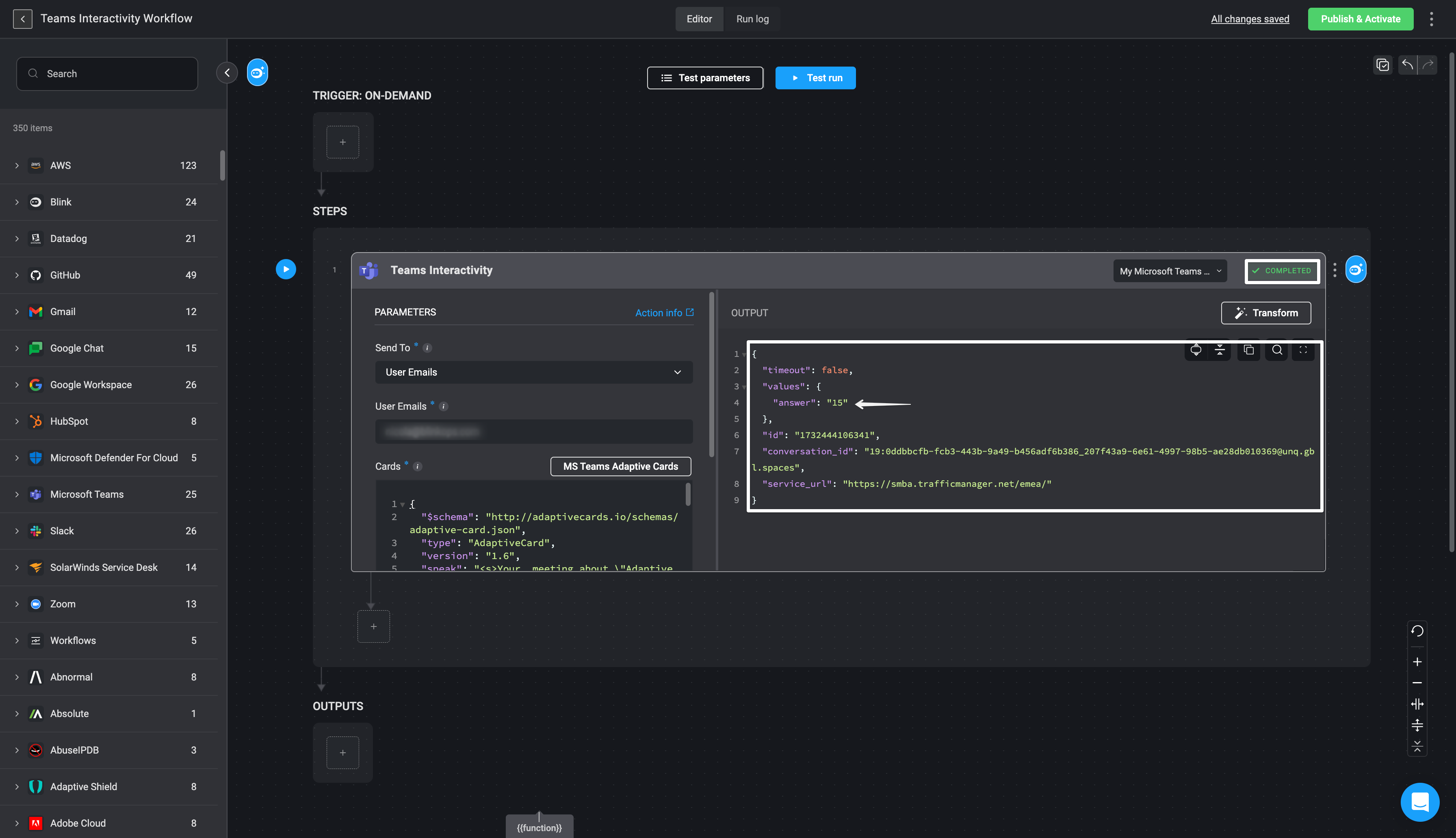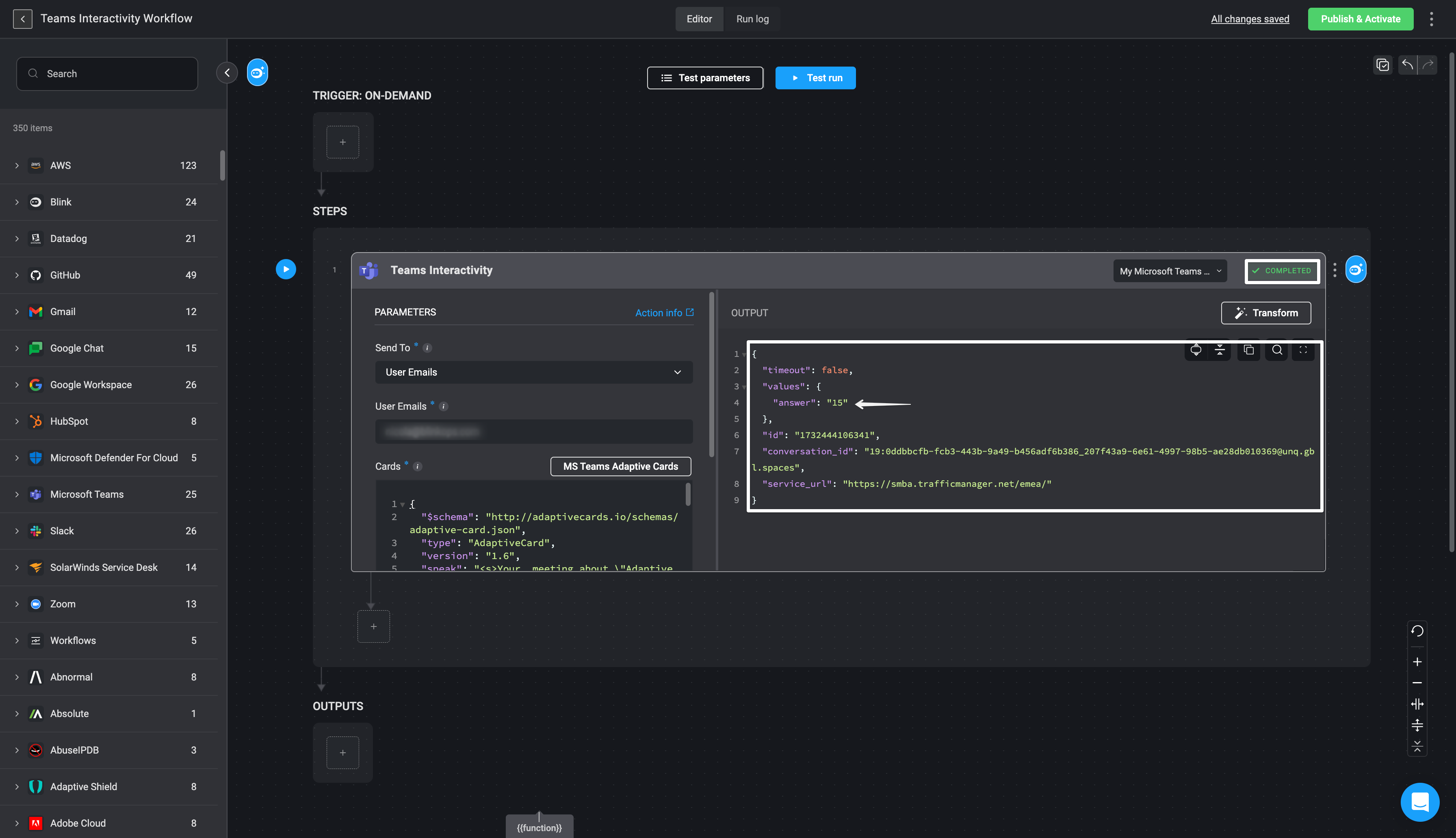Please note that when designing a Microsoft Teams Adaptive Cards, it must incorporate at least one input and on action.The input options include:
- Input.Text
- Input.Date
- Input.Time
- Input.Number
- Input.ChoiceSet
- Input.Toggle
Creating a Workflow using the Microsoft Teams Interactivity Action
Add Blink Teams Bot to your Microsoft Teams Account
1
Search for Blink in Microsoft Teams
Navigate to your Microsoft Teams application and click on the App icon in the left-hand sidebar. Then, type Blink into the search bar. Select the Blink option.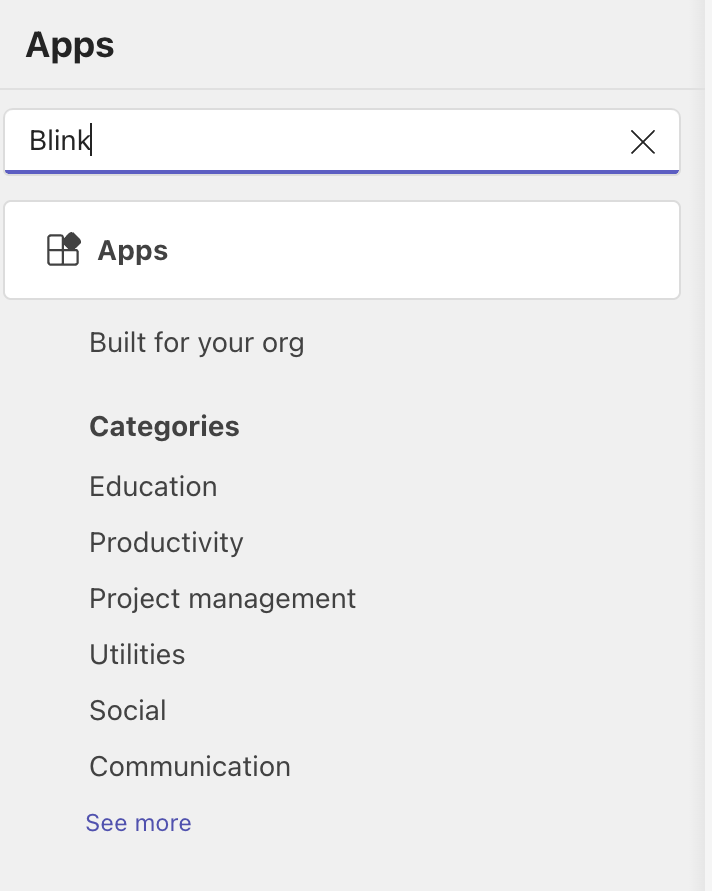
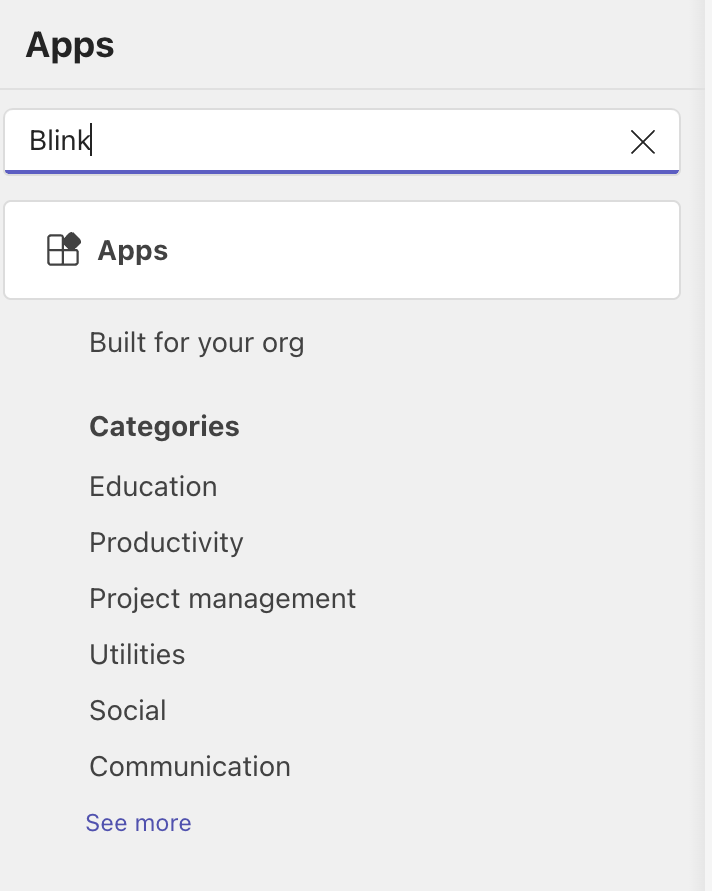
2
Copy the App Installation Link
Select and copy the link as illustrated in the image below: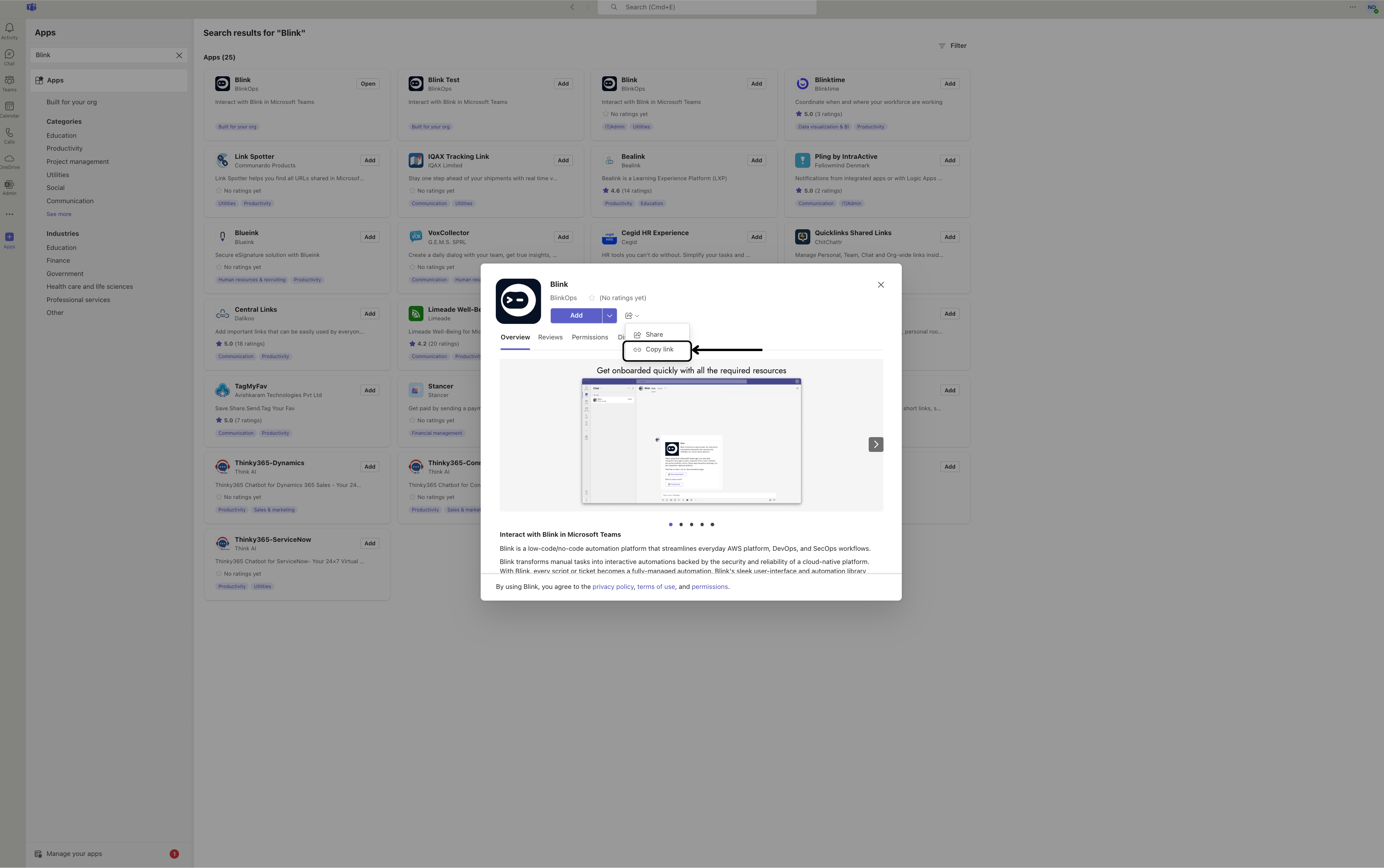
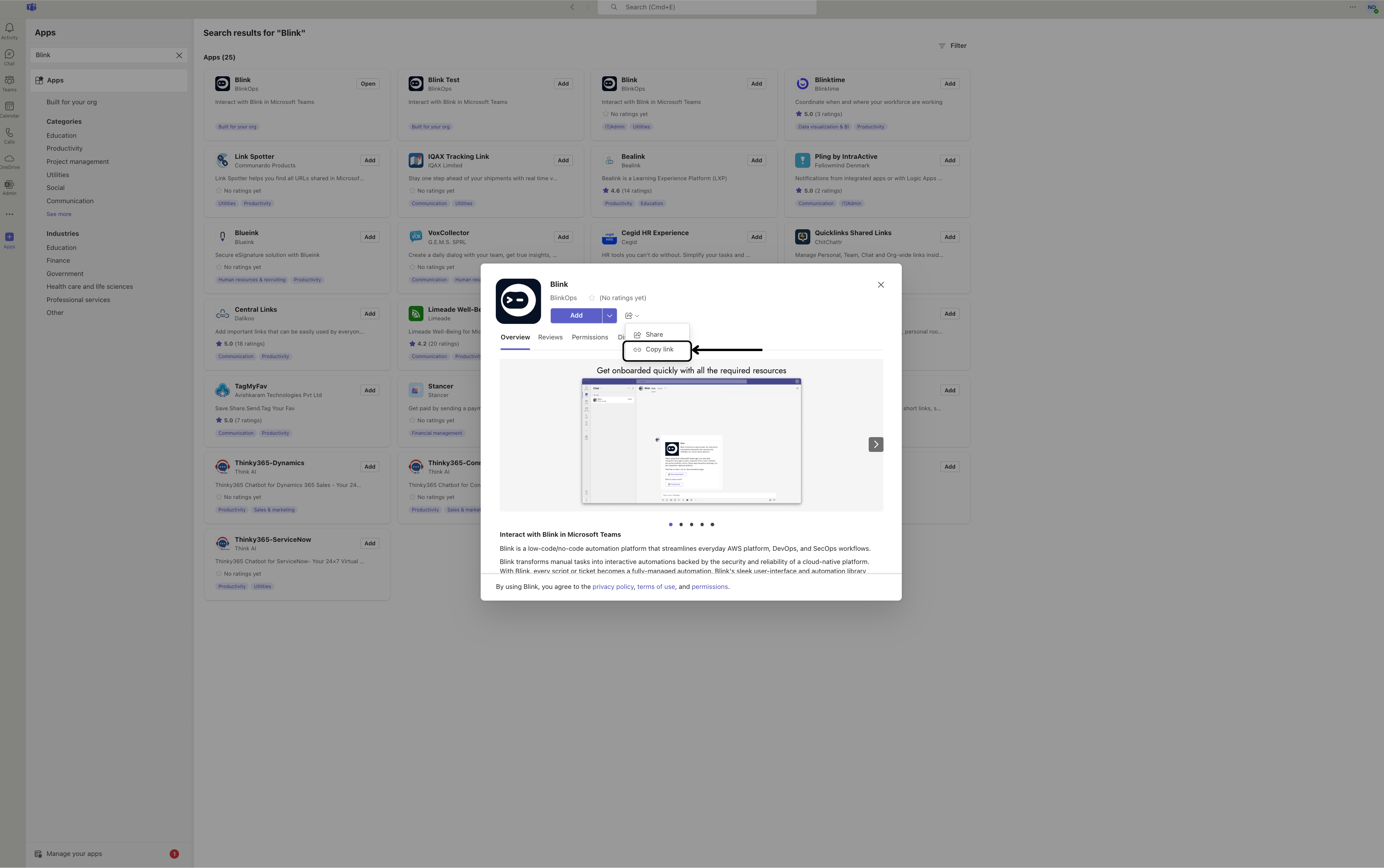
3
Open the Installation Link in Your Browser
Paste the link into your web browser’s search bar and follow the provided instructions, making sure to complete all required information.
Then return to the Blink App option you previously selected within the Microsoft Teams application, and click the Open button.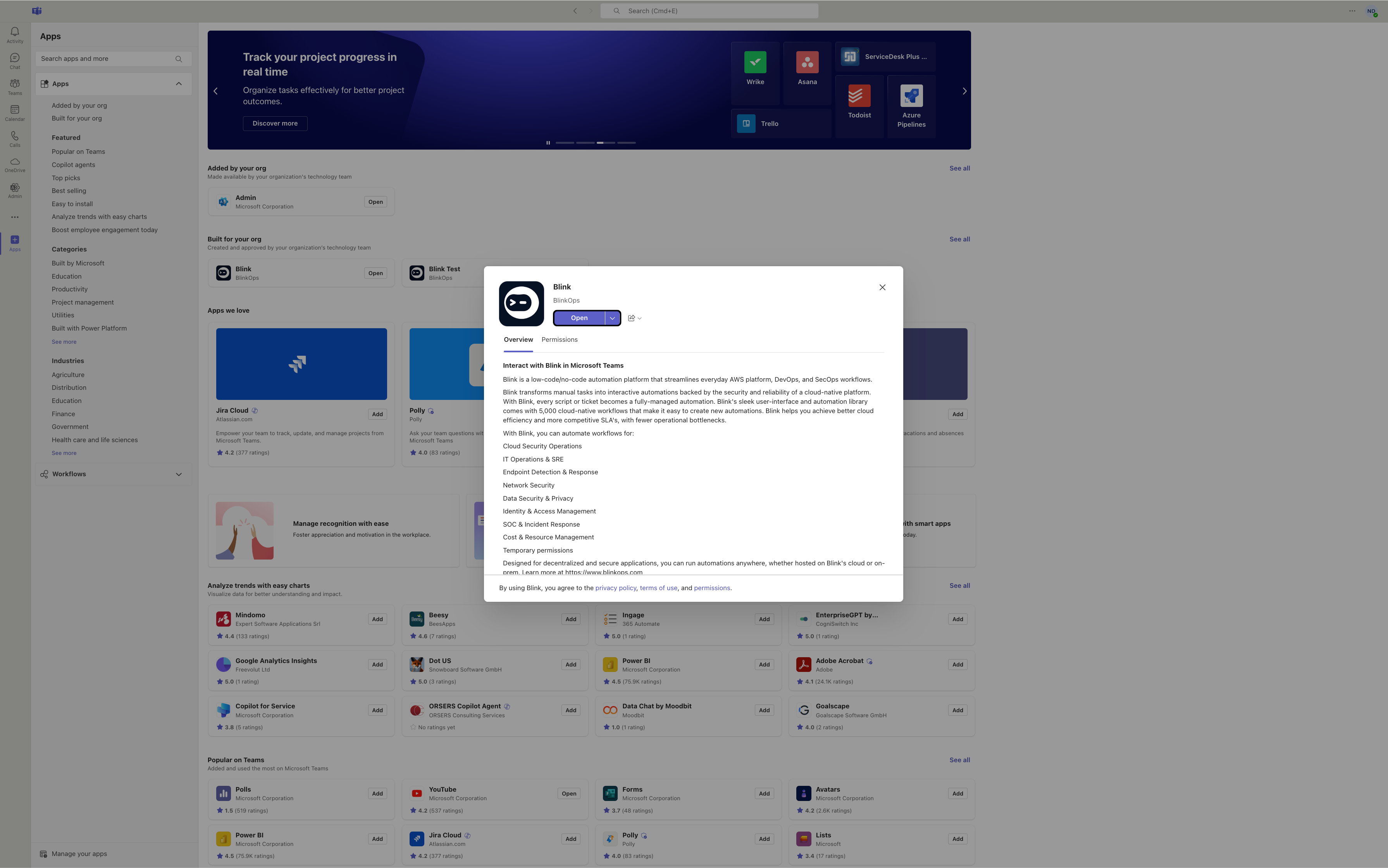
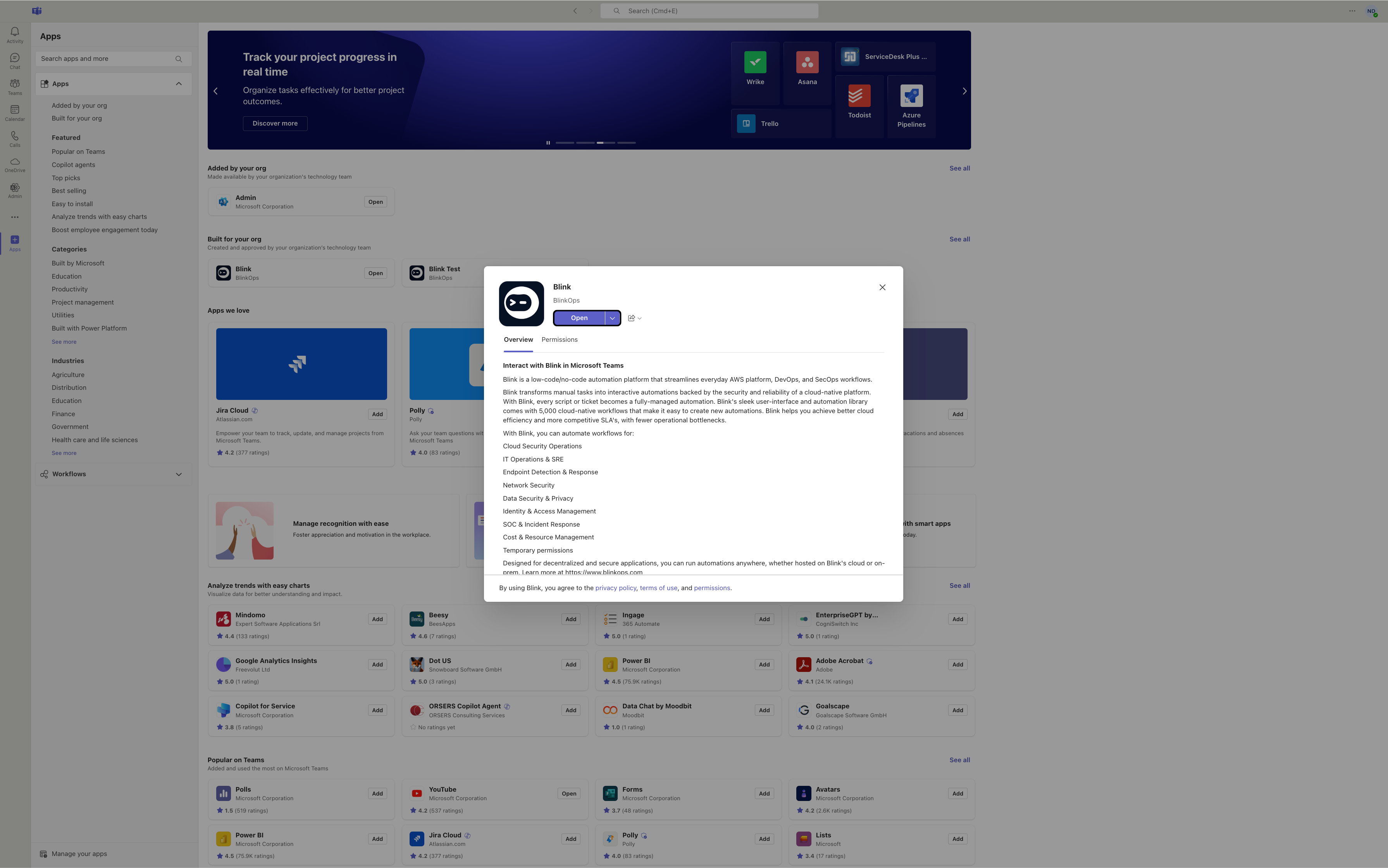
4
Receive Confirmation from Blink App
You will receive the following message from the Blink App, confirming that you have successfully integrated the Blink App with your Microsoft Teams: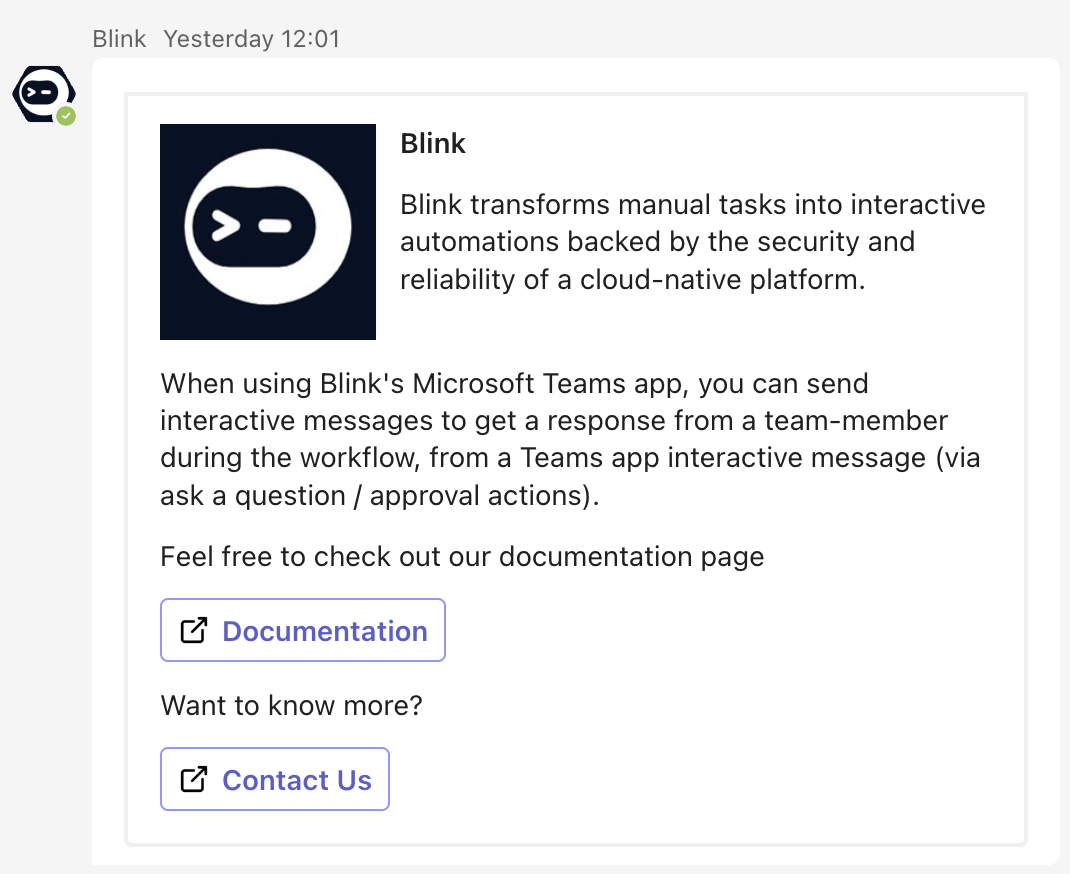
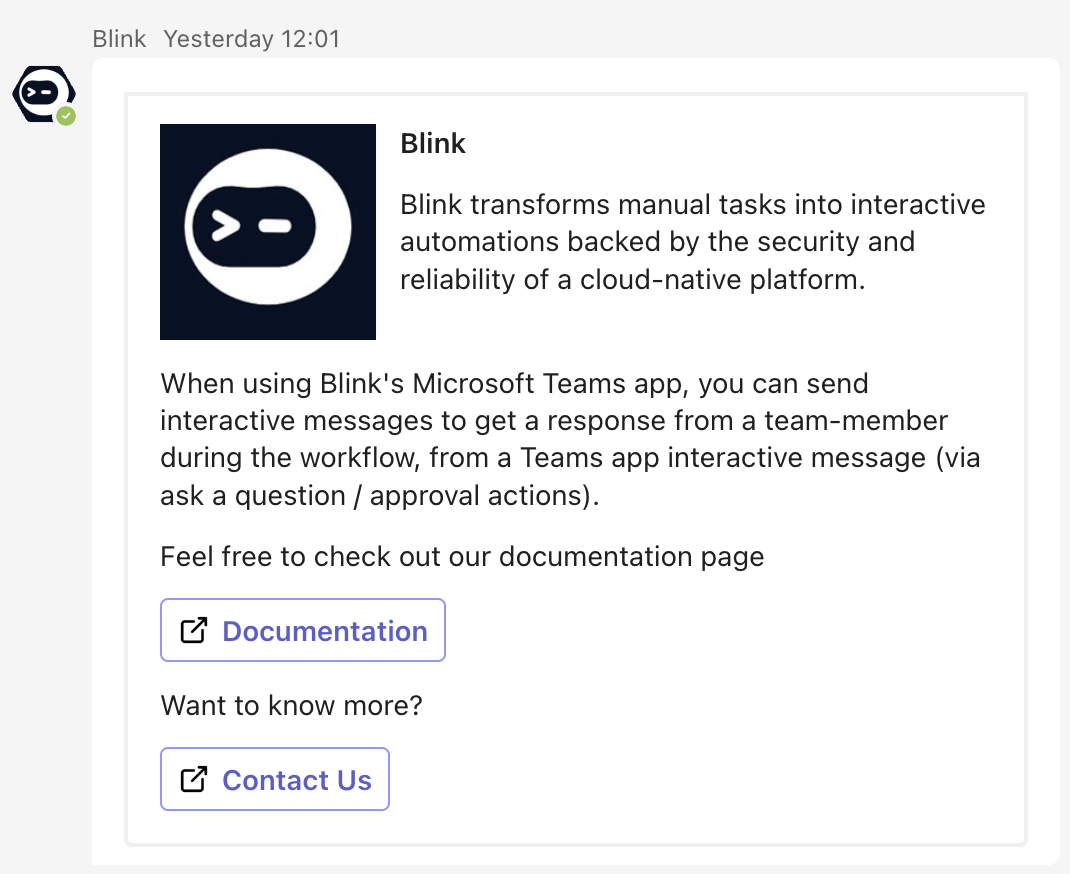
Navigate to the Blink Platform
1
Add Microsoft Interactivity Action to Workflow
In the Workflow Editor, click to open the inline action panel and search for “Microsoft Interactivity” action. Alternatively, you can drag the action to the step.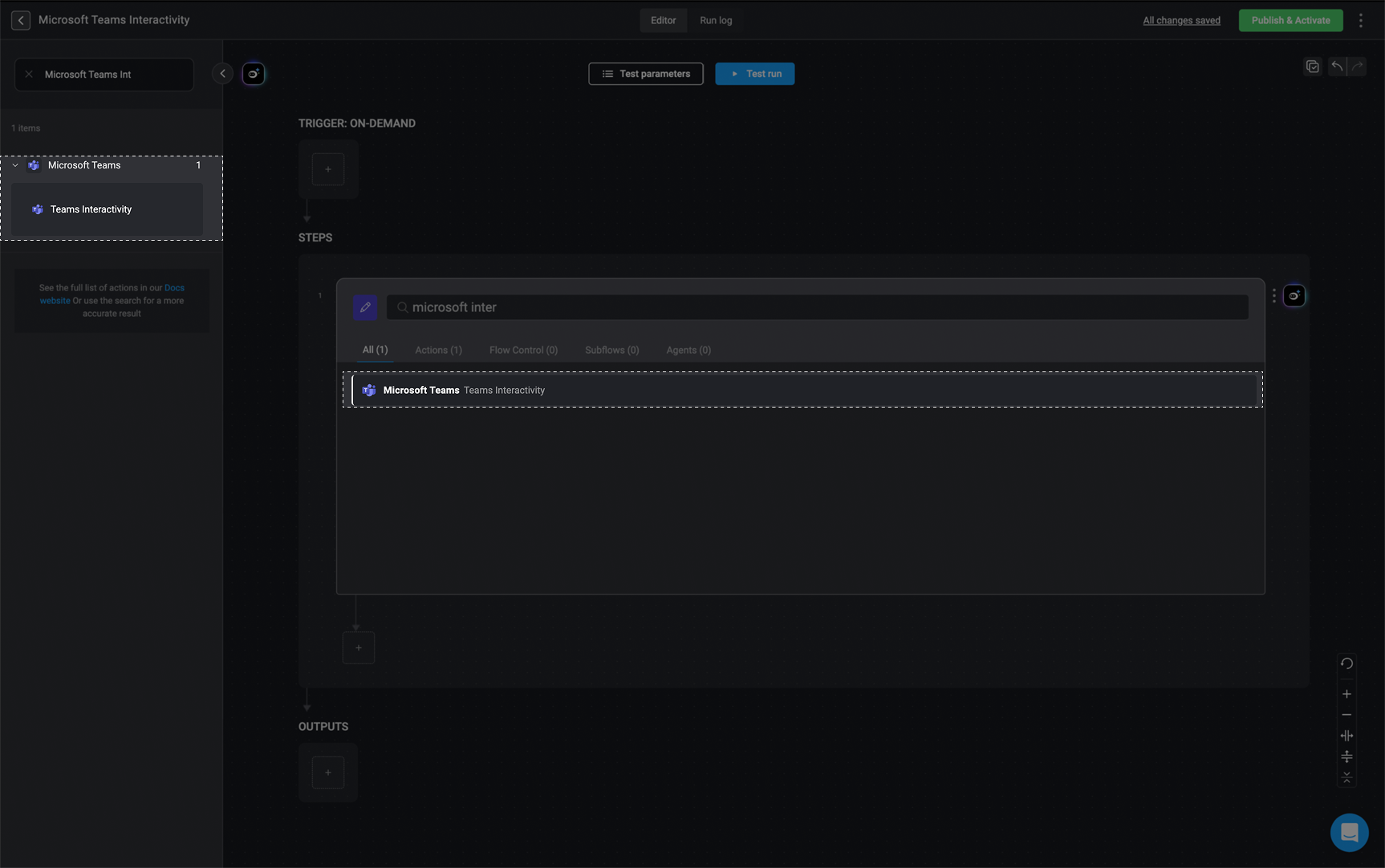
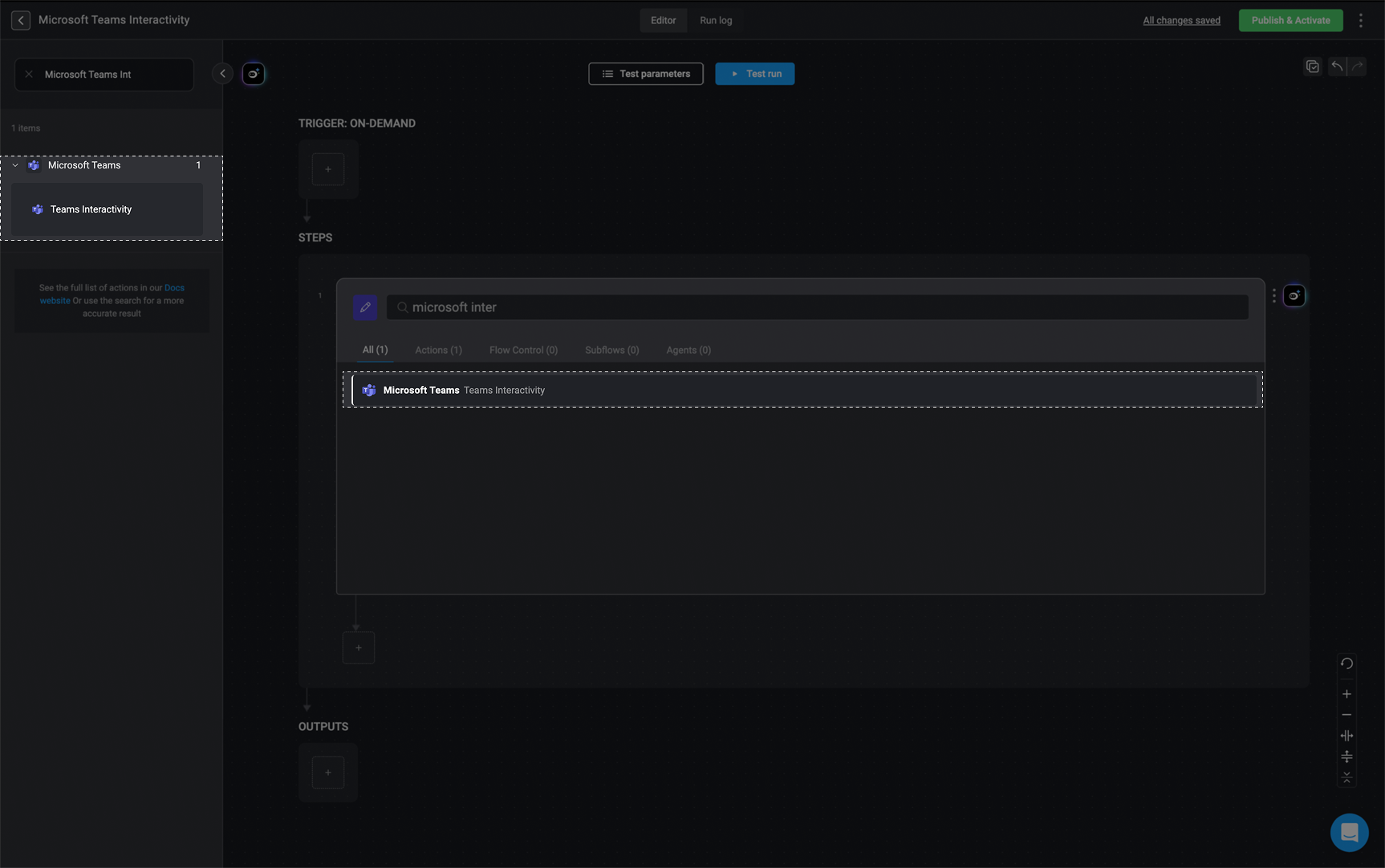
2
Enter Microsoft Interactivity Parameters
Within this step, enter the following parameters:
| Parameter | Description |
|---|---|
| Send To | The message’s destination: User Email, Chat or Channel |
| Cards | Array of Cards composing the message. Must include one action and one input |
| Timeout in minutes (optional) | Timeout in minutes for the recipient to respond. |
| Include user Info | Check the box to include the |
3
Create or Select Microsoft Teams Connection
Create a connection with Microsoft Teams by clicking Connection required in the top-right corner of your Step.Once done, click Create connection to proceed.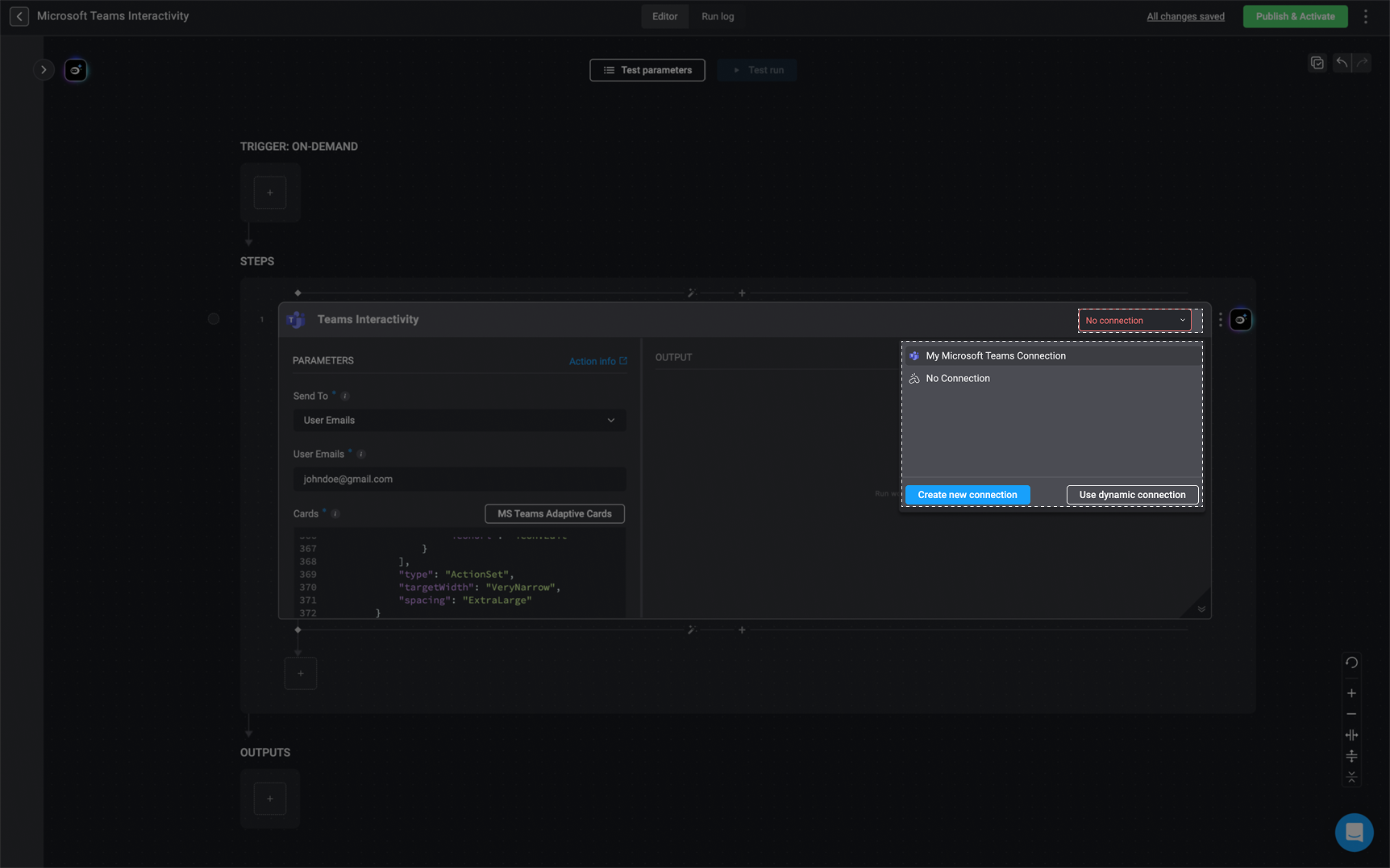
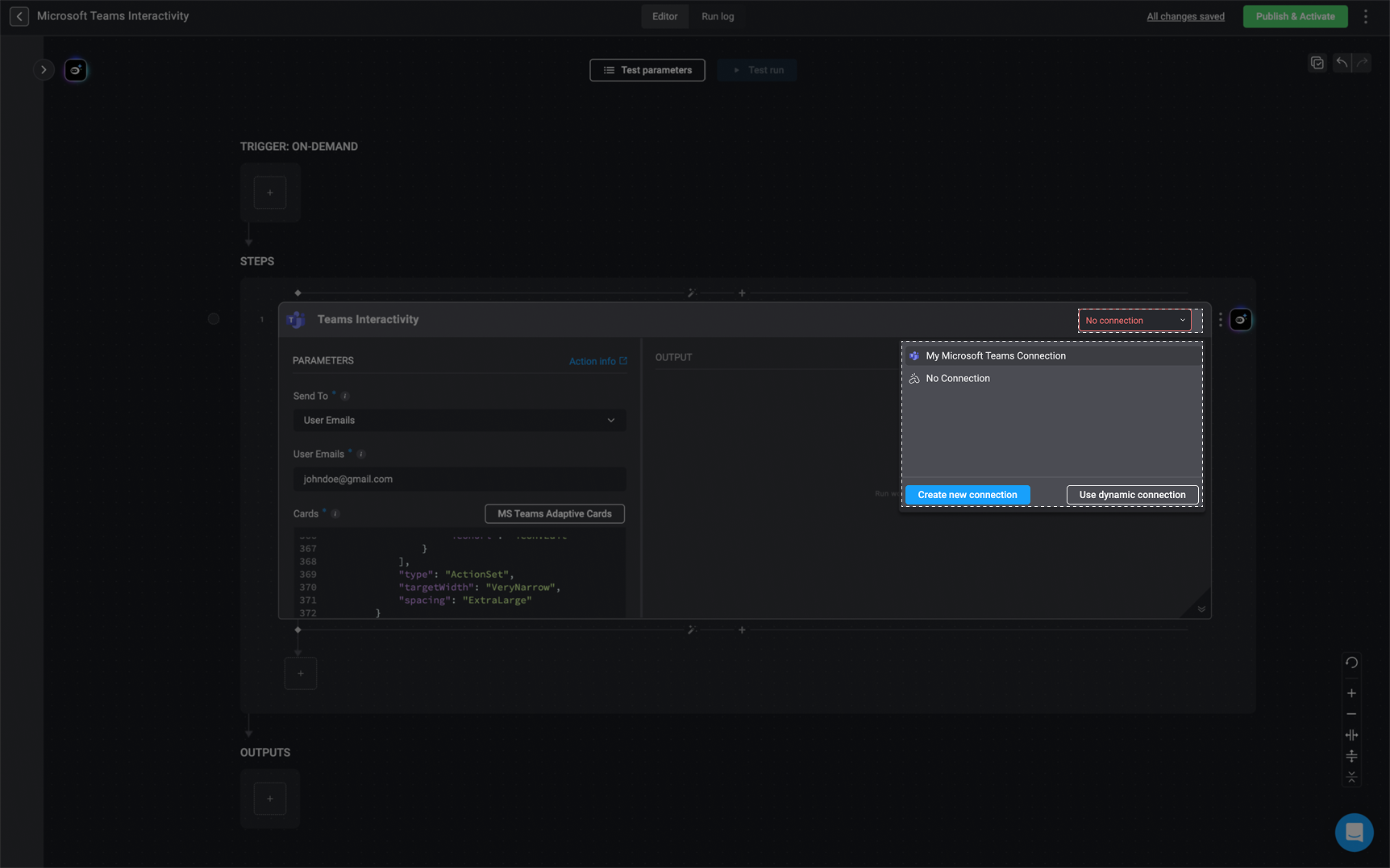
4
Run a Test Execution of the Step
Once these steps are completed, you can select the button to execute a trial run of the step or the ‘test run’ button to execute a test run of your Workflow.
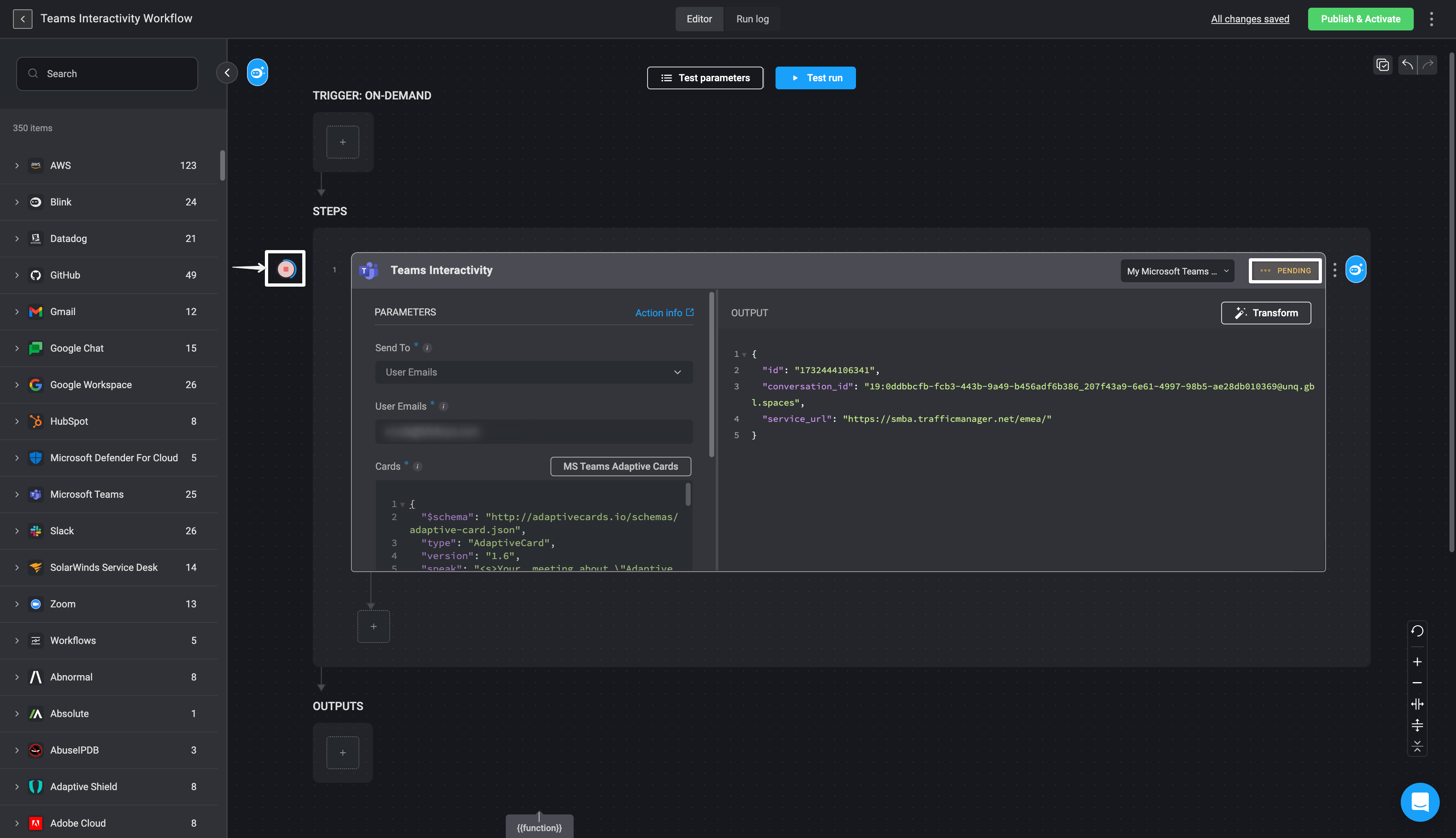
5
Respond to Microsoft Teams Card
When this Workflow runs, the message will be sent to the selected destination in your Microsoft account.
Users at the destination can engage with the card and submit their responses.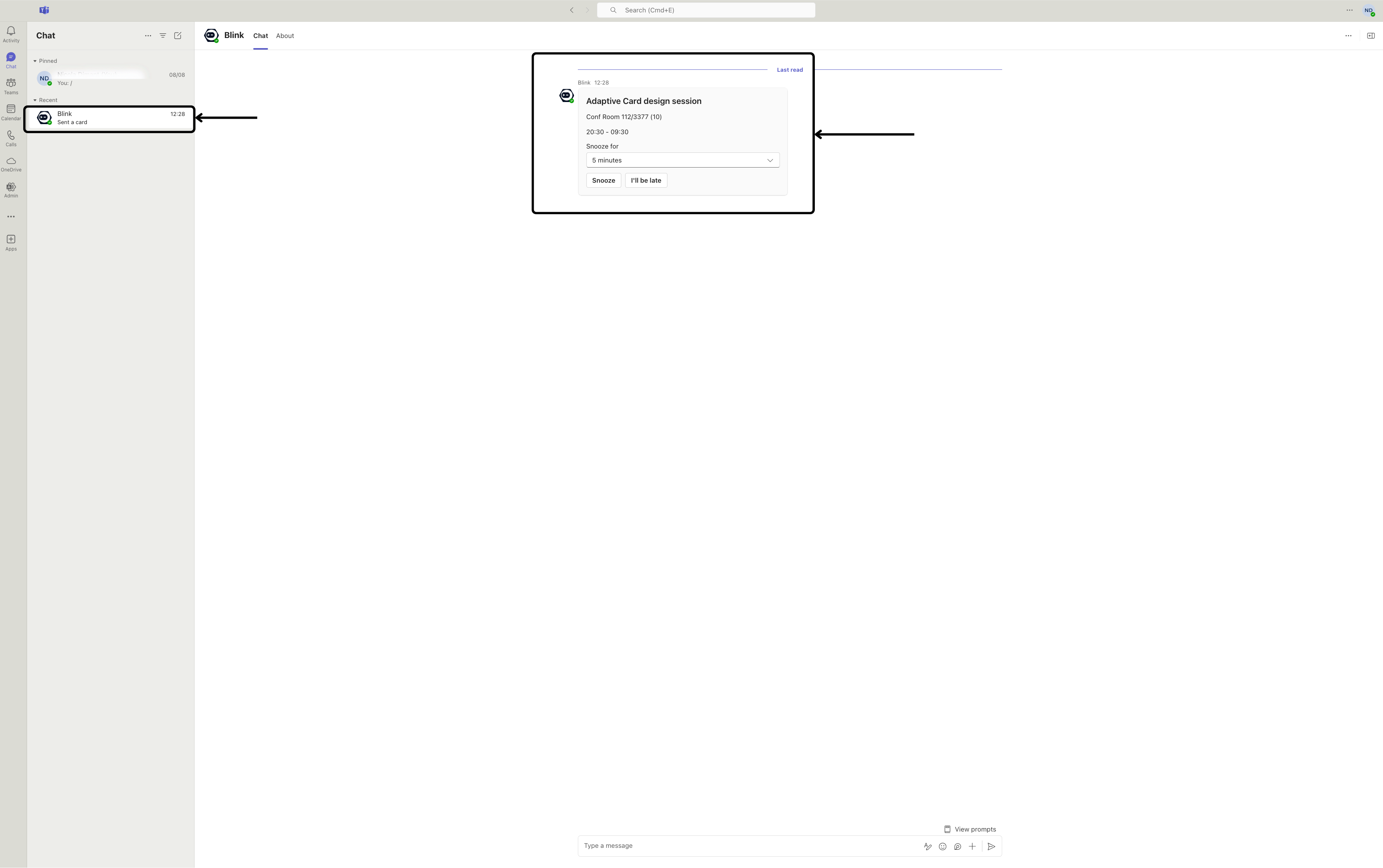
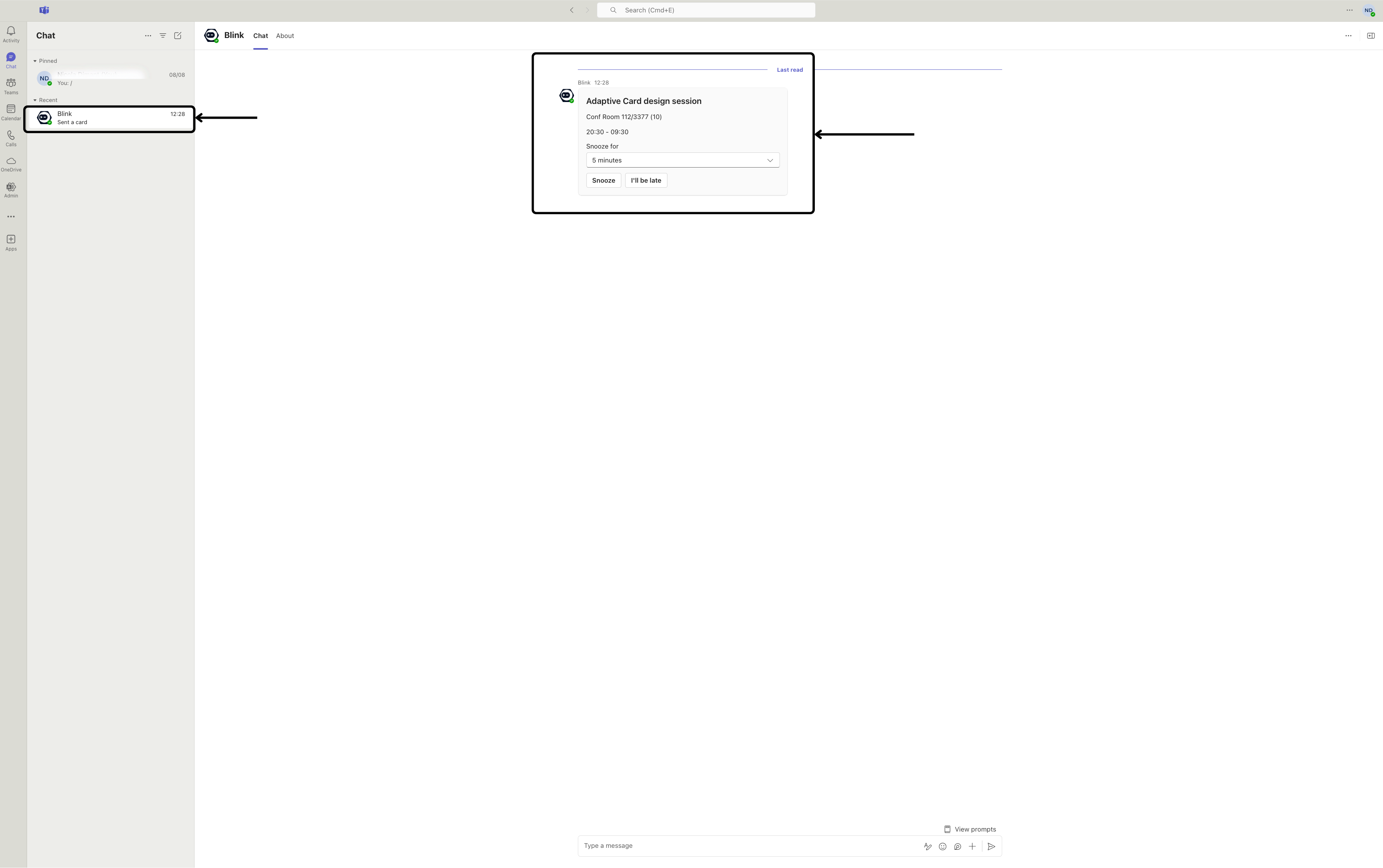
6
View Microsoft Teams Response in Workflow Output
You can then navigate back to your Workflow, where you will find the Microsoft Teams response in the output of your Workflow.