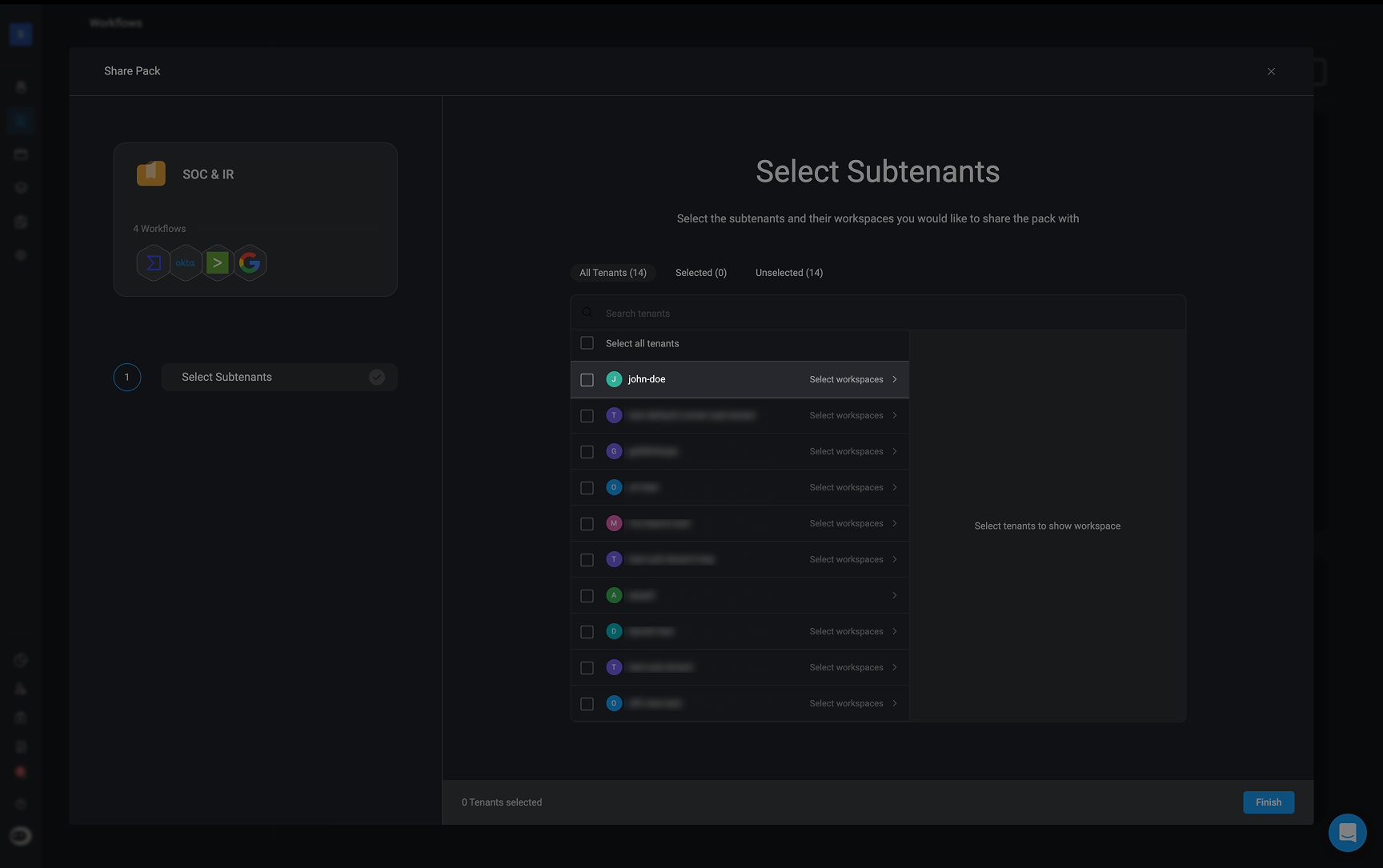Sharing Packs to Workspaces
Use the steps below to share a pack with one or more workspaces. Sharing allows you to maintain a central source of truth while enabling teams in different workspaces to access the same packs and it’s workflows1
Open the Share Menu
To begin, locate the pack you want to share on the Workflows page. Click the button on the top-right corner of the pack. Select ‘Share pack to workspace’. A pop-up will appear listing all available workspaces.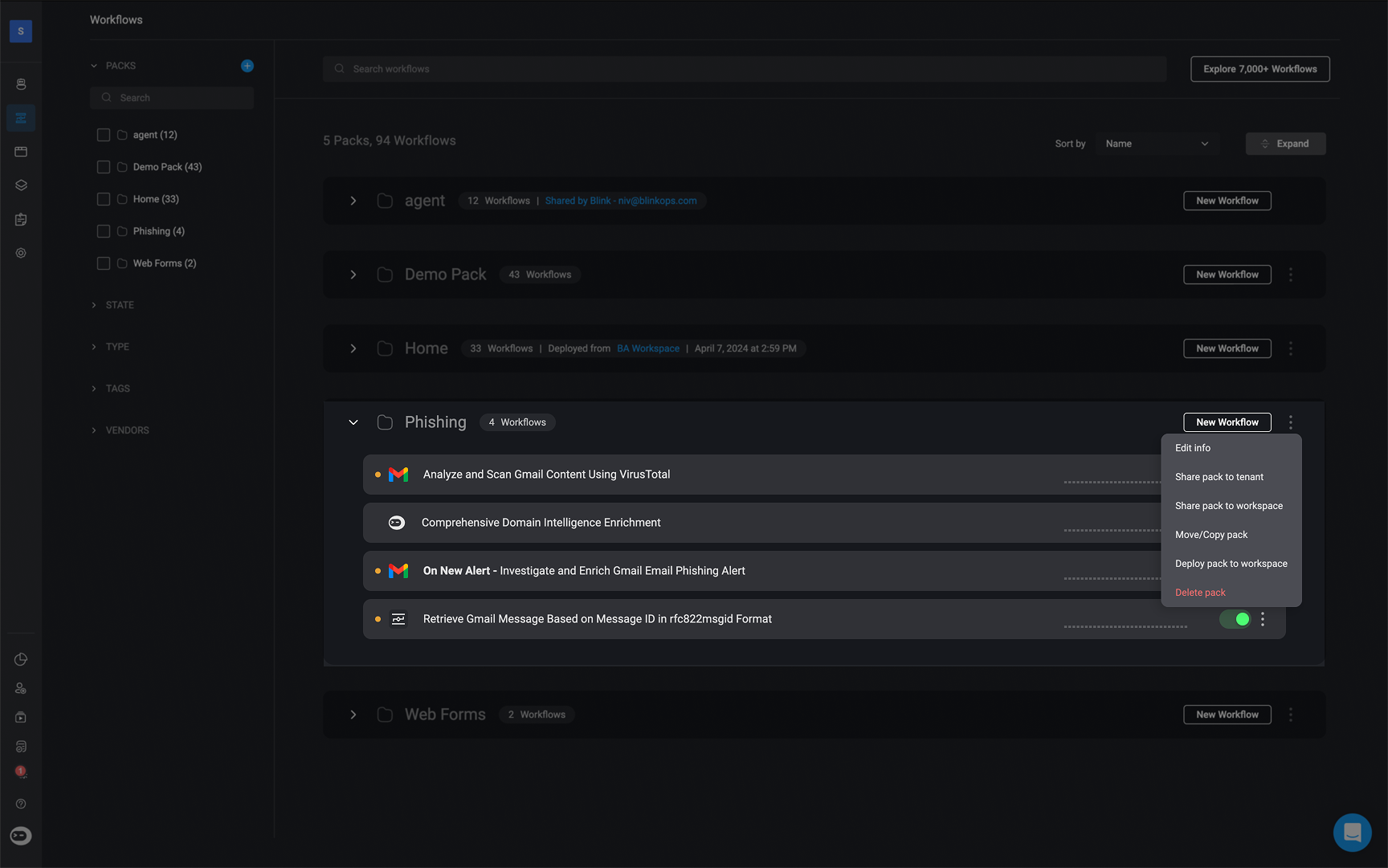
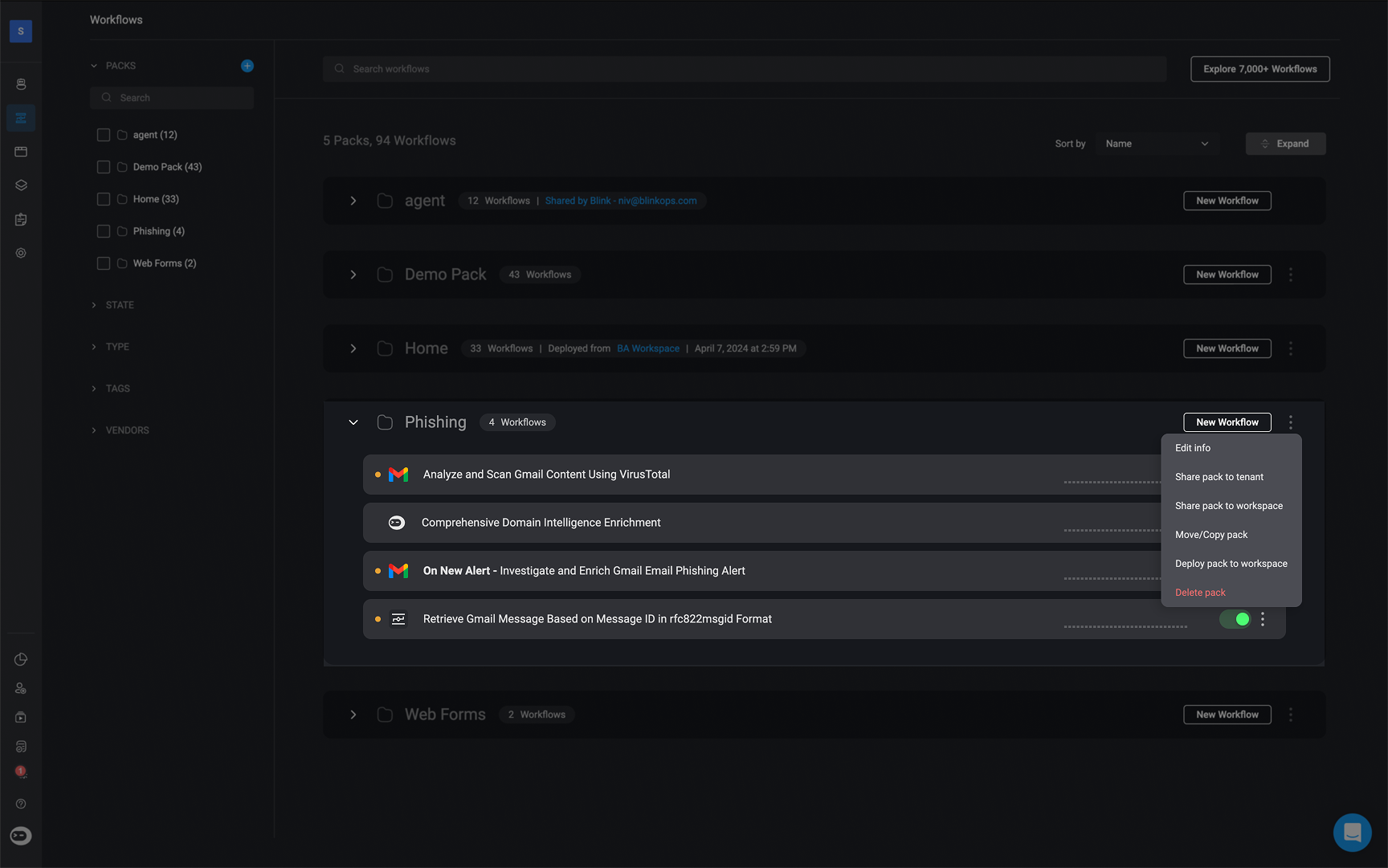
2
Select Target Workspaces
Check the box next to each workspace you want to share the pack with. Then click ‘Apply’.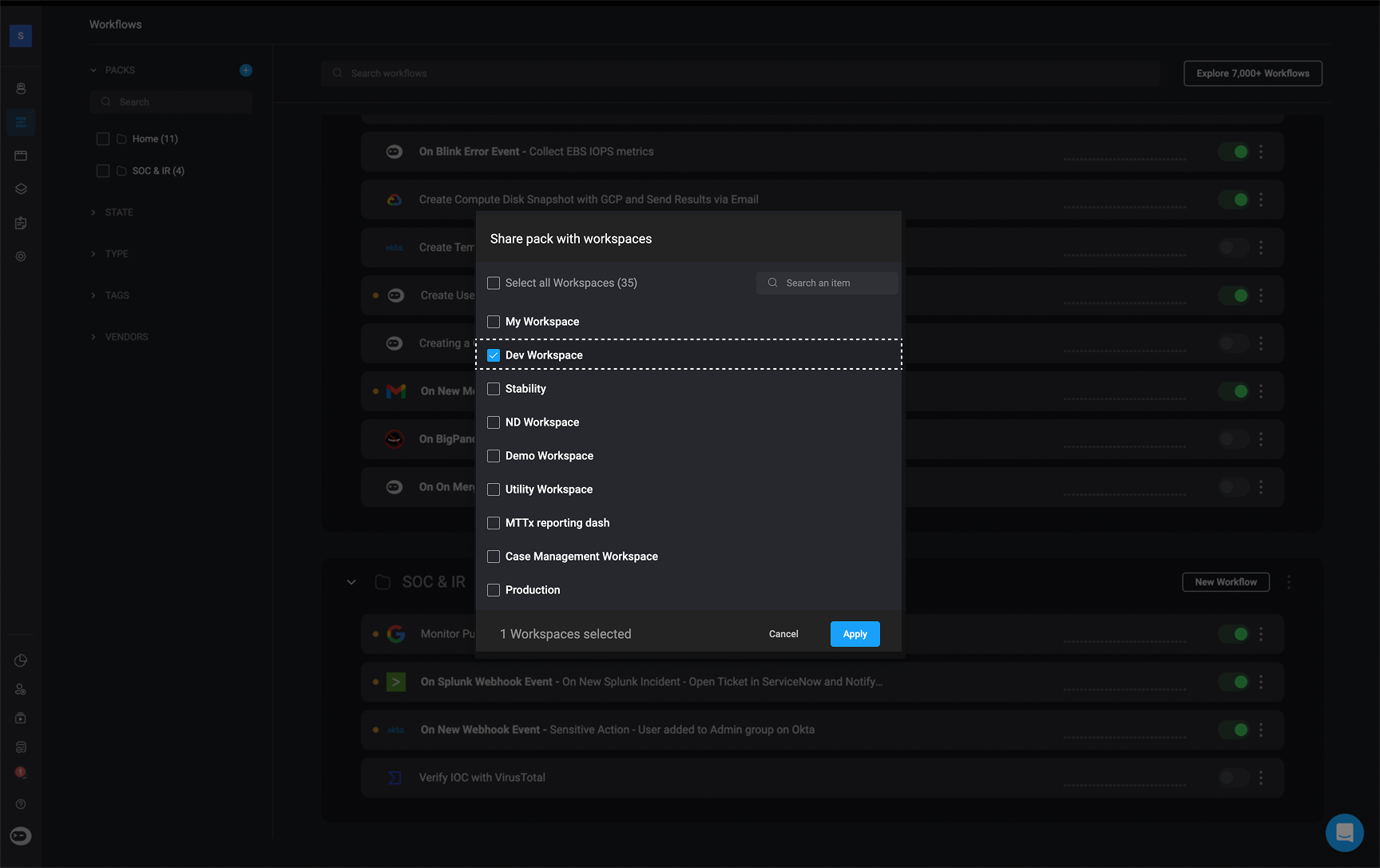
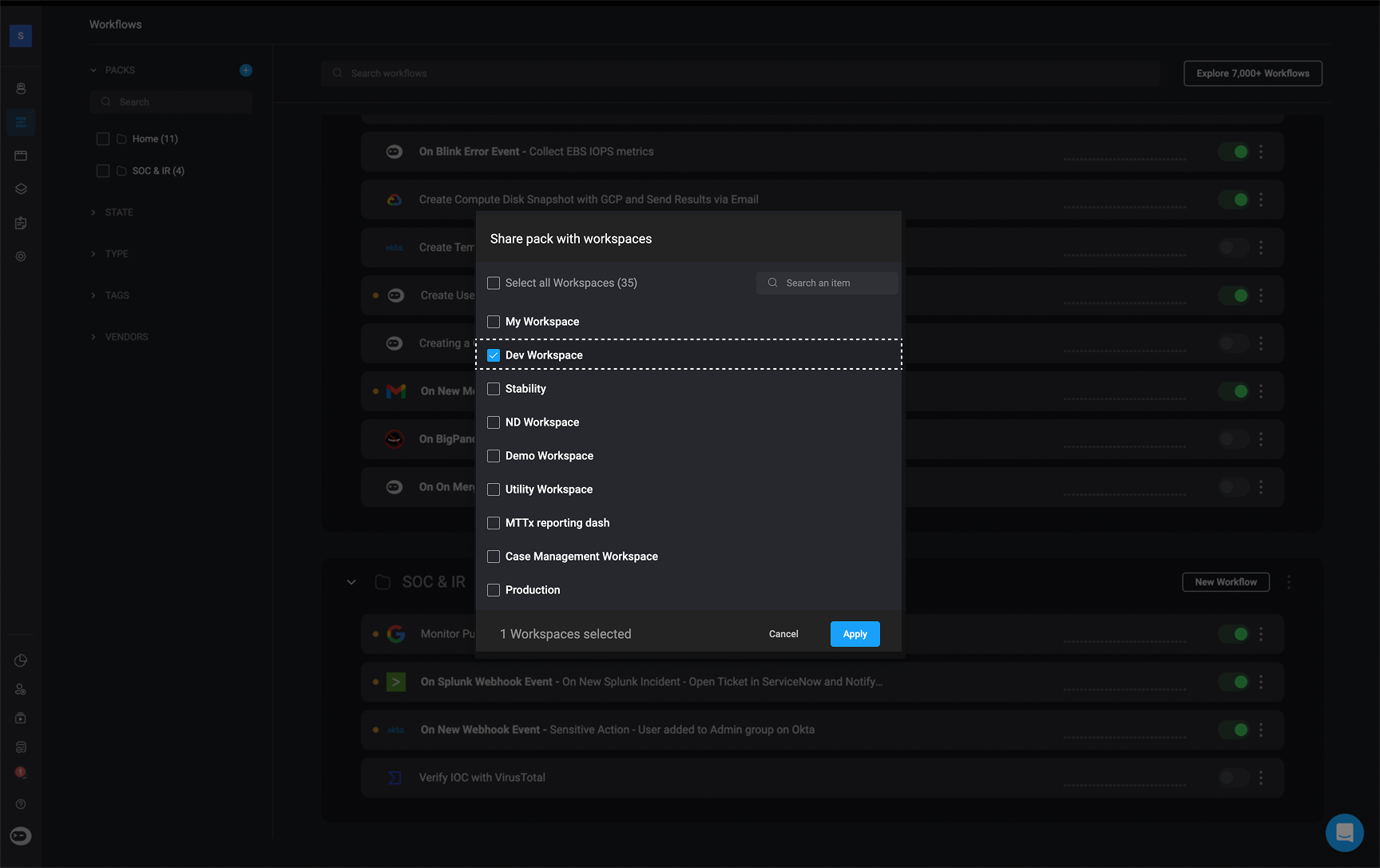
3
Verify Shared Workspaces
Once shared, the pack will appear in the selected workspaces. You will also be able to see which user shared the pack.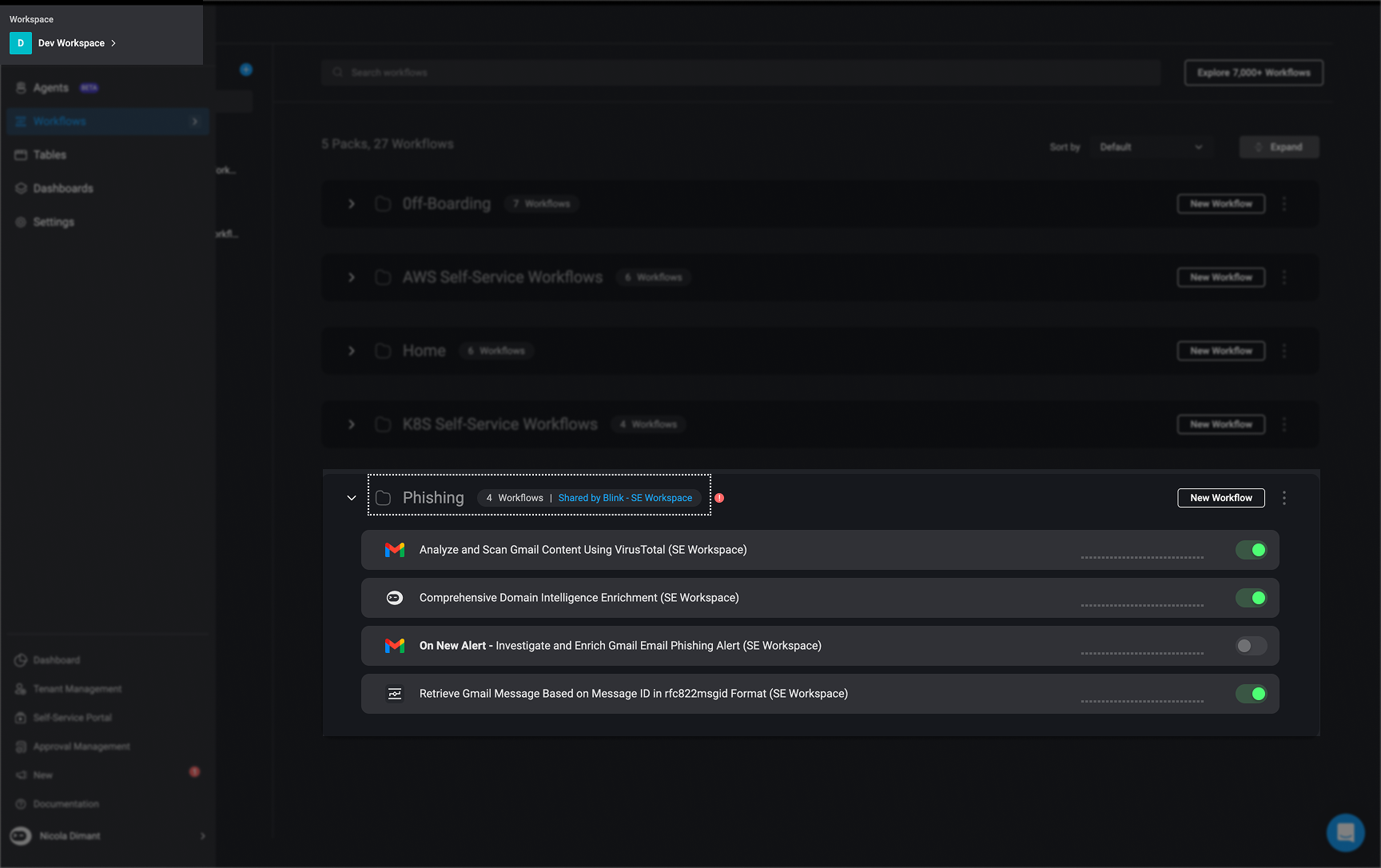
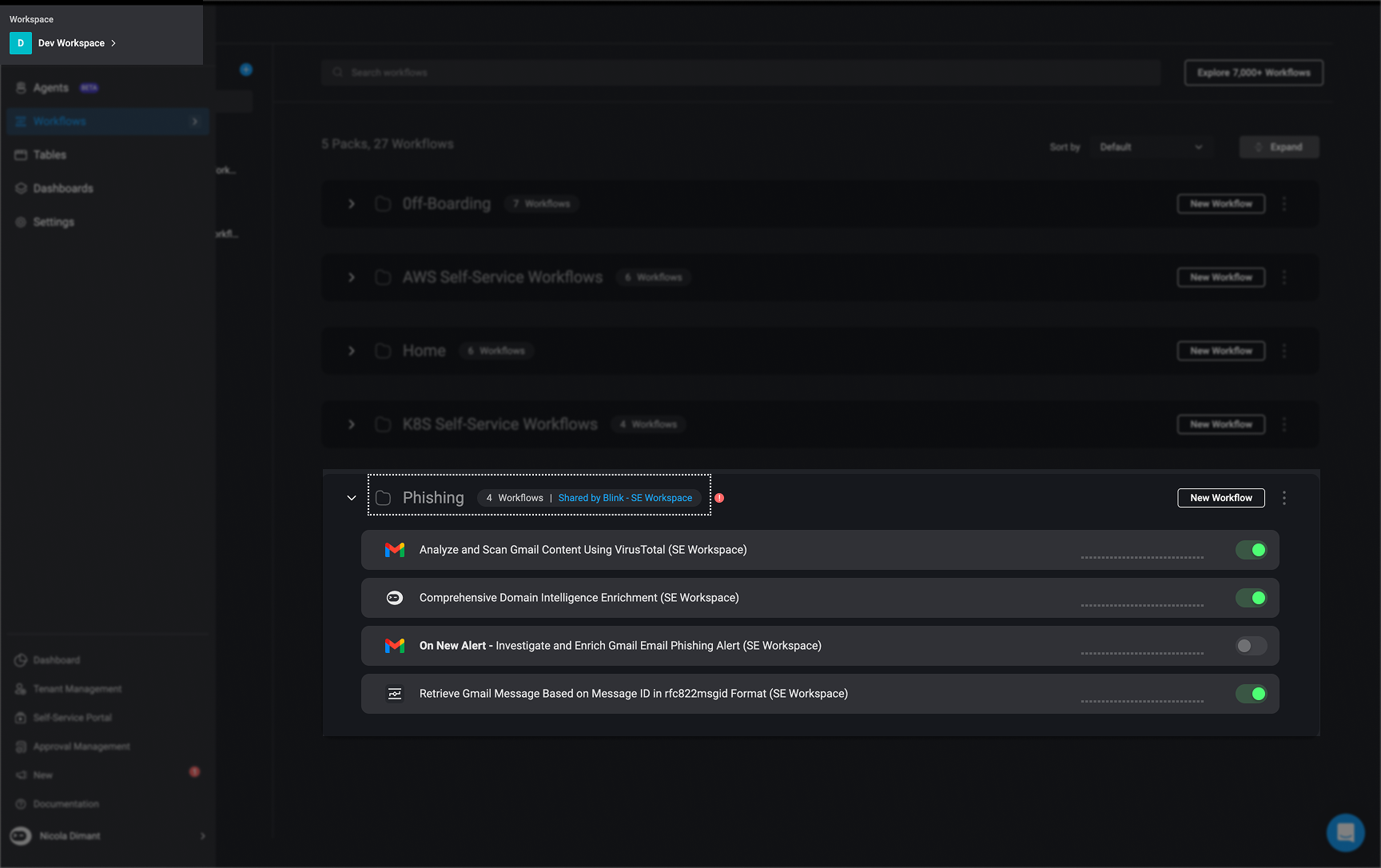
4
Set Workflow Connections in Target Workspace
After sharing, go to each target workspace and set up the required connections for the workflows using the Set Connection option. If connections aren’t configured, the workflow will show a red error icon and cannot run or be saved.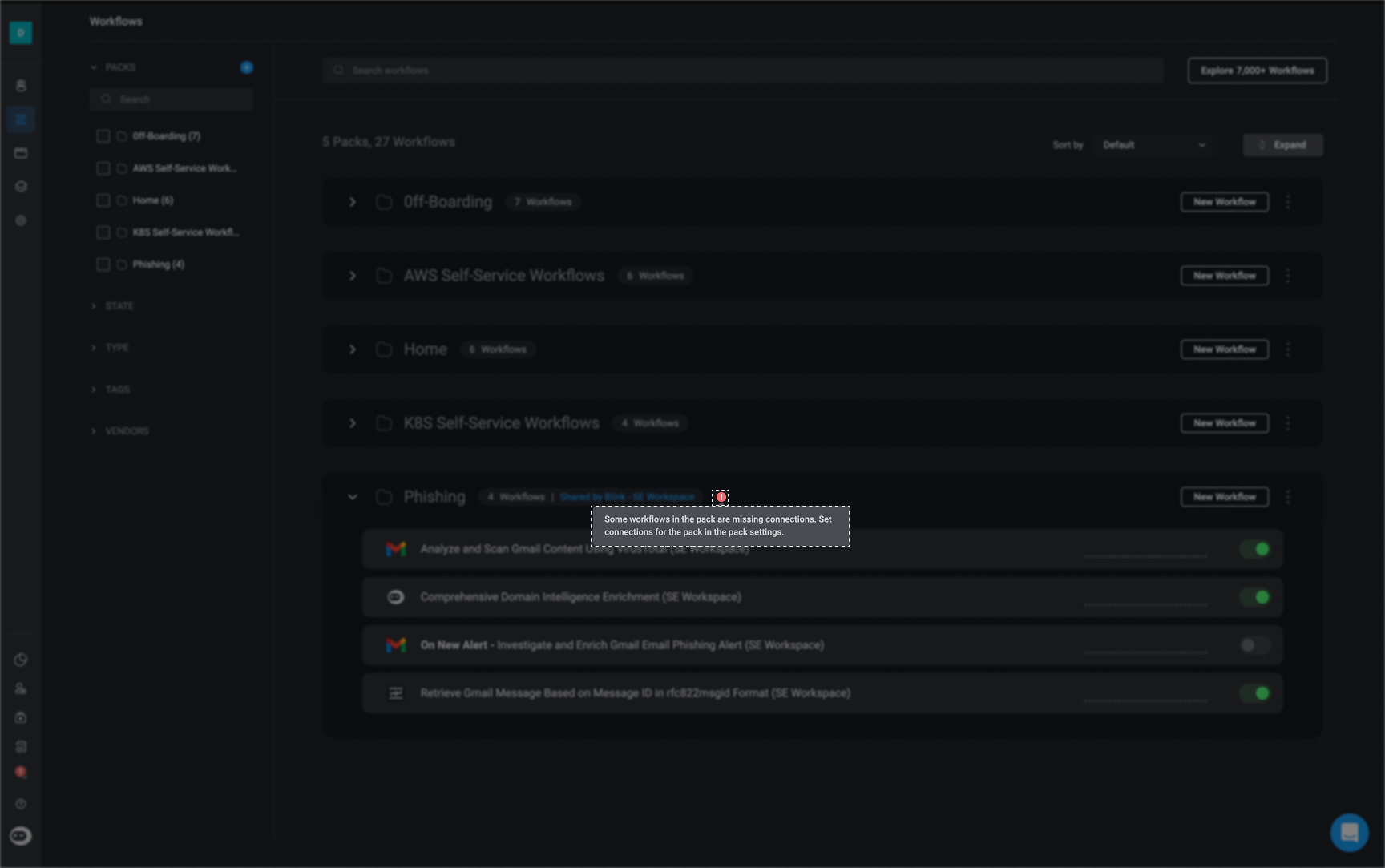
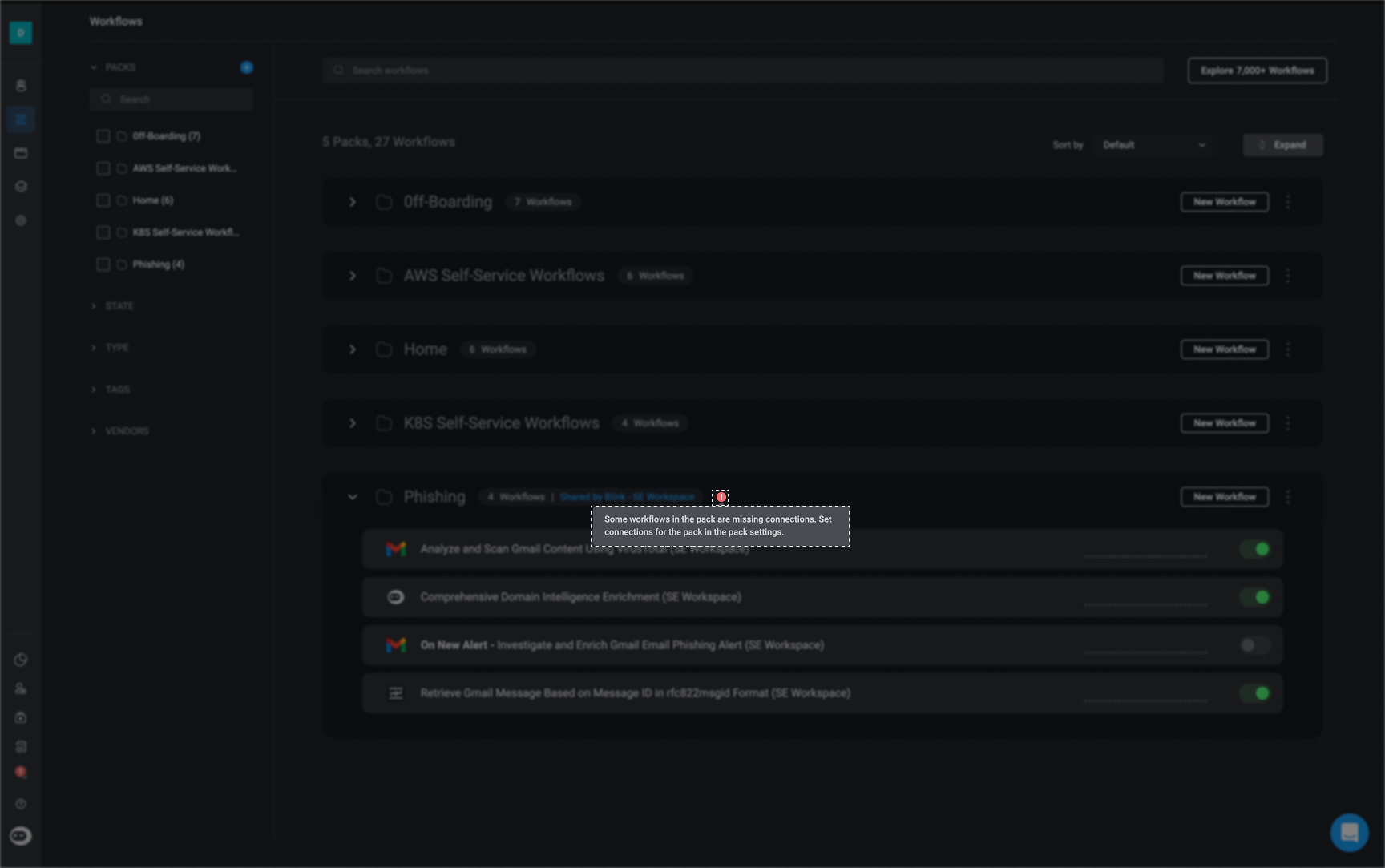
Unsharing a Pack with Workspaces
To remove a shared pack from a workspace:1
Open the Share Menu
Follow steps 1–2 above to access the pack’s sharing options.
2
Deselect Target Workspace
Uncheck the box next to the workspace you want to unshare the pack from.
3
Apply Changes
Click the Apply button in the bottom-right corner. The pack will be unshared and no longer visible in that workspace.
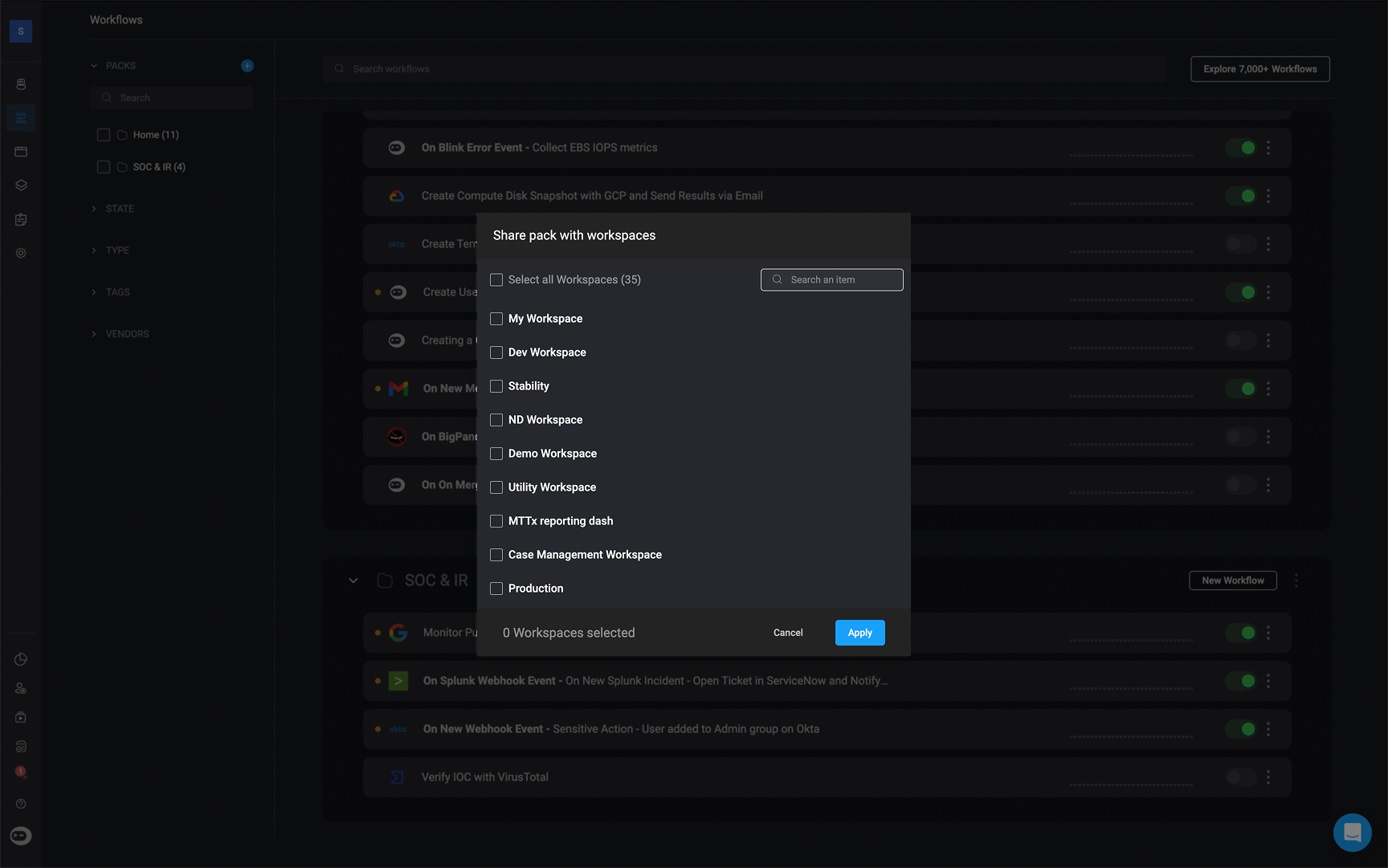
Sharing Packs with Sub-Tenants
Note: This option is only available to Admin Tenants in multi-tenant environments. If you are not currently using a multi-tenant setup and would like access to this feature, please contact the Blink Customer Success team.
1
Open the Share Menu
Locate the pack you want to share. Click the button in the top-right corner of the pack. Choose the ‘Share pack to tenant’ option.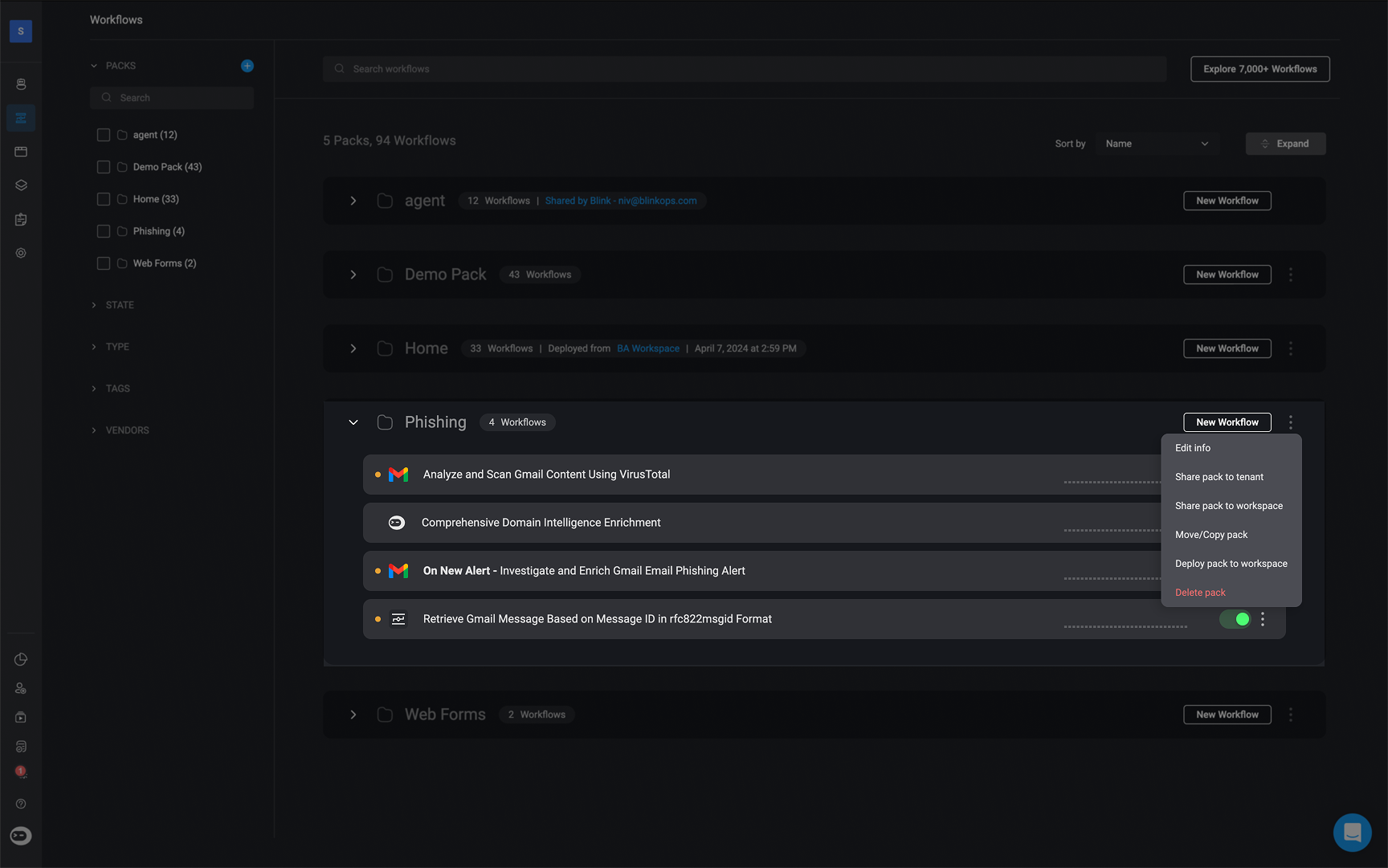
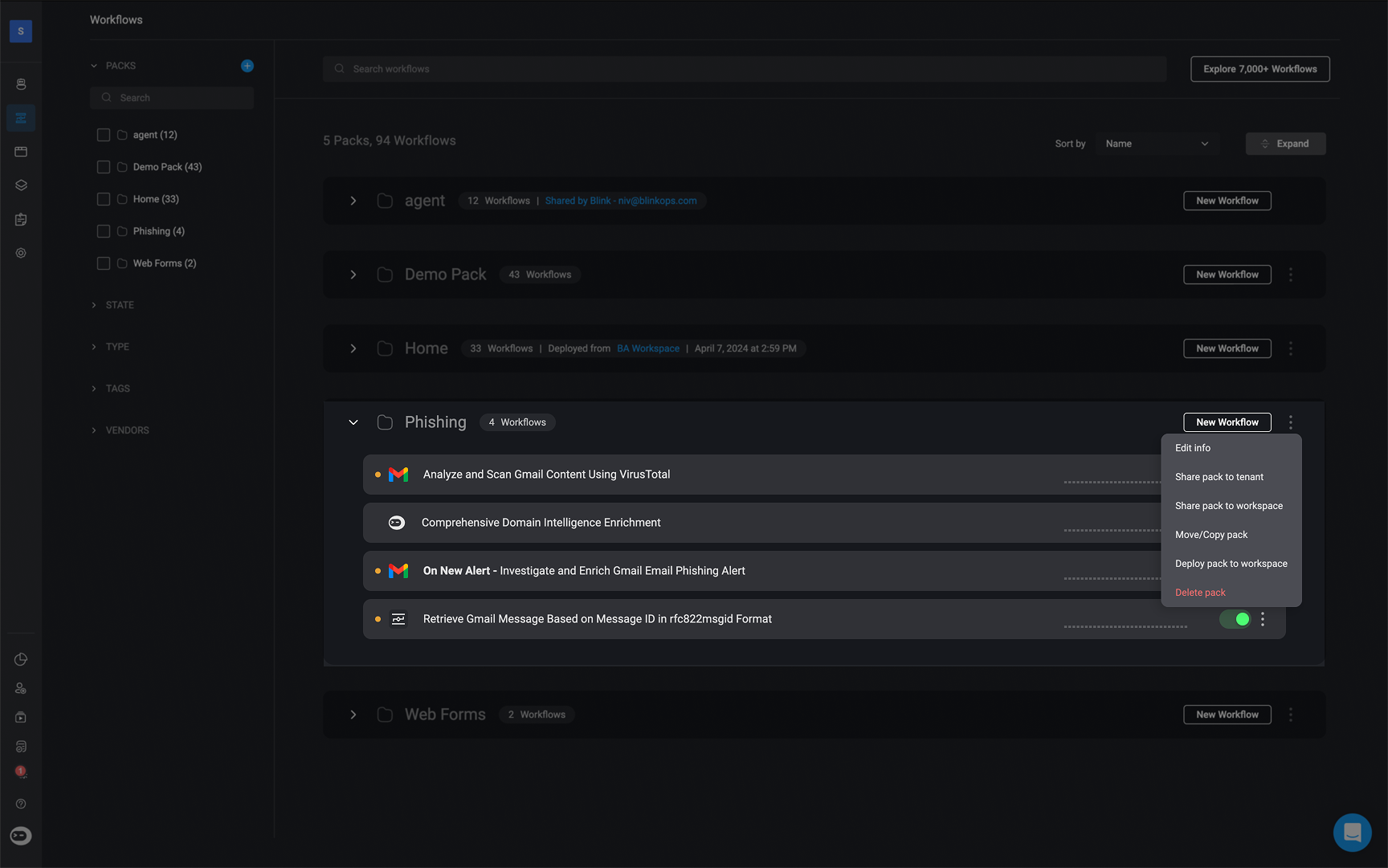
2
Choose Sub-Tenants
The ‘Share Pack with Sub-tenants’ wizard will open. Select the checkboxes next to the sub-tenant(s) you want to share the pack with.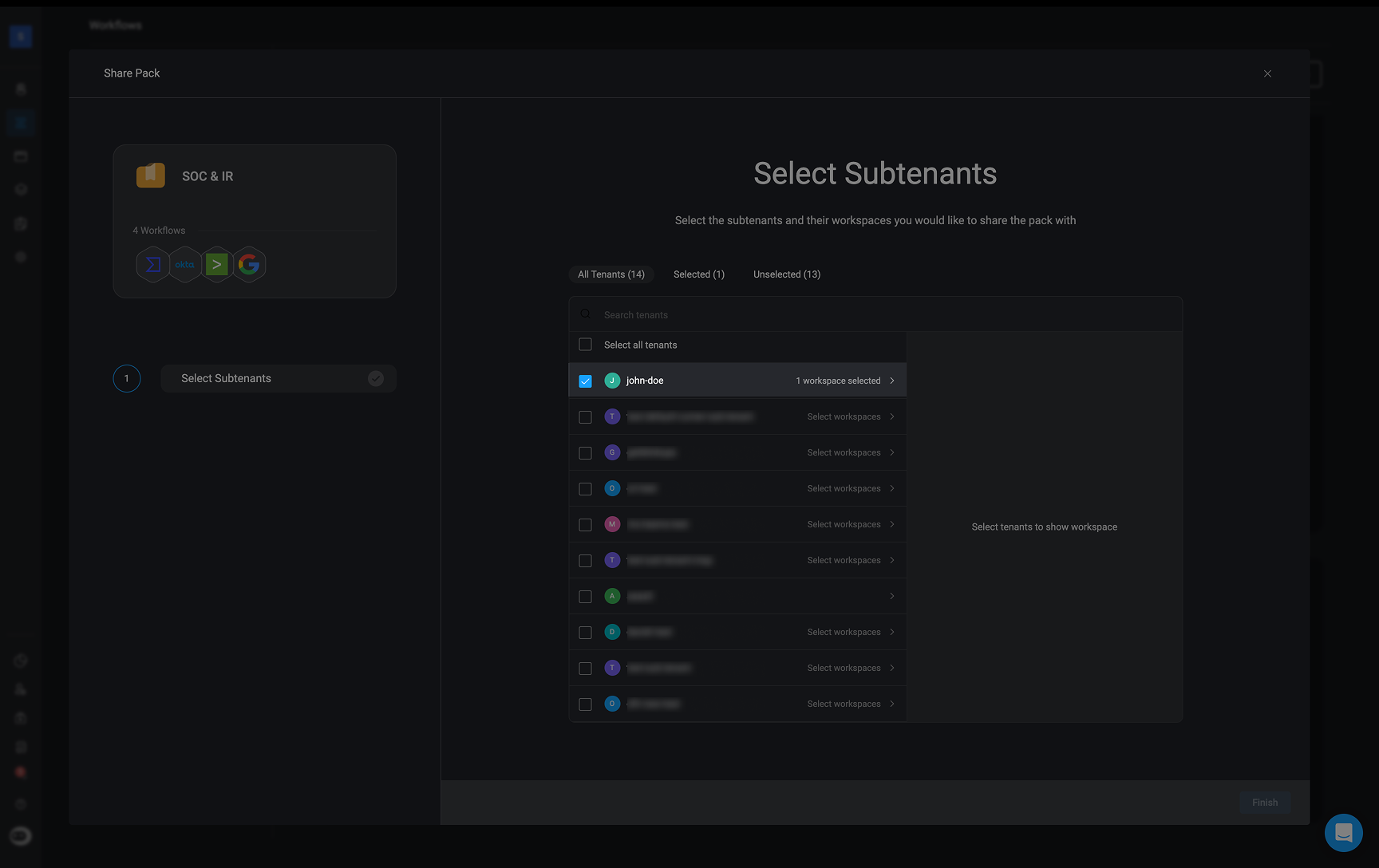
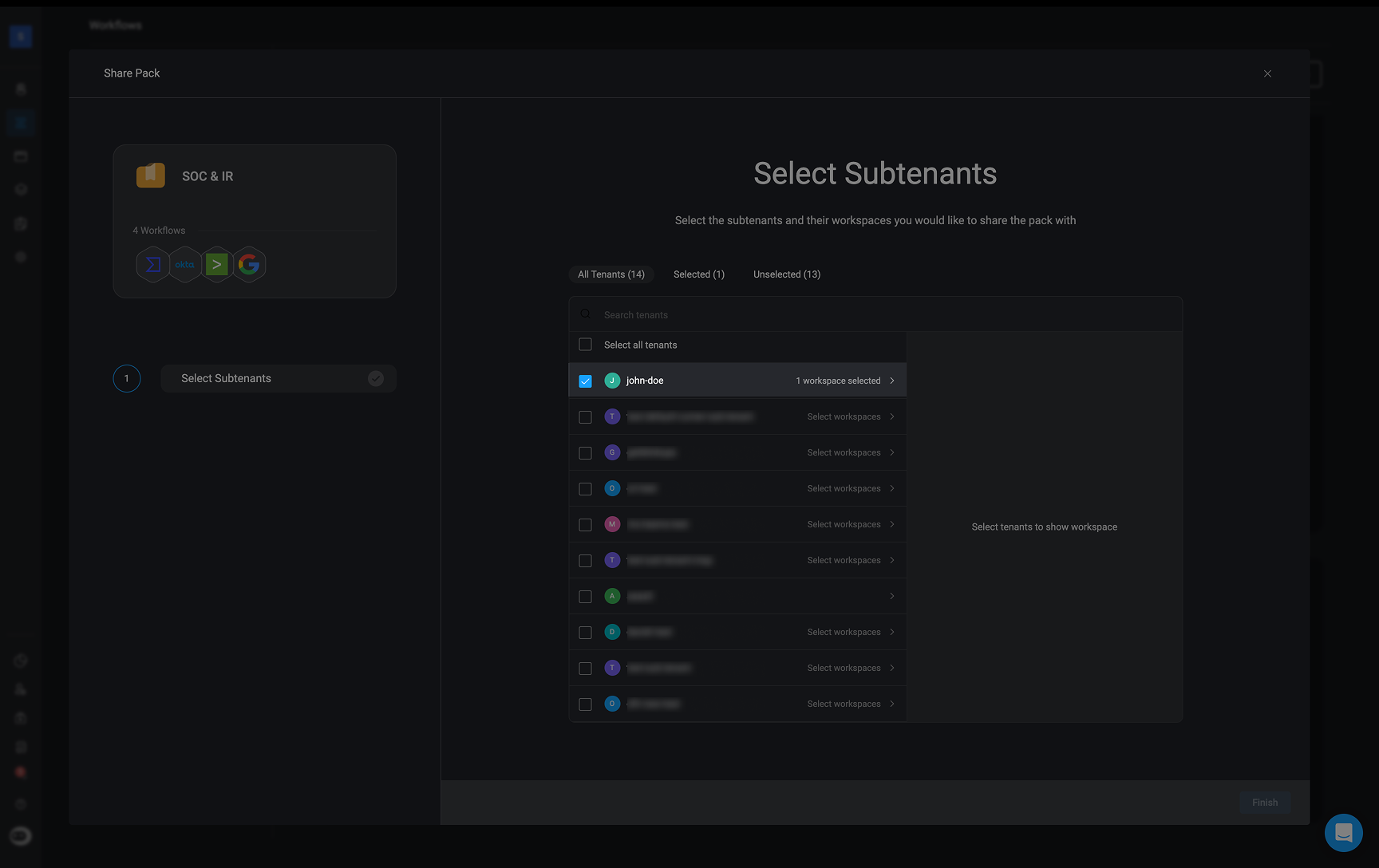
3
Choose Workspaces and Apply
Select the workspace(s) within the sub-tenant where the pack should be shared, then click ‘Apply’ in the bottom-right corner.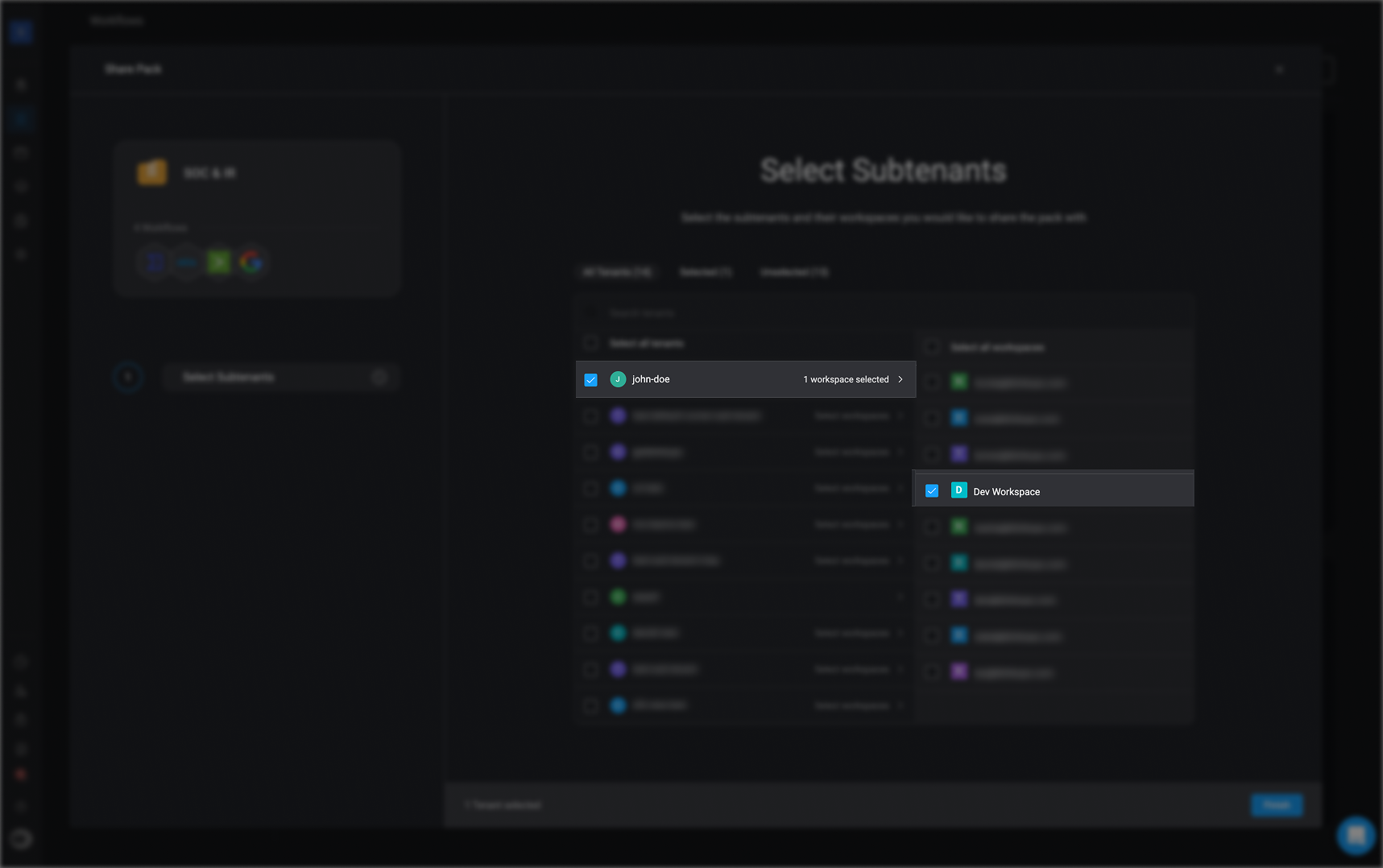
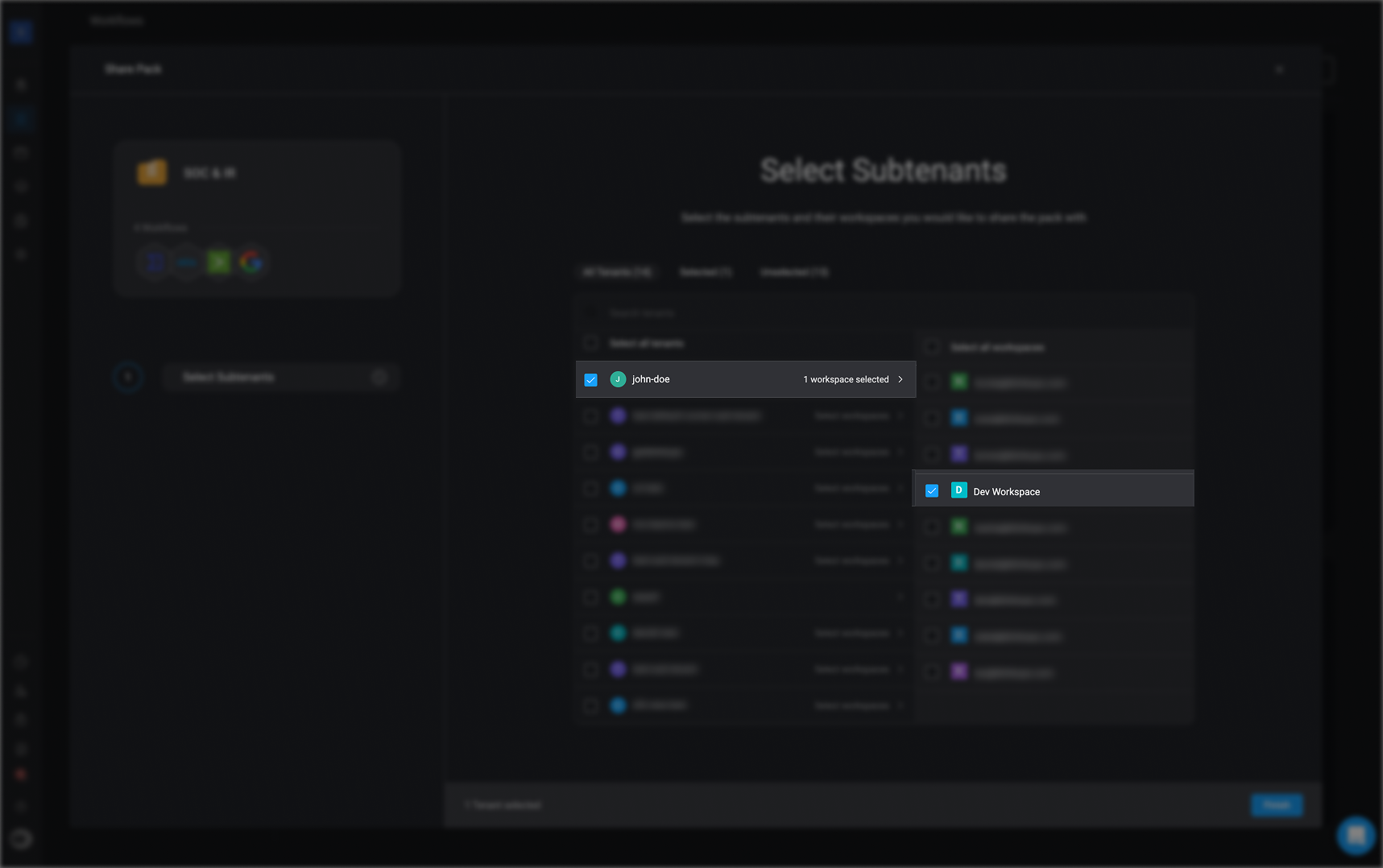
4
Confirm Share from Your Workspace
Once applied, return to your current workspace. You will now see that the pack has been successfully shared with the selected sub-tenant(s).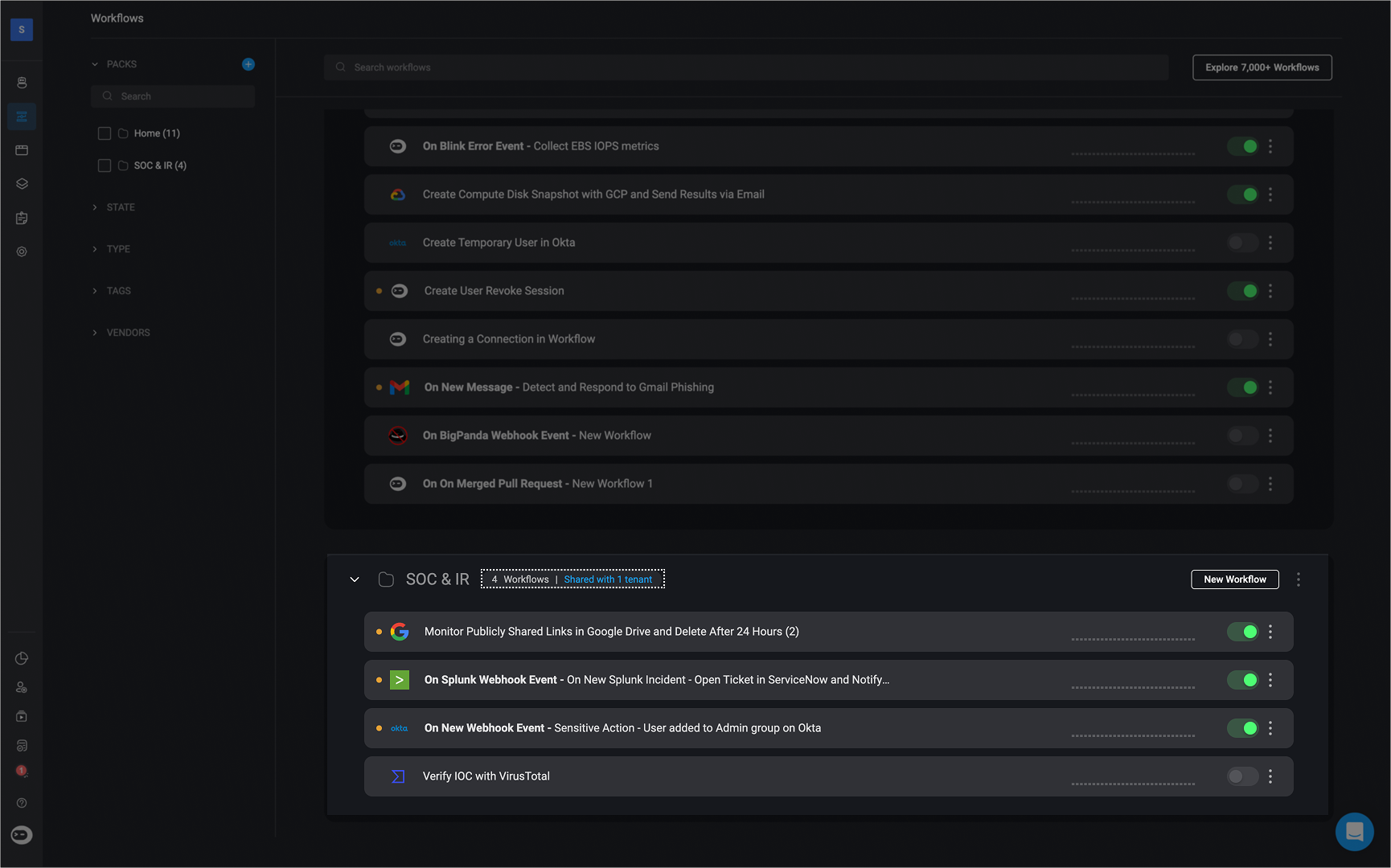
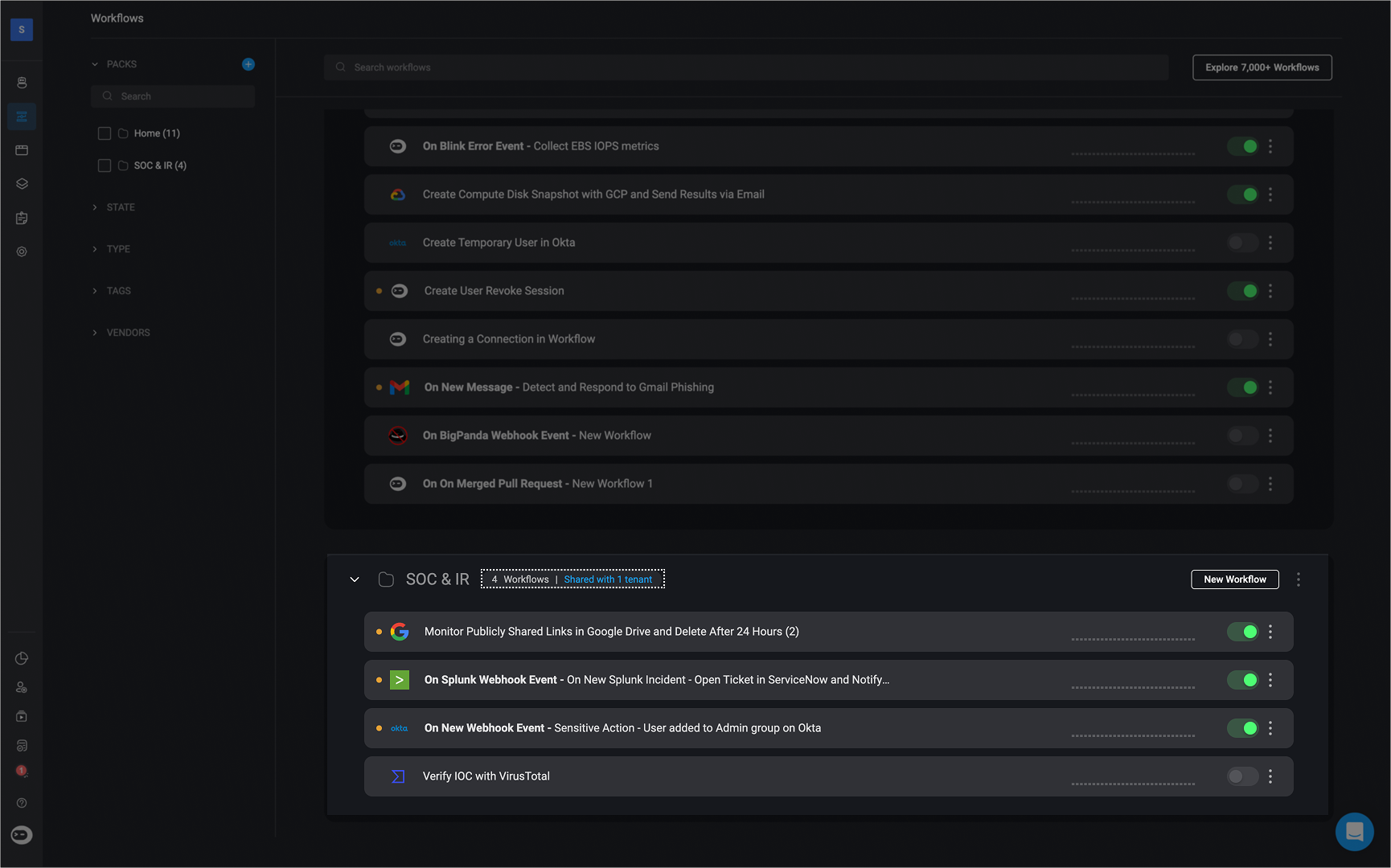
5
View Shared Pack in Sub-Tenant
The sub-tenant(s) will also be able to view the pack in their workspace, along with the name of the tenant that shared it.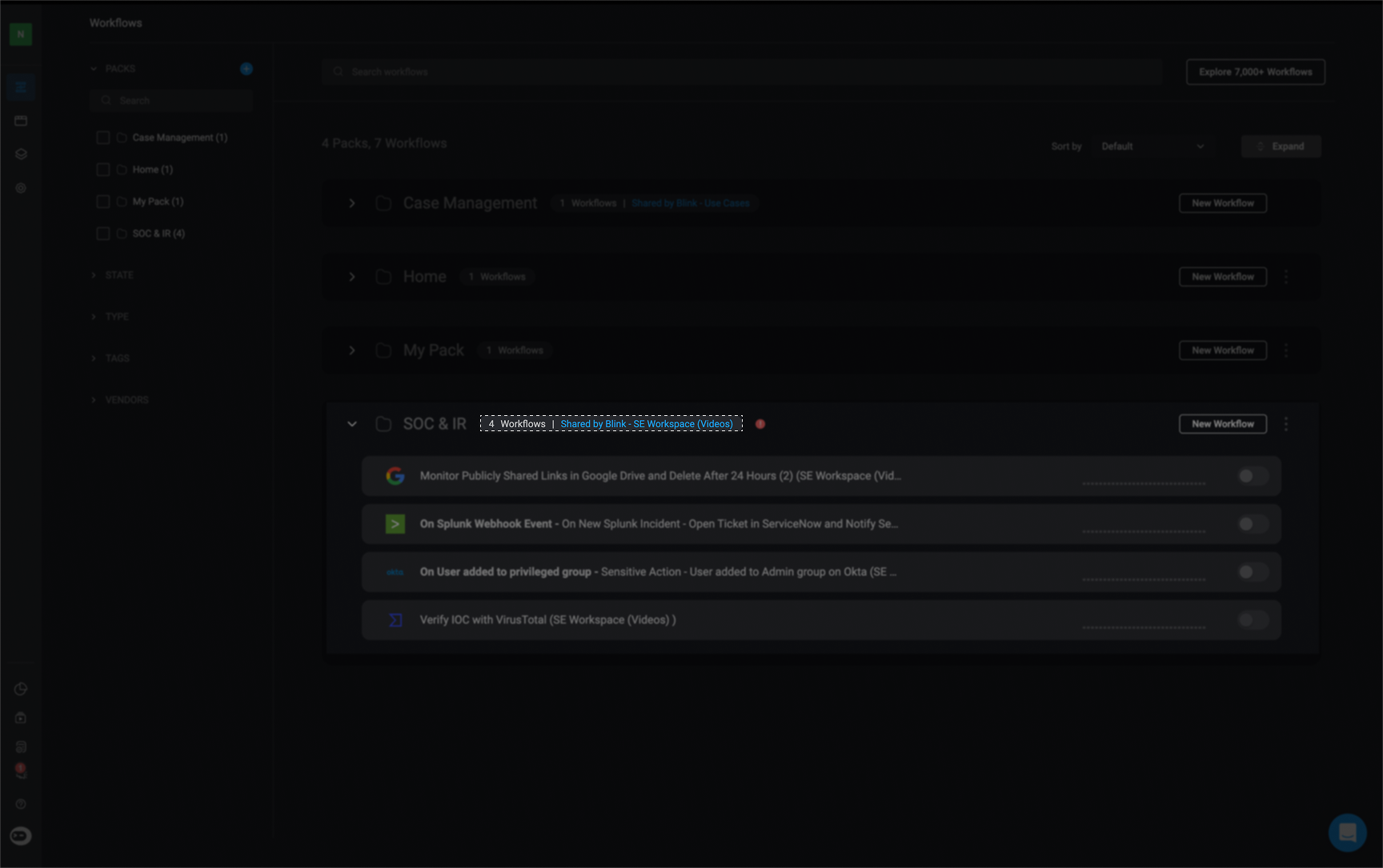
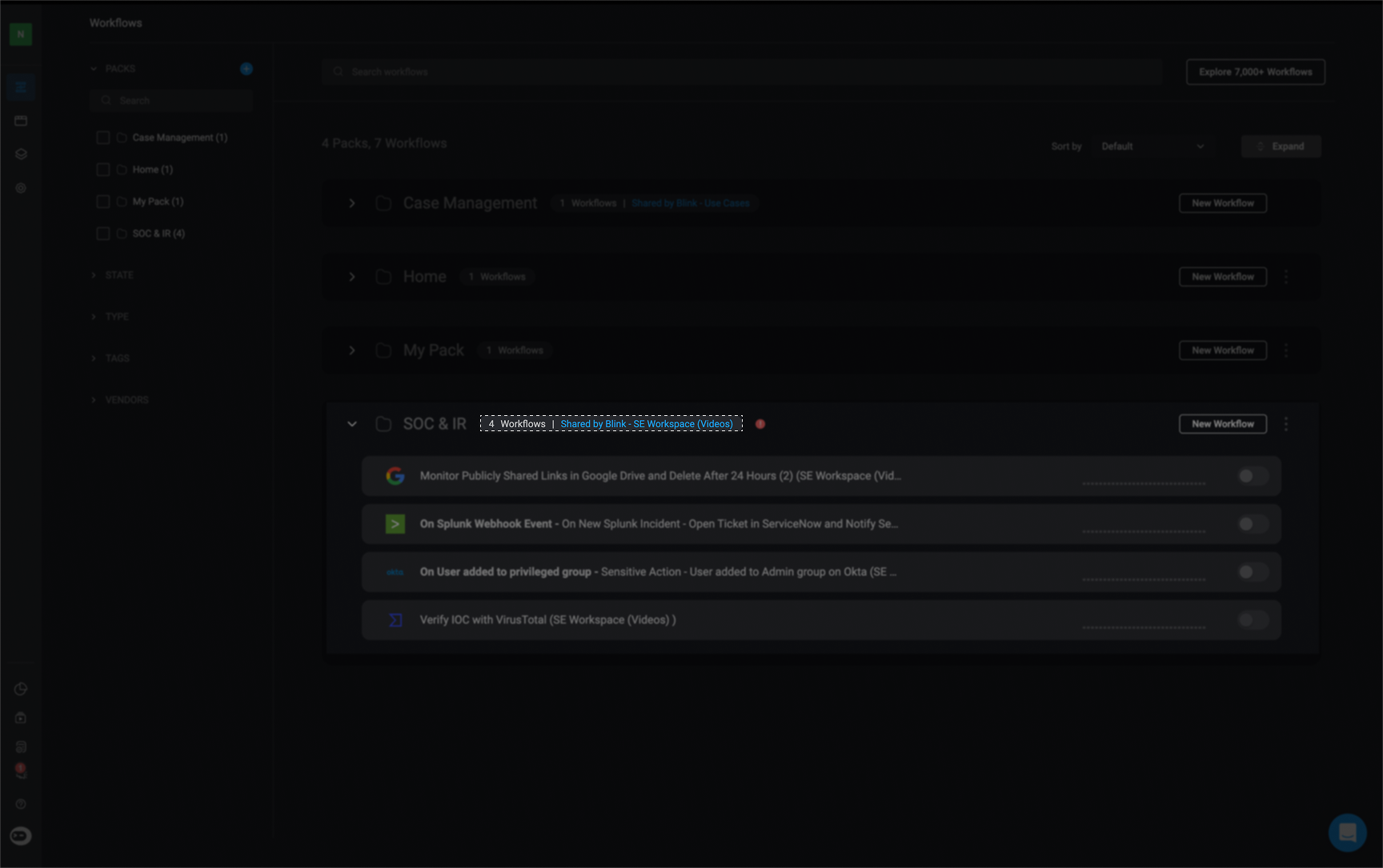
Unsharing a Pack with Sub-Tenants
To remove a pack from a sub-tenant:1
Reopen the Sub-Tenant Share Wizard
Repeat steps 1 and 2 from the sharing process to access the Share Pack with Sub-tenants wizard.
2
Deselect Sub-Tenants
Uncheck the box next to the tenant(s) you want to unshare the pack from.
3
Finish to Apply Changes
Click the ‘Finish’ button in the bottom-right corner to apply the changes.