Using Dynamic Connections
A dynamic connection allows you to assign a connection at runtime using a dynamic variable. Instead of selecting a fixed connection, you can configure steps to reference a dynamic variable using the variable picker, typically an input parameter,that resolves to a valid connection during execution.1
Open the Variable Picker
In the workflow step that requires a connection, click on the Connections Required dropdown menu. This opens the Variable Picker.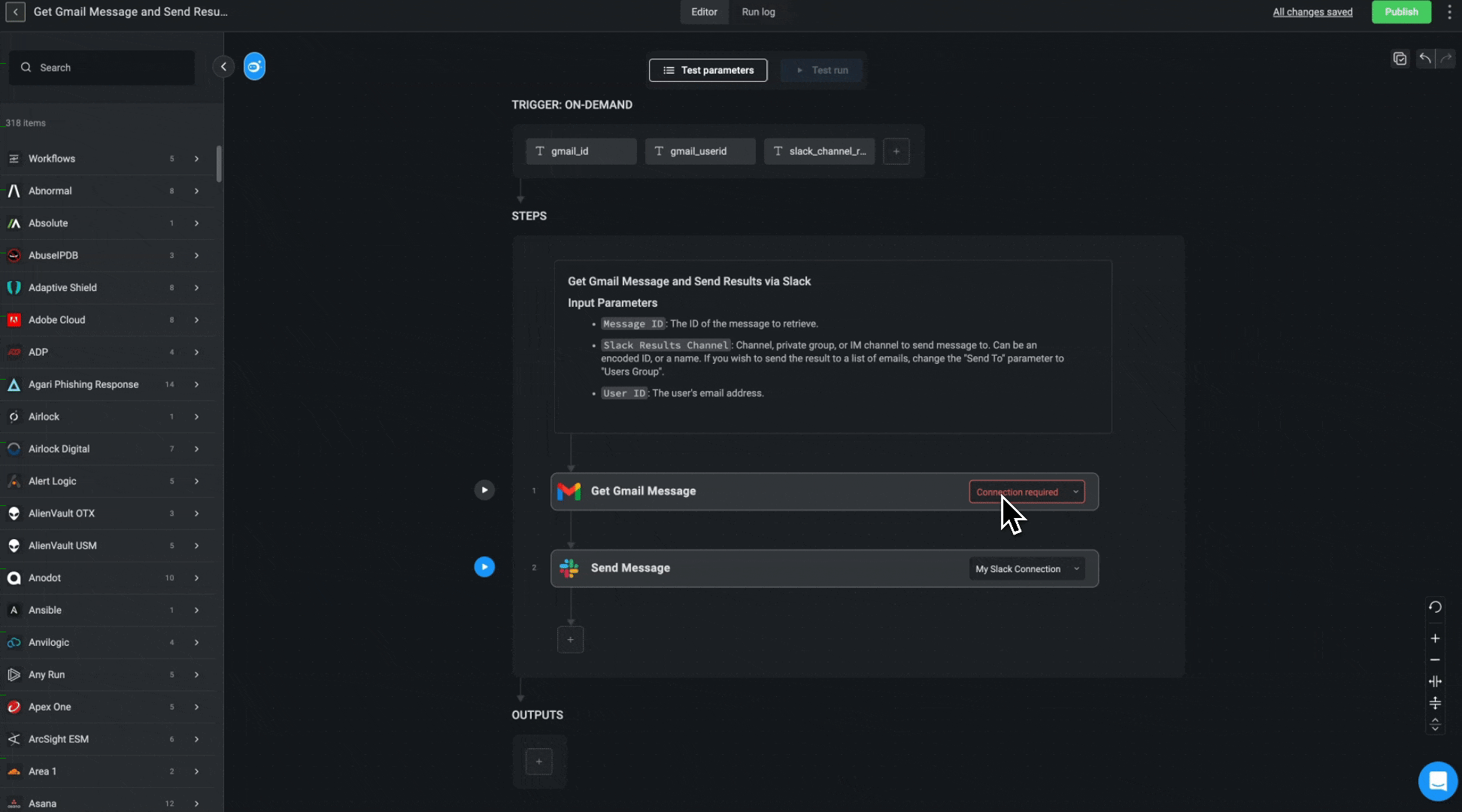
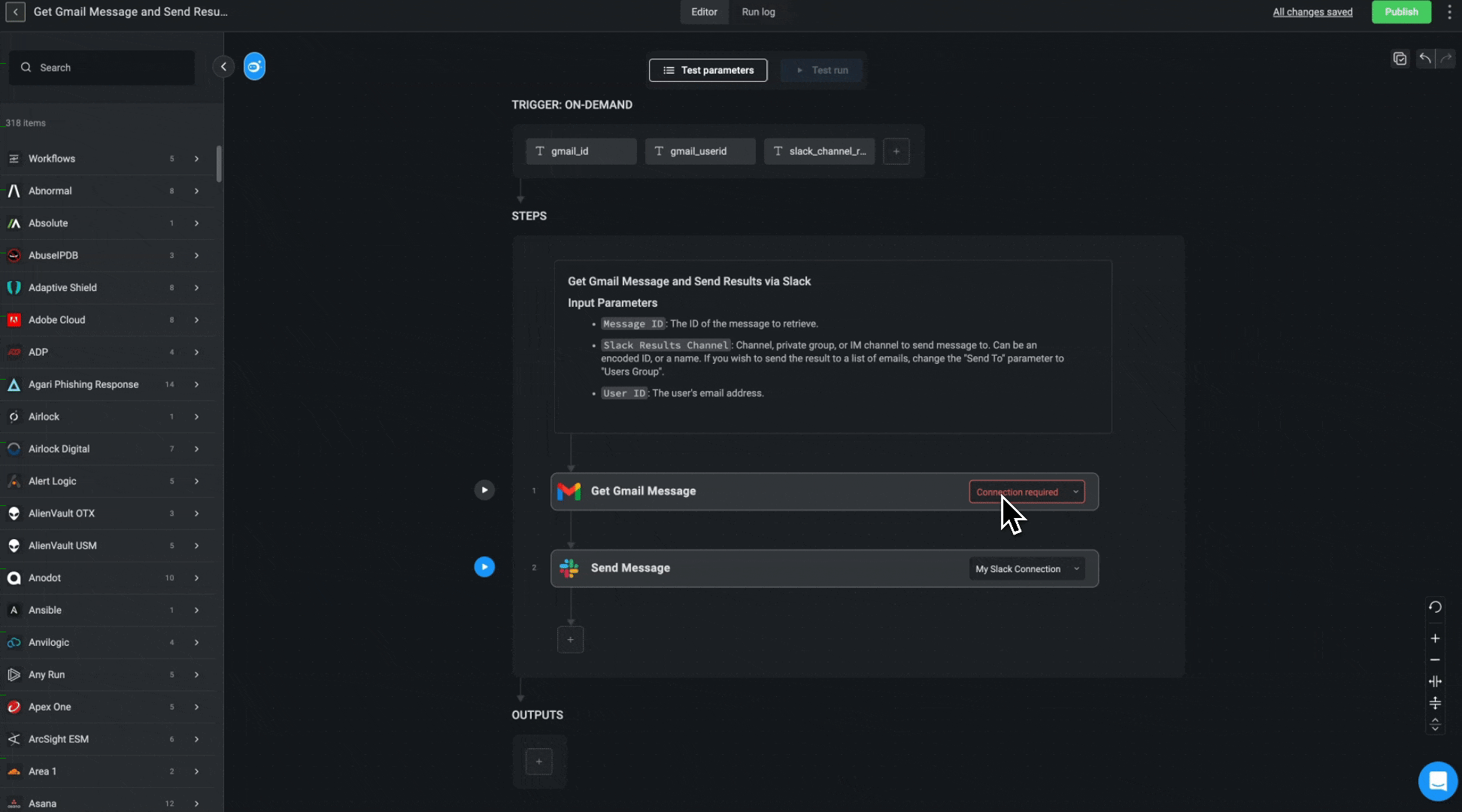
2
Select a Dynamic Variable
Choose a dynamic variable (typically an input parameter) to assign the connection.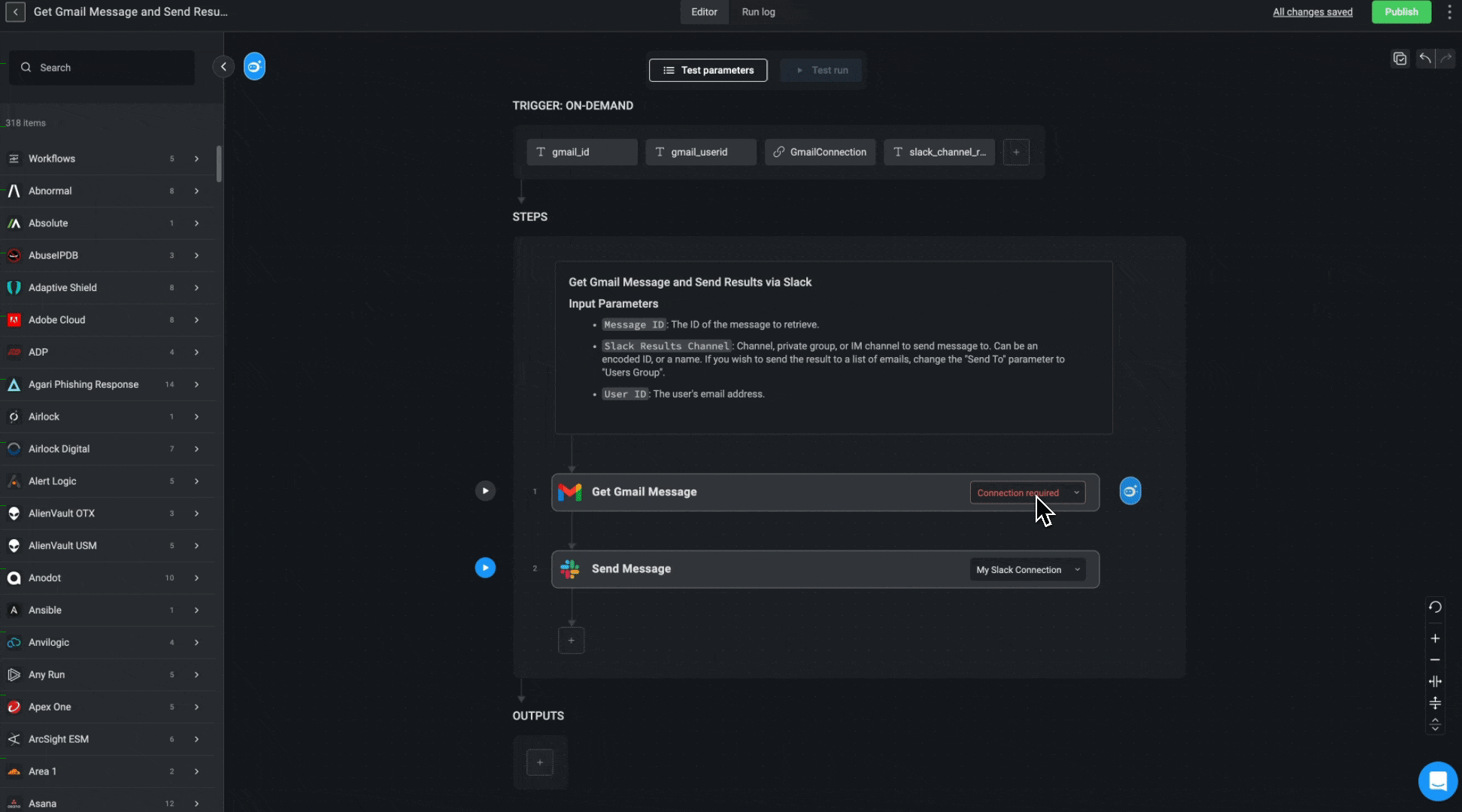
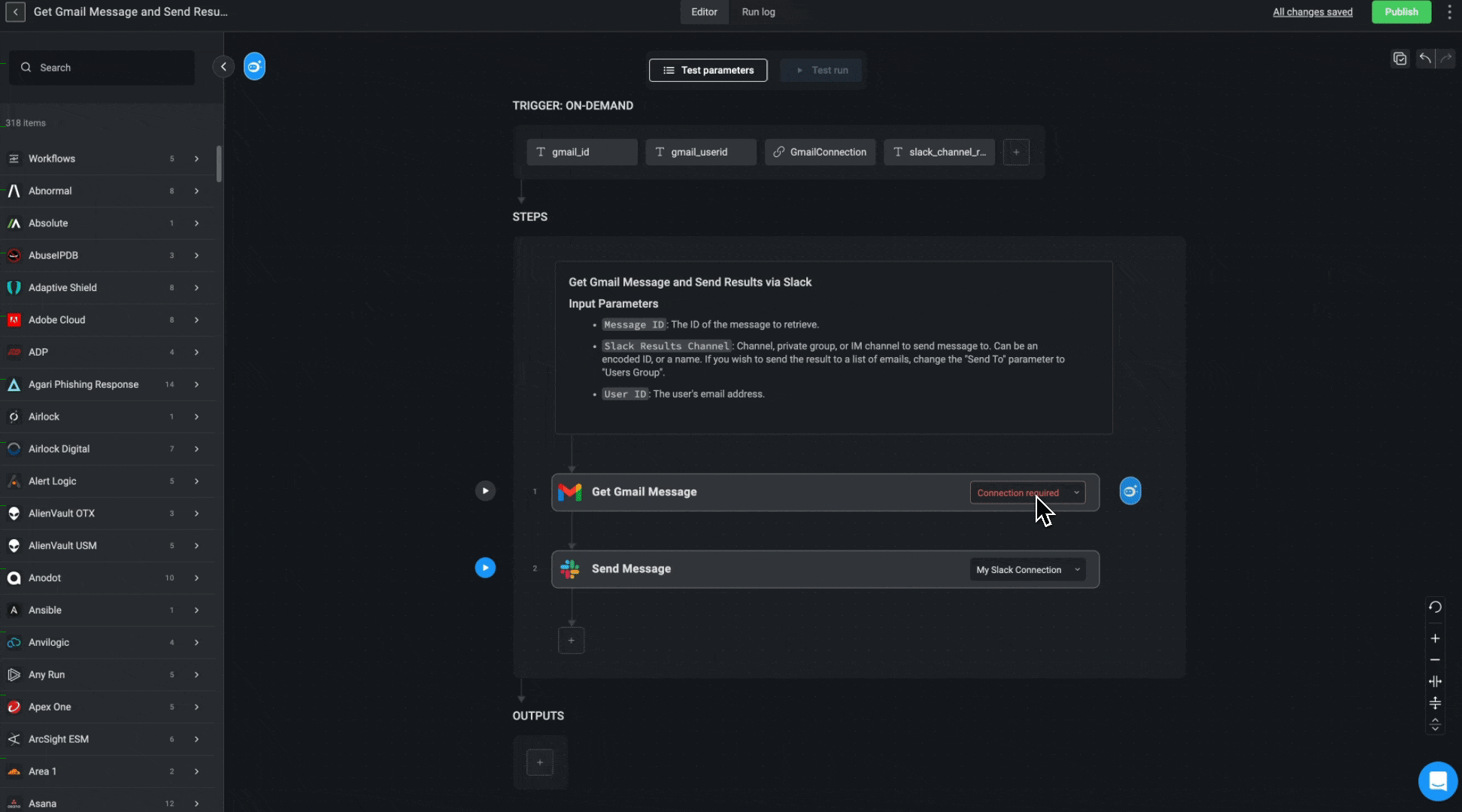
Example: Adding a Dynamic Connection via Input Parameters
You can configure actions in your workflow to use dynamic connections by passing the connection as an input parameter. This allows the connection to be selected at runtime, giving you greater flexibility and reusability across different workflows.You can also obtain Connection ID in the ‘Connections’ page. Navigate to the ‘Connections’ page lick the icon next to the connection and select Copy ID. Use the ID in your steps, not the connection name.
1
Create an Input Parameter
Create an input parameter and set its type to ‘Connection’ to allow the workflow to receive a connection ID at runtime.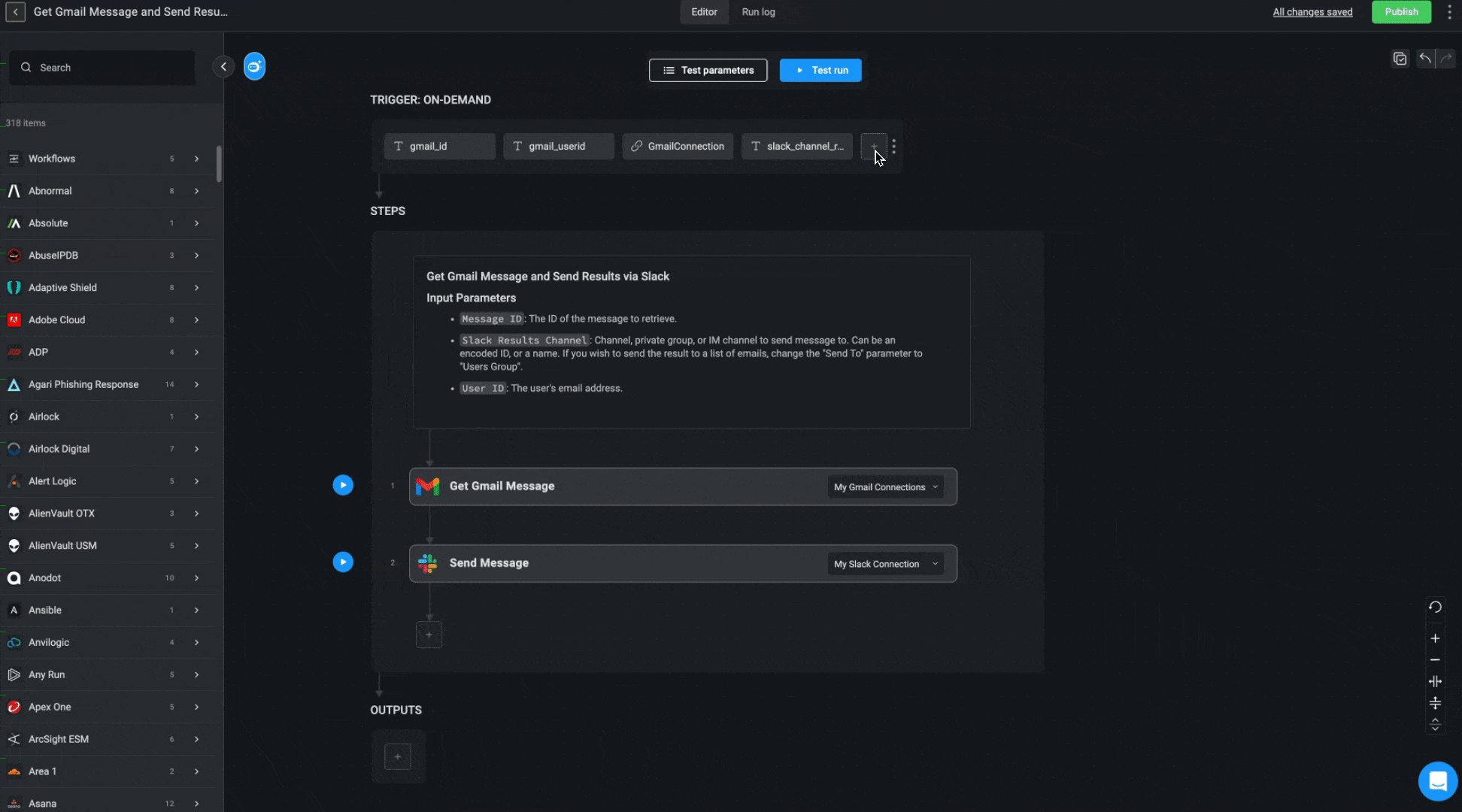
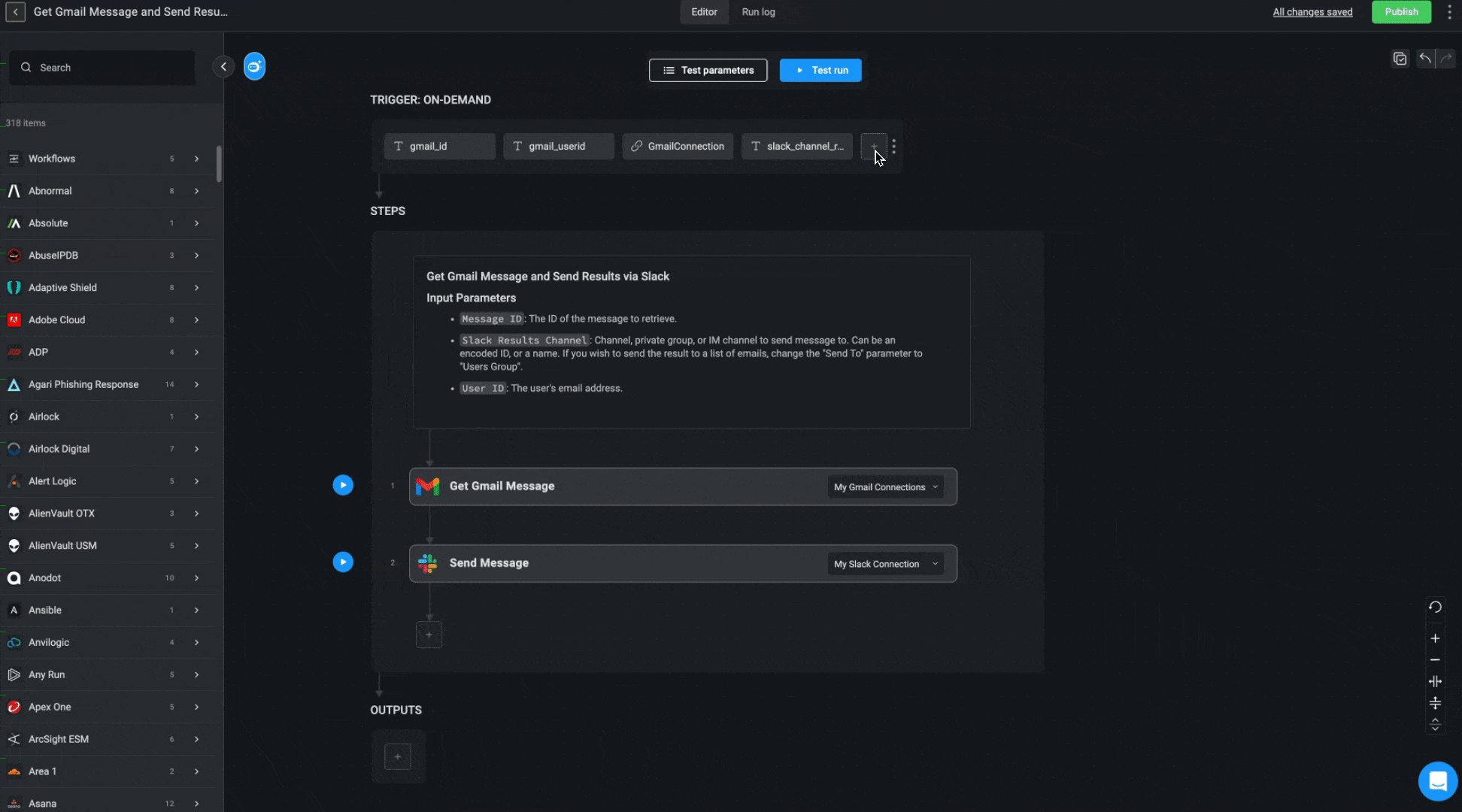
2
Open the Variable Picker in a Step
In the workflow step that requires a connection, click on the ‘Connections Required’ dropdown menu to open the Variable Picker.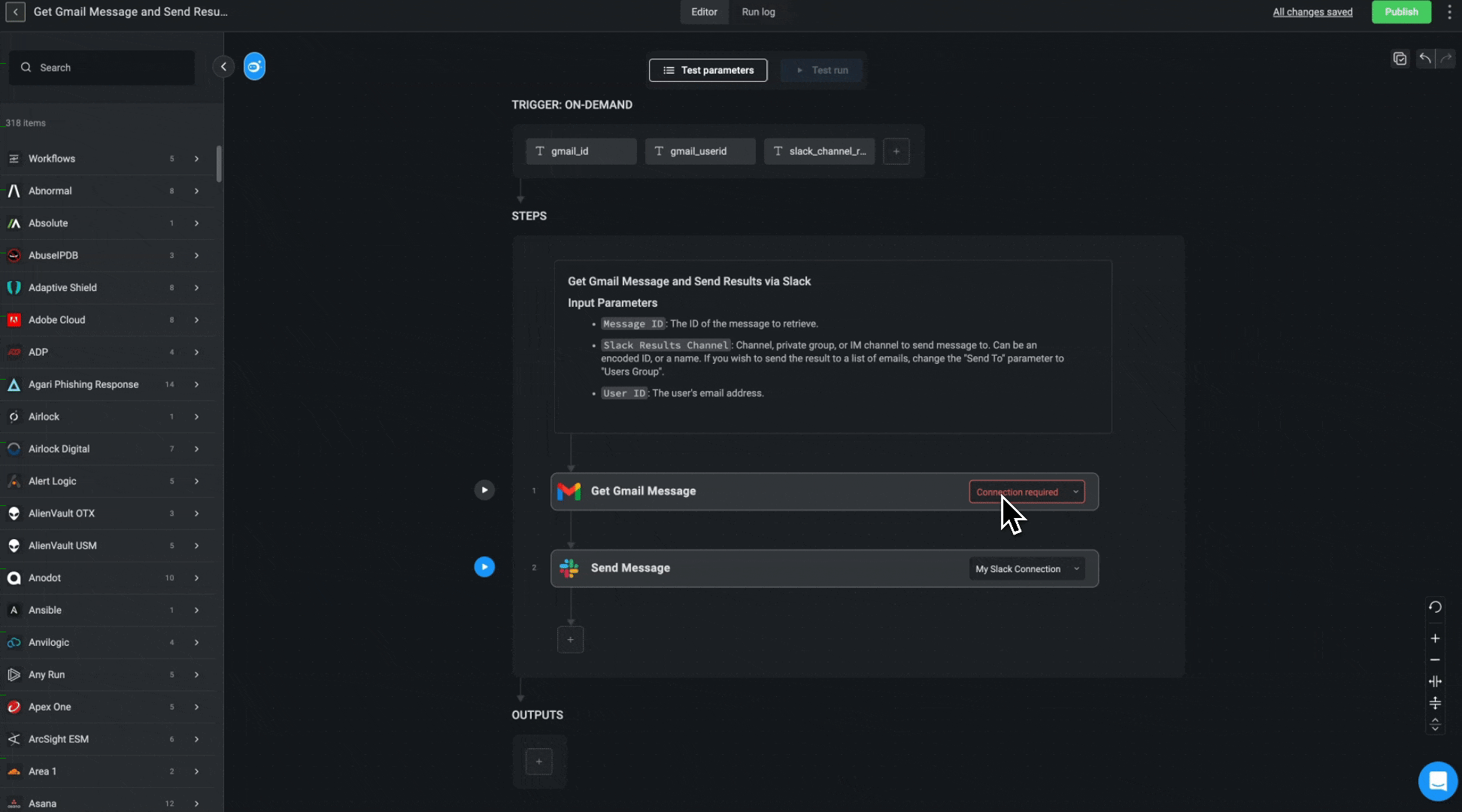
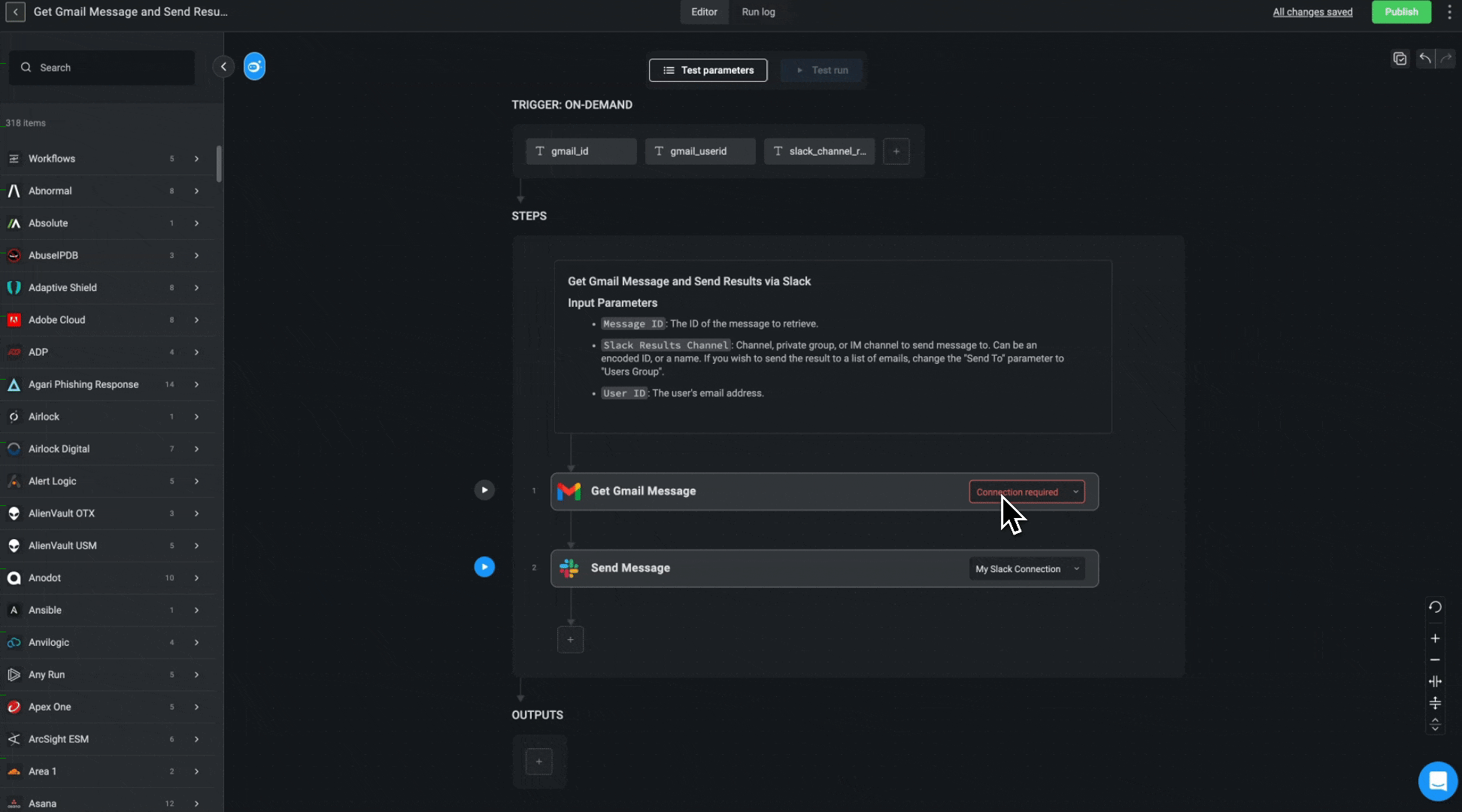
3
Select the Input Parameter
Select the input parameter you created in 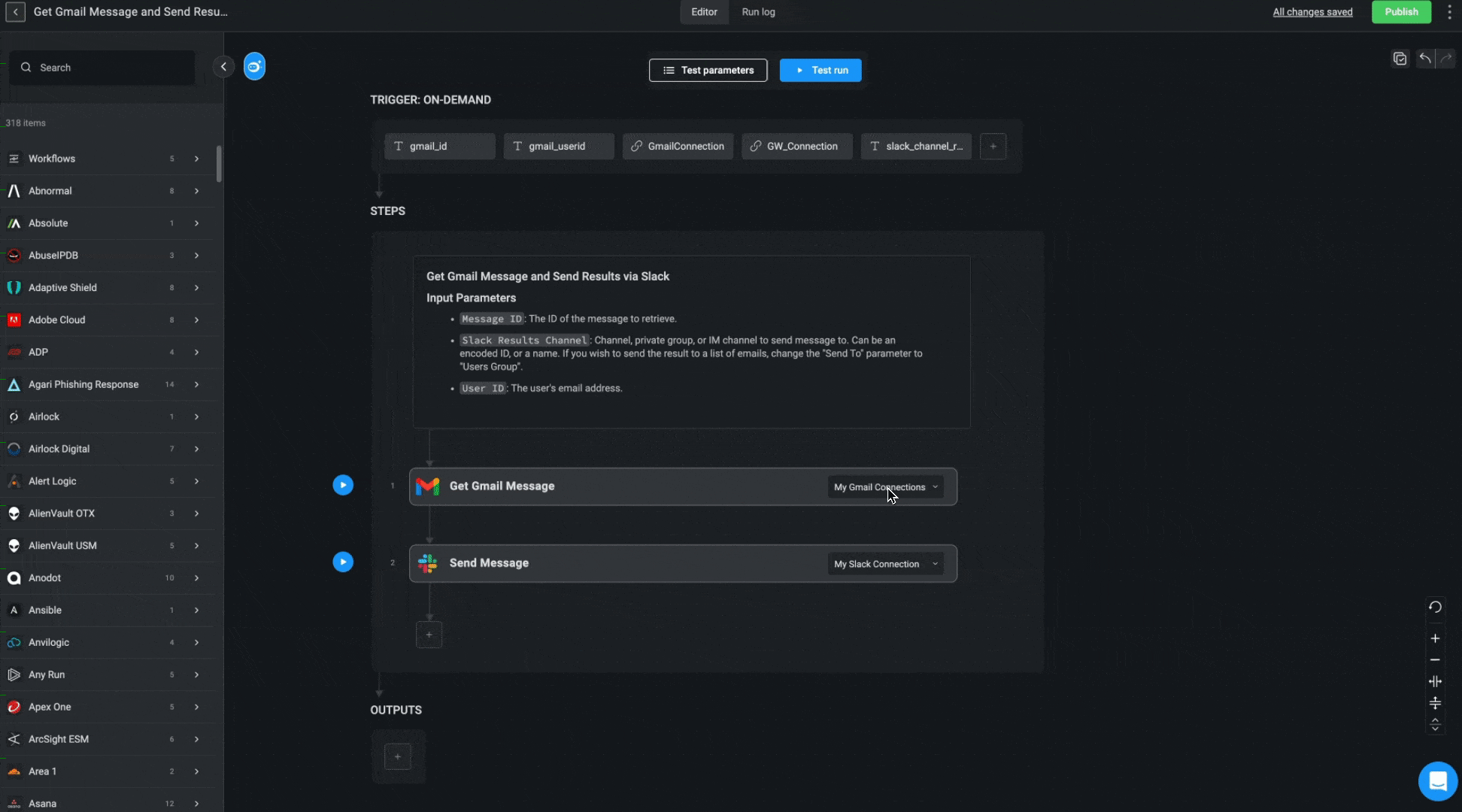
Step 1 as the dynamic variable for the connection.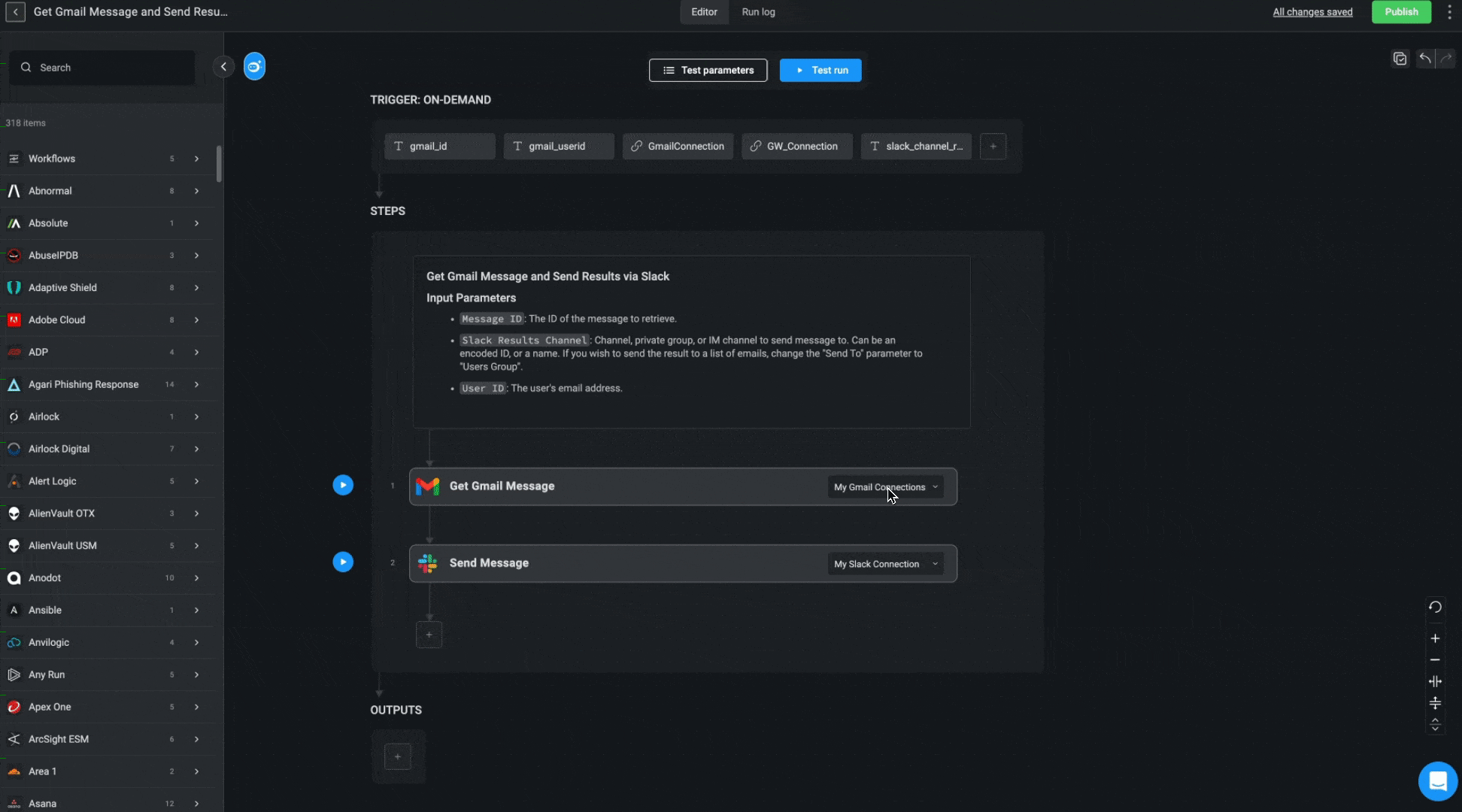
4
Run the Workflow with a Connection ID
Start the workflow and provide a valid connection ID through the input parameter. The step will use this connection during execution.