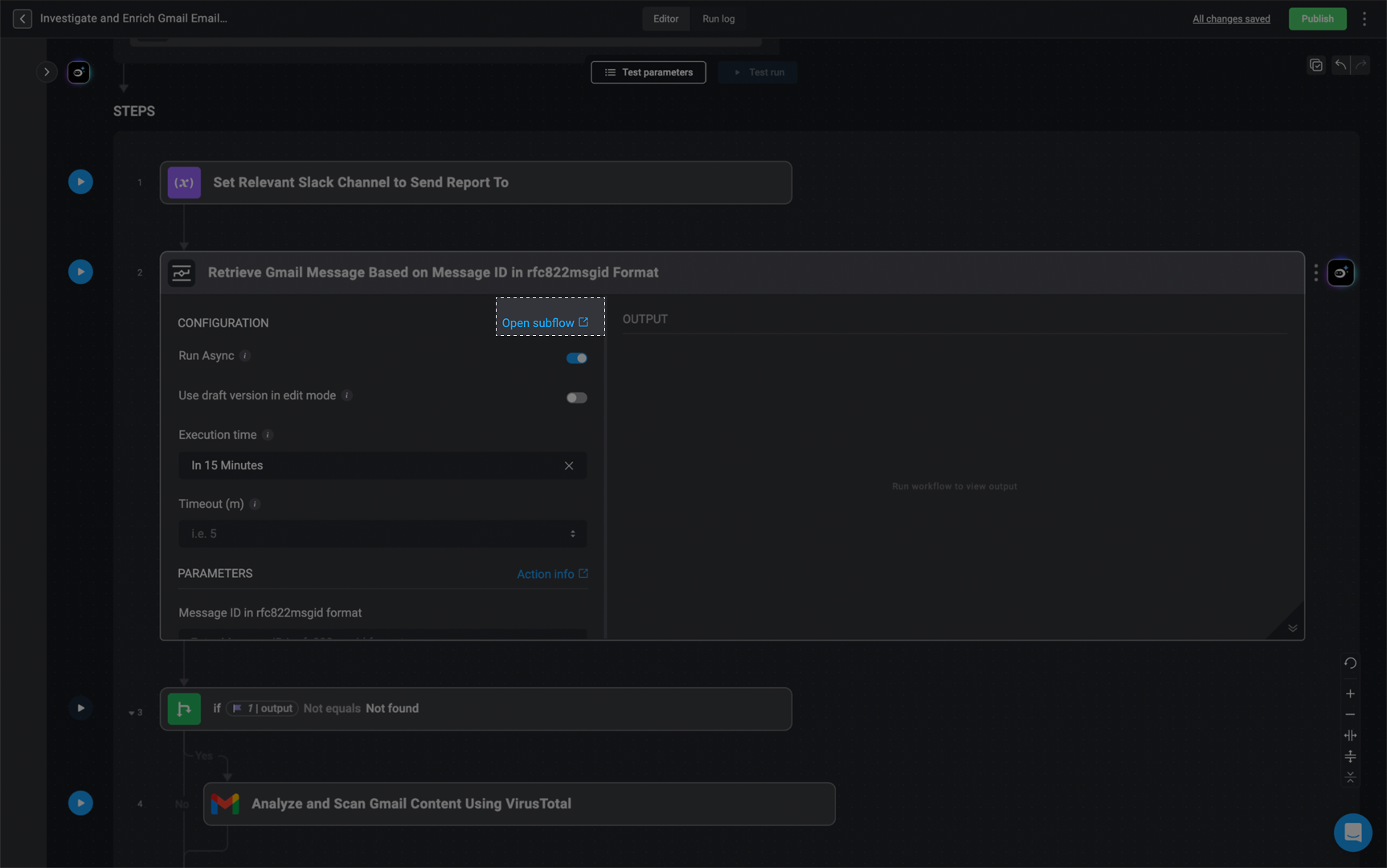Subflows must be On-Demand Workflows that are both published and active.
Subflow Configuration
In the Workflow Editor, open the inline action panel to add an action, navigate to the Subflows tab. Select the On-Demand Workflow you want to add as a Subflow. This will let you run the chosen On-Demand Workflow as a step within your current workflow.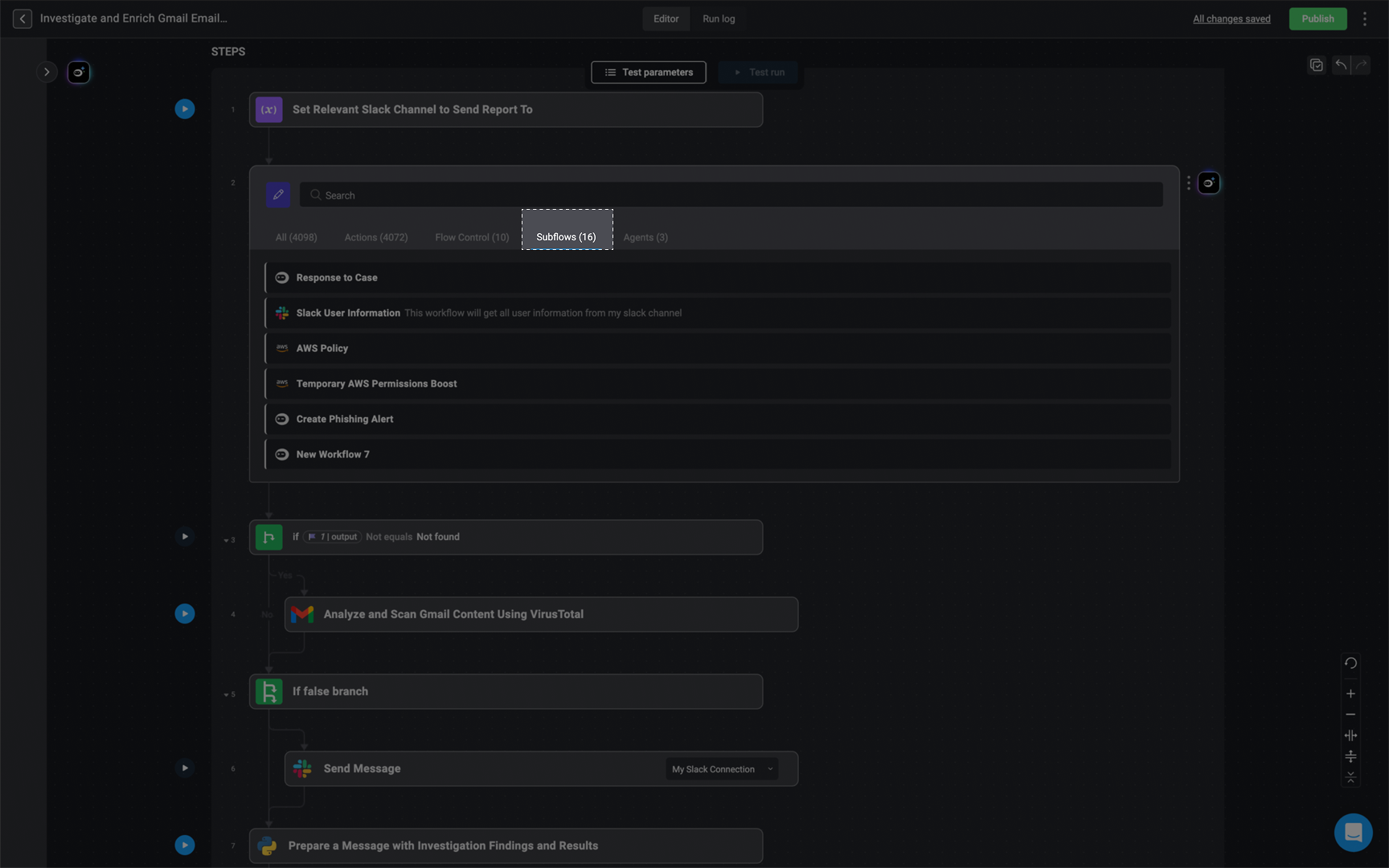
Subflow Run Modes
Input parameters of workflows used as subflows cannot be modified or deleted. Doing so will break any parent Workflows that depend on them
Synchronous Mode
Synchronous mode means the parent Workflow will wait for the completion of the subflow before running other steps.-
Run Mode:
Synchronous modeis the default option - Use draft version in edit mode: Enabling this configuration allows you to use the latest saved draft version of the subflow, instead of the latest published version. This configuration applies to edit mode only. To select this option, click the toggle mode button.
- Timeout(m): Enter the time (in minutes) after which the subflow will stop running if it hasn’t completed.
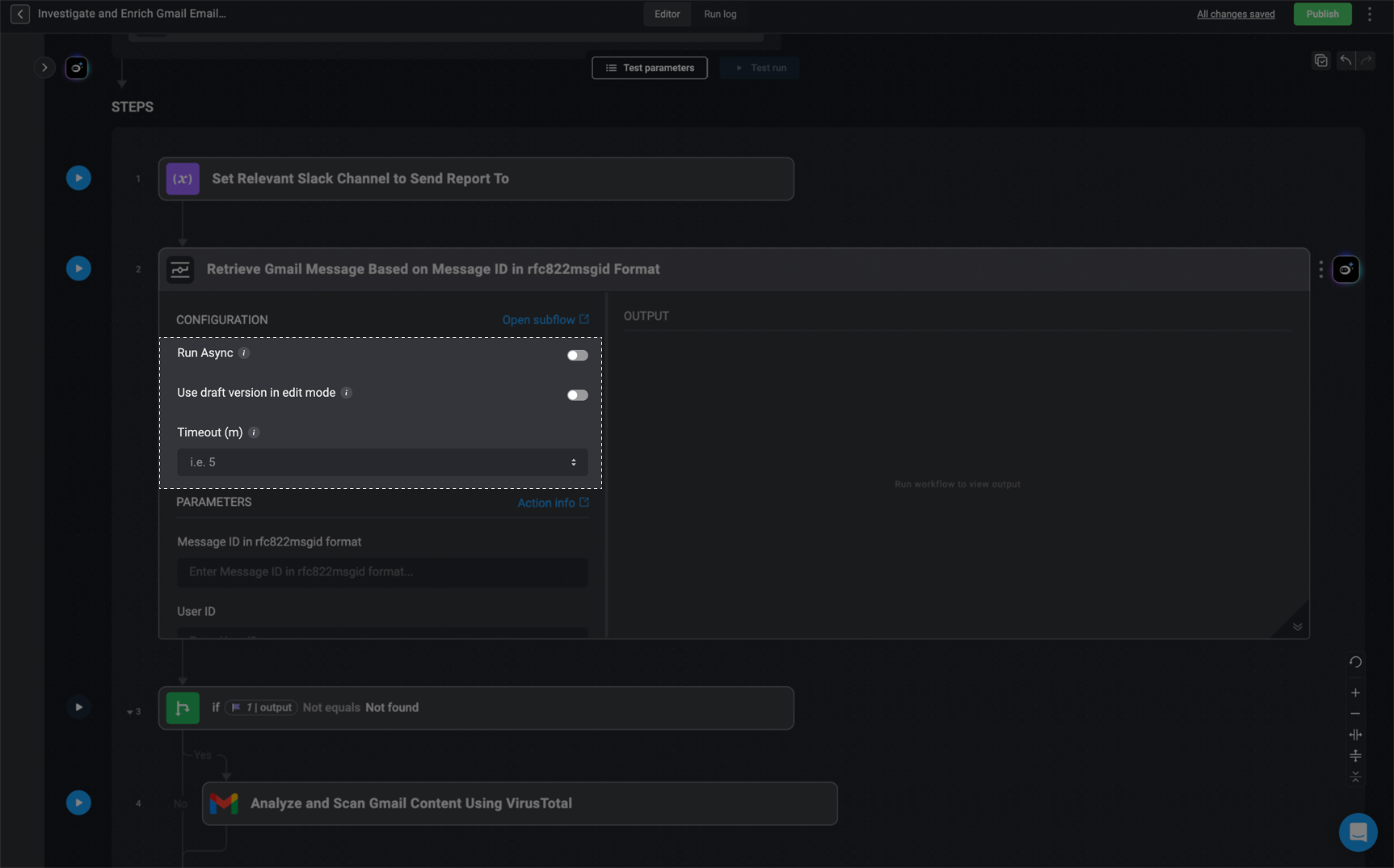
Asynchronous Mode
Asynchronous mode means that the parent Workflow will run the subflow and continue to the next step without waiting for the subflow to finish.-
Run Mode: Toggle the button to enable
Asynchronousmode - Use draft version in edit mode: Enabling this configuration allows you to use the latest saved draft version of the subflow, instead of the latest published version. This configuration applies to edit mode only. To select this option, click the toggle mode button.
- Execution Time: The time (in minutes) at which the subflow will run. You can schedule it to start at a later time. Any delay shorter than 2 minutes will trigger the subflow immediately
- Timeout(m): Enter the time (in minutes) after which the subflow will stop running if it hasn’t completed.
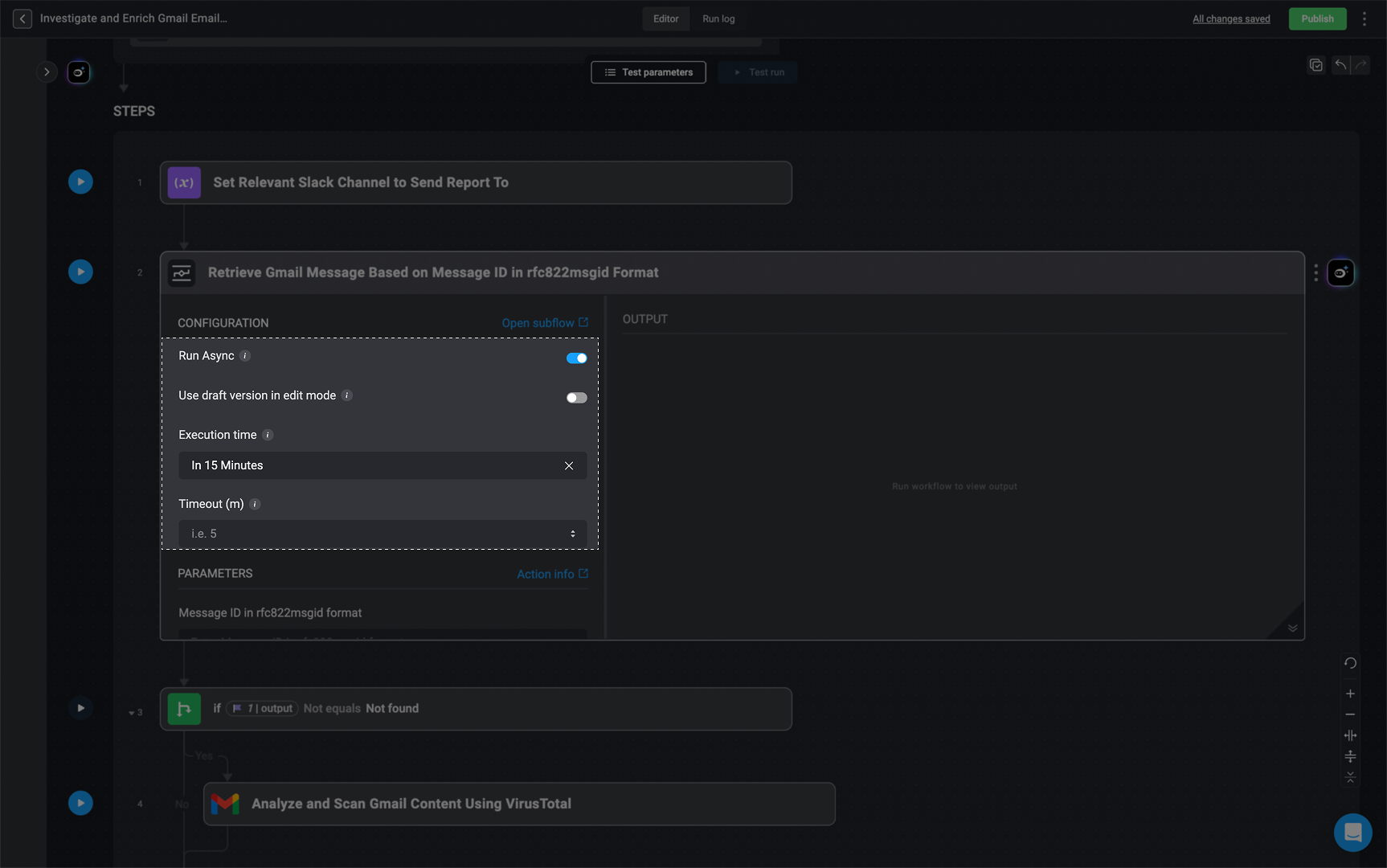
Viewing Subflow Details
To view the details of a subflow, click the Open subflow link. This will take you to the subflow’s overview page.