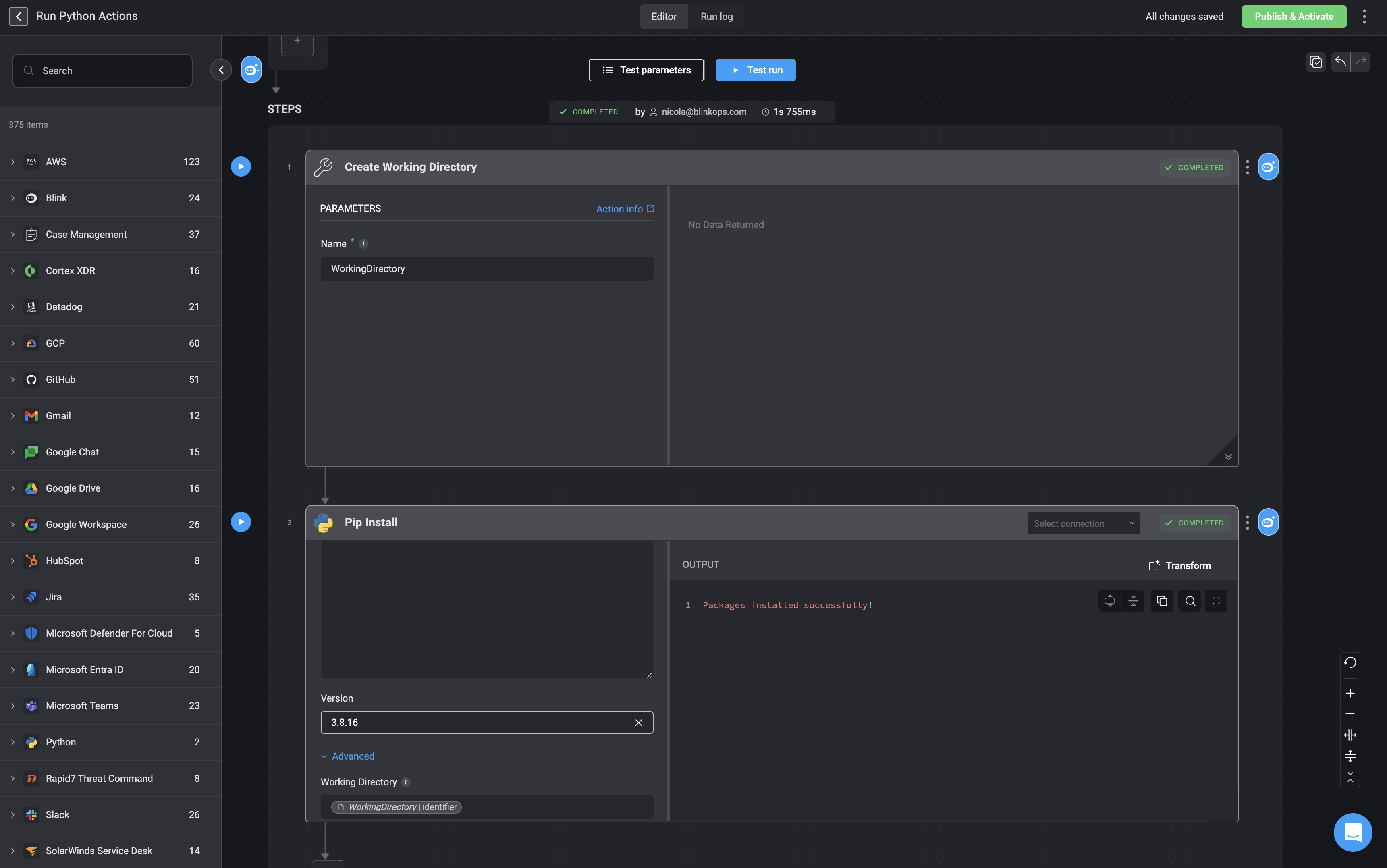These Actions are preserved between the different steps of the Workflow execution. For example: if you create a file using Python, you can use it in a later Step using any programming language or CLI.
Run Bash Script
Execute a provided bash script.If an error occurs in a command mid-script but the final command succeeds, the action will report success, potentially masking failed commands.
- Start by setting up a
Working Directoryusing the Create Working Directory action. - Next, write your
bashscript in the code block provided within the ‘Run Bash Script’ action. - Finally, in the
Working Directoryparameter of the ‘Run Bash Script’ action, enter the name of theWorking Directoryyou created in step one.
NoteIf there’s an error in a command in the middle of the script and the last command succeeds, the entire action will succeed, not revealing that some command may have failed.
| Parameter | Description |
|---|---|
| Code | The bash script to execute. |
| Working Directory | When a working directory is selected, the filesystem state is preserved across steps that use this directory. Files and changes in the chosen directory persist across steps, ensuring continuity. For more information, refer to the Create Working Directory action documentation for guidance on setting up and selecting working directories. |
| Prerequisite Packages | A space-separated list of packages to install before executing the script. For example: |
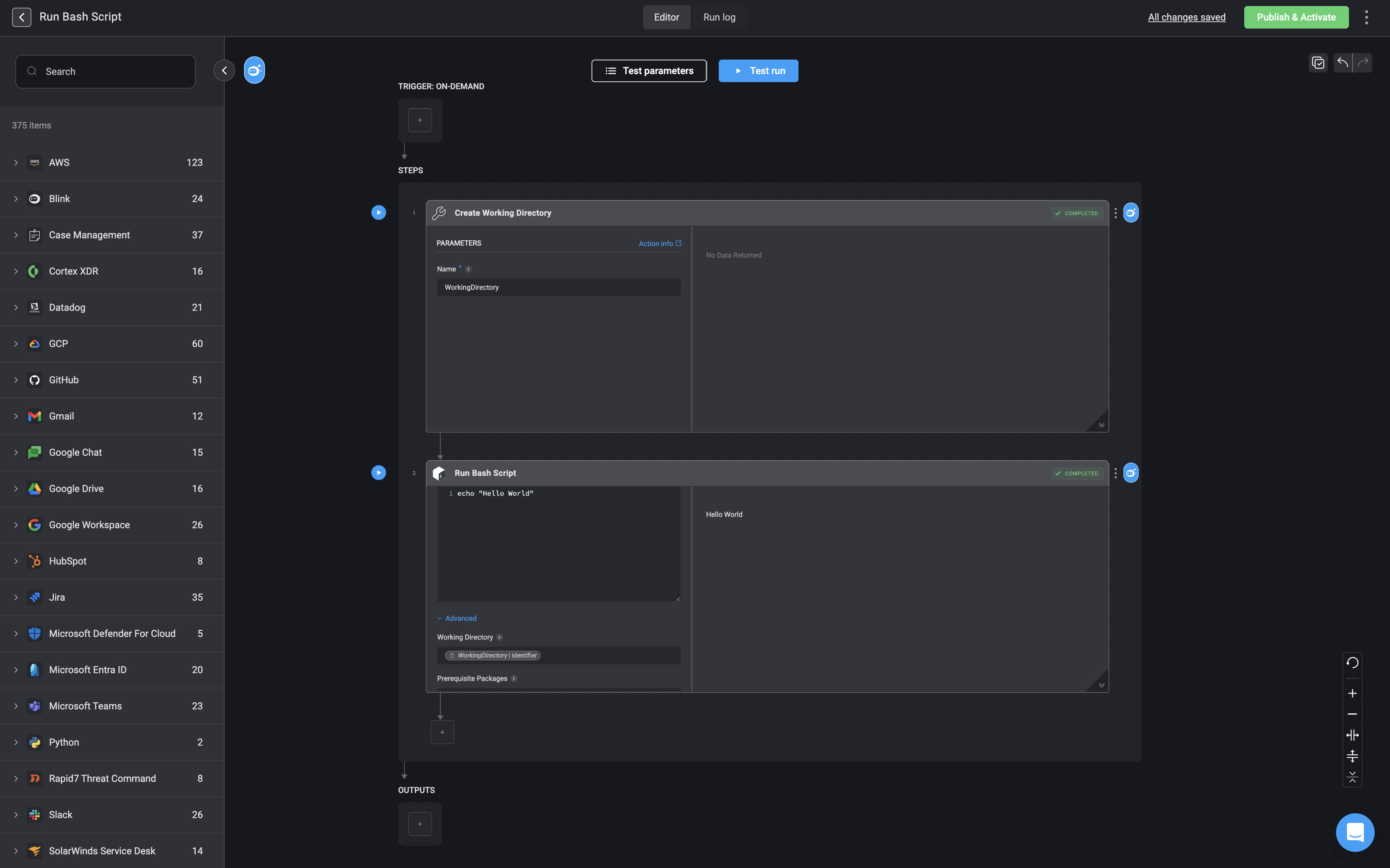
Run Node.js Script
Executes user provided JS code.- Start by setting up a
Working Directoryusing the Create Working Directory action. - Next, write your
Node.jsscript in the code block provided within the ‘Run Node.js Script’ action. - Then, specify the version of Node.js to use.
- Finally, in the
Working Directoryparameter of the ‘Run Node.js Script’ action, enter the name of theWorking Directoryyou created in step one.
| Parameter | Description |
|---|---|
| Code | JS code to execute in the script. |
| Version | The NodeJS version to use for executing the code. |
| Advanced- Working Directory | The name given to the working directory in the Create Working Directory action. |
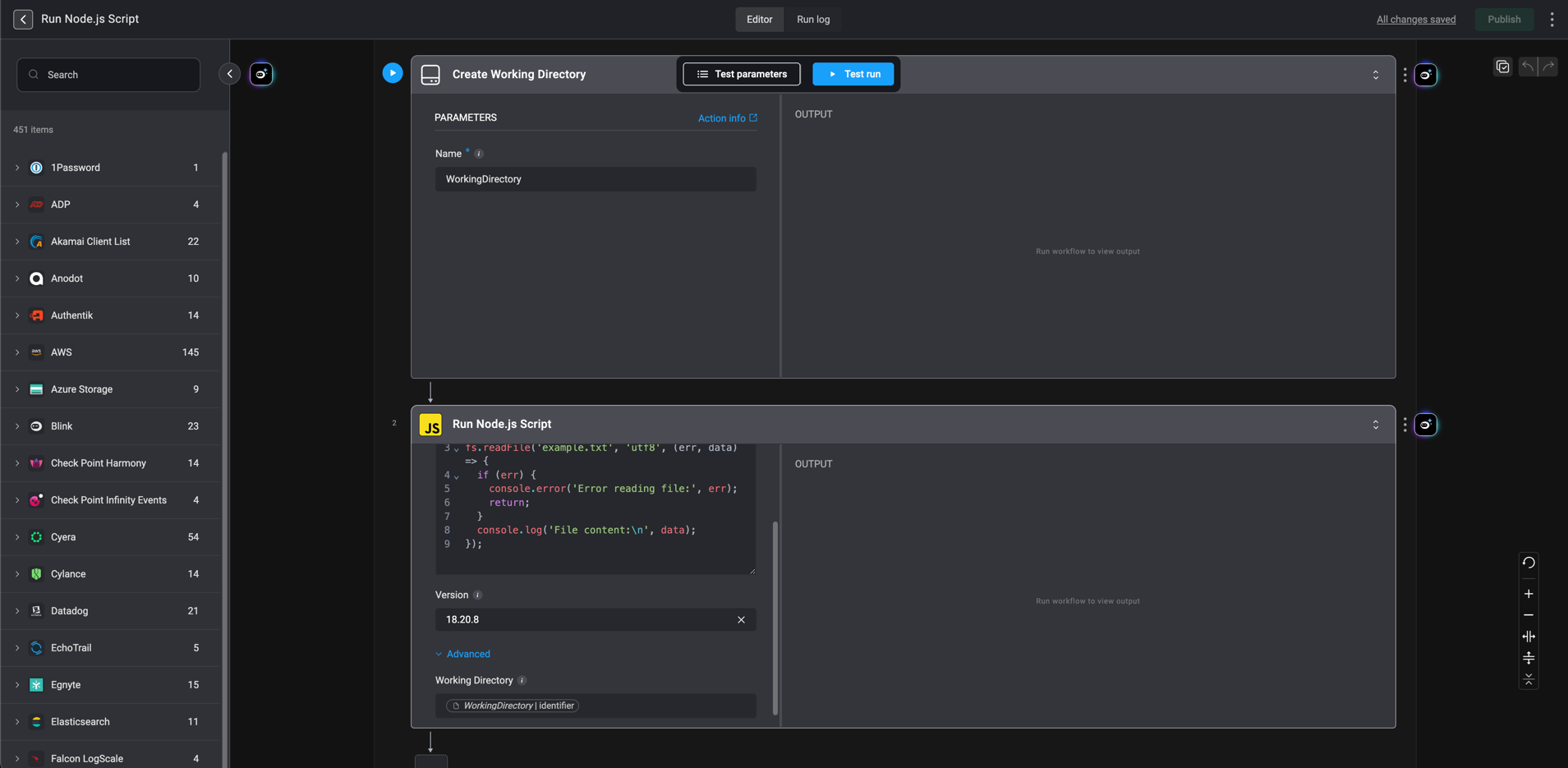
Installing npm Packages
This is the Npm Install action, which allows you to install Node.js packages and use them with the Run Node.js Script action.-
Start by setting up a
Working Directoryusing the Create Working Directory action. - Next, specify the Node package you wish to install.
- Then, specify the version for npm to use.
-
Finally, in the
Working Directoryparameter of theNpm Installaction, enter the name of theWorking Directoryyou created in step one.
| Parameter | Description |
|---|---|
| Package | Name of the Node.js package to install. |
| Version | The npm version to use for executing the code. |
| Working Directory | The name given to the working directory in the Create Working Directory action. |
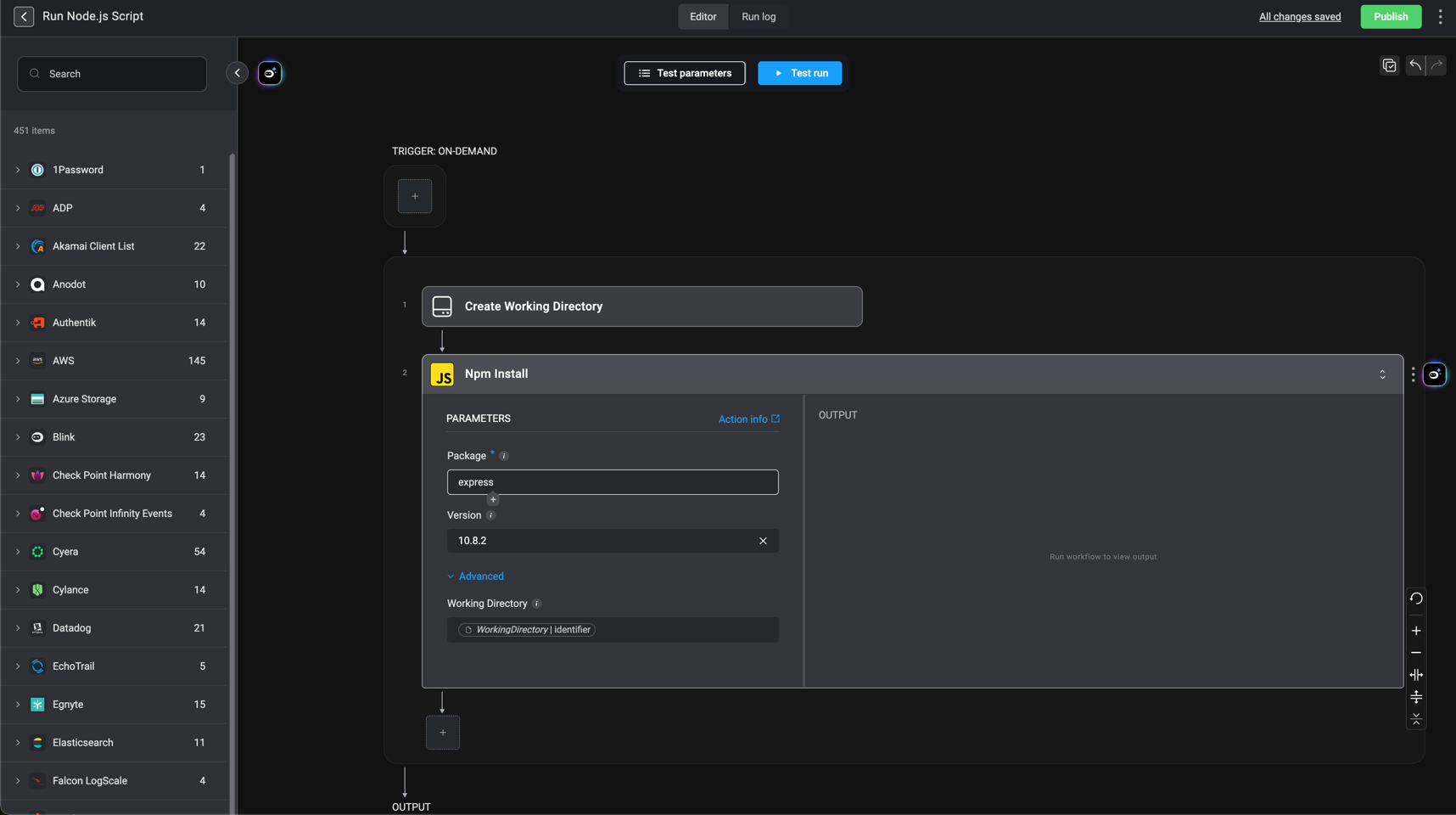
Run Python
Execute Python code using a specified Python version. Useful for running complex logic, updating variable values, and modifying files in a specifiedWorking Directory.
The following packages come pre-installed for immediate use:
| Package | Python 3.8.16 | Python 3.10.9 | Python 3.13.9 |
|---|---|---|---|
| certifi | 2022.12.7 | 2022.12.7 | 2025.10.5 |
| chardet | 4.0.0 | 4.0.0 | 5.2.0 |
| idna | 2.10 | 2.10 | 3.11 |
| protobuf | 3.18.3 | 3.18.3 | 6.33.0 |
| requests | 2.25.1 | 2.25.1 | 2.32.5 |
| six | 1.15.0 | 1.15.0 | 1.17.0 |
| urllib3 | 1.26.5 | 1.26.5 | 2.5.0 |
| dotmap | 1.3.25 | 1.3.25 | 1.3.30 |
| pandas | 2.0.3 | 2.2.3 | 2.3.3 |
| tabulate | 0.9.0 | 0.9.0 | 0.9.0 |
| openpyxl | 3.1.4 | 3.1.4 | 3.1.5 |
| markdownify | 0.14.1 | 0.14.1 | 1.2.0 |
| mistletoe | 1.4.0 | 1.4.0 | 1.5.0 |
| pillow | 10.4.0 | 10.4.0 | 12.0.0 |
| redshift_connector | 2.1.5 | 2.1.5 | 2.1.9 |
| pyyaml | 6.0.3 | 6.0.3 | - |
| pypdf2 | 3.0.1 | 3.0.1 | 3.0.1 |
| psutil | 6.1.1 | 6.1.1 | 6.1.1 |
| pytesseract | 0.3.13 | 0.3.13 | 0.3.13 |
- Start by setting up a
Working Directoryusing the Create Working Directory action. - Next, write your
Pythonscript in the code block provided within the ‘Run Python’ action. - Finally, in the
Working Directoryparameter of the ‘Run Python’ action, enter the name of theWorking Directoryyou created in step one.
| Parameter | Description |
|---|---|
| Code | The python code to execute. - Use Python’s print() function to display output.- Use the variable picker to reference predefined workflow variables and files to modify. |
| Version | The version of the Package. |
| Working Directory | The name given to the working directory in the Create a Create Working Directory action. |
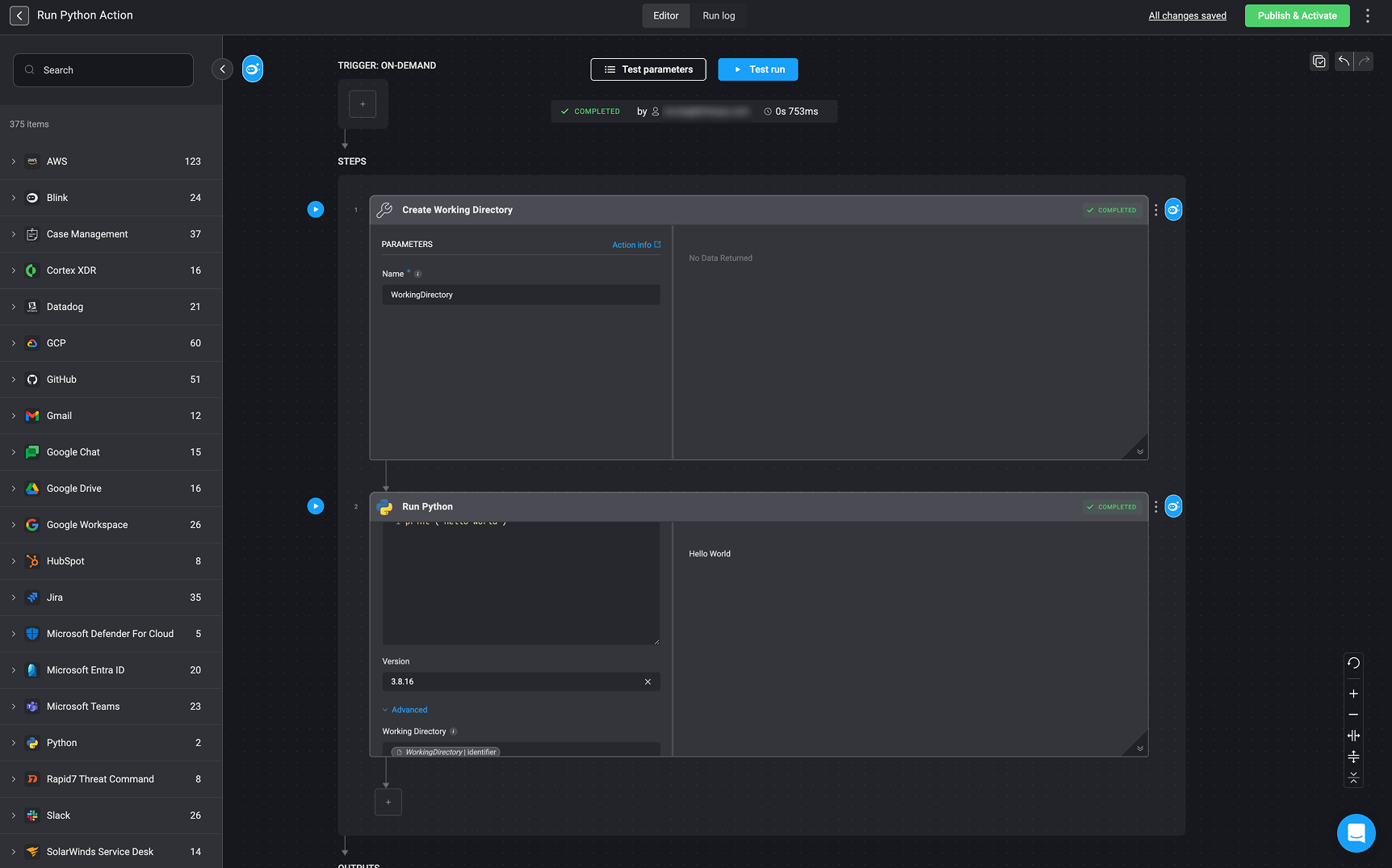
Referencing inputs and step outputs in Python Actions
- Option 1 - Variable picker: Use the variable picker to select the wanted information.
-
Option 2 – Use the “context” object: In Python steps, you can reference workflow variables using the automatically generated context object syntax. The
context objectsyntax allows you to access values from previous steps, input parameters, or other variables, and to set new variables within your Python Action.

Installing pip Package
This is the Pip Install action, which allows you to install Python packages and use them with the Run Python action.-
To use this action, create a
Working Directoryusing the Create Working Directory action. -
Specify which python packages you wish to install, by writing a new line separated list of packages, and run the step.
-
For git based packages use the following package name structure:
git+<protocol>://<git-provider>/<git-user>/<git-repo>.gitFor Example:
-
For git based packages use the following package name structure:
-
Finally, in the
Working Directoryparameter of the Run Python action, enter the name of theWorking Directoryyou created in step one.
Use a connection when installing from a private repository, there is no need for a connection when installing from public repositories.
| Parameter | Description |
|---|---|
| Package List | New line separated packages to install. |
| Version | - |
| Working Directory | The name given to the working directory in the Create a Create Working Directory action. |