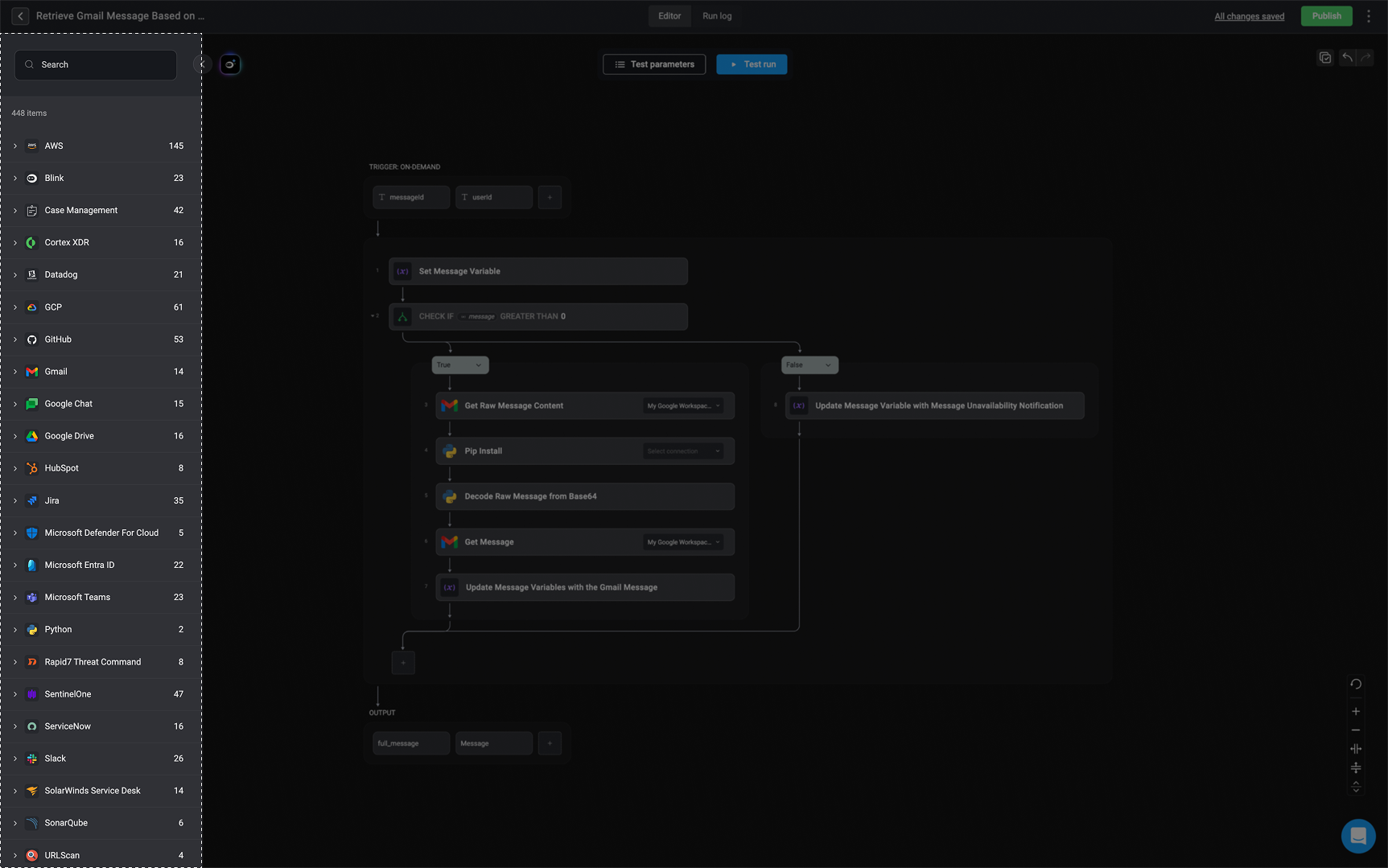Action Types
HTTP
Send HTTP requests and interact with thousands of APIs using prebuilt HTTP Actions.
Flow Control Actions
Manage the execution flow of your Workflows with conditions, loops, waits, and more.
SQL query
A SQL layer for running queries to get visibility into your cloud infrastructure and SaaS applications.
SQL Query
Query your cloud and SaaS data using a powerful SQL layer integrated into Workflows.
Interactive
Send questions, approvals, custom messages or notifications via Slack, Email, Google Chat, Microsoft Teams and Zoom.
Utility
Handle files, manage data structures like tables and JSON, and perform supporting actions.
Custom Actions
Custom Actions are reusable, user-defined actions that you can create from any existing action or subflow in a workflow. They allow you to package commonly used logic into a single, configurable unit that behaves just like a built-in action. Once saved, a custom action can be easily reused across multiple workflows, helping teams standardize processes, reduce duplication, and accelerate automation development.1
Navigate to Settings
On the right-hand side of the action or subflow you want to make a custom action, click and select ‘Save as custom action’.
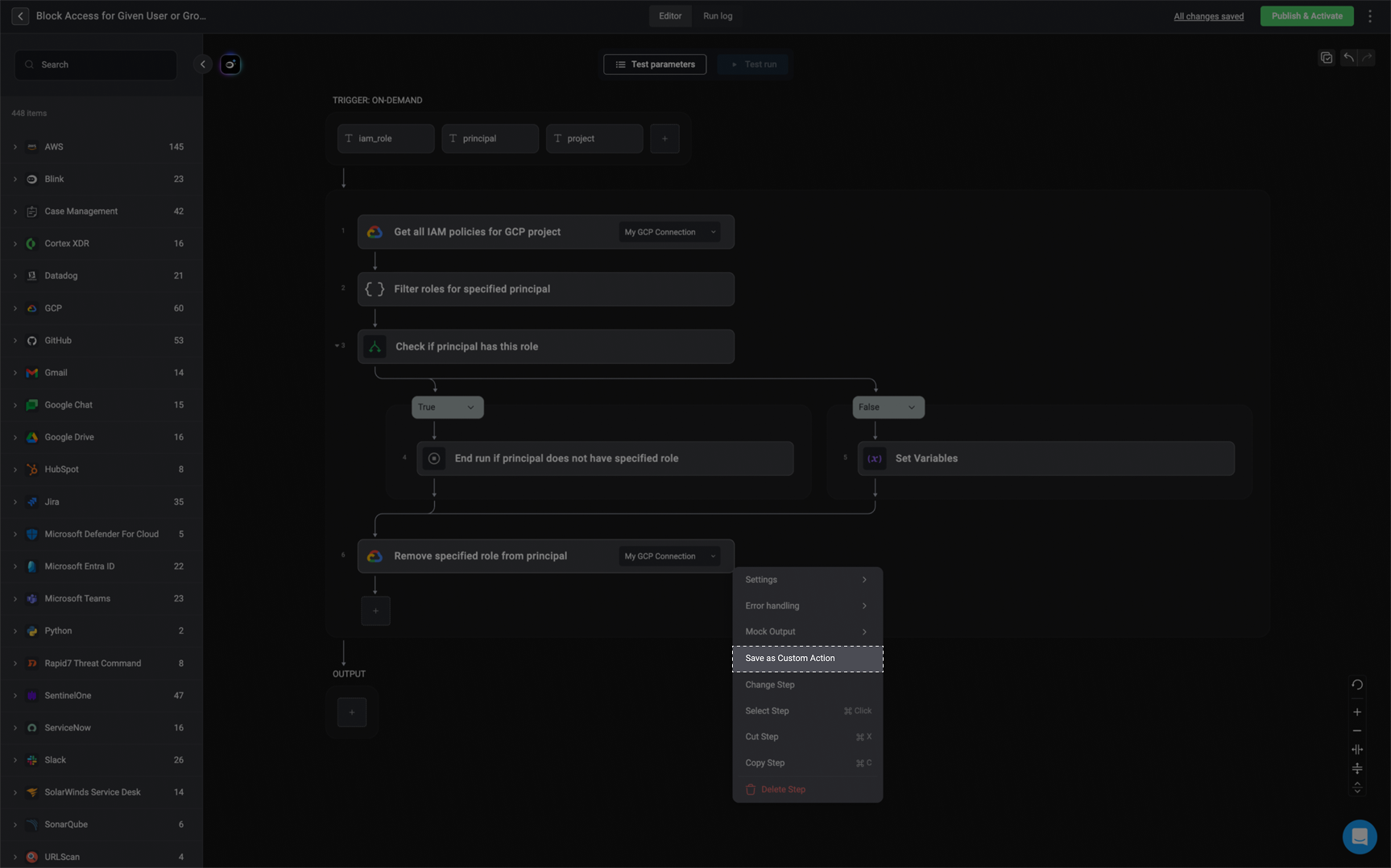
2
Configure the Custom Action
In the dialog, fill out the required fields: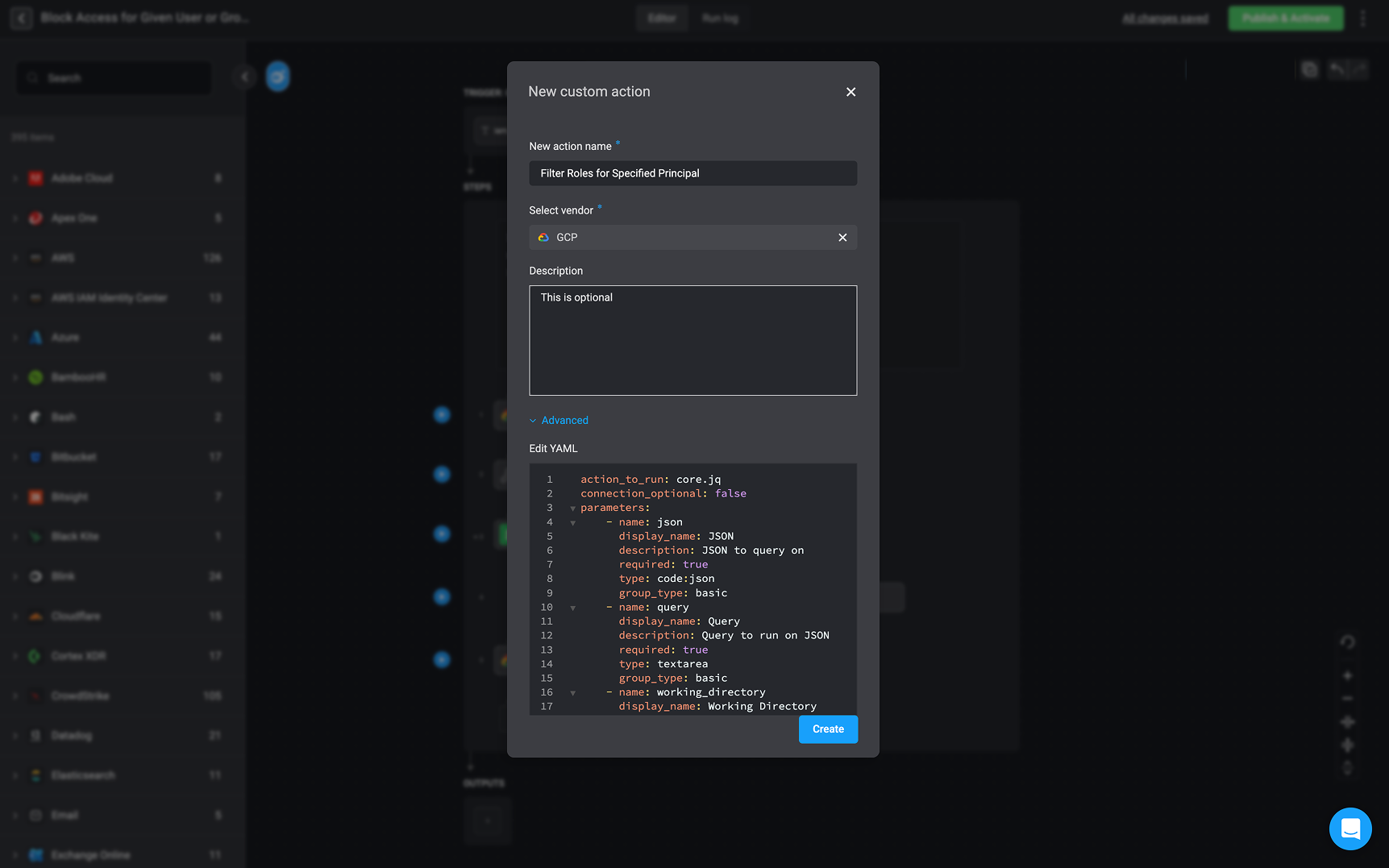
- Name: A unique name for your custom action.
- Vendor: Choose an existing vendor or create a new one.
- Description: Optionally add a short description to help other users (in the same workspace) understand its purpose.
- Advanced - Edit the ‘YAML’ as desired.
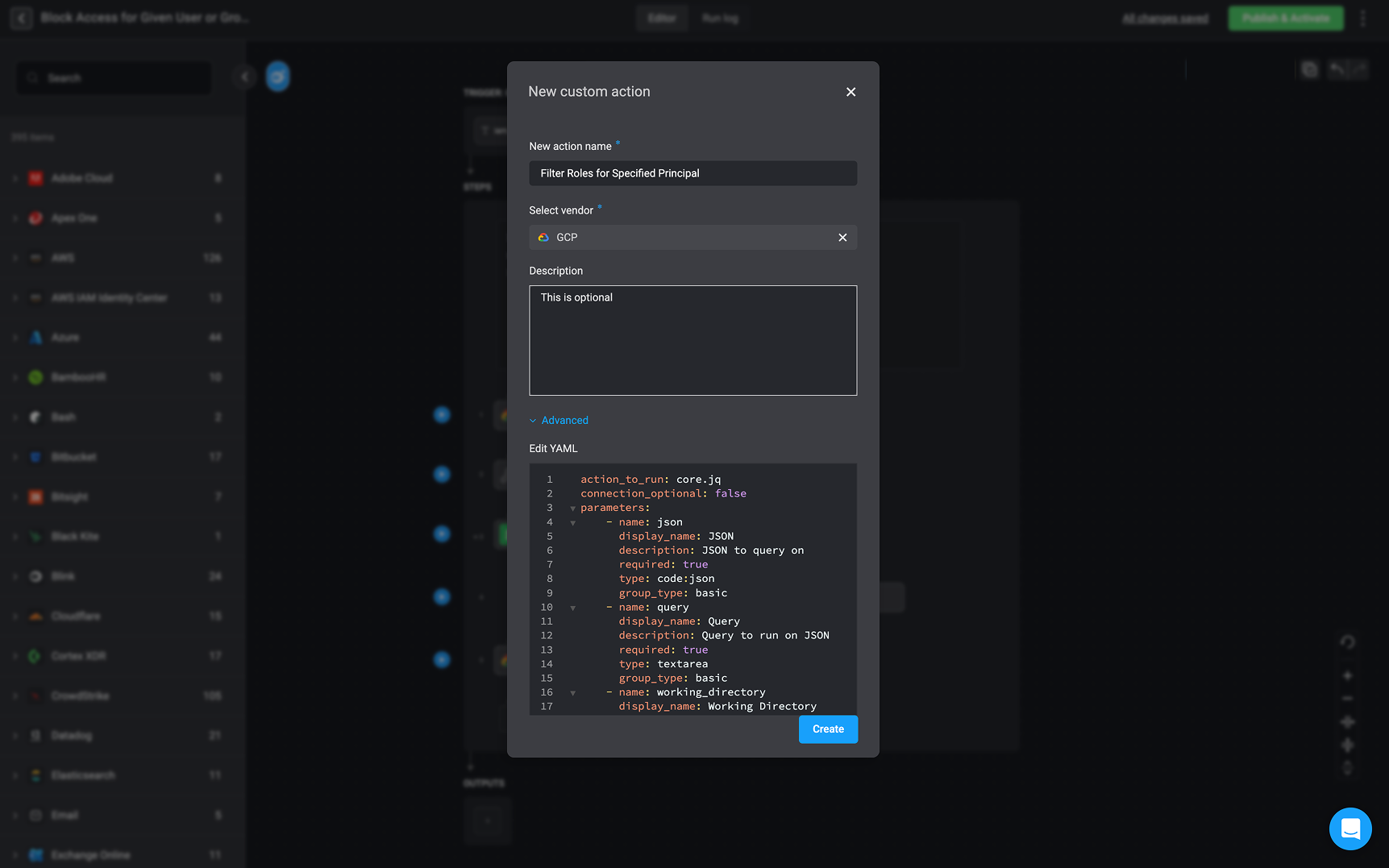
3
Save and Reuse
Click ‘Create’ to save your custom action. It will now appear under the selected vendor in the action library and will be available to all users in your workspace.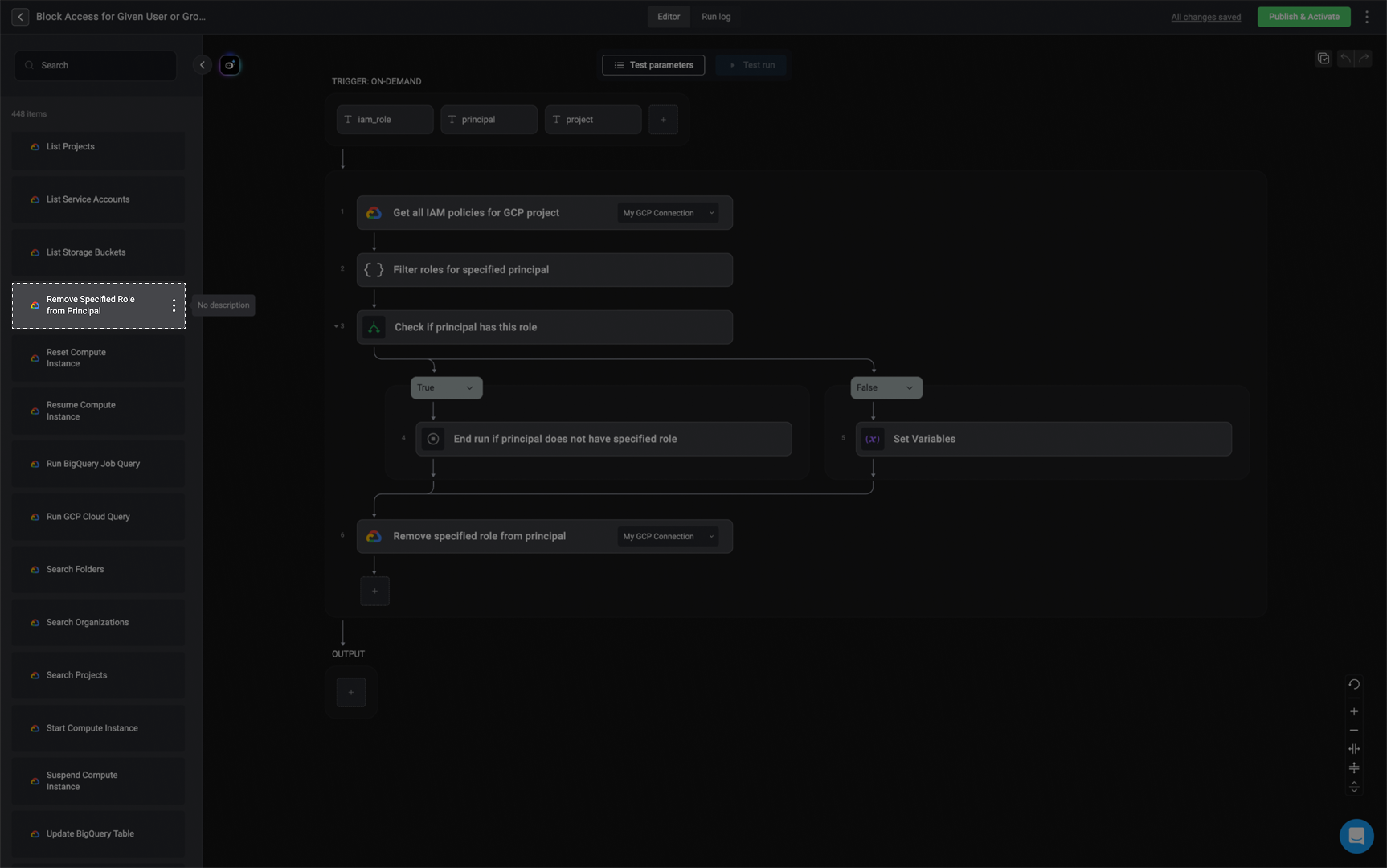
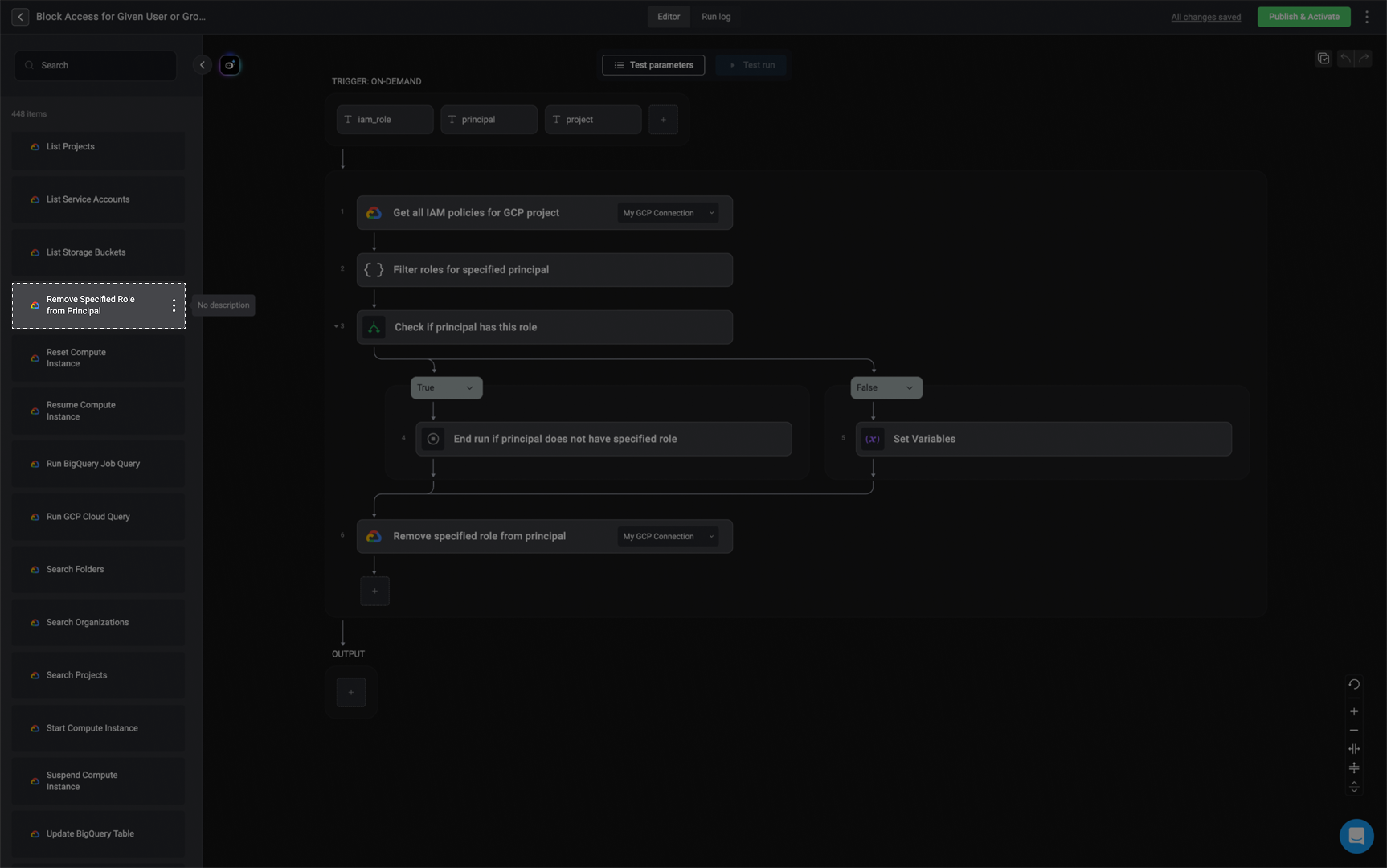
Defining Action Inputs
Defining Action Inputs
Defining Action Inputs
Each Step in a Workflow may require specific inputs, which can be either mandatory or optional.Mandatory inputs are displayed at the top of the Parameters section within the Step. These haven to be filled out for the Step to run successfully.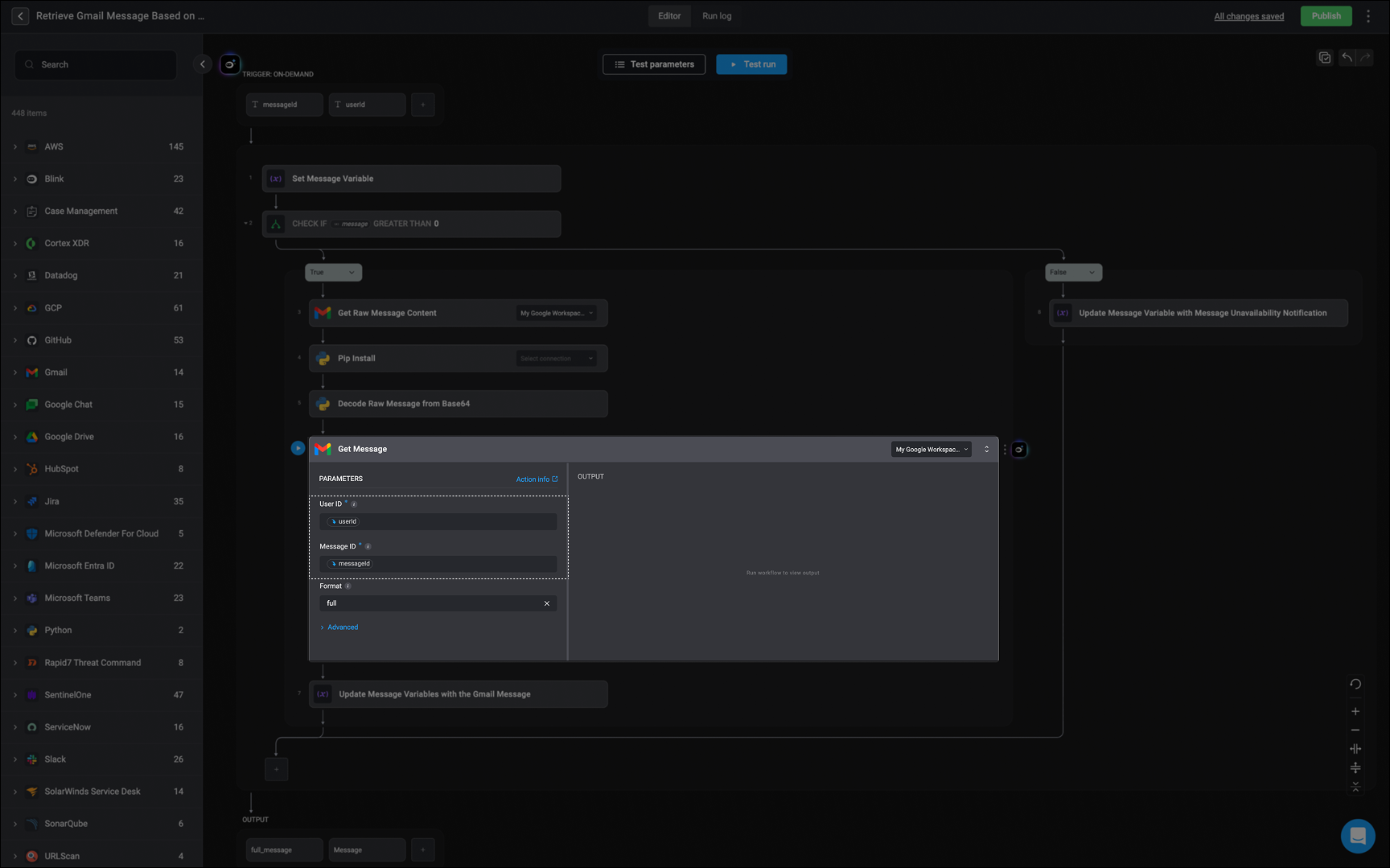
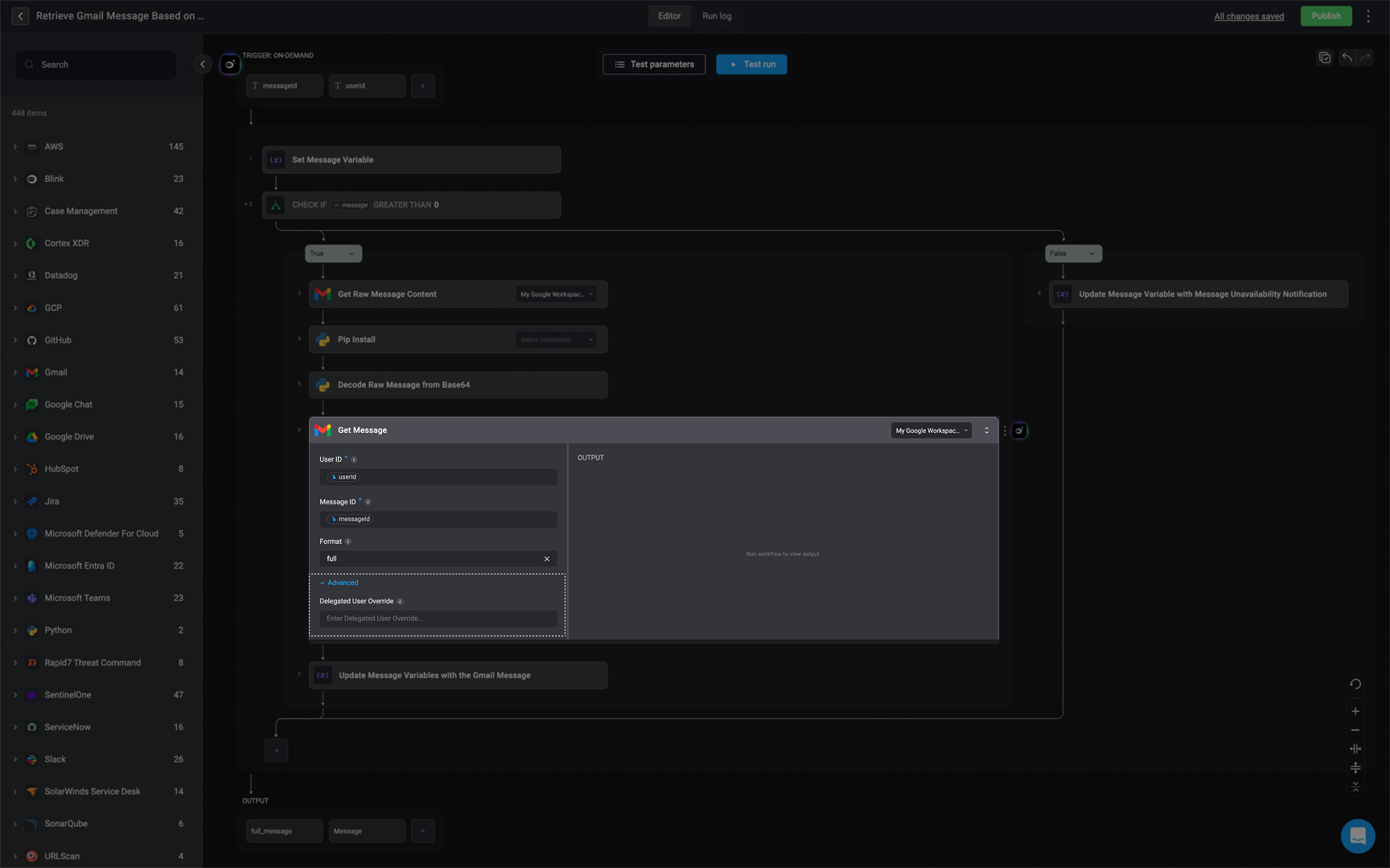
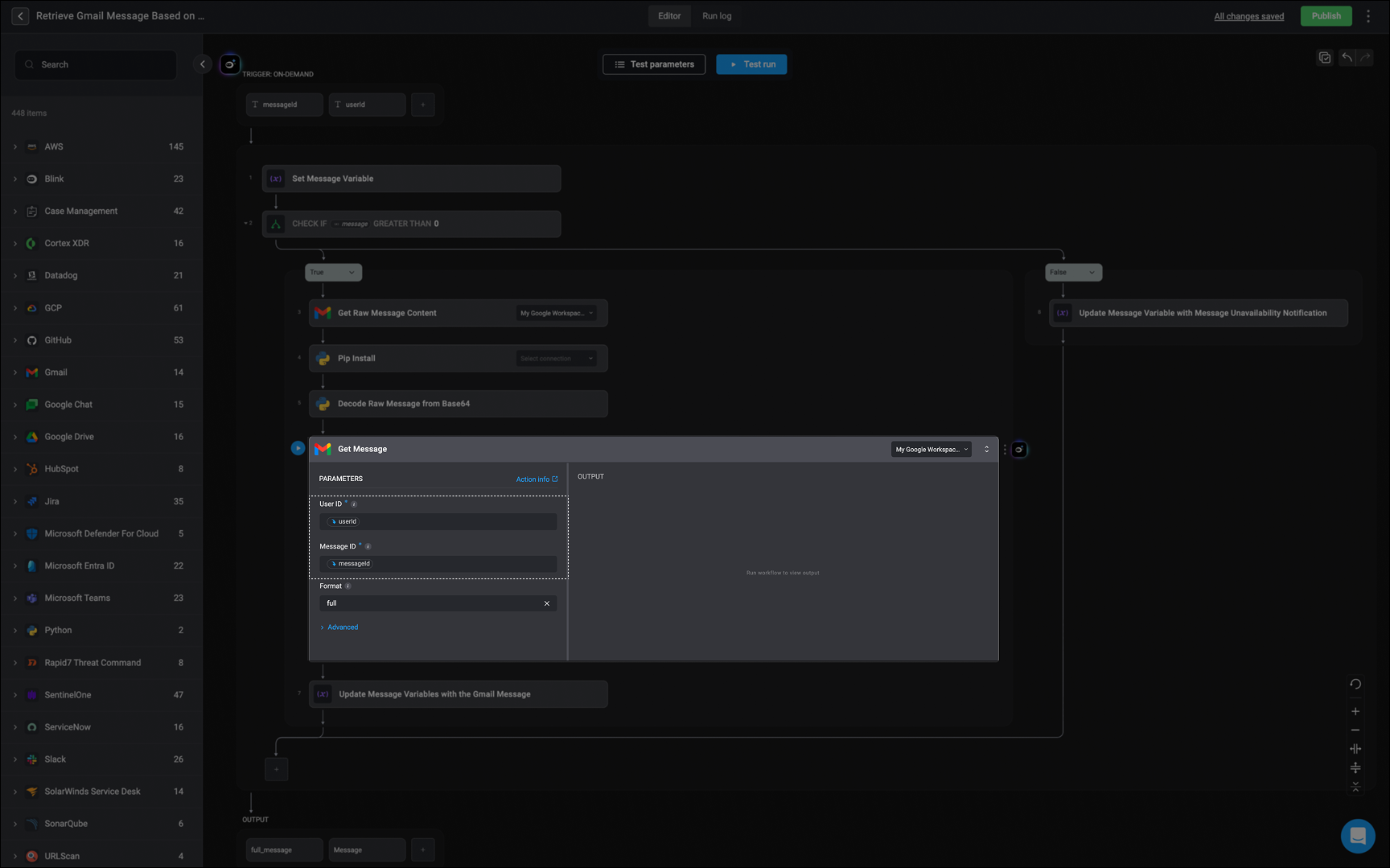
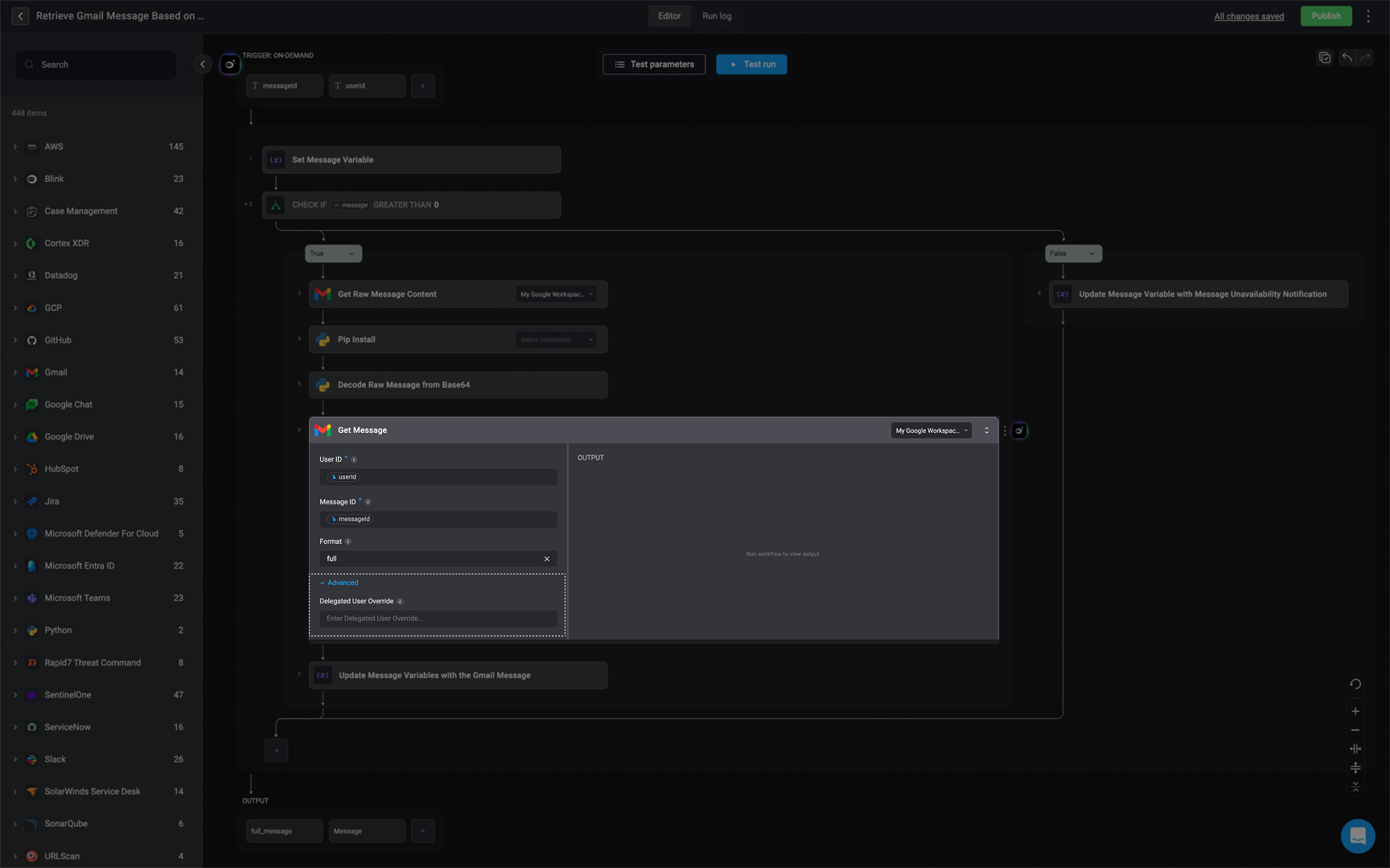
Understanding the Action Panels
The Inline Action Panel

- Search Bar – Quickly locate a specific action by typing its name into the search bar.
- The Builder Copilot - Your AI assistant for building step logic. Use Builder Copilot to describe what you want to achieve in the step, and it will suggest the right action for you. You can add a single step or multiple steps.
-
Actions: A categorized list of all available actions you can use in your workflow:
- All Actions: Browse the complete library of Blink’s built-in actions.
- Utility Actions: General-purpose actions like formatting text, transforming data, or waiting for a specified duration.
- Subflows: are reusable on-demand workflows that can be called as a step from other workflows. They help modularize your automation logic, reduce duplication, and simplify maintenance.
- Agents- All your custom built Agents
-
Flow Control Actions: These actions help define the logic and structure of your workflow.
- Use them to add conditions, loops, parallel branches, or control how and when different parts of your workflow are executed.
Exploring the Left-Hand Action Panel
The Left-Hand Action Panel in your Workflow Editor provides a comprehensive view of all available actions. It is organized into two main sections: Internal Flow Actions, which are native to the platform, and External Service Actions, which integrate with third-party tools. This action panel allows you to quickly search for any action and drag and drop it directly into your workflow on the editor canvas, making it easy to build and customize workflows efficiently.