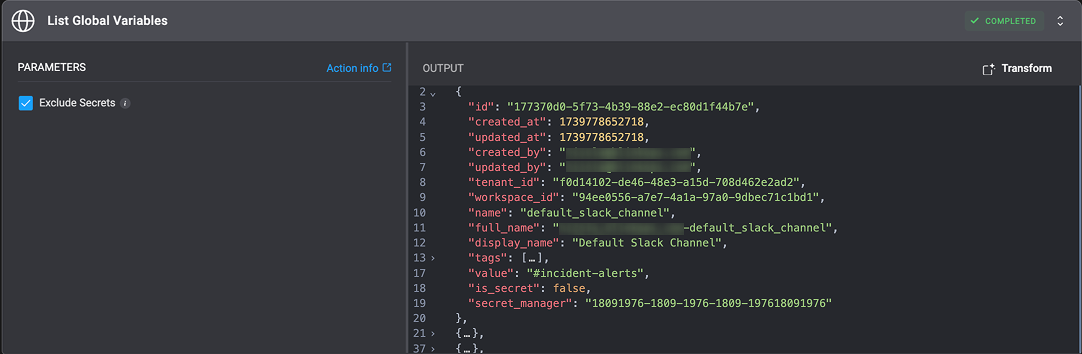Global Variable Types
There are two distinct types of Global Variables:-
Raw value variable:
- Stores plain text values that are visible to anyone with access to the workflow.
- Typically used for non-sensitive information like configuration settings or default values.
-
Secret variables
- Store sensitive information like API keys, passwords, or tokens in an encrypted format.
- Their values are hidden in the workflow editor and logs for security reasons.
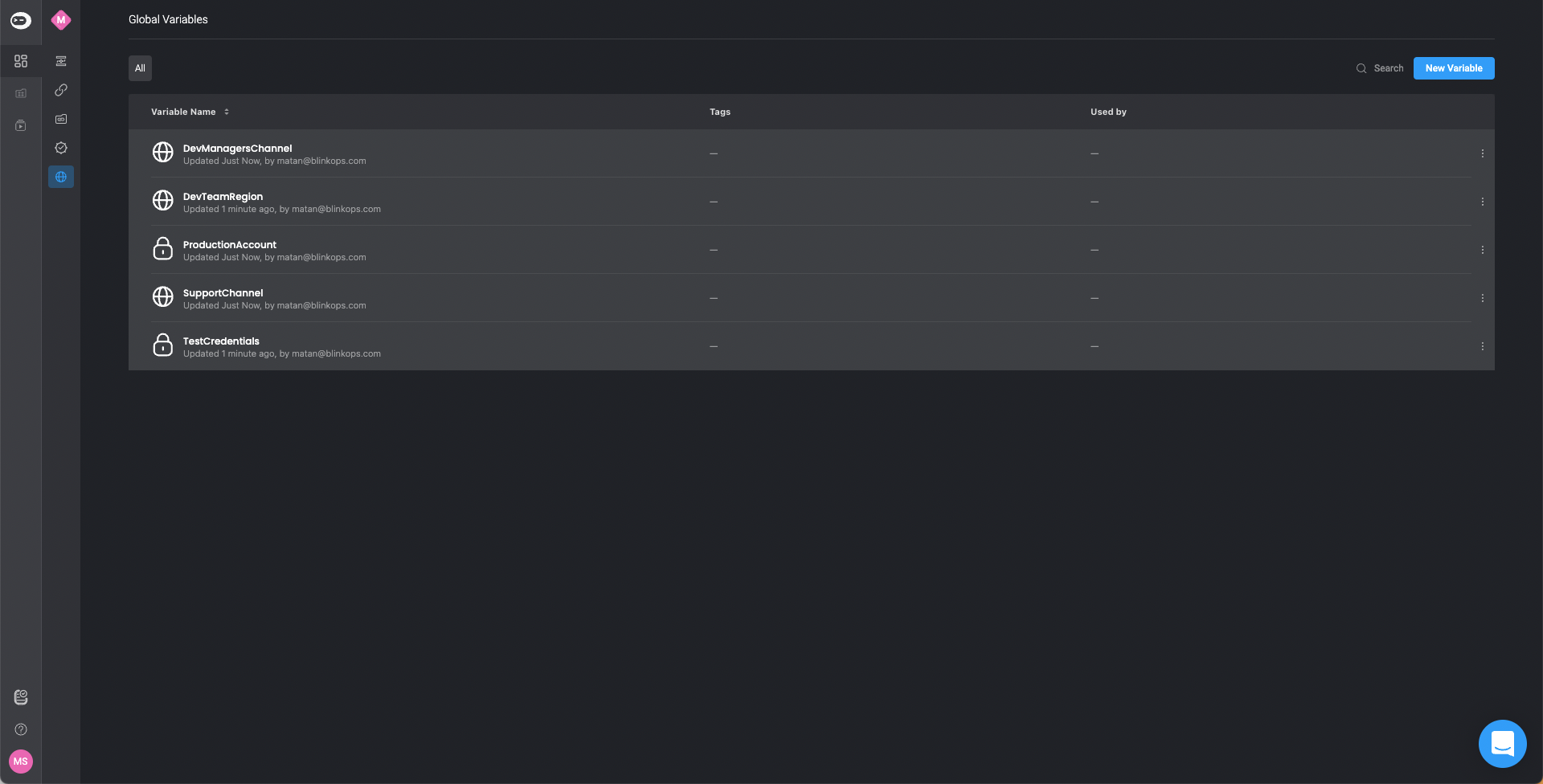
Creating a New Global Variable
Add new global variable
On the left-hand side navigation menu, click the icon > New Variable. The New Global Variable dialog box opens.
Enter the following parameters
| Parameter | Description |
|---|---|
| Name | Name of global variable. |
| Value | Value of the variable. |
| Secret | Select the checkbox if you wish to define the variable as secret. Uses the default secret manager of the workspace. |
Click Create
Using Global Variables in Workflows
Use global variables anywhere that the variable picker is available. All existing global variables can be found in the GLOBAL VARIABLES section in the variable picker.Access the Variable Picker
Select the Global Variable
- If it is a _secret global variable, the variable value is not displayed.
- If it is a raw value variable, its value is displayed on the right-hand side of the variable picker.
Add it to the Workflow
Global Variables Actions
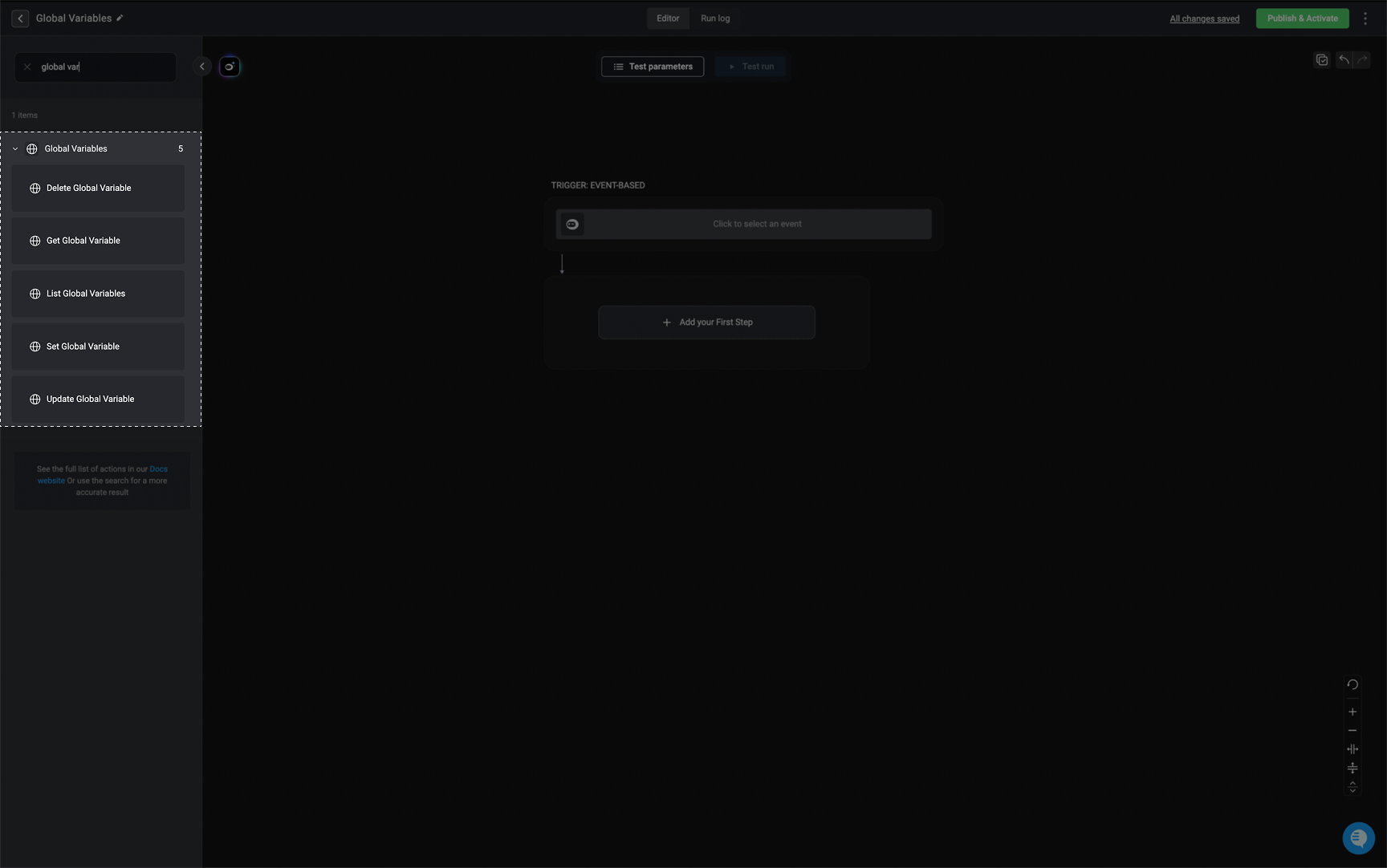
Set Global Variable
Creates a raw global variable or updates an existing raw or secret global variable.| Parameter | Description |
|---|---|
| Variable Name | The name of the new/existing global variable. Once created/updated, it is available for all Workflows in a workspace. |
| Variable Value | Assign a value to the global variable. Value is string only, limited to 1 MB size. |
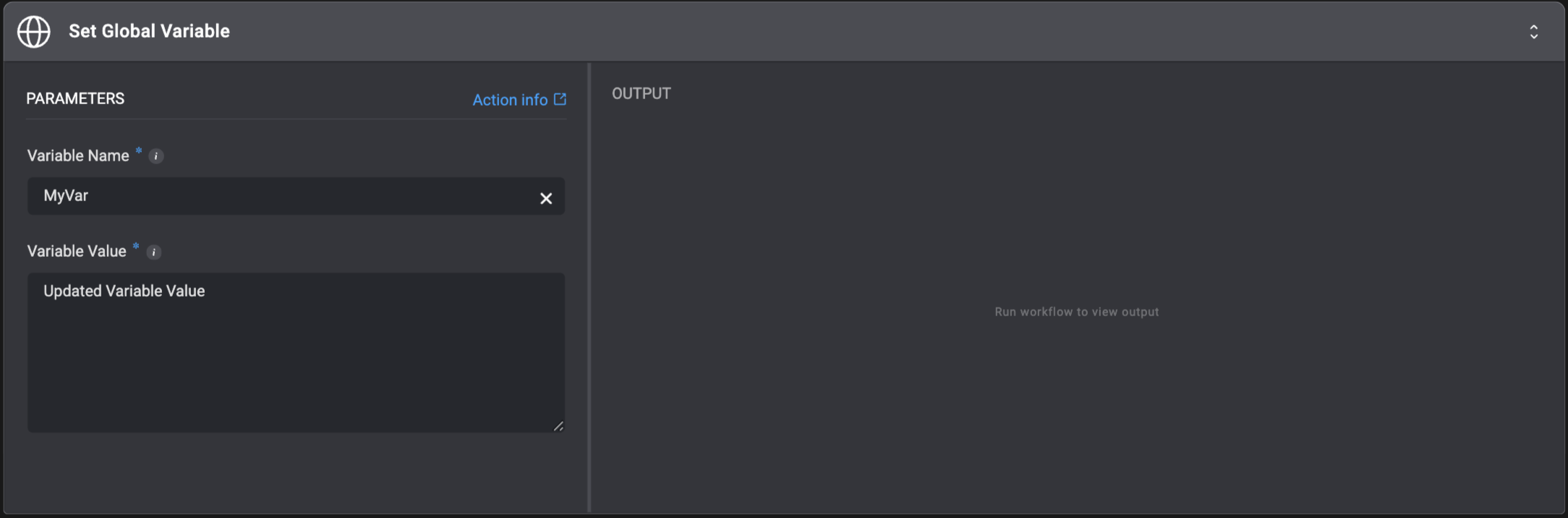
Delete Global Variable
Deletes a Global Variable.| Parameter | Description |
|---|---|
| Variable Name | The name of the global variable to delete. Once deleted, it is not available for all other Workflow in a workspace. |
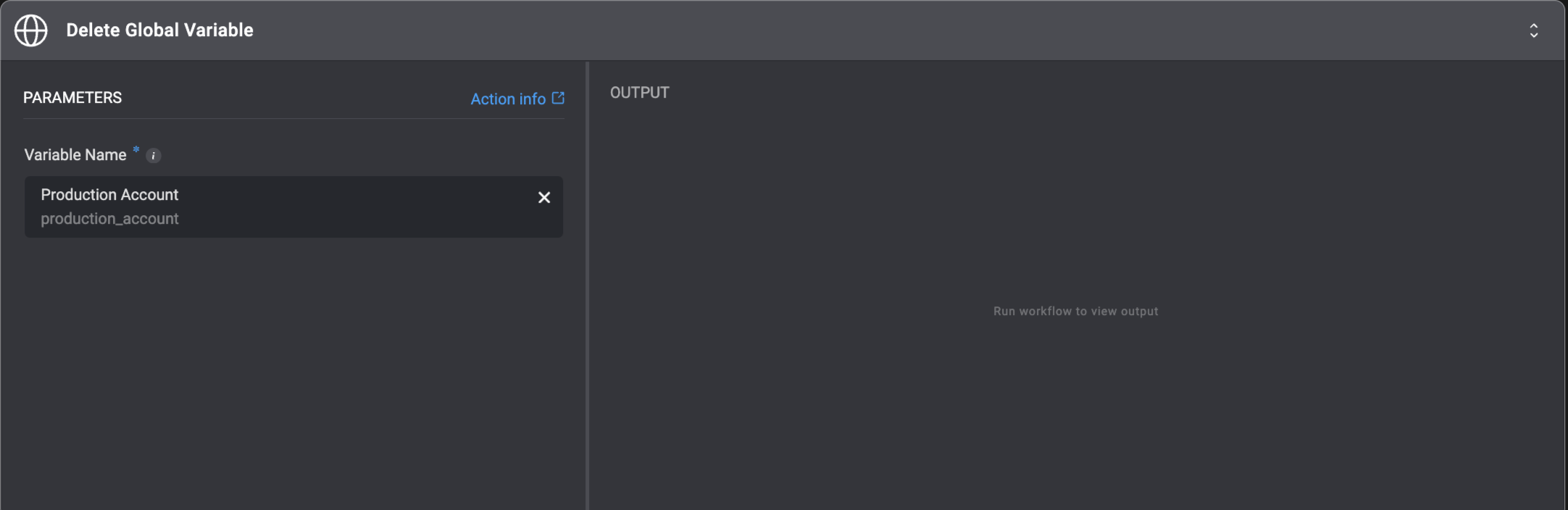
Get Global Variable
Gets the value of a Global Variable.| Parameter | Description |
|---|---|
| Variable Name | The name of the global variable to get. |
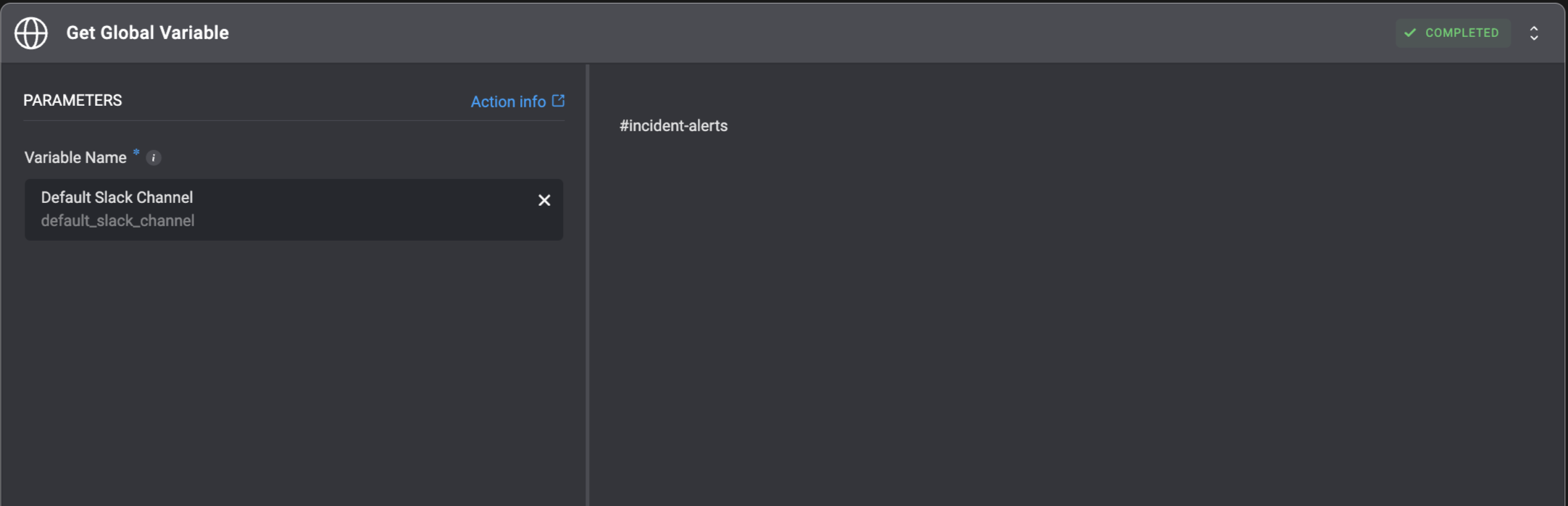
List Global Variables
Get a list of all the Global Variables.- No parameters required.
-
The results are returned in the output as
JSONformat. -
You can tick the “Exclude Secrets” checkbox to exclude global secrets from the
JSONoutput.