How this Helps
Workflows can be copied or moved to different workspaces, facilitating collaborative automation and task management. Learn more about copying or moving workflows between workspaces here.
- Simple, single-step processes such as for data validation
- Complex, multi-system operations involving multiple services and cross-platform automations that bridge different technologies
- Conditional steps that adapt based on inputs or results
Example I: Automated User Access Review for Compliance
Example I: Automated User Access Review for Compliance
A compliance officer at Stark Industries needs an automated workflow to review user access permissions across critical systems.The process begins (is triggered automatically) weekly (a scheduled trigger), initiating an audit of user roles and permissions in AWS IAM and Active Directory. The workflow then evaluates access levels against company policies, flagging any unauthorized or excessive permissions for review.If violations are detected, the workflow notifies security and compliance teams, instructing them how to proceed with remediation.
Workflow Architecture
The following image illustrates the workflow hierarchy in Blink: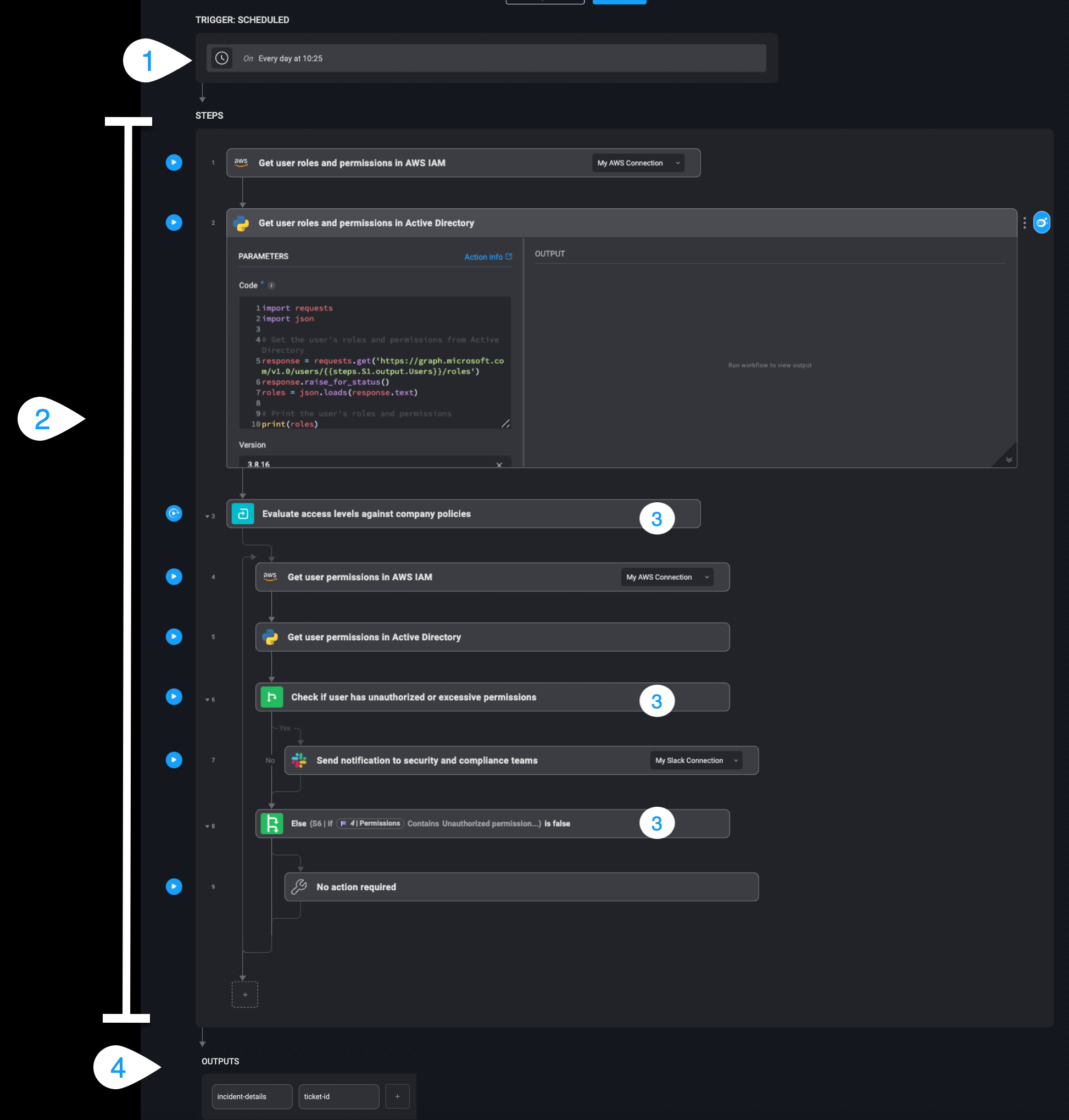
| Component | Description | |
|---|---|---|
| 1 | Triggers | Events and their conditions that initiate a workflow. Blink workflows can be initiated through three primary types of triggers: on-demand, event-based, and scheduled. |
| 2 | Steps and Actions | Steps are individual units within a workflow, each designed to perform a specific task. Actions are the functional components within each step, executing tasks based on configured parameters. |
| 3 | Flow controls | Flow controls define how a workflow proceeds from one step to another based on conditions, loops, or branching logic. These include if conditions, switch statements, and loops that determine execution paths dynamically based on input values, action results, or external data. |
| 4 | Outputs | The final results or data produced by a workflow or any of its steps. Outputs can be used as inputs in subsequent workflows, stored for reporting, or sent as notifications to relevant stakeholders. Outputs can also be shared with users who triggered the workflow on-demand, or saved as part of a file for future use. |
Example II: On New Splunk Incident - Open Ticket in ServiceNow and Notify Security Channel
Example II: On New Splunk Incident - Open Ticket in ServiceNow and Notify Security Channel
This automates the response to Splunk alerts by creating a ServiceNow ticket and notifying the security team in Slack, ensuring swift incident management.The flow appears as in the following screenshot: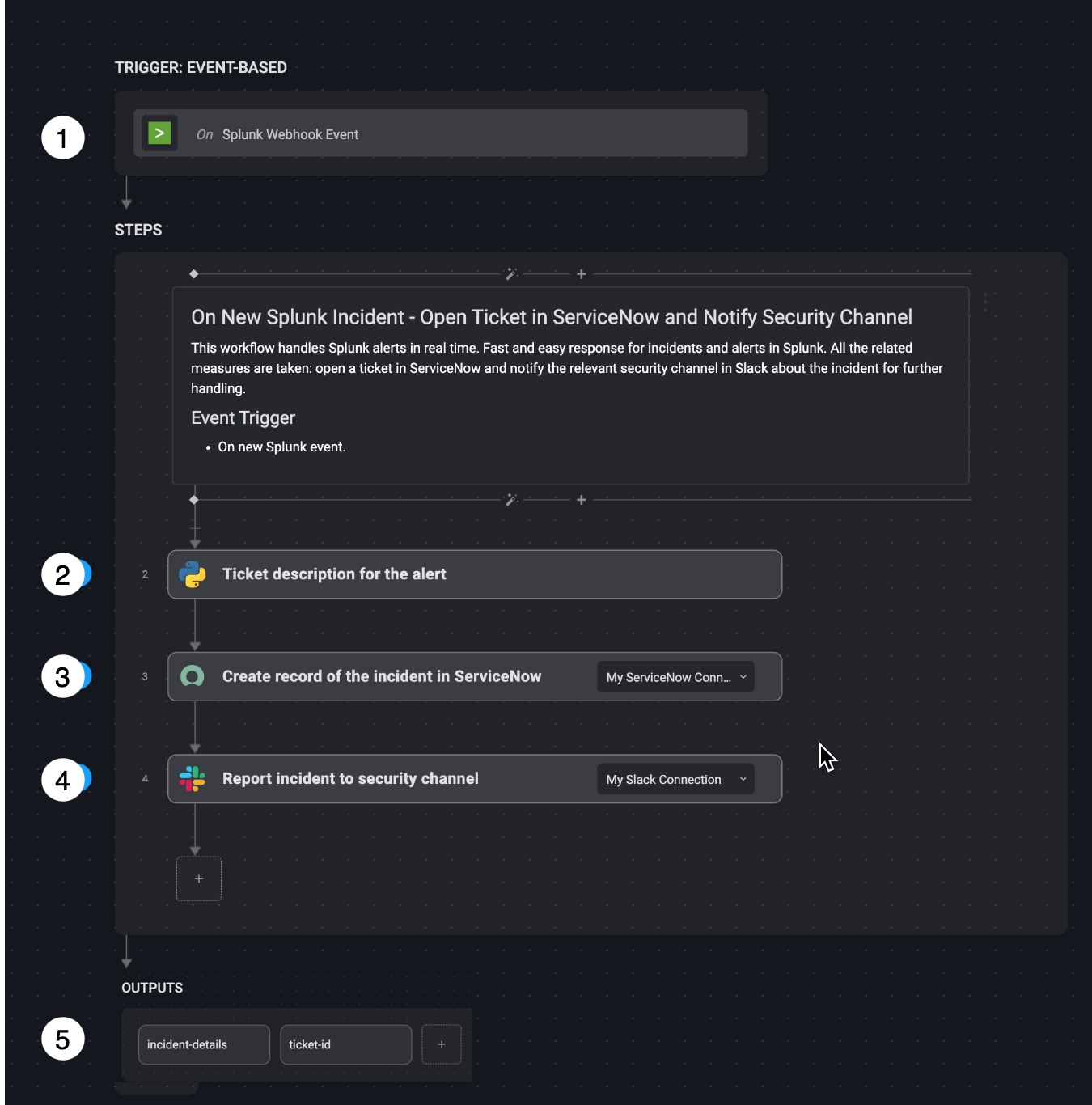
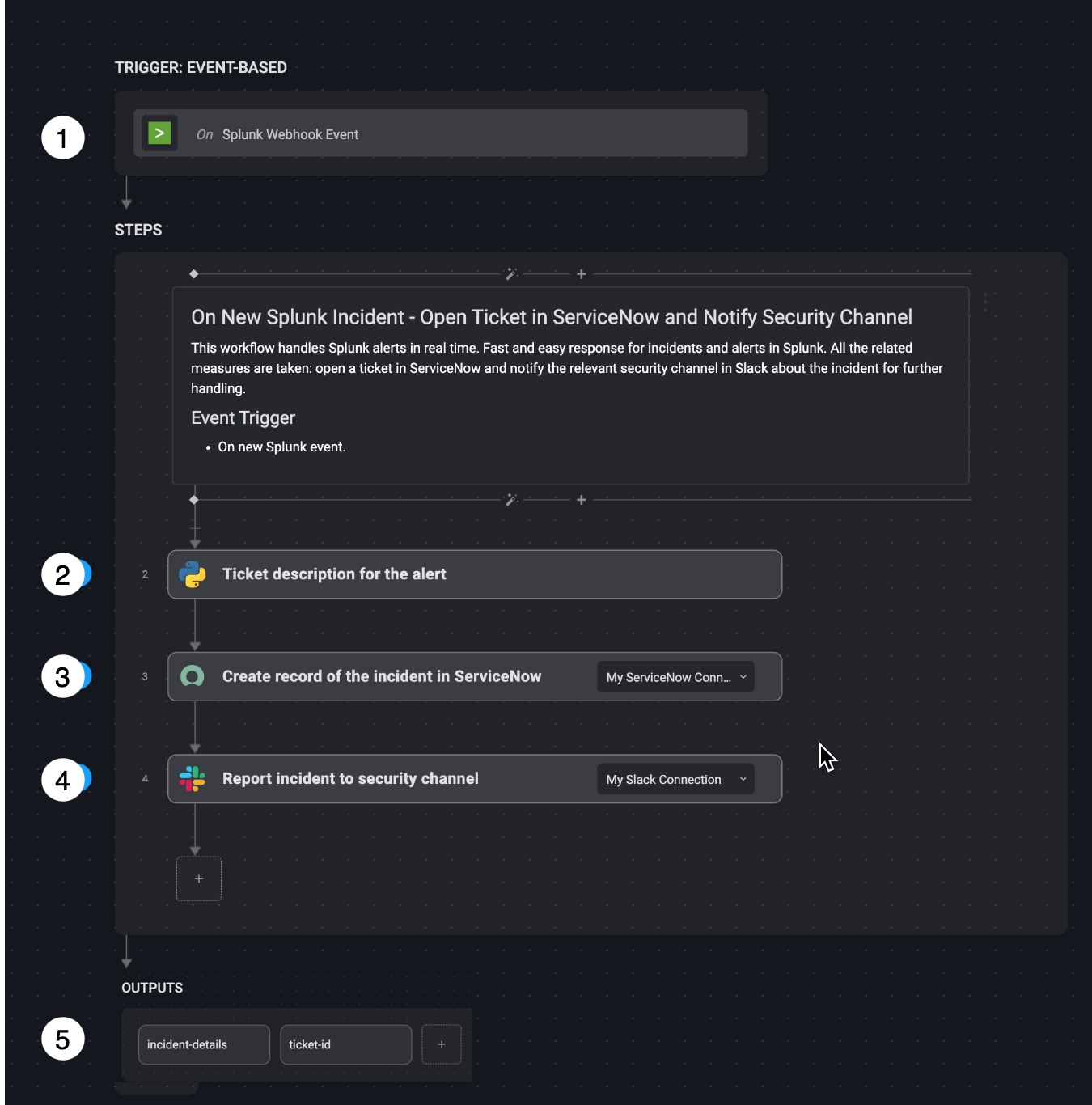
1
Trigger
A security alert detected by a new Splunk event triggers the workflow, initiating the automation process.
2
Generate Ticket Description
The workflow compiles key details from the Splunk alert to generate a structured incident description.
- Action: Extracts alert owner, event type, results link, serial number, and event message if they exist.
- Outcome: A detailed incident report is created.
3
Create Incident in ServiceNow
The workflow automatically creates a new incident ticket in ServiceNow with the alert details.
- Action: Generates a high-priority ServiceNow ticket with a short description, the severity, impact and assignee.
- Outcome: The incident is logged in ServiceNow, and the ticket number is generated for tracking.
4
Notify Security Team
The workflow sends an alert to the security team in Slack, including the incident details and ServiceNow ticket number.
- Action: Posts a Slack message with the ticket number for the ServiceNow ticket.
- Outcome: The workflow ends successfully.
5
Outputs
incident_detailsticket_id