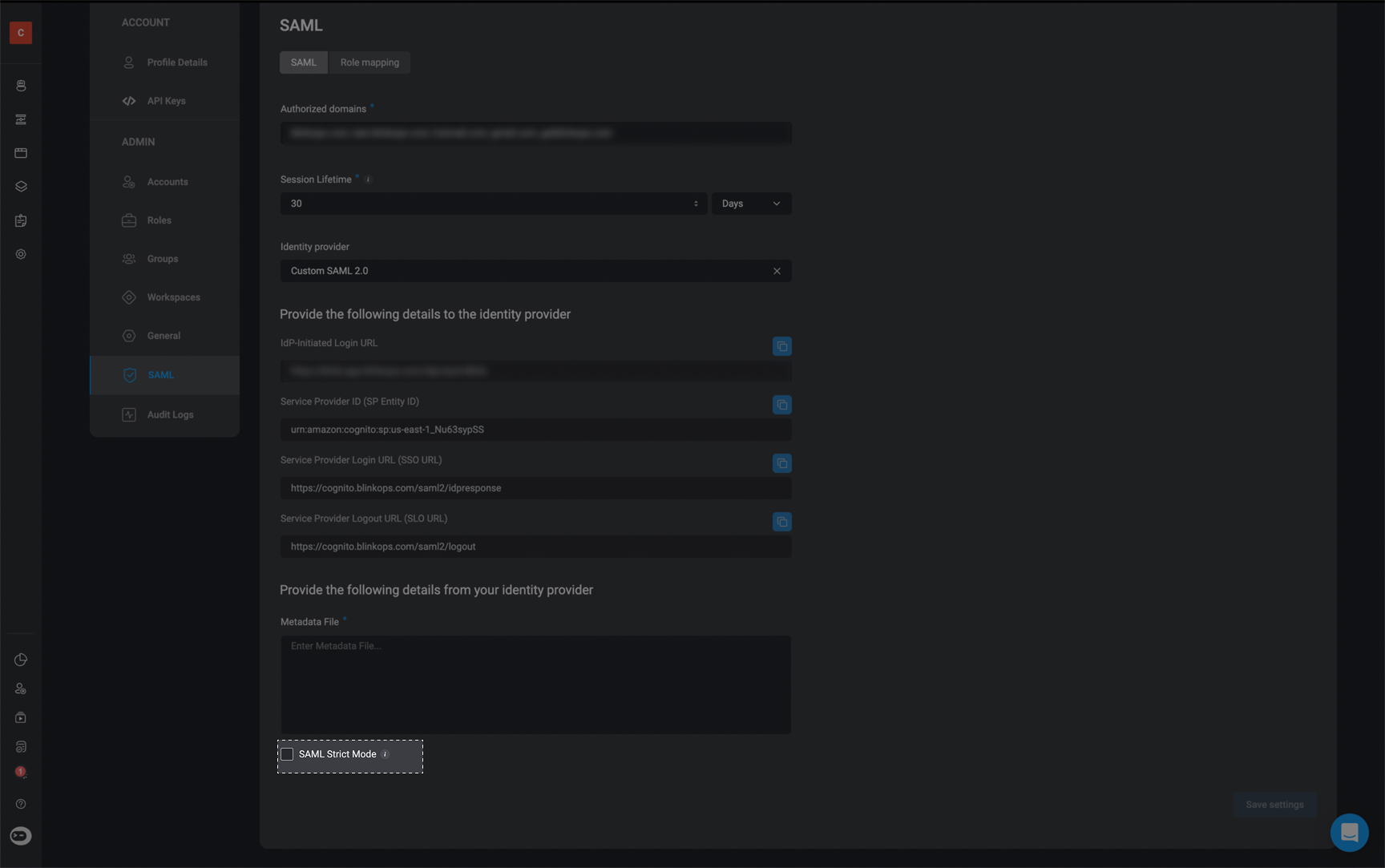Access Account Settings
1
Open Security Settings in Blink
Navigate to the security settings on the Blink platform. In the bottom-left corner click on the rounded icon with your initials on it.
2
View Account Settings Dialog
A dialogue box will appear, with your Blink Ops account settings: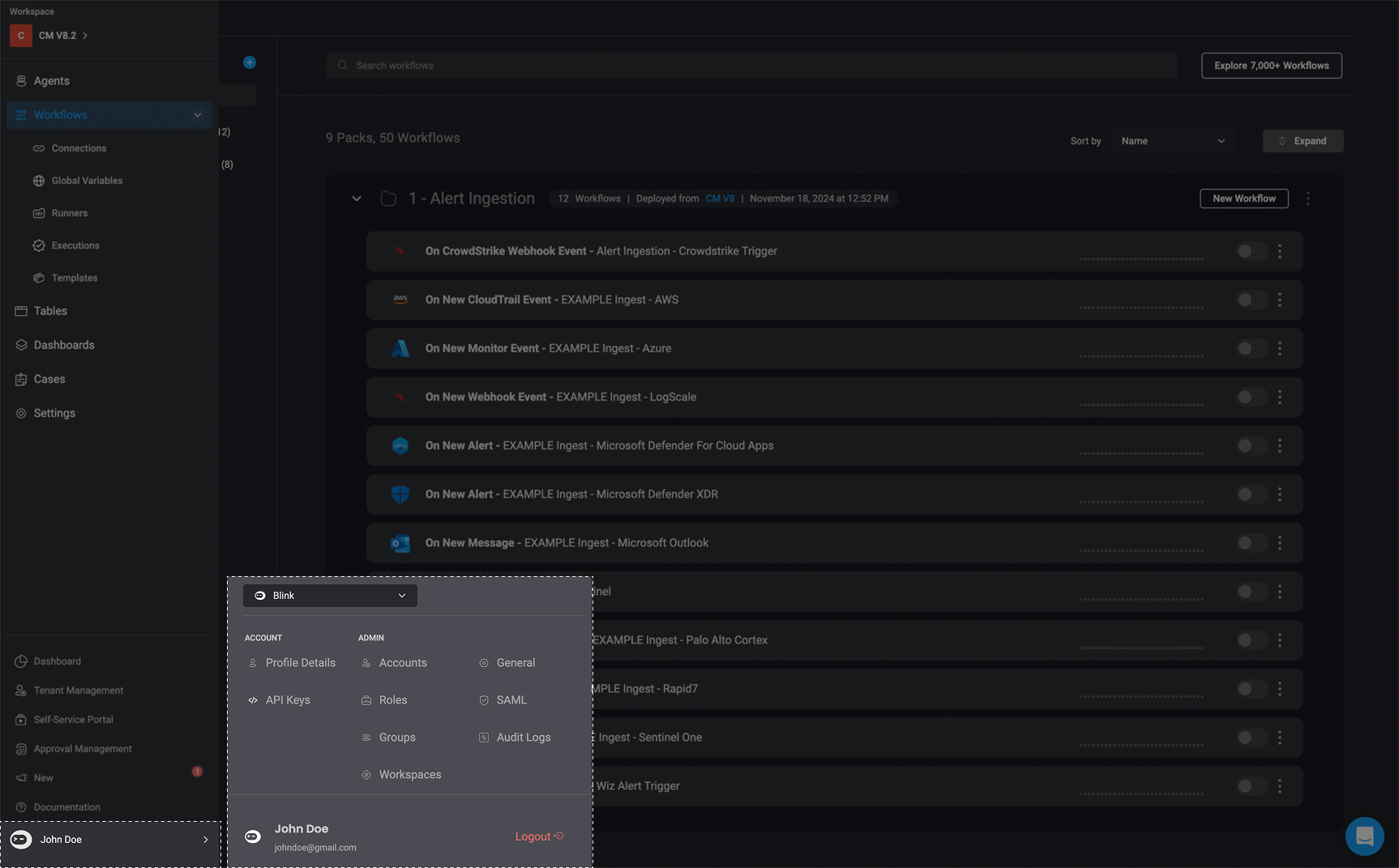
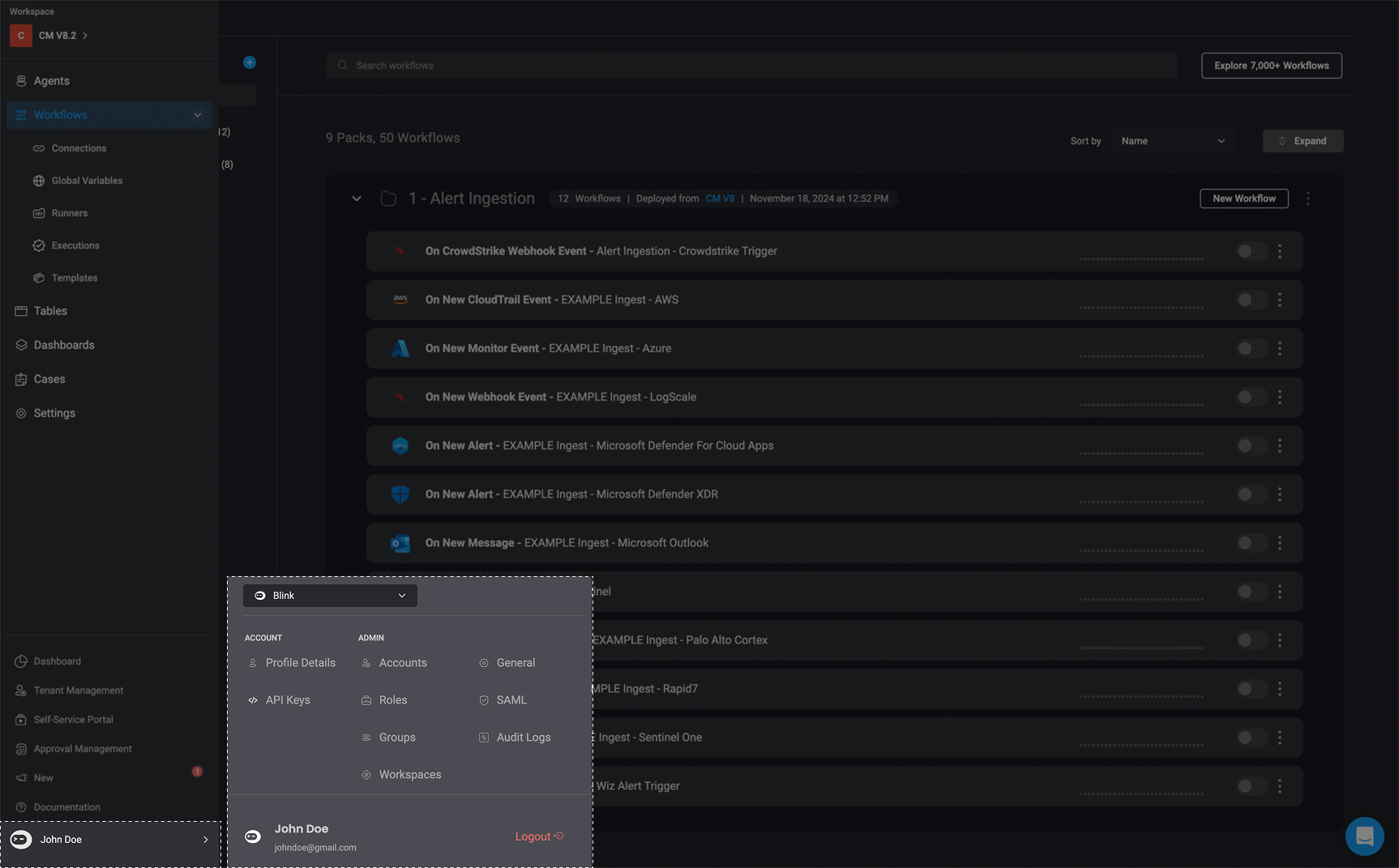
3
Switch Between Tenants (If Applicable)
If you are part of more than one tenant, you have the option to switch between the tenants by selecting the tenant from the dynamic dropdown menu.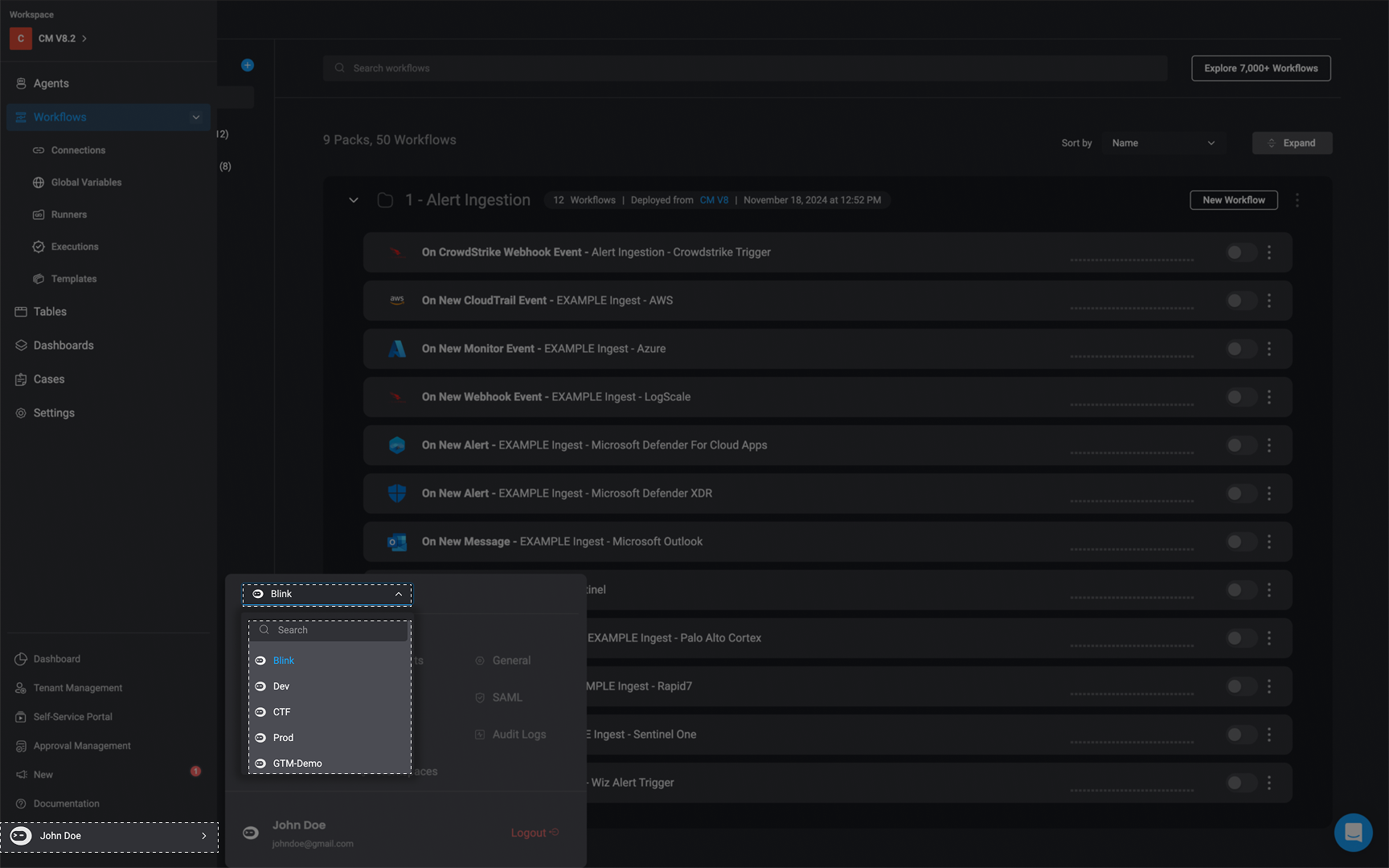
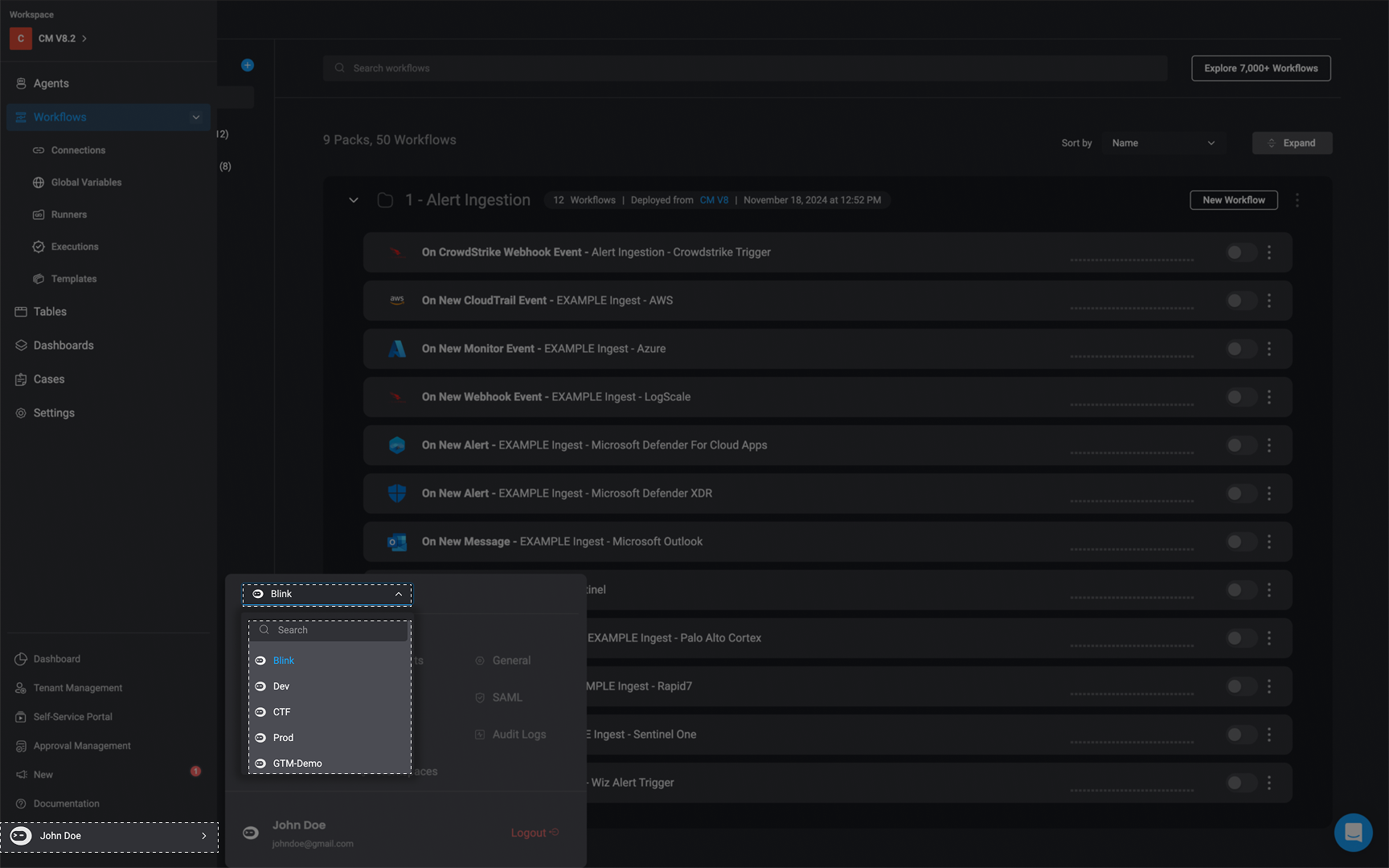
Login & Authentication
Authorized Domains
Blink provides the option to restrict domains to access an account. For example, if you want to allow onlyblinkops.com to access your account, but you already have hello.com users, they will automatically get an Unauthorized error message and be logged out.
Administrators of the account have bypass to this setting in order to make sure the account administrator isn’t locked out of his account.
Identity Provider
Blink provides the option to configure an external Identity Provider to use within the Blink platform. Any SAML app can be connected to Blink. Blink provides templates for:Role Mapping
Role Mapping is the method by which Blink synchronizes Identity Providers to the Blink platform. Please be aware that configuring Role Mapping varies depending on the Identity Provider you are using. Therefore, it’s crucial to carefully follow the instructions tailored to your chosen Identity Provider when setting up Role MappingNote: When mapping a Blink group to an Identity Provider (IdP), make sure the group is created in Blink before you configure the role mapping in the selected Identity Provider (IdP). Also, the name of the group in Blink must match exactly with the name of the group in the Identity Provider.
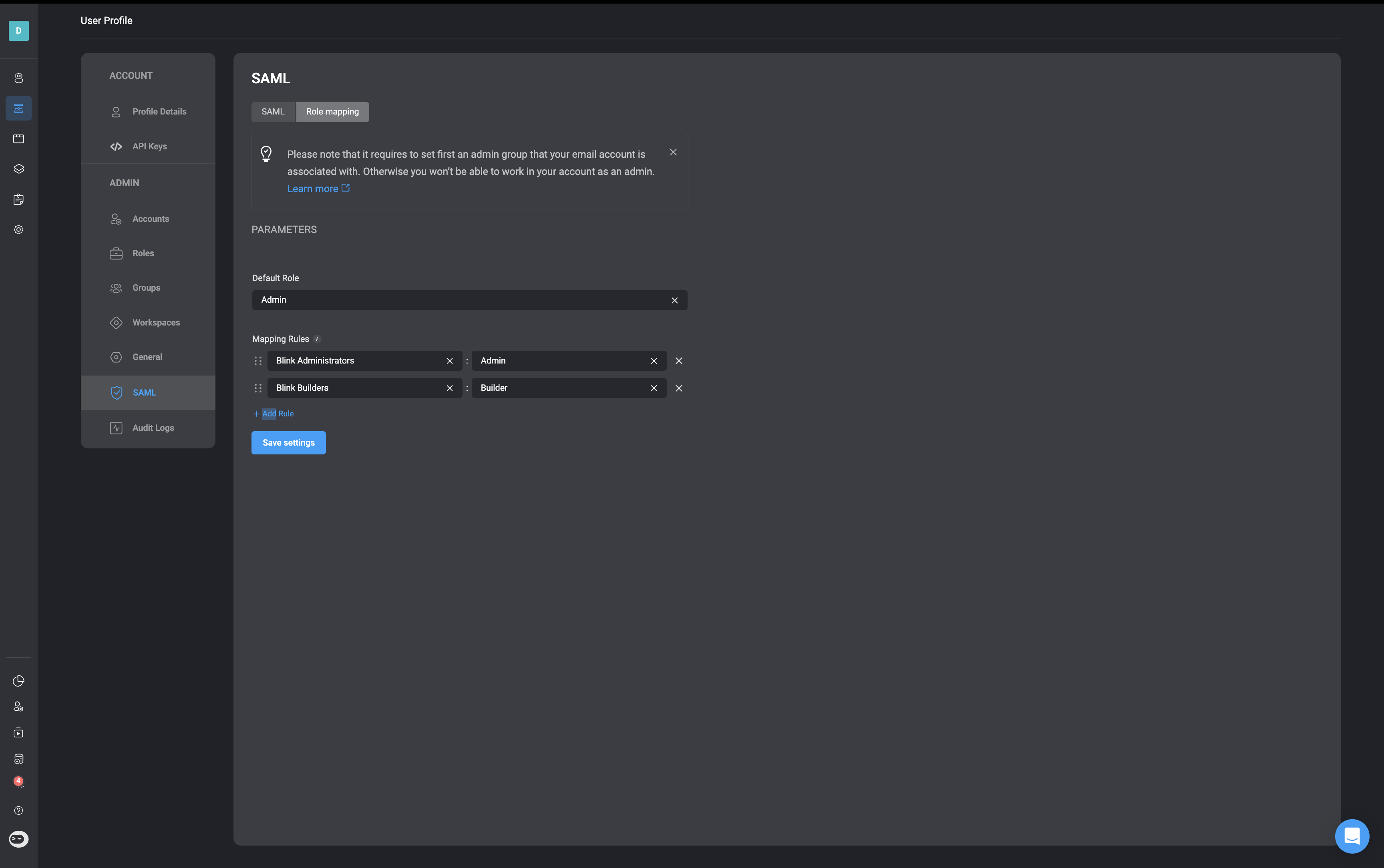
SAML Session Lifetime
Select the duration (in hours or days) a user can remain logged into their account before being automatically logged out and required to log in again. The default time out is
30 days. 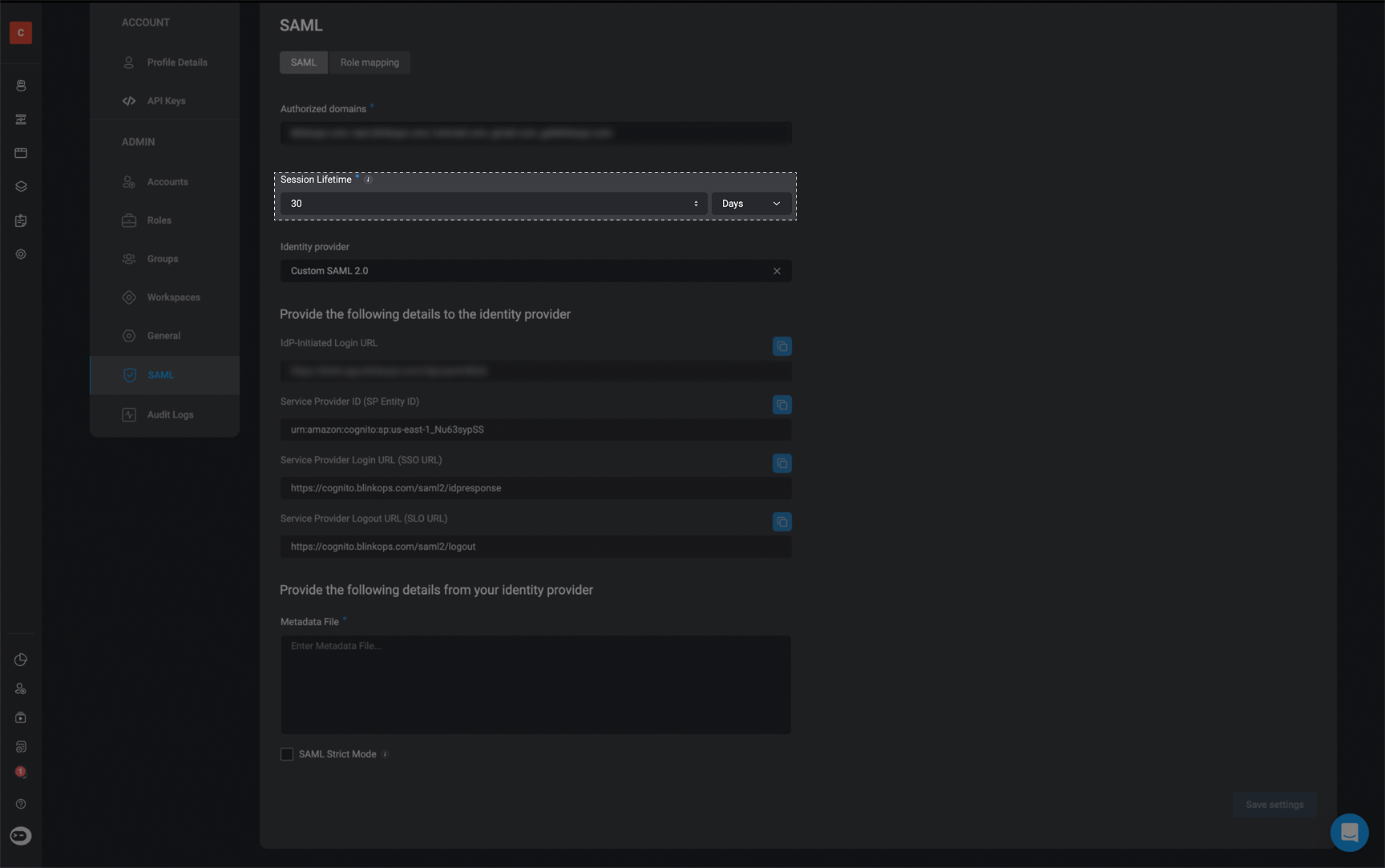
SAML Strict Mode
Choose weather you would like to enable SAML Strict Mode by checking the box. When enabling SAML Strict Mode , all organization users who are not administrators must use SAML to sign in to Blink. Admins retain access to alternative sign-in modes for trouble shooting purposes.