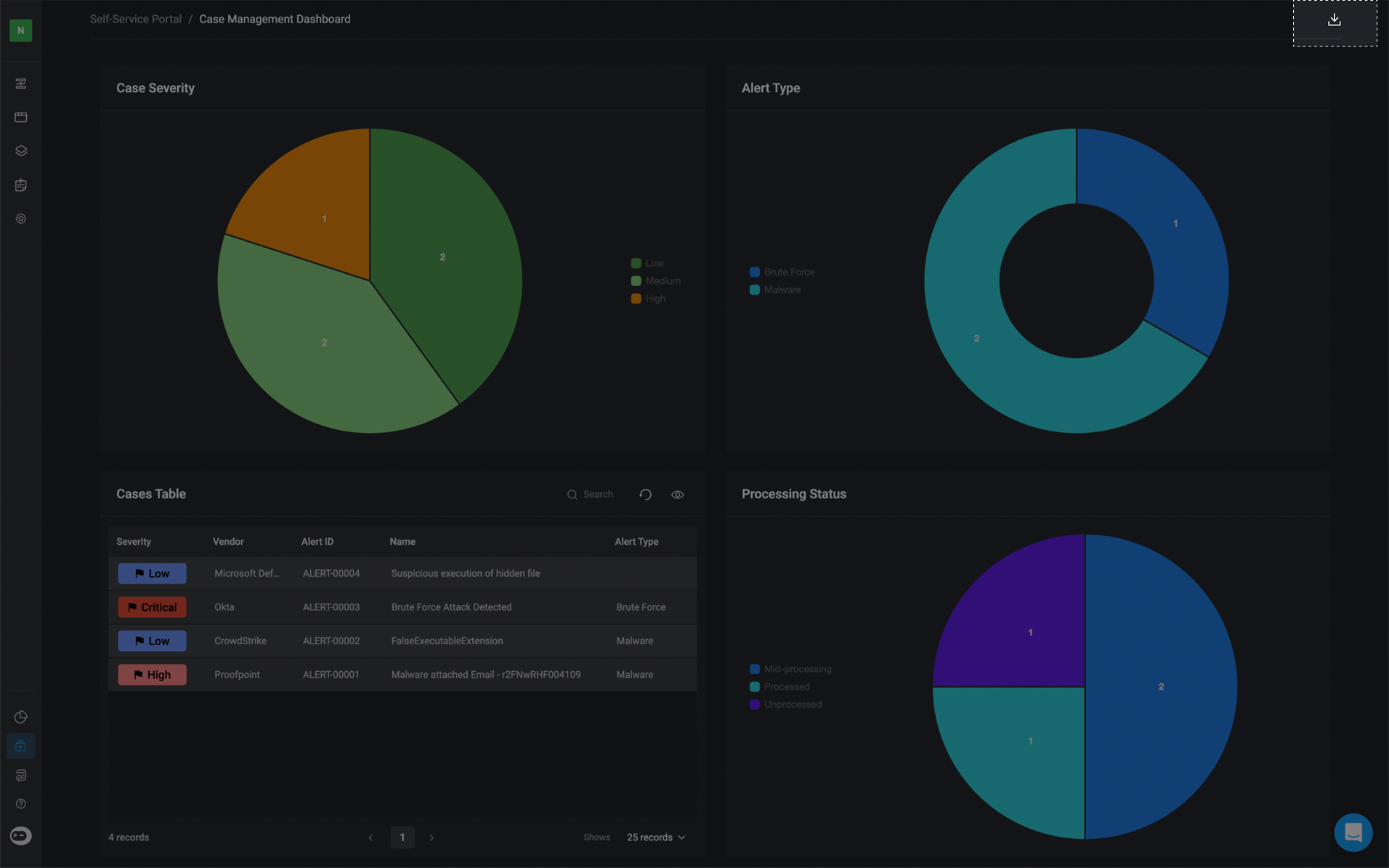From the Dashboard Builder Interface
To export a dashboard while building or editing it:- Navigate to the top-right corner of the Dashboard Builder.
- Click the icon to open the menu.
- Select Export Dashboard to generate and download a PDF version of the dashboard.
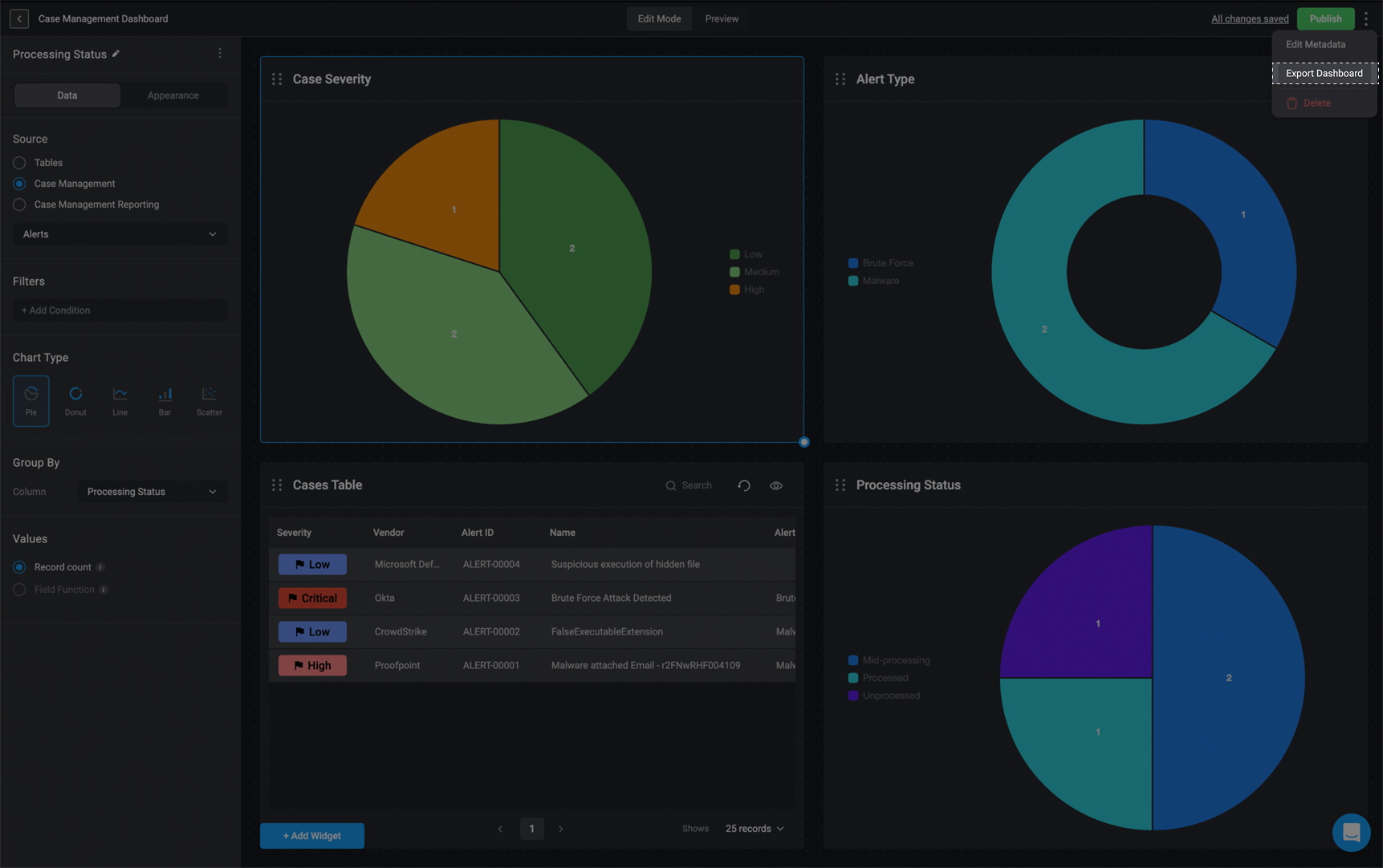
Using the ‘Export Dashboard’ Action in a Workflow
You can also export dashboards as PDFs programmatically by using the Export Dashboard action in the Workflow Editor. Once the PDF is generated, you can send or store it using supported file identifier actions.In the example below, the PDF file was sent to Slack using the Send File via Slack action and the file identifier from the Export Dashboard action.
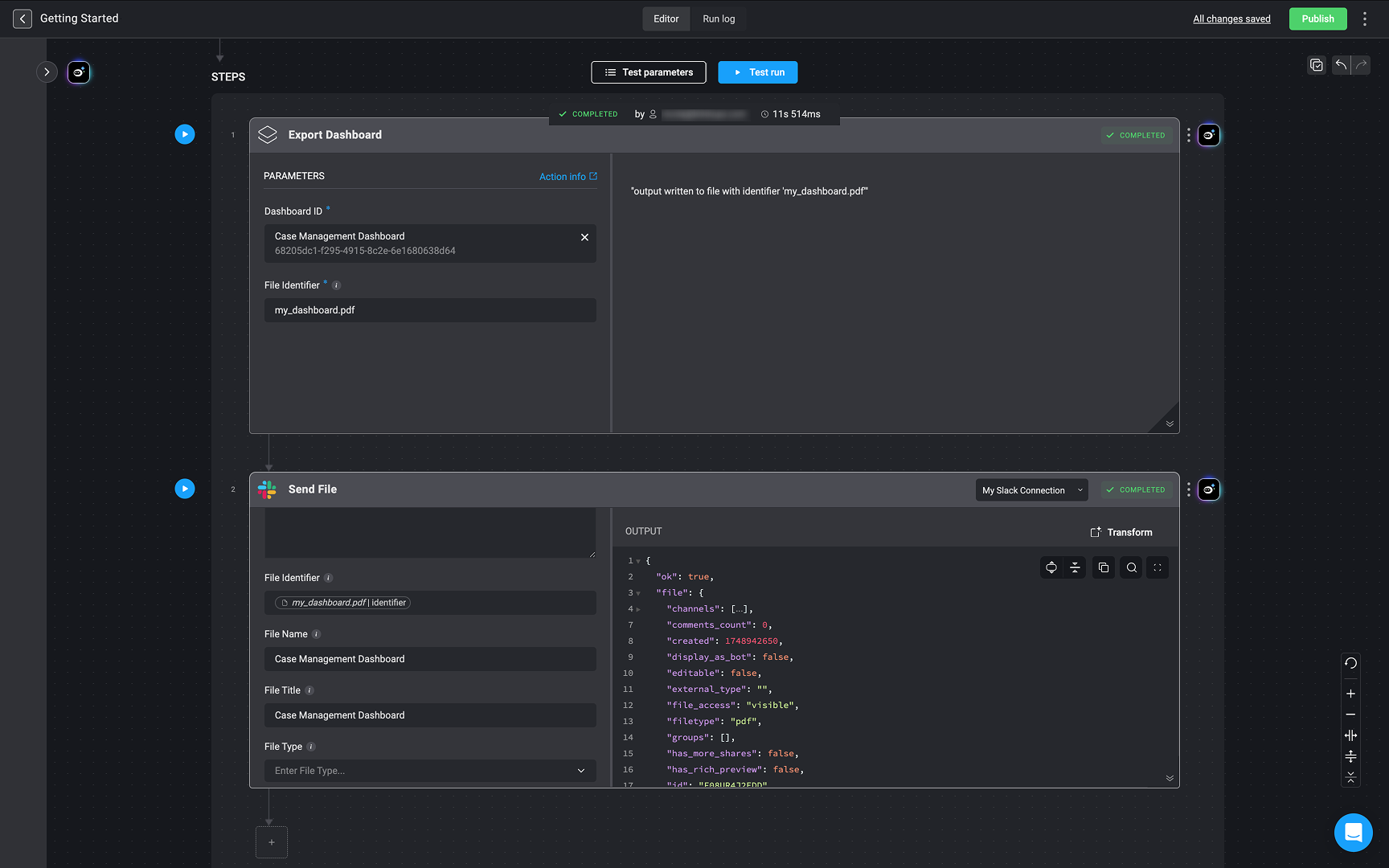
Through the Self-Service Portal
Once a dashboard is activated, it becomes accessible through the Self-Service Portal:- Go to the Self-Service Portal to find all active dashboards.
- Click a dashboard card to open and view the dashboard.
- In the top-right corner, click the button to automatically download a PDF version of the dashboard.