Overview
The ‘Overview’ provides a centralized view of automation activity across your Blink workspace. It highlights key metrics such as workflow usage, actions automated, time saved, and estimated cost savings, helping teams monitor performance, track impact, and optimize automation at scale. Filters by tenant, workspace, and timeframe allow you to customize the data view to fit your operational needs. Note: Workspace usage data in BlinkOps provides essential insights into automation effectiveness. By tracking workflow execution, action volume, and estimated savings, teams can measure impact, identify optimization opportunities, and better allocate engineering and automation resources. contact Blink Ops support for limit adjustments.
1
Navigate to Dashboards
Go to the ‘Dashboard’ page by navigating to ‘Tenant Settings’ in your Blink workspace. This page provides a high-level view of usage across all workspaces within the selected tenant.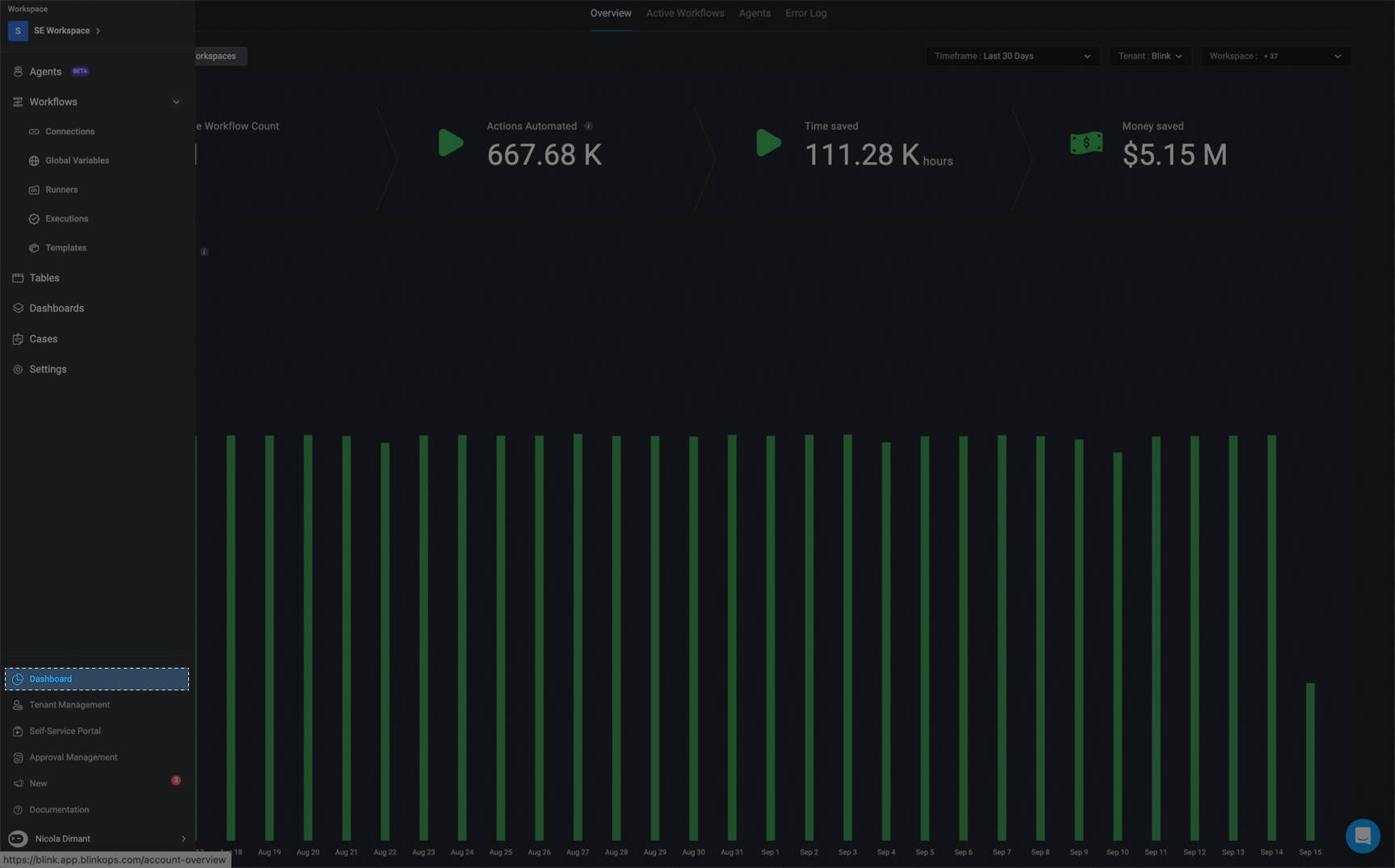
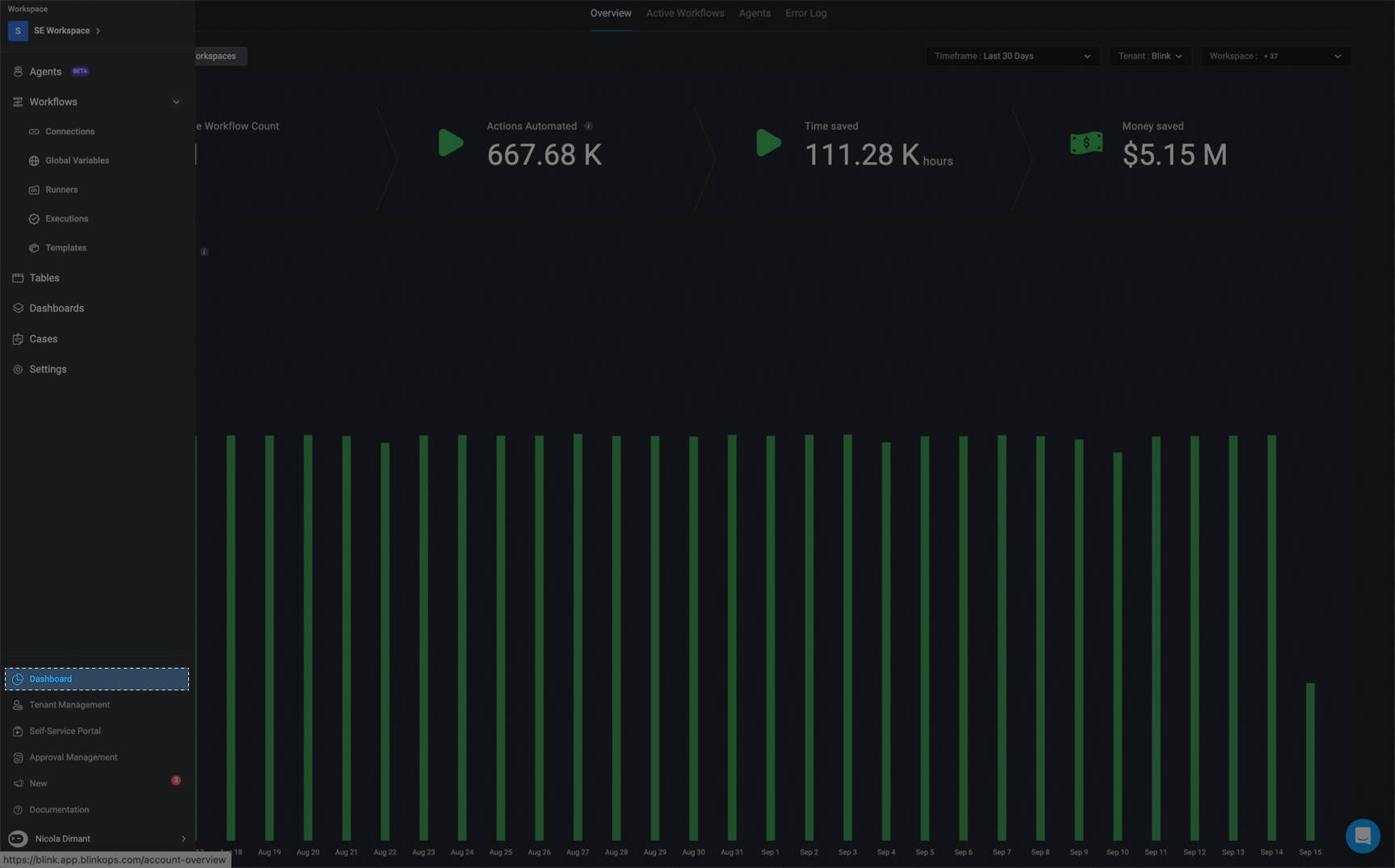
2
In the Overview Tab
In the Overview tab, you can find the usage panel at the top of the page. This section highlights key metrics related to automated workflows across your selected tenants and workspaces, including: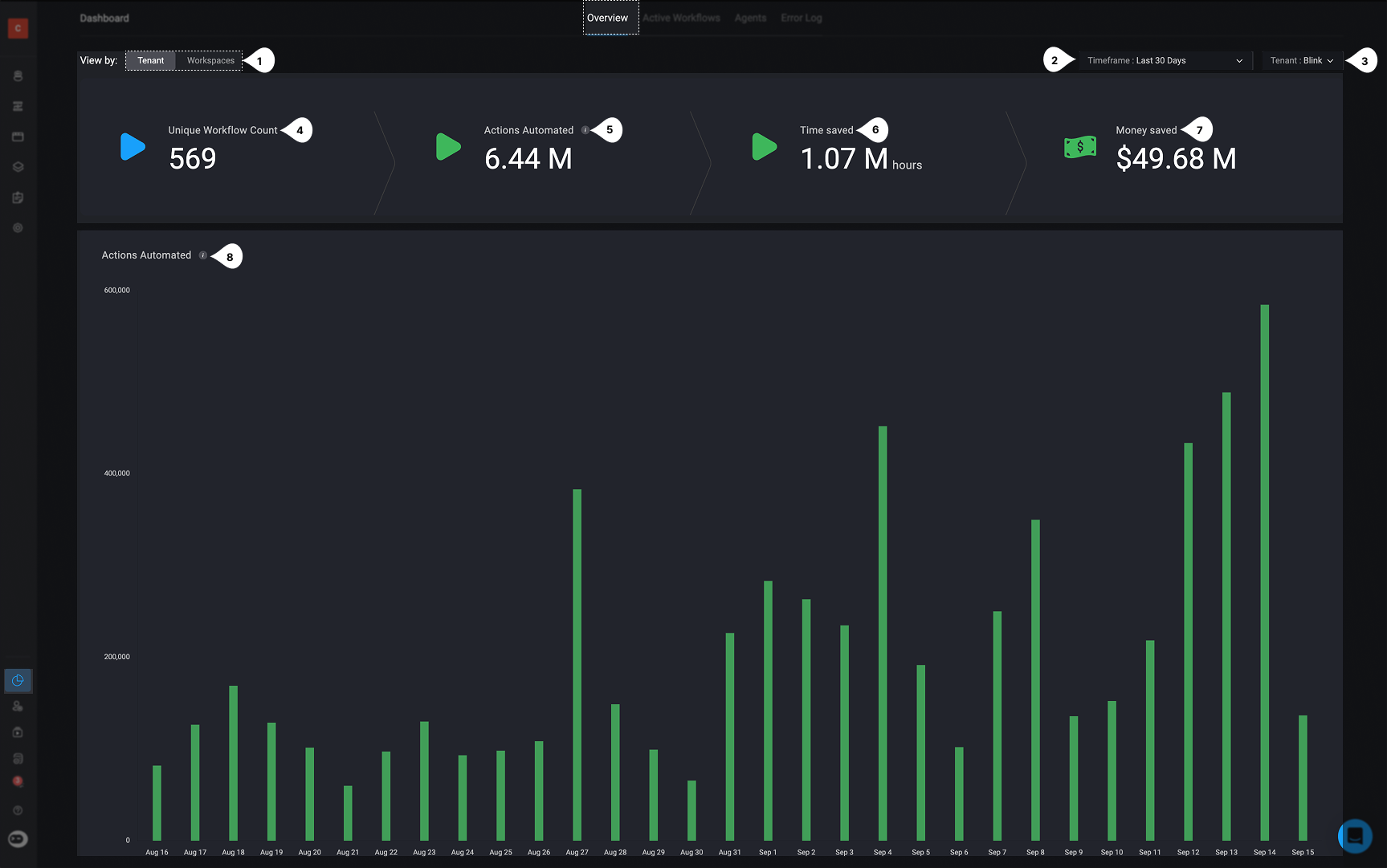
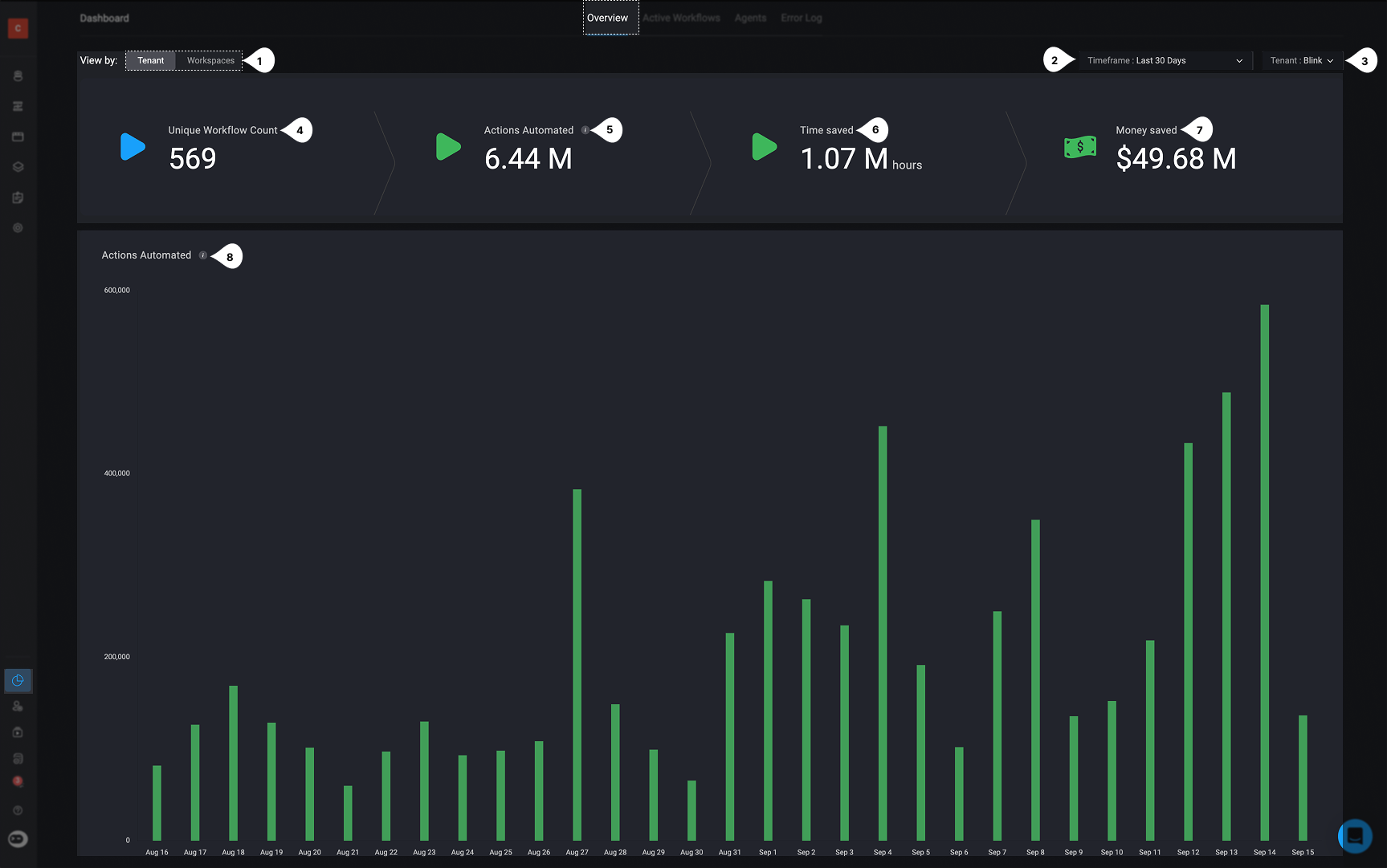
Note: The View by: Tenant is only available to users with the Tenant Admin role who have the
accounts:view permission | Usage | Description | |
|---|---|---|
| 1 | View by: Tenant/Workspace | Shows the dashboard either at the Tenant level for a full overview, or at the Workspace level for details on a specific workspace. |
| 2 | Timeframe | Lets you select the reporting period for the metrics shown. Options include Today, Last 24 Hours, Last 7 Days, Last 30 Days (default), Twelve Months, and Custom. When using Custom, you can specify your own date range. |
| 3 | Tenant or Workspace | Dropdown to filter and view data specific to a selected tenant or specific workspaces within the selected tenant. |
| 4 | Unique Workflow Count | Total number of distinct workflows executed across the selected workspaces within the timeframe. |
| 5 | Actions Automated | Cumulative number of billable actions successfully executed by workflows in the selected tenant, workspaces and timeframe. |
| 6 | Time Saved | Estimated total time saved (in hours) by automating actions instead of performing them manually. This calculation is based on the data you provide- click the icon to enter your own values. See the note below to see how ‘Time Saved’ is calculated. |
| 7 | Money Saved | Estimated cost savings derived from time saved via automating workflows, calculated in monetary value. This calculation is based on the data you provide- click the icon to enter your own values. See the note below to see how ‘Money Saved’ is calculated. |
| 8 | Actions Automated | Visual bar chart showing the total amount of automated actions based on the selected timeframe and filters. |
Calculating Time and Money Saved
1. Time Saved: [Actions Automated] * [An average time per action] * [Unit modifier]2. Money Saved: ֿ[Time saved] * [Average cyber security employee salary]/180/12Active Workflows
The Active Workflows section provides detailed visibility into which workflows are being executed, how frequently they run, and the total amount of actions executed in a workspace and tenant. This view helps teams identify high-usage workflows, track vendor utilization, and assess performance across tenants and workspaces, enabling better prioritization, optimization, and scaling of automation efforts.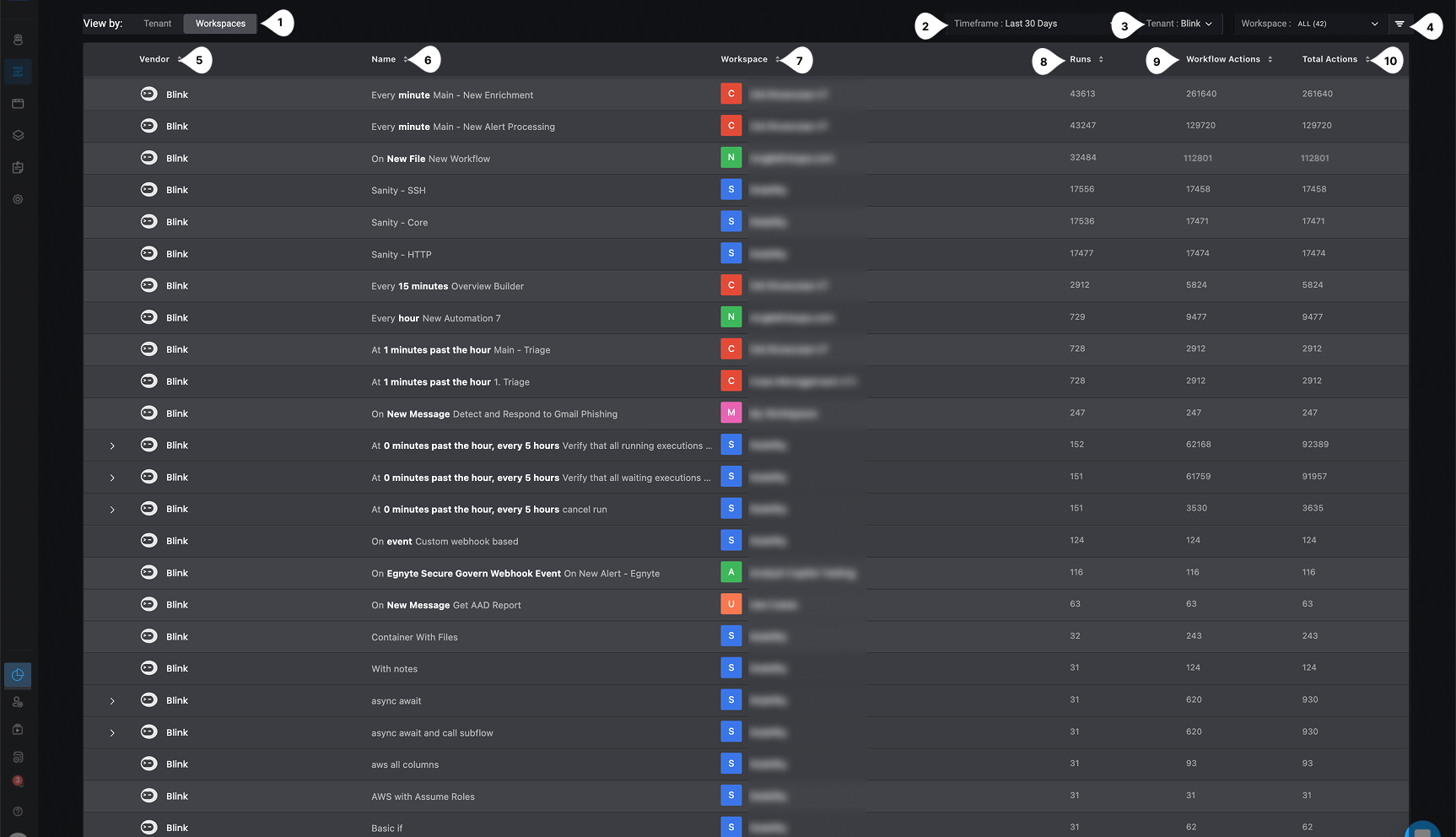
Note: The View by: Tenant is only available to users with the Tenant Admin role who have the
accounts:view permission | Usage | Description | |
|---|---|---|
| 1 | View by: Tenant/Workspace | Shows the dashboard either at the Tenant level for a full overview, or at the Workspace level for details on a specific workspace. |
| 2 | Timeframe | Lets you select the reporting period for the metrics shown. Options include Today, Last 24 Hours, Last 7 Days, Last 30 Days (default), Twelve Months, and Custom. When using Custom, you can specify your own date range. |
| 3 | Tenant or Workspace | Dropdown to filter and view data specific to a selected tenant or specific workspaces within the selected tenant. |
| 4 | Condition Builder | Filters table data to display only the results that match the condition statements you define |
| 5 | Vendor | The third-party vendor(e.g., Okta, CrowdStrike) that the workflow interacts with or automates. |
| 6 | Name | The specific name of the workflow, as defined by the builder or admin. |
| 7 | Workspace | The name of the workspace in which the workflow is created and executed. |
| 8 | Runs | The total number of times this workflow has been triggered or executed within the selected timeframe. |
| 9 | Workflow Actions | The number of actions defined within this specific workflow. |
| 10 | Total Actions | Refers to all actions executed throughout the entire workflow, including any subflows. If no subflows are exist in the workflow, then the total action refers to the total amount of actions used within the parent workflow. |
Agents
The Agent Tracking Dashboard gives you a comprehensive view of agent activity across your tenant and workspaces. It highlights how agents are being used, tracks data processing, and surfaces usage trends over time. With this visibility, you can effectively monitor agent performance, optimize resource allocation, and ensure you stay within your quota limits.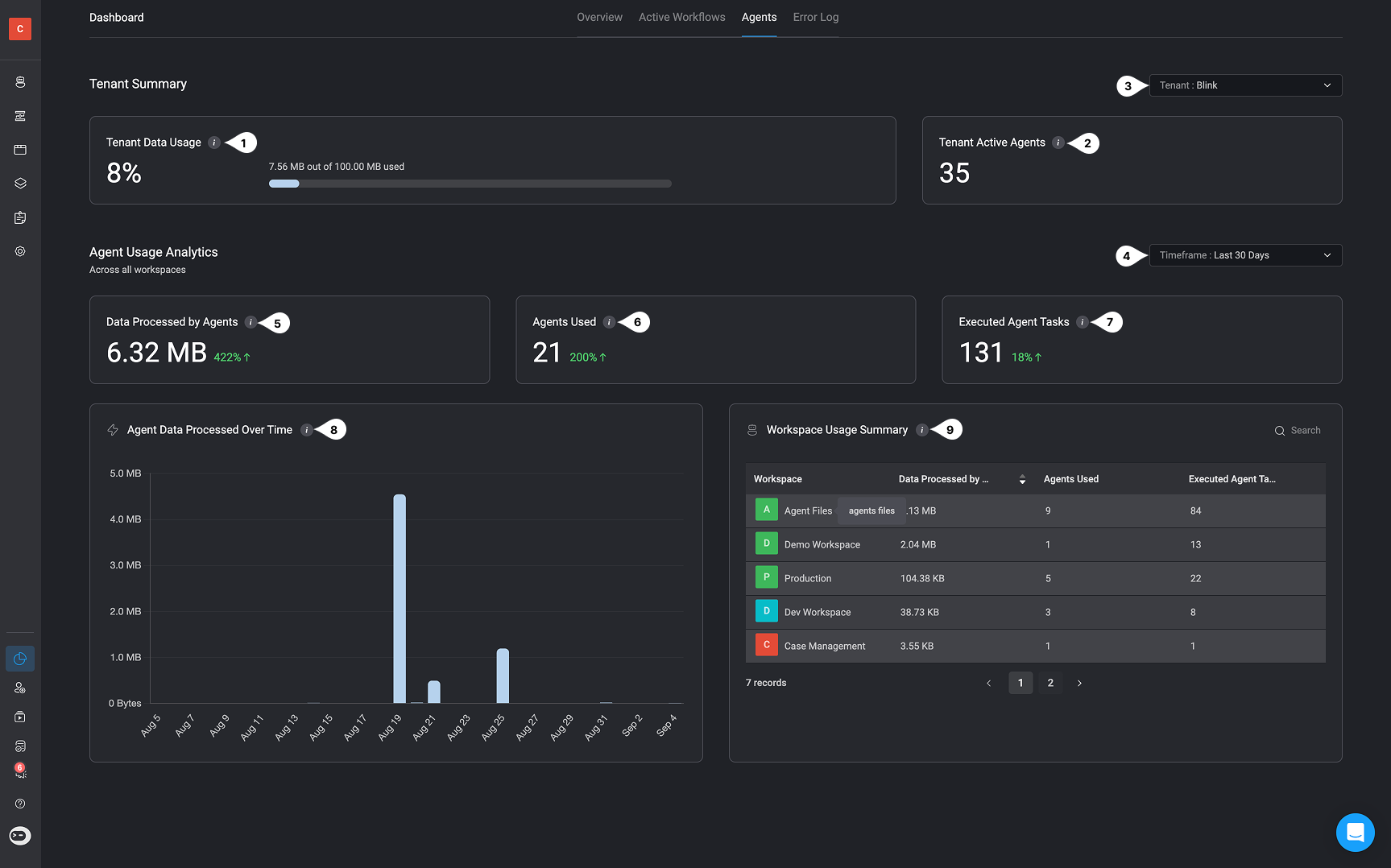
| Title | Description | |
|---|---|---|
| 1 | Tenant Data Usage | Total usage of agent data across the tenant. All workspaces share this data usage, which counts toward your quota. |
| 2 | Tenant Active Agents | Number of enabled agents available across all workspaces in this tenant. |
| 3 | Tenant | Dropdown to filter and view agent data specific to a selected tenant |
| 4 | Timeframe | Lets you select the reporting period for the metrics shown. Options include Today, Last 24 Hours, Last 7 Days, Last 30 Days (default), Twelve Months, and Custom. When using Custom, you can specify your own date range. |
| 5 | Data Processed by Agents (across all workspaces) | Total data processed by agents (MB) in the selected time period. |
| 6 | Agents Used (across all workspaces) | Number of agents that ran at least once in the selected time period |
| 7 | Executed Agent Tasks (across all workspaces) | Total number of times agents ran tasks in the selected time period. Counts every agent execution, not just unique agents. |
| 8 | Agent Data Processed Over Time (across all workspaces) | Trend of data processed by agents over the selected time period. Helps visualize usage patterns and peaks |
| 9 | Workspace Usage Summary | Shows agent activity and data usage per workspace for the selected time period. |
Error Logs
The Error Logs section provides a detailed, real-time view of all failed workflow executions across your selected tenant and workspaces. This table allows you to quickly identify which workflows encountered errors, when they occurred, and what caused them. With powerful filtering, search, and drill-down capabilities, the ‘Error Logs’ help teams troubleshoot failures efficiently and maintain the reliability of automated processes.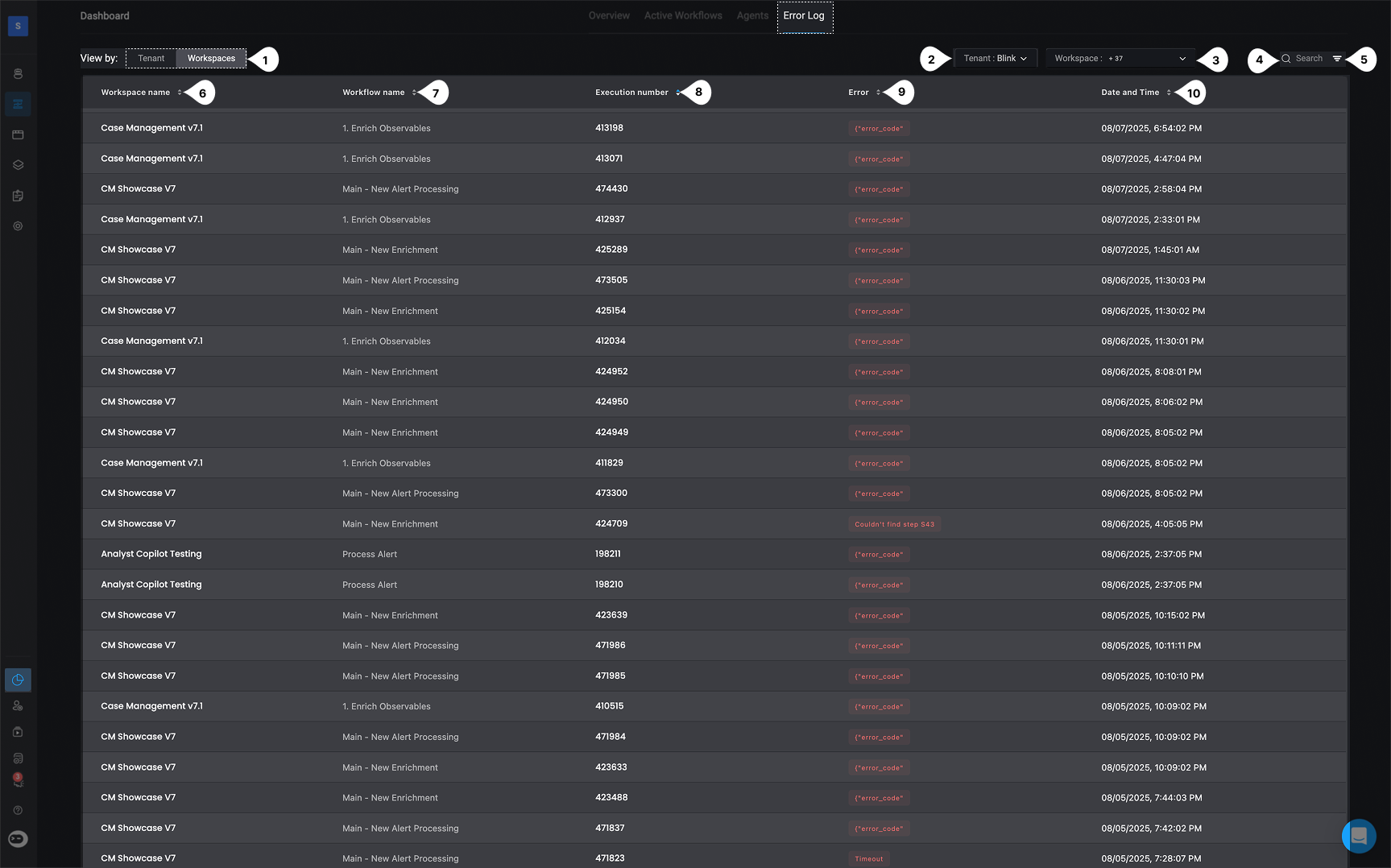
Note: The View by: Tenant is only available to users with the Tenant Admin role who have the
accounts:view permission | Field | Description | |
|---|---|---|
| 1 | View by: Tenant/Workspace | Shows the dashboard either at the Tenant level for a full overview, or at the Workspace level for details on a specific workspace. |
| 2 | Tenant | Dropdown to filter error logs by a specific tenant. |
| 3 | Workspace | Dropdown to filter error logs by one or more workspaces within the selected tenant. |
| 4 | Search | Allows users to search logs by keyword, such as workflow name, workspace, or error message. |
| 5 | Condition Builder | Lets you apply conditional logic to filter the table data based on specific criteria. |
| 6 | Workspace Name | The name of the workspace where the workflow execution occurred. |
| 7 | Workflow Name | The name of the workflow that encountered the error during execution. |
| 8 | Execution Number | A unique identifier for the specific execution attempt of the workflow. |
| 9 | Error | The error code or message returned from the failed workflow execution. Hover to view details, or click to open the full error log for that specific run. |
| 10 | Date and Time | The exact timestamp when the error occurred, shown in the user’s local time zone. |