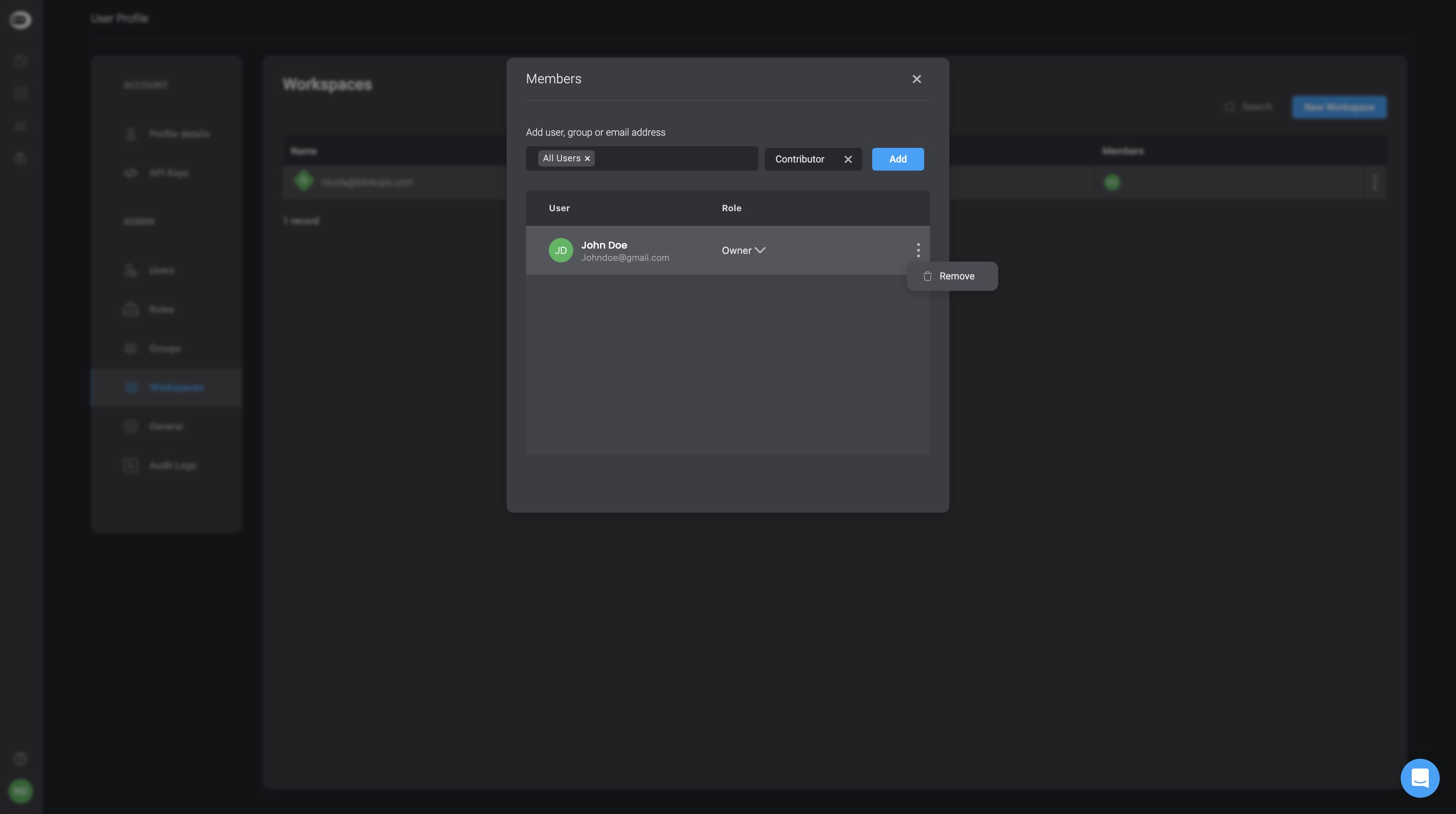INFOTo learn more about workspace management in greater detail, please navigate the Workspace Management Section of our documentation.
Managing Workspace Role-Based Access Permissions (RBAC)
Important Terms to Understand
- The Blink Organization is a logical entity provided to an organization subscribing to Blink Ops.
- A Workspace in Blink, is a compartment within the Blink Organization that organizes hyperautomation resources. An organization can have multiple workspaces, each designed for specific functions. Workspaces are independent, with no hierarchical connections between them, ensuring that each workspace operates separately. Each workspace manages its own set of resources, which can be shared with other workspaces if needed. Access to resources within a workspace is controlled by RBAC (Role-Based Access Control) scopes, which are linked to user roles.
- RBAC Scopes, defined per workspace, govern the ability of a particular user or API client to perform specific operations on specific resources. Each scope is evaluated separately in each workspace. The list of available scopes can be found in our documentation. As new features and functionality is added to the product, new scopes are created.
- User Roles, defined per workspace, are aggregations of scopes within the relevant workspace that allow users assigned to the role to perform specific tasks. Every workspace has a set of predefined user roles, with the option to define customized roles.T o learn more about User Roles please navigate theUser Role’s Section of our documentation.
Inviting a New Member to a Workspace
- Invite a new member to your workspace by navigate to the “Settings” page from the left hand navigation menu.
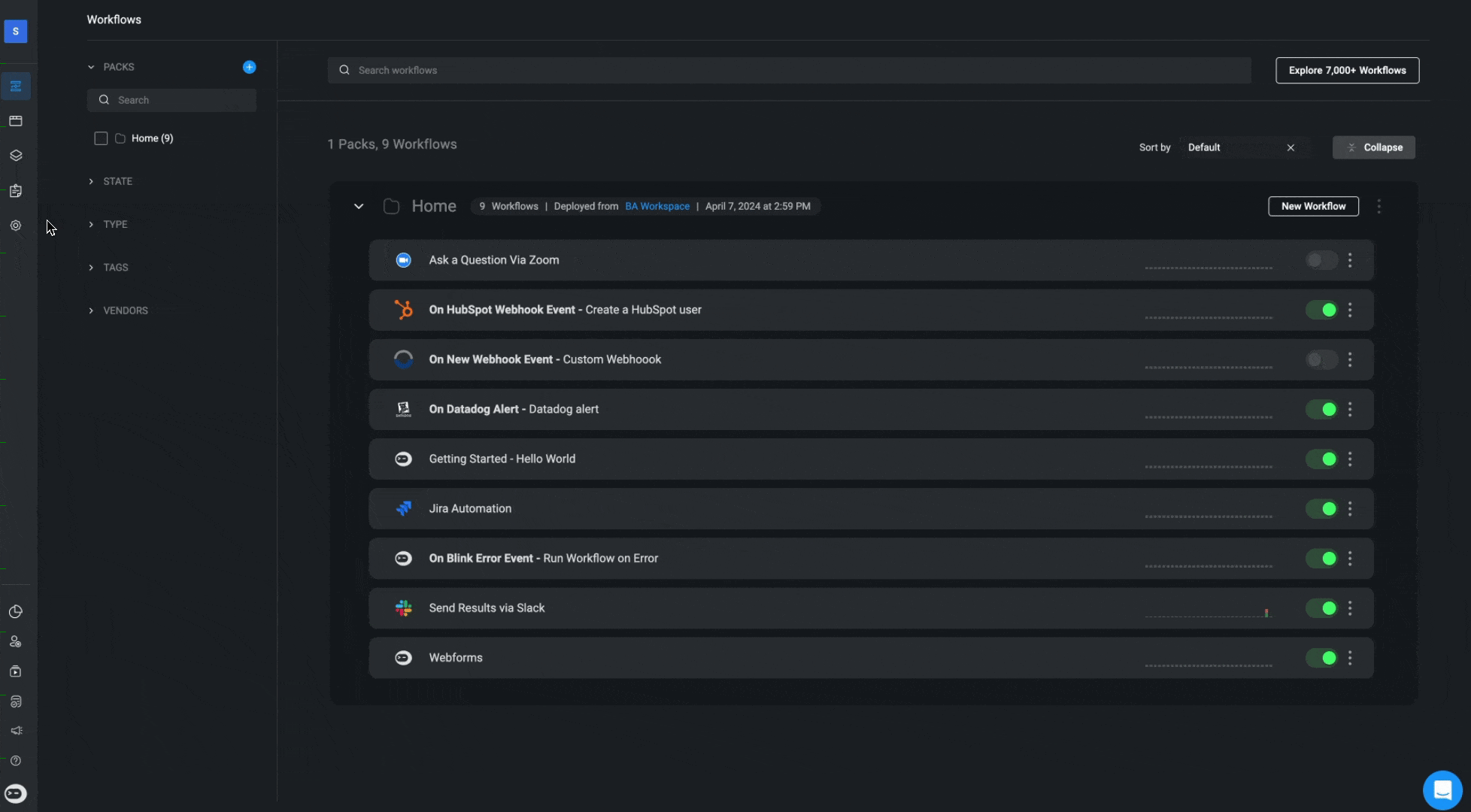
- A dialogue box opens with the details of the workspace and the option to invite a new member to your workspace. You can invite only a member of the tenant. You can see a list of all the members of your workspace and control their permissions.
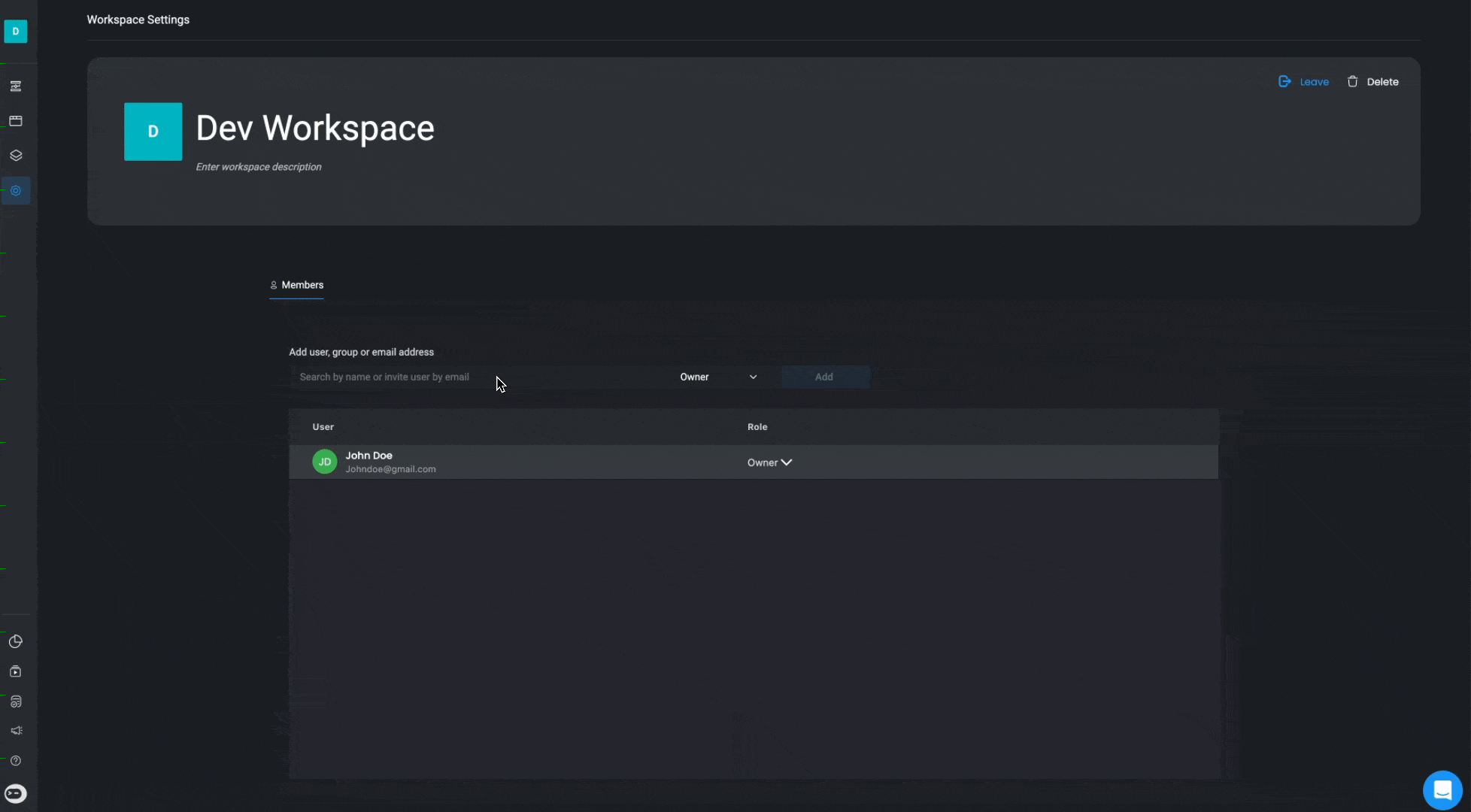
- Each member invited to a workspace can assigned one of the following roles:
INFOEvery workspace must have at least one owner.
| Role | Description |
|---|---|
| Owner | Can invite new members to the workspace, change user permissions and delete users (full access to workspace settings) |
| Contributor | Has full access to the workspaces.Can design, edit and execute Workflows. |
| Viewer | View-only permission. Cannot create or modify workspace resources and Workflows. Members can execute existing Workflows |
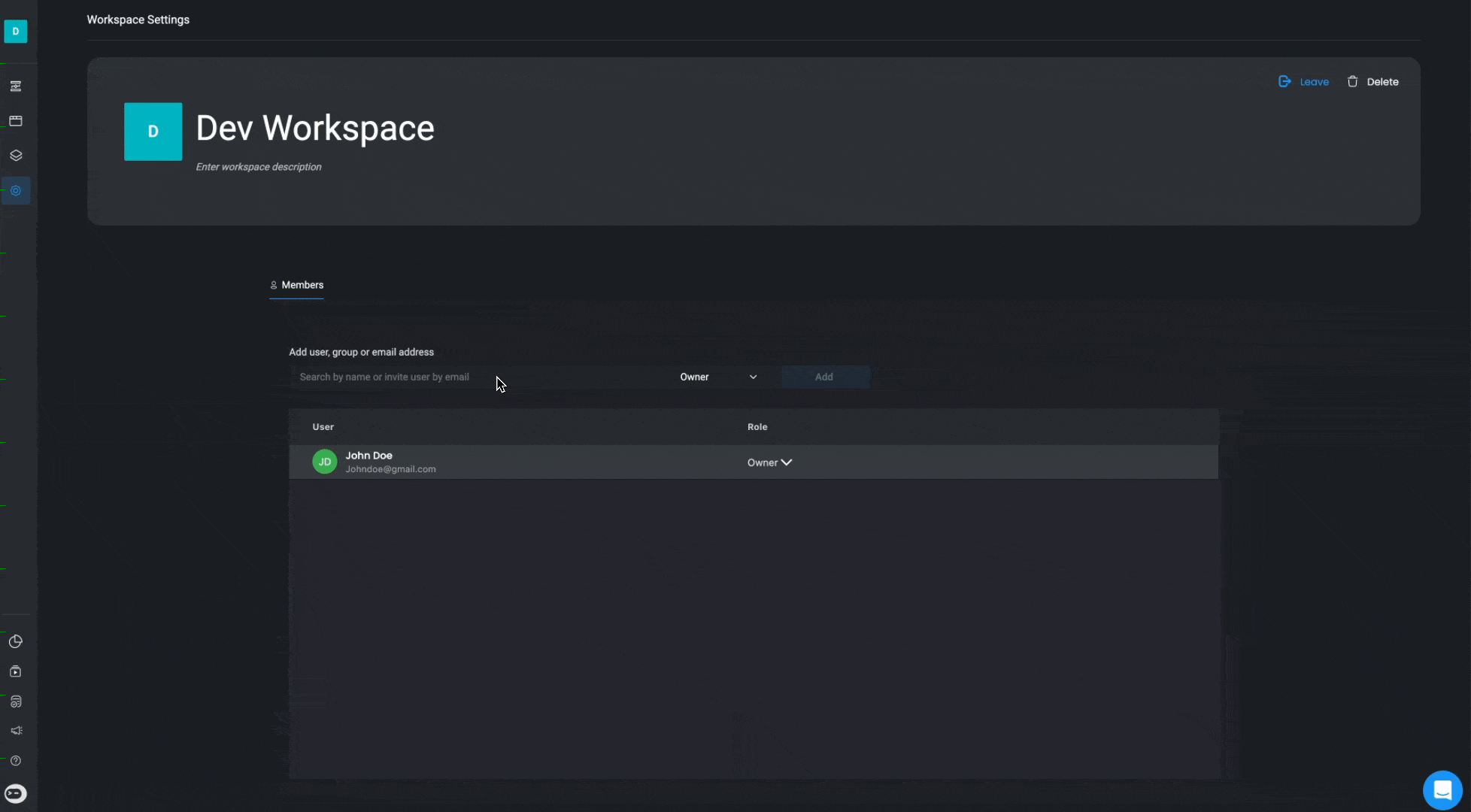
Removing a Member from a Workspace
-
If you would like to remove a user from the selected workspace, click on icon next to their name and select the remove option.