Editing A Record
If you wish to edit any record values, simply double-click on the record you want to modify. Make the necessary changes and then click outside the cell to automatically save your updates. For Example: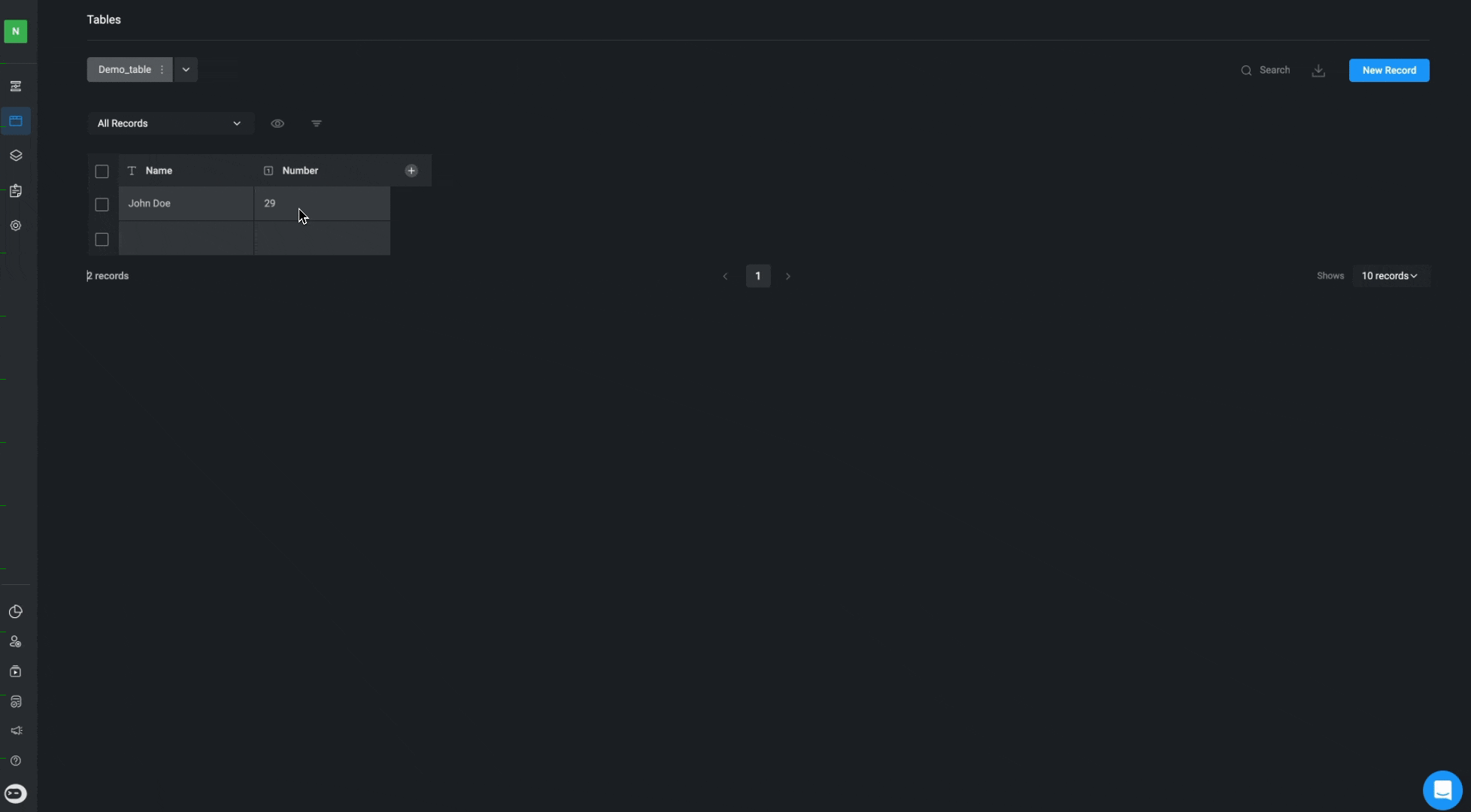
Deleting A Record
1
Navigate to the dropdown menu
Select the specific record(s) you want to delete by clicking on the icon and selecting the “Delete” button.
2
Confirm and Delete the Record
A pop-up will open, asking you to confirm that you want to delete the selected record. Click the “Delete” button to remove the selected record from the table.
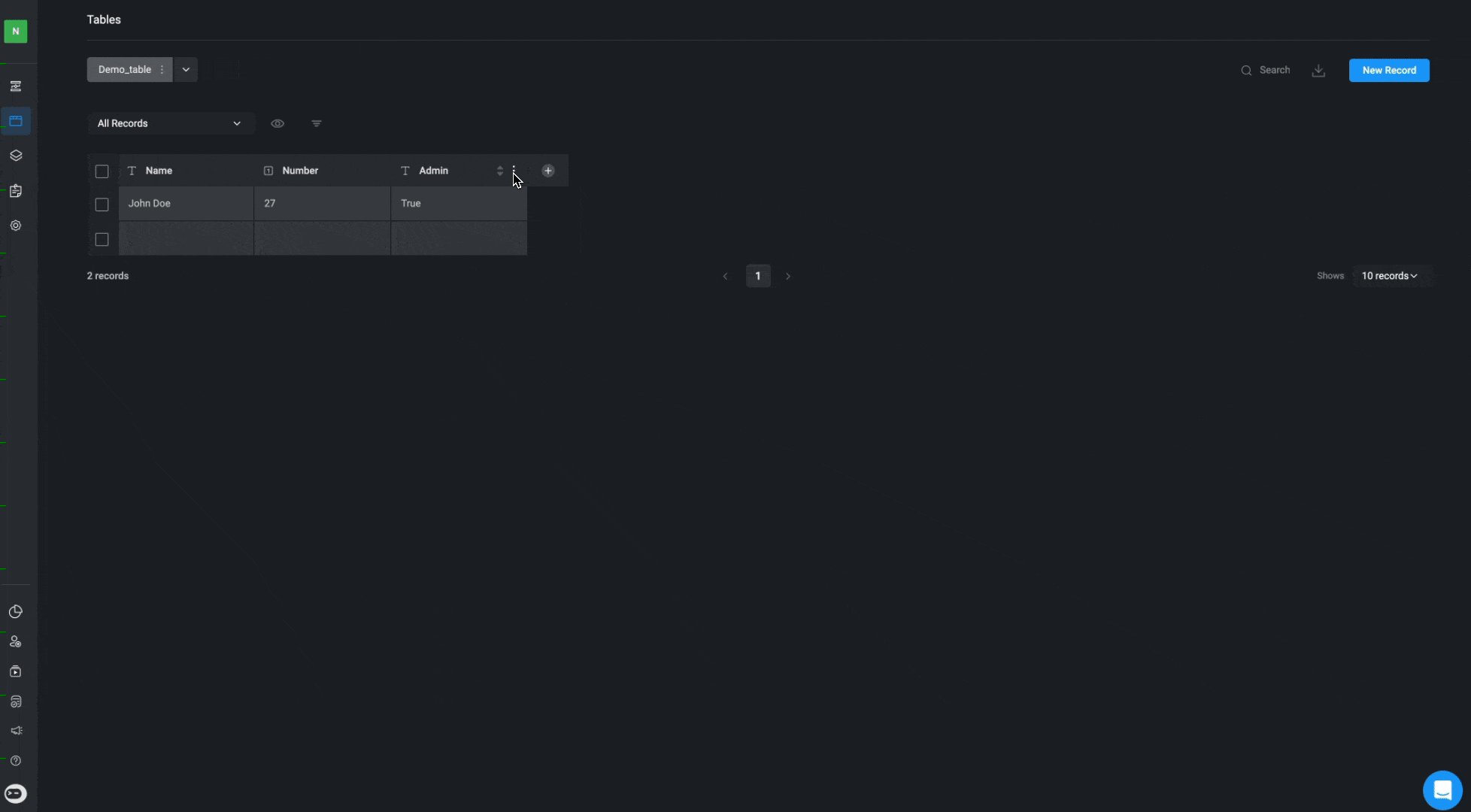
Deleting A Table
1
Navigate to the dropdown menu
Hover over the relevant name of the table you want delete, click on the icon
and select the “Delete” button.2
Confirm and Delete the Table
A pop-up will open, asking you to confirm that you want to delete the selected Table. Click the “Delete” button to remove the table.