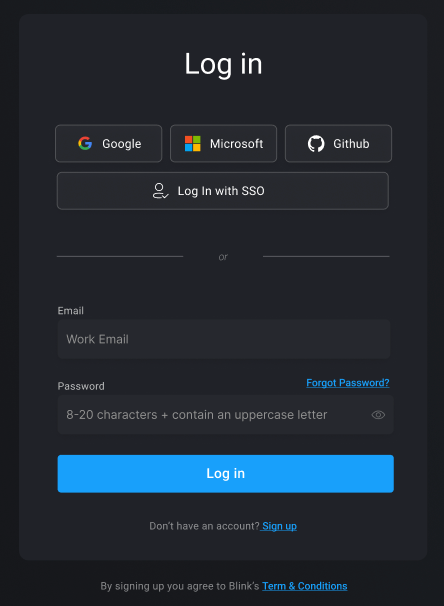Profile Details
Access and manage your Username, Email Address, change your Password, and enable Two-Factor Authentication here.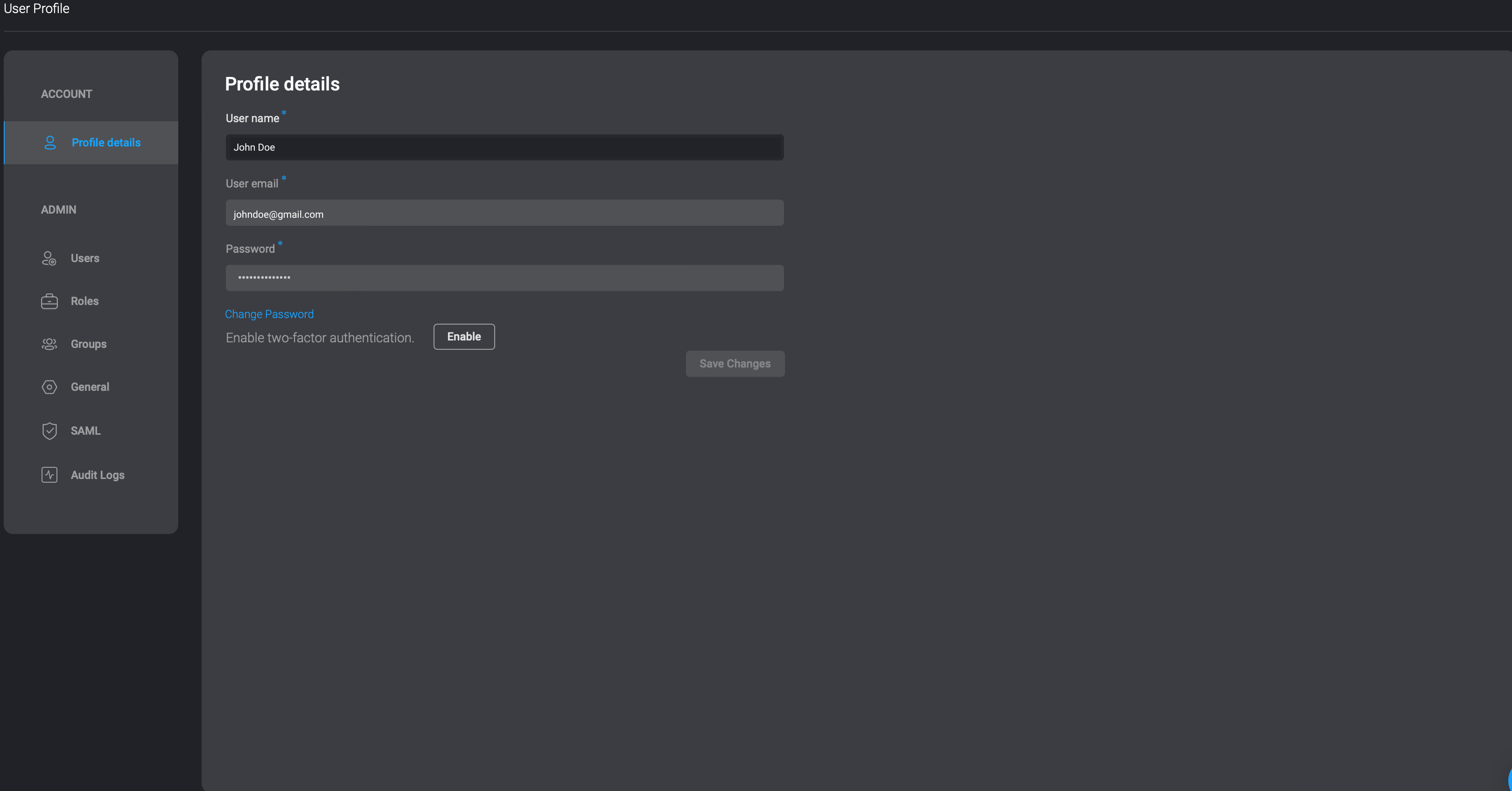
INFONote: If you log in using Google, GitHub, Microsoft, or SSO, the options to change your password or enable two-factor authentication will not be available.
API Keys
In the API Keys settings page you can manage your personal API keys of the Blink platform. You can create, delete and edit your API keys.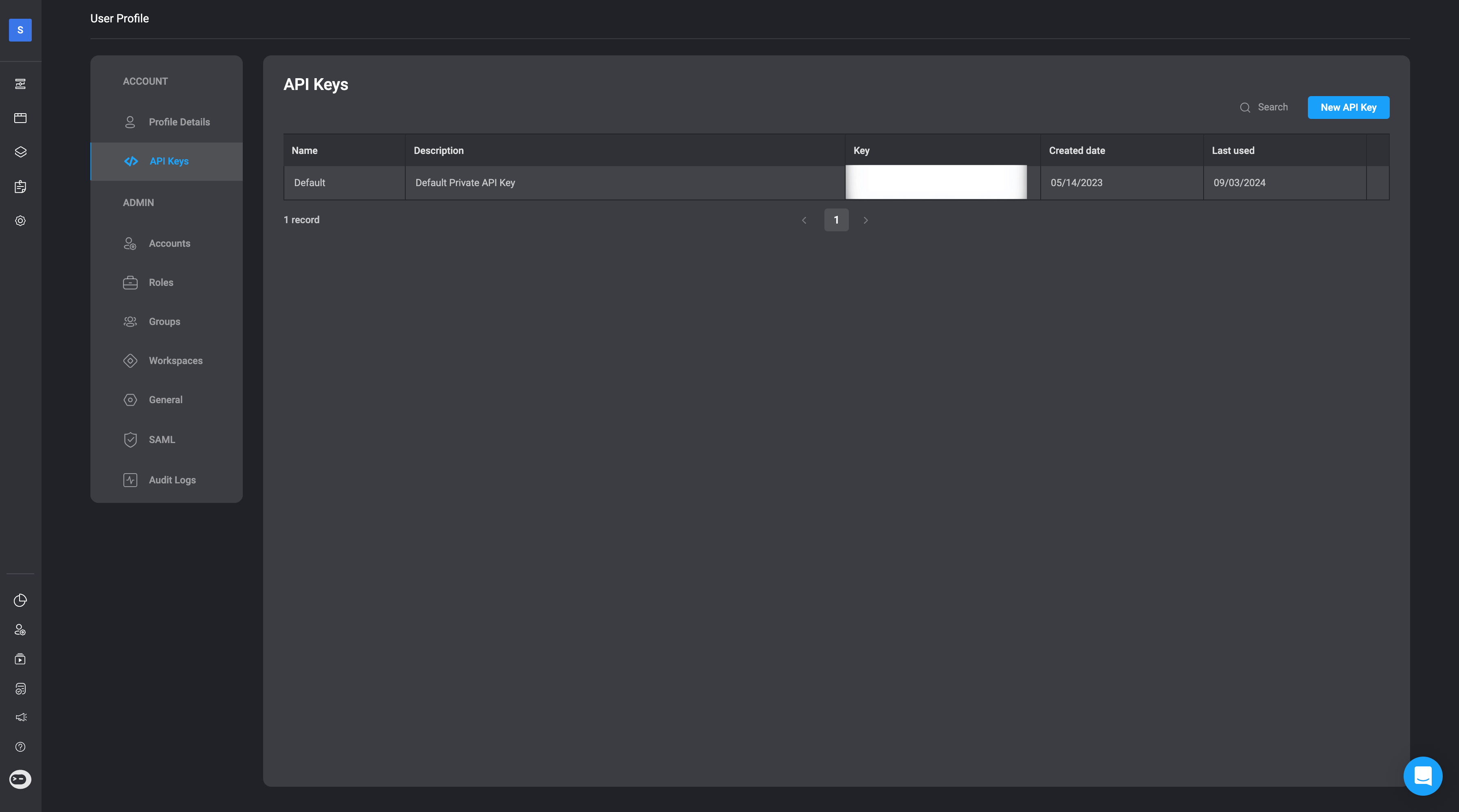
Accounts - Users and Service Accounts
An Tenant-Admin can create a service account or invite a user to an account and then immediately add the user to groups and workspaces, and define a user role. See Blink Users for more details.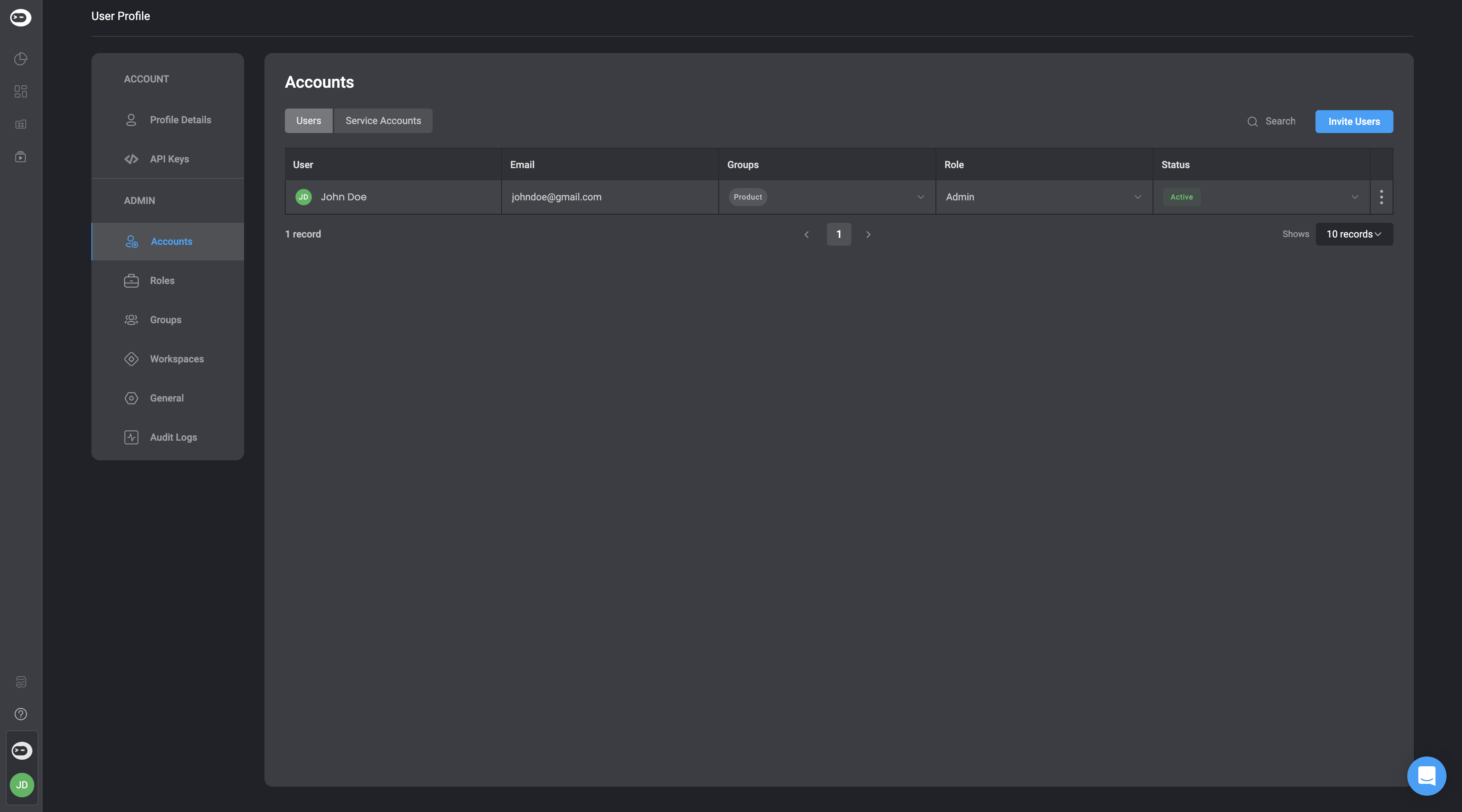
Groups
Groups allow you to manage users by teams or departments. You can assign specific roles to groups within workspaces, granting all members access. See Blink Groups for more information.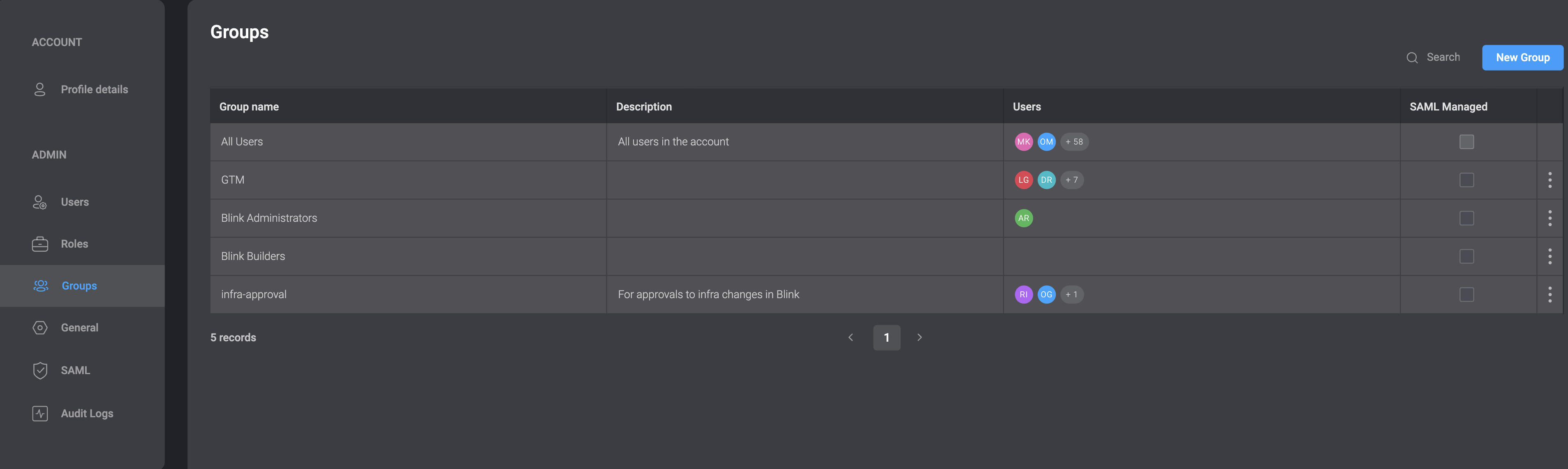
Roles
Each Blink Ops user can be assigned one of three roles: Admin, Builder, or Consumer. Learn more in Blink User Roles.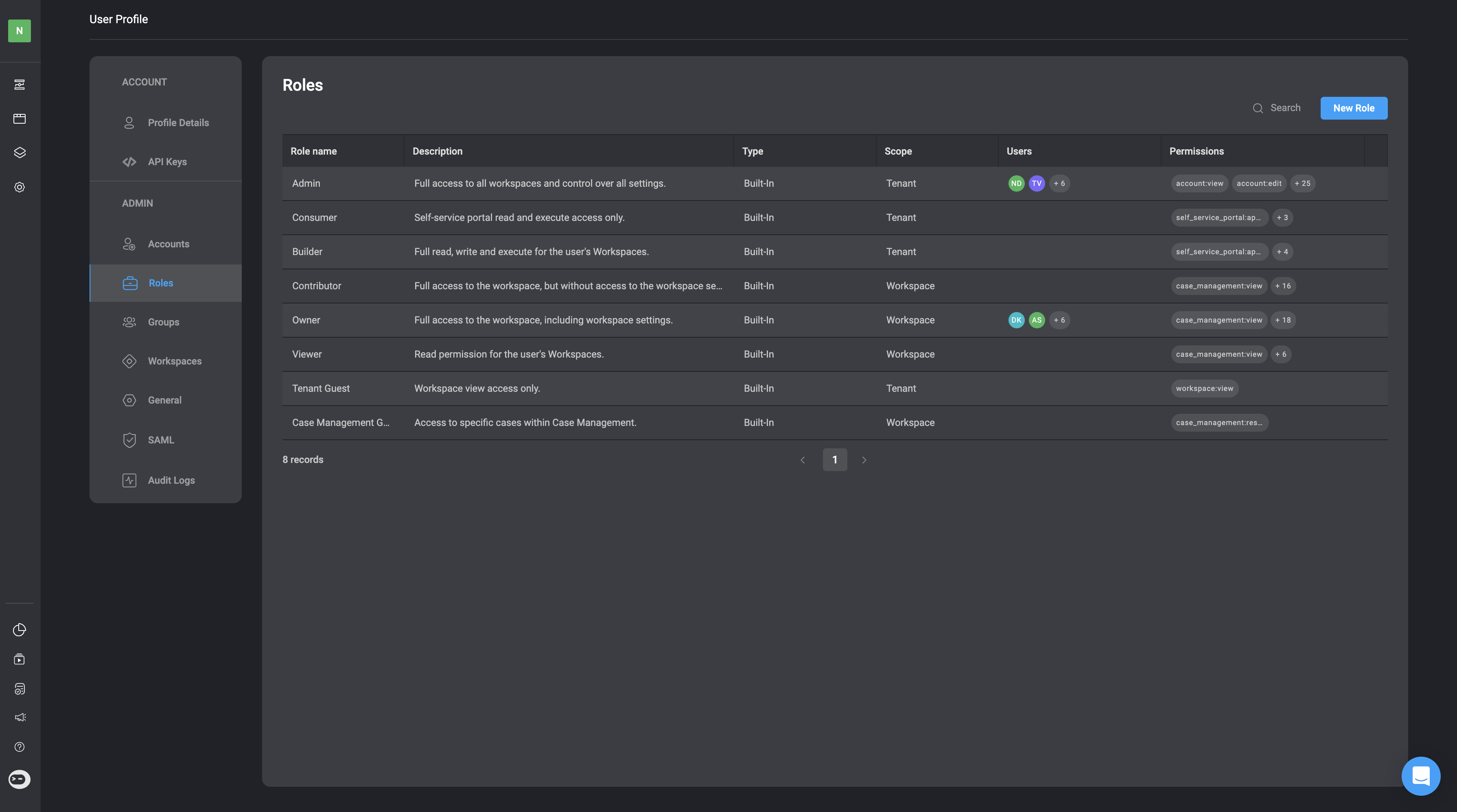
Workspace Management
The Workspace Management section allows you to view and manage all your workspaces. See Workspace Management for more details.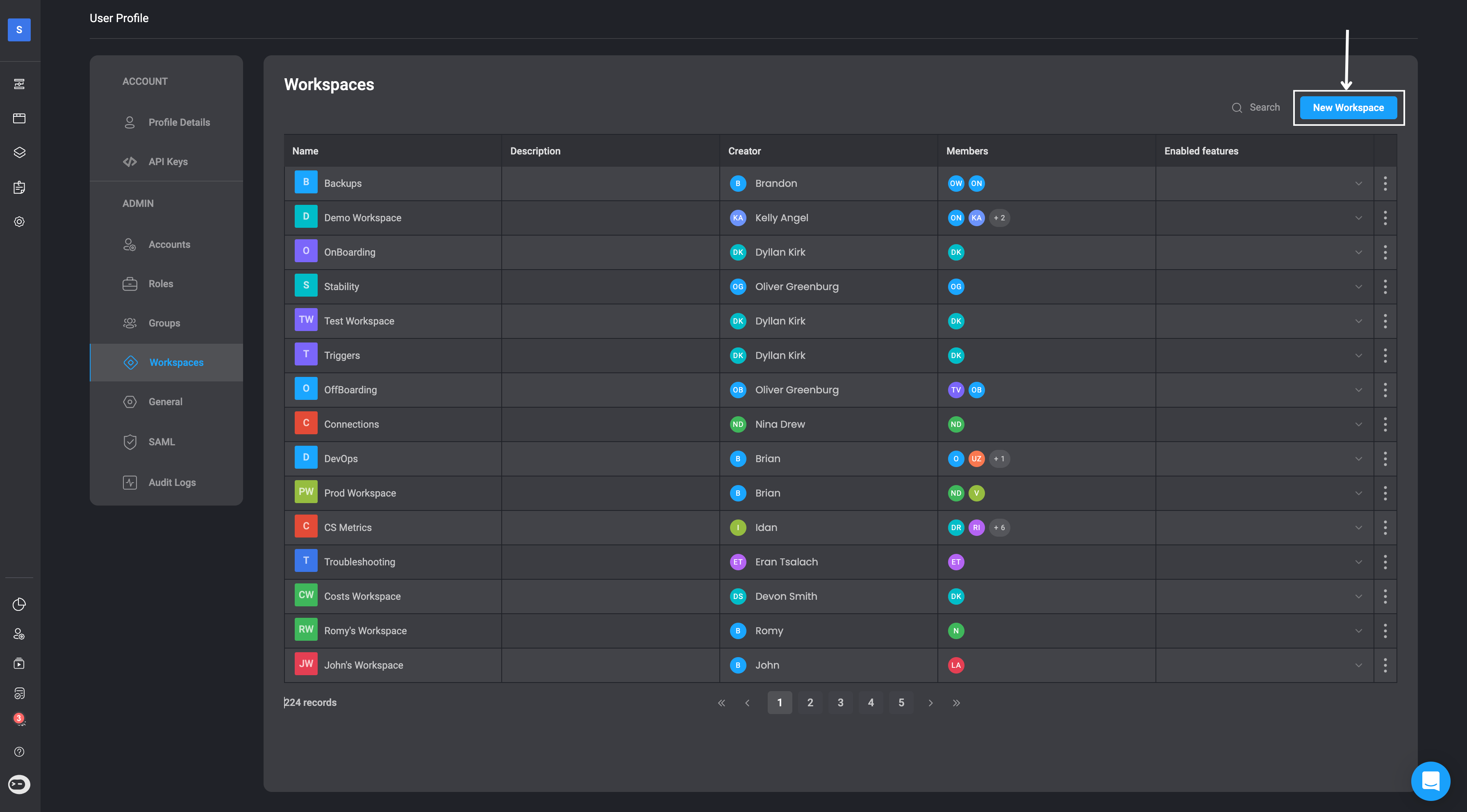
General
In the General tab of account settings, you can apply various configurations to your Blink Ops account. See General Settings for details.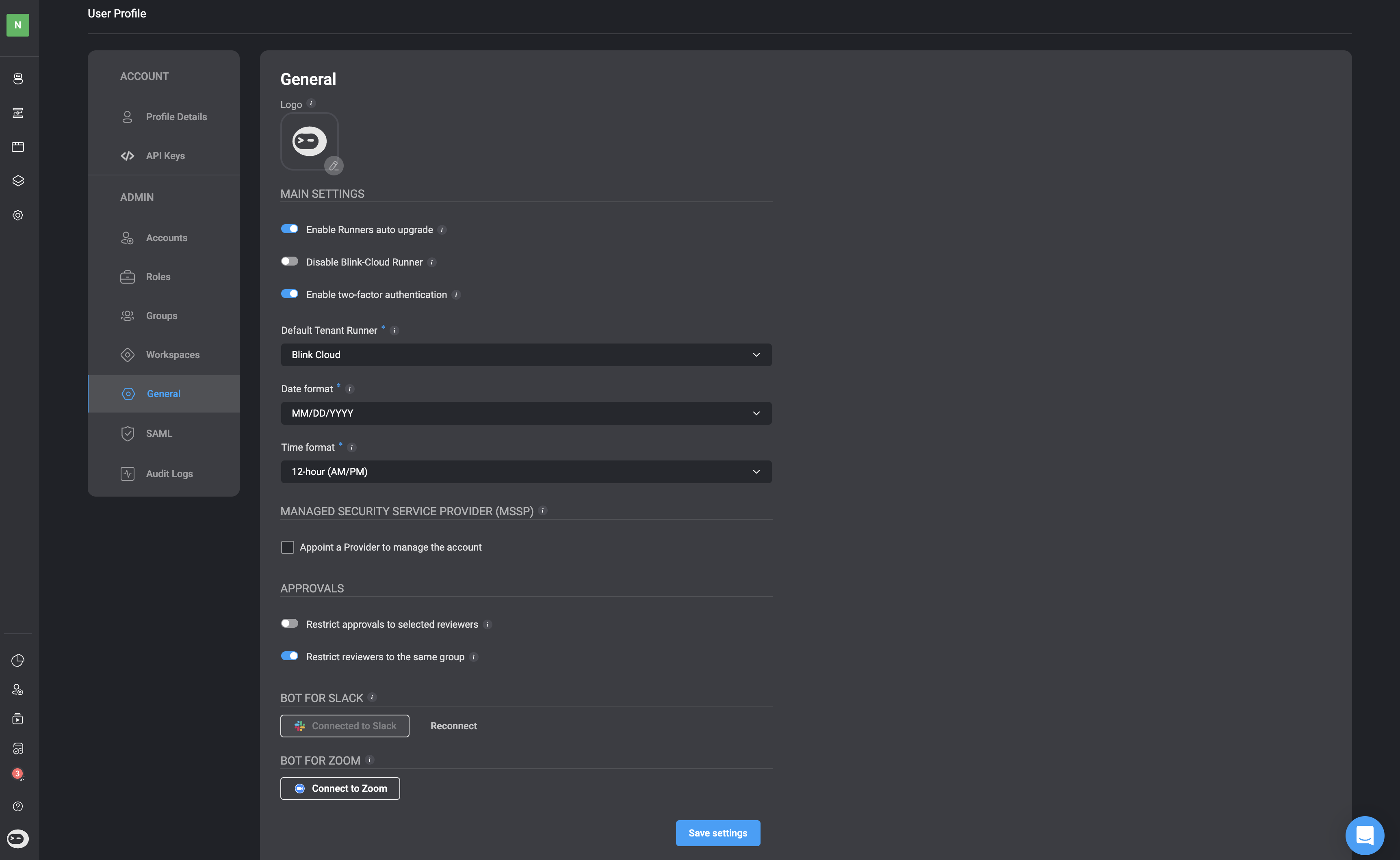
Audit Logs
Audit Logs track and monitor activities across three main categories within your tenant. See Audit Logs for more information.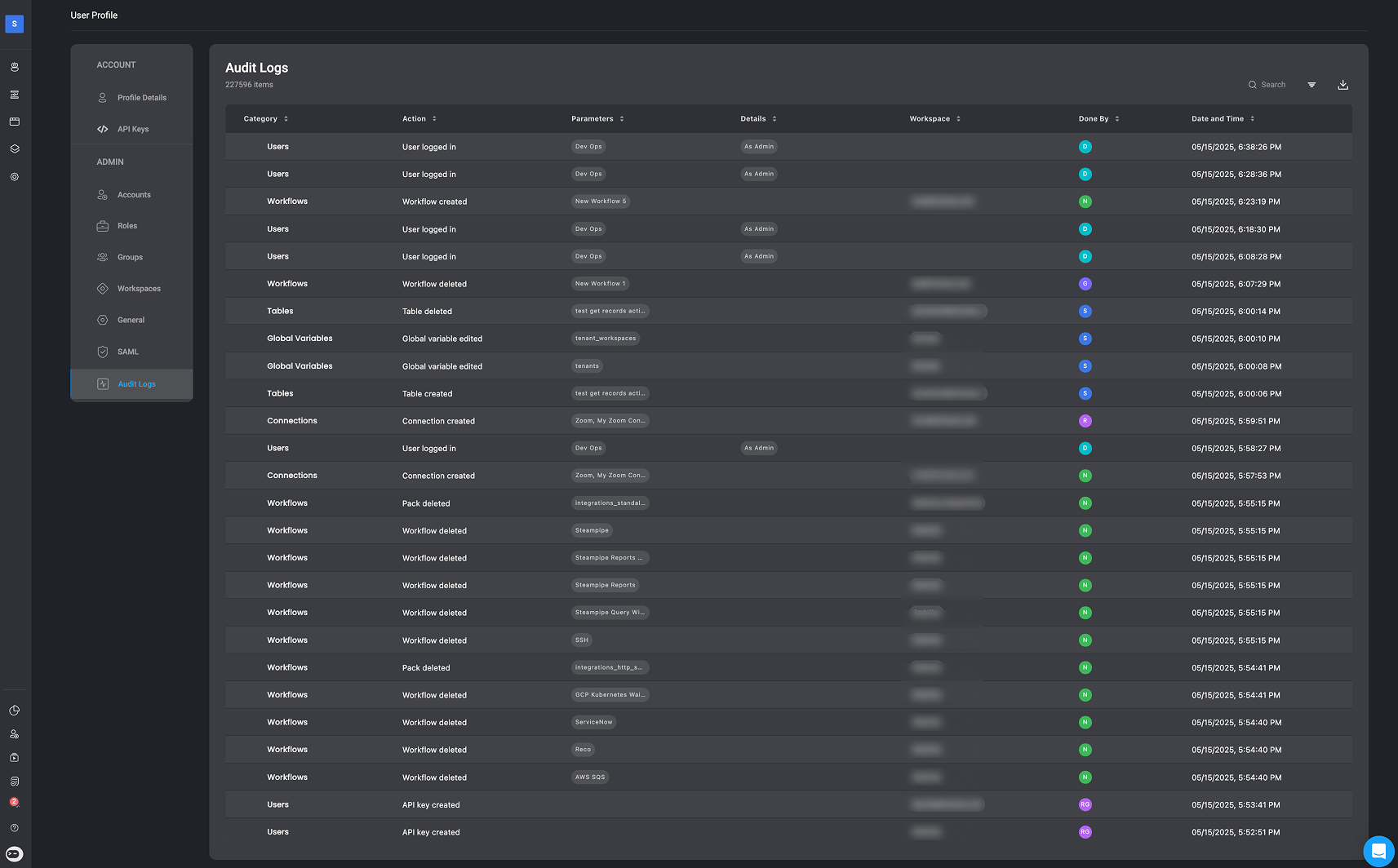
Account Security Settings
Learn how to configure your account’s security settings. For detailed instructions, visit Account Security Settings.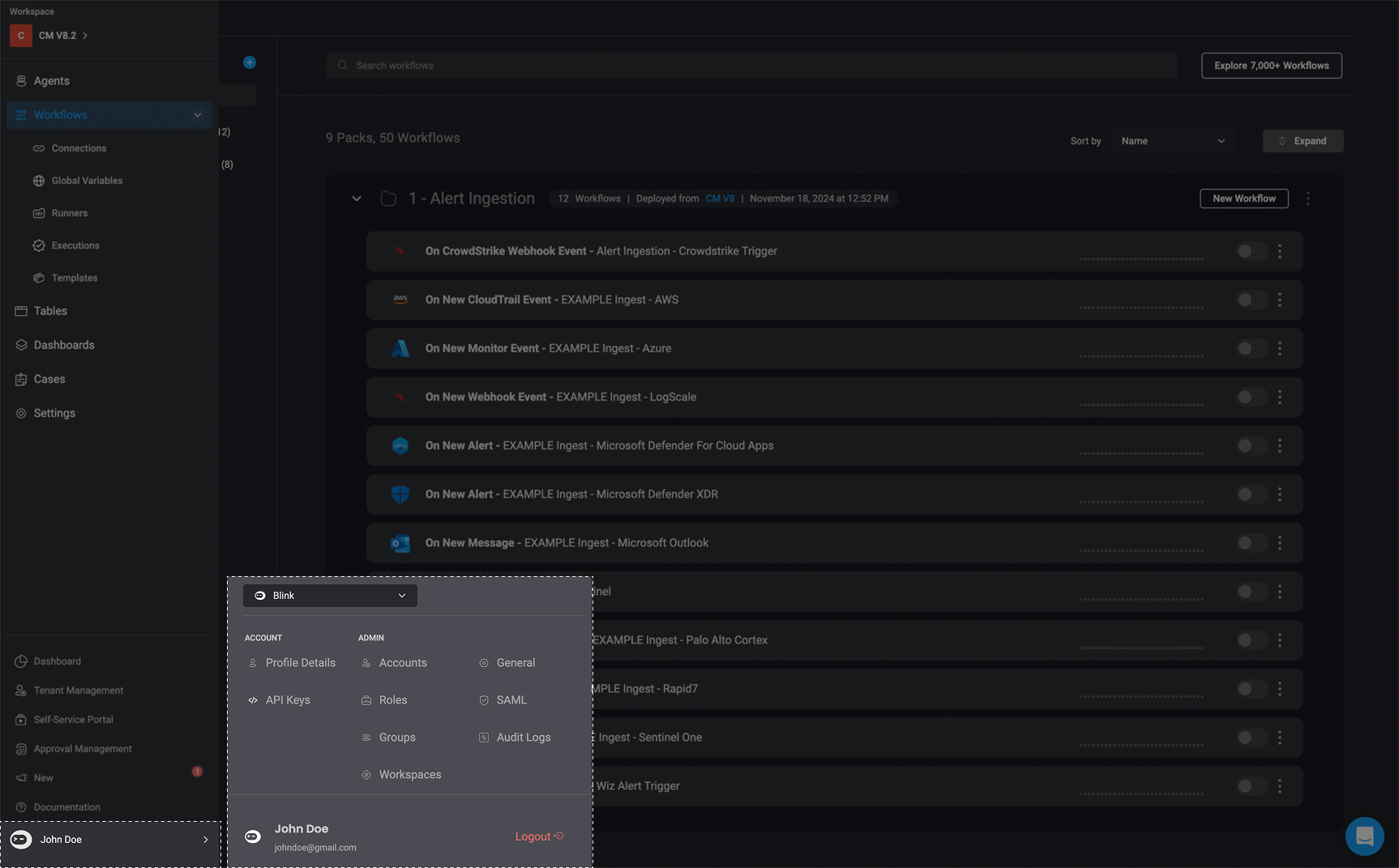
Resetting Your Password
Instructions about how to reset your password for your Blink Account. See Resetting your Password for more details.