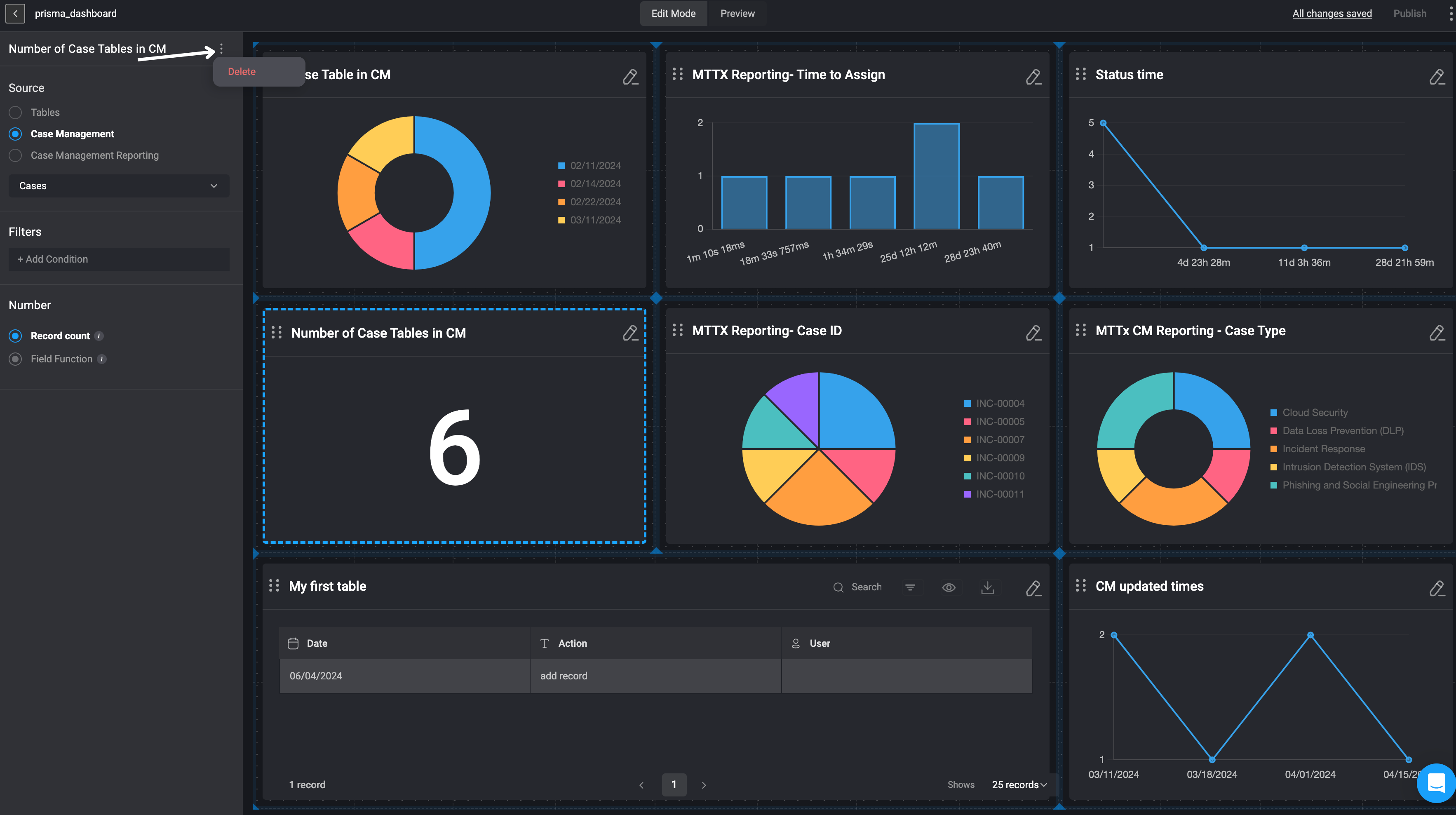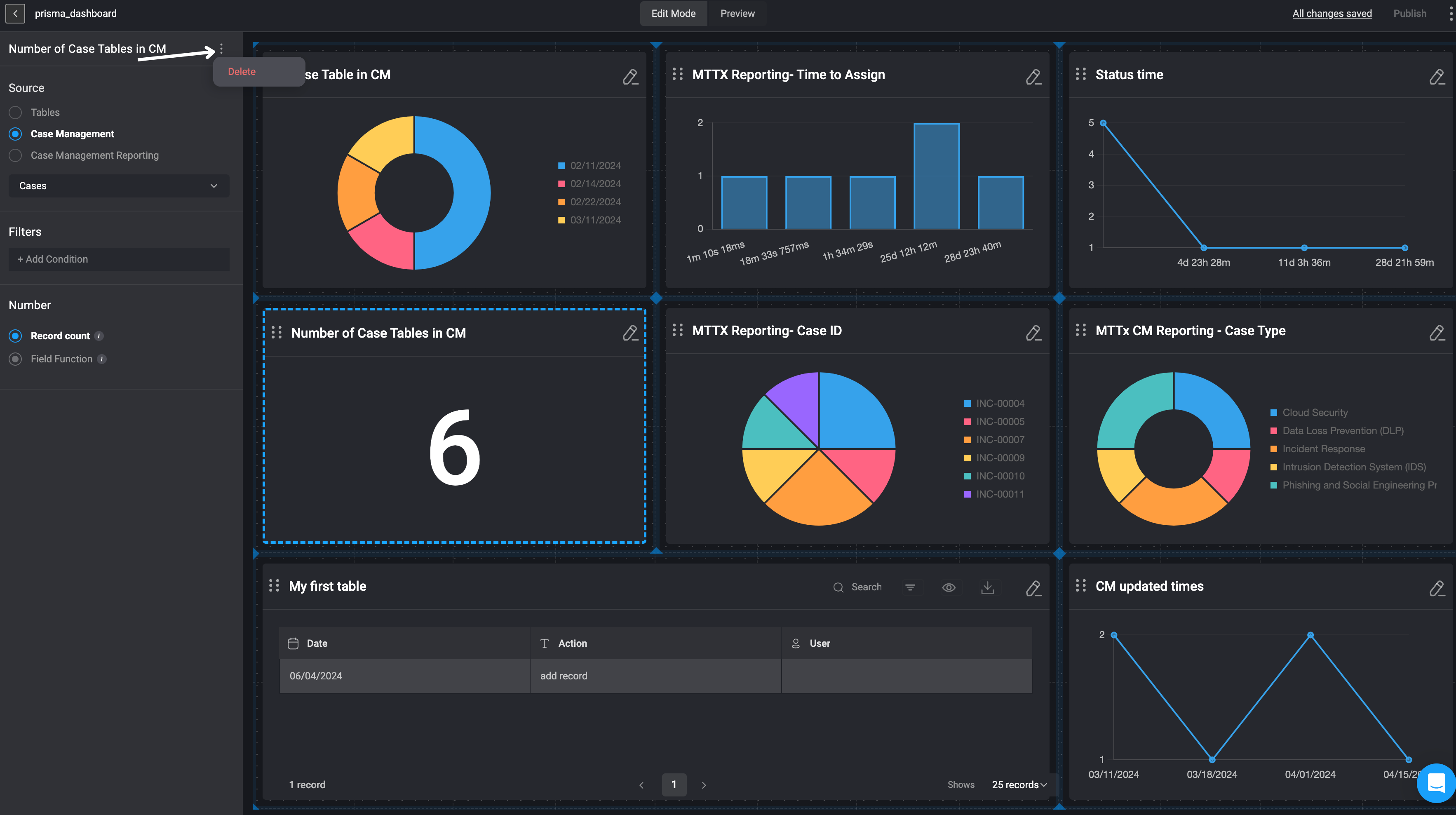Adding a Numbers Widget
1
Add a Widget to the Dashboard
In the Edit Mode tab of the Dashboards Building Interface, click the “add a widget” button.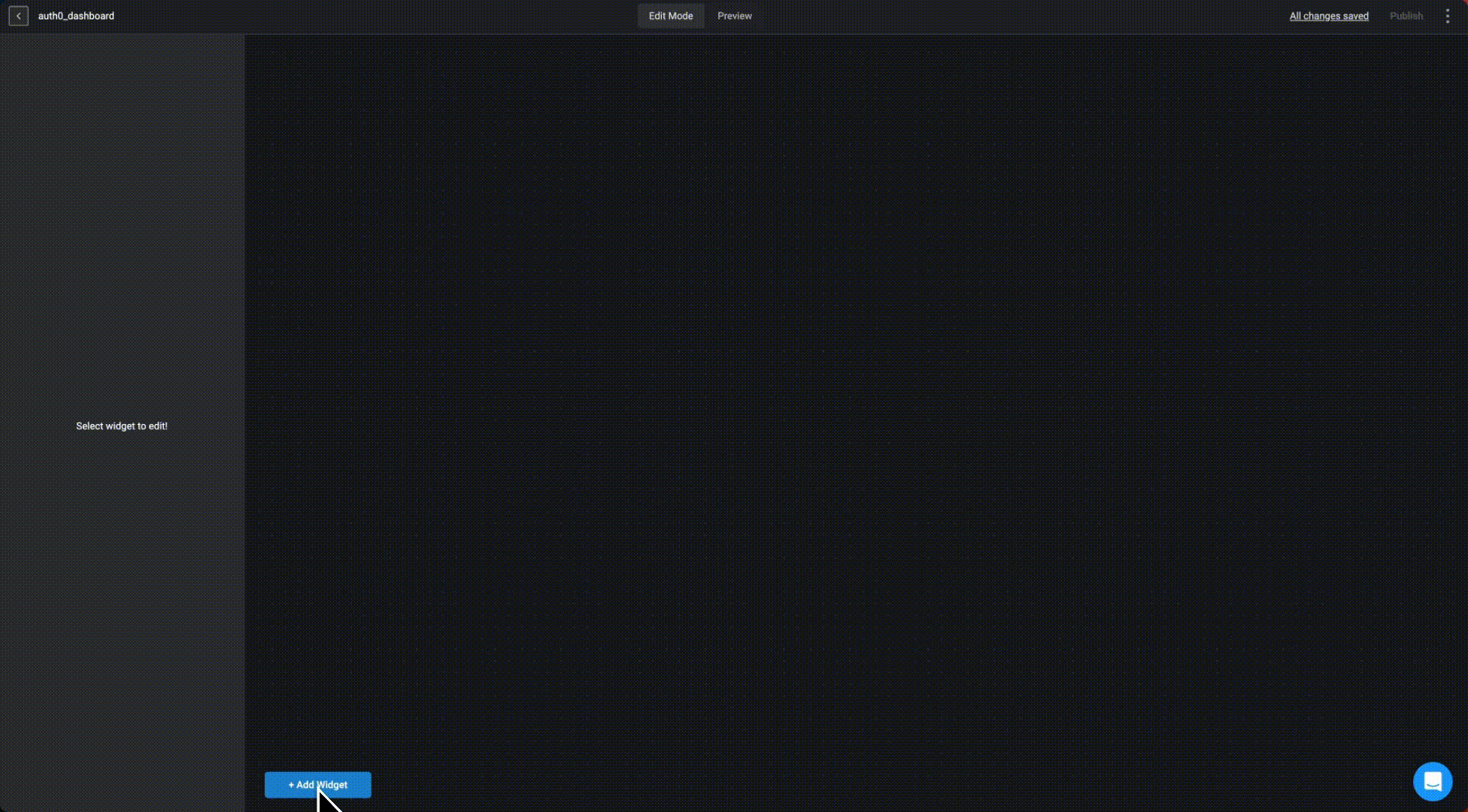
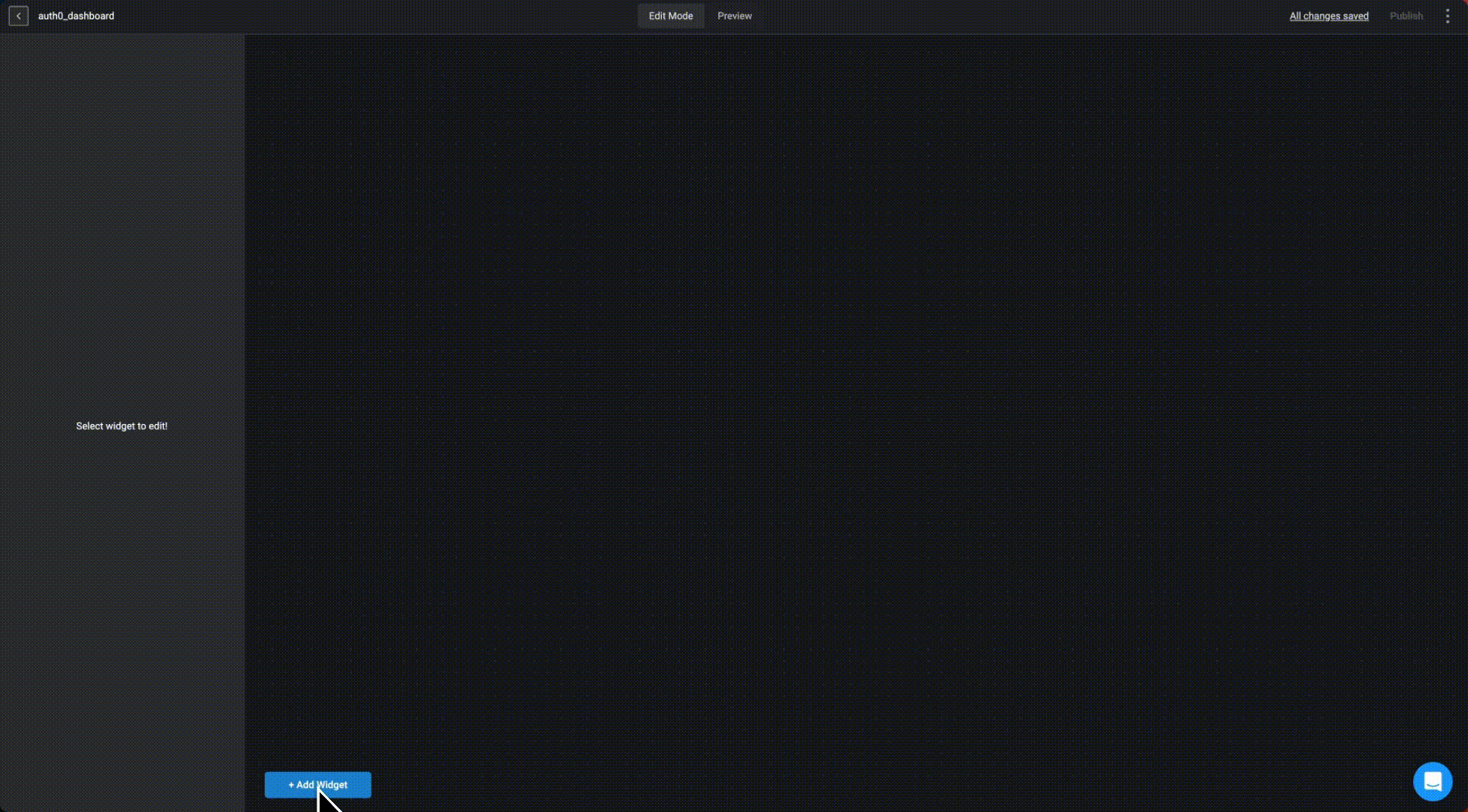
2
Select the Number Option
Choose the number option from the widget list.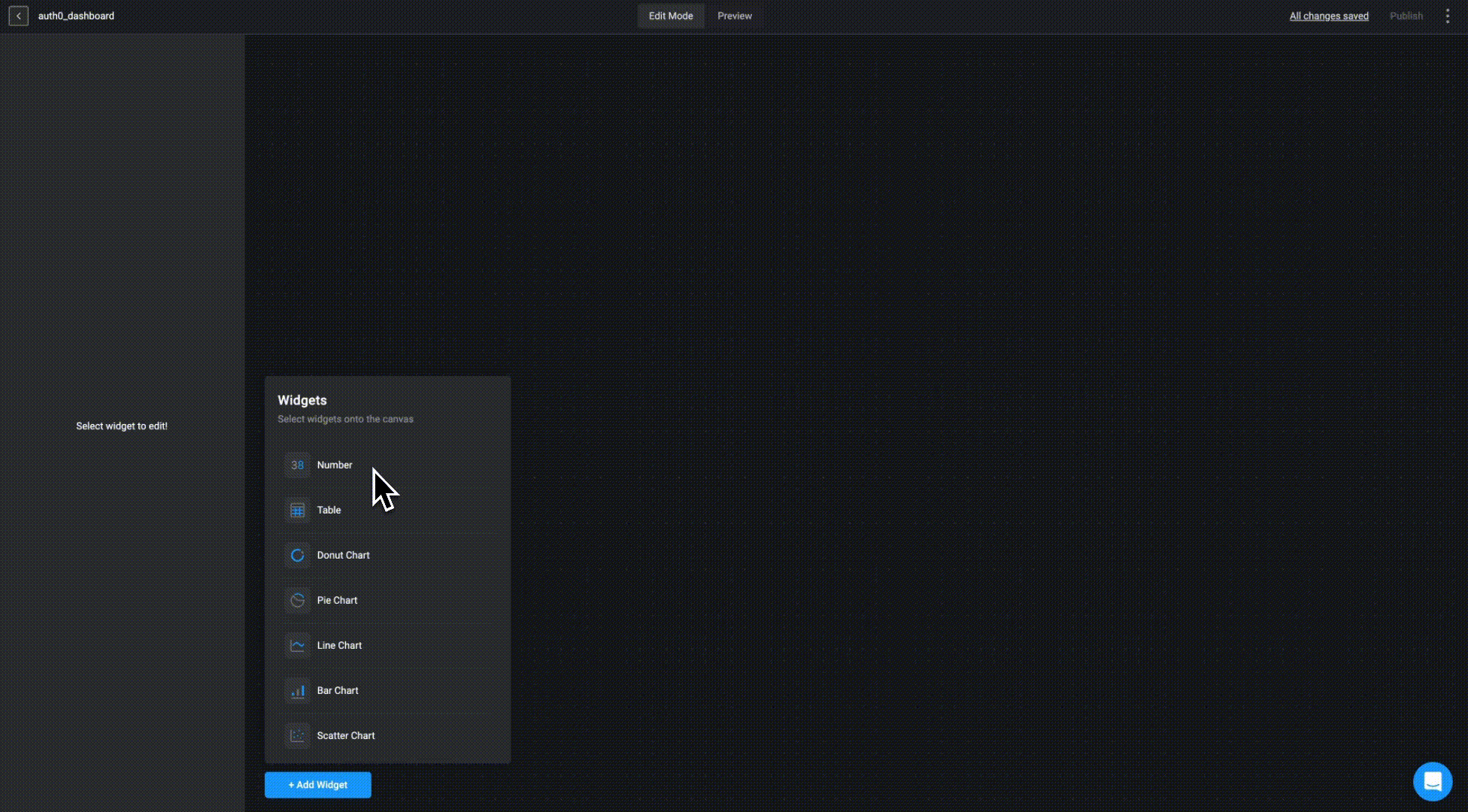
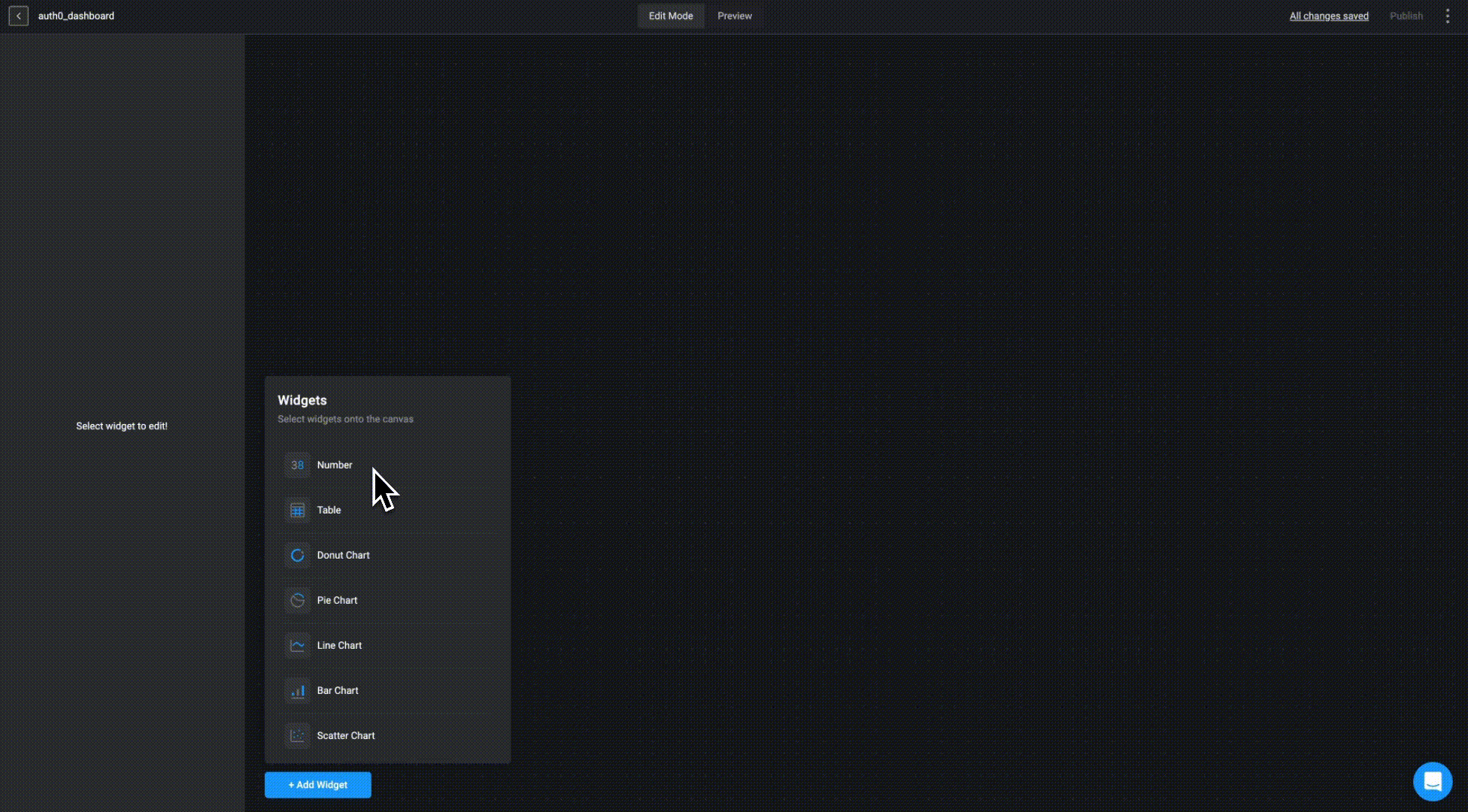
3
Name Your Widget
In sidebar in the top left corner , double click on Untitled widget and provide a name for the selected widget.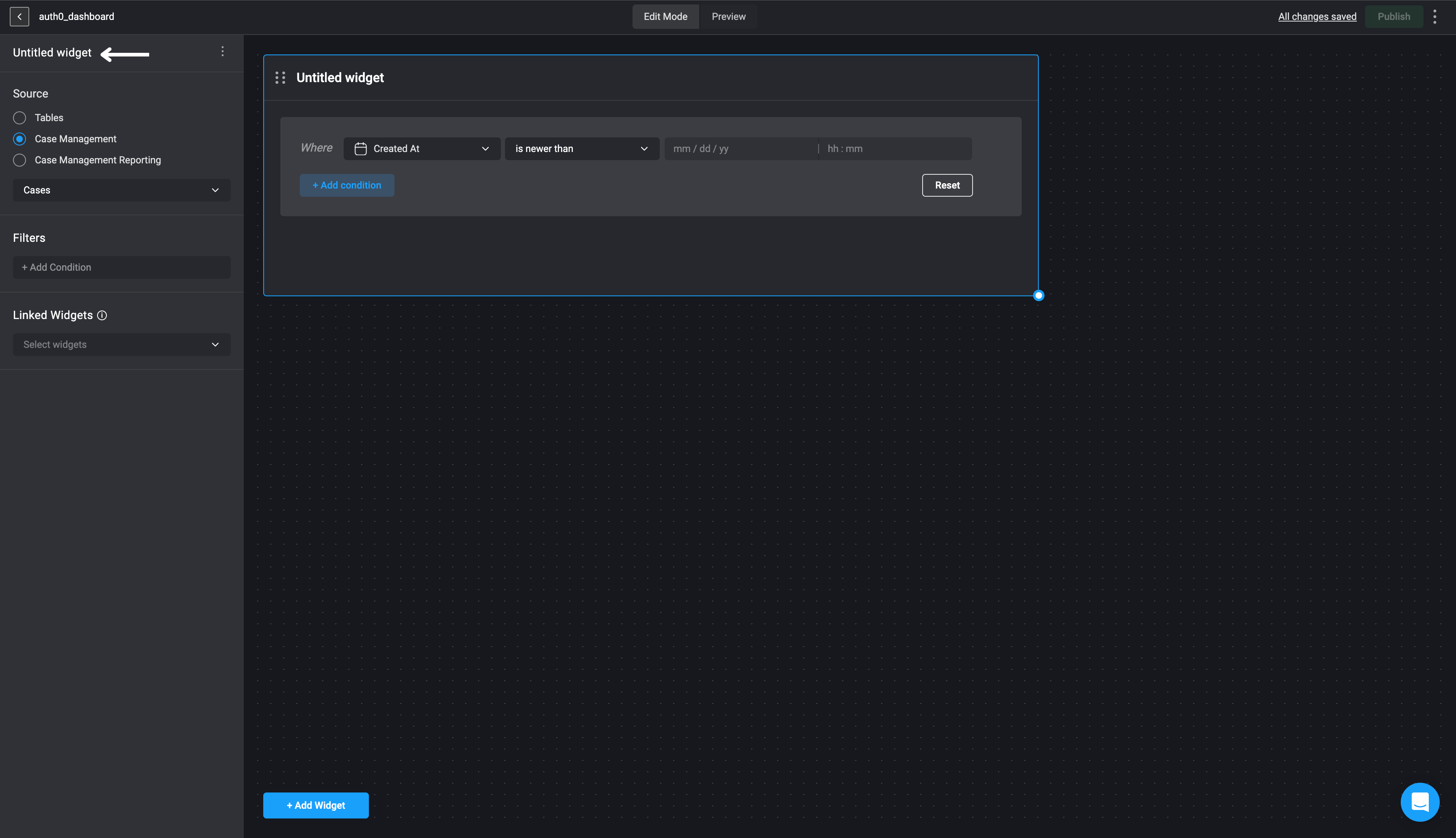
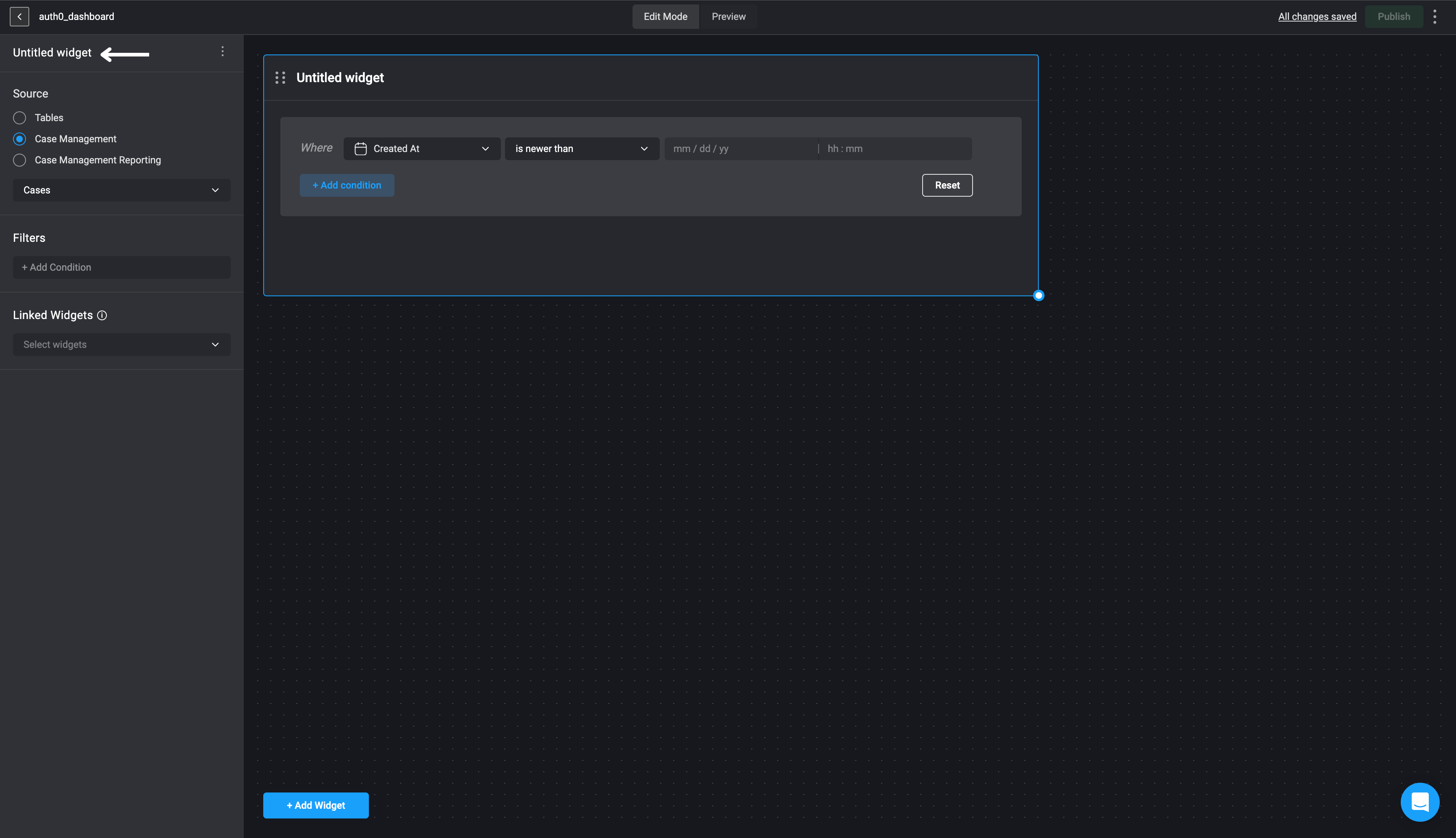
4
Choose a Data Source
Choose a data source: Tables, Case Management Tables or Case Management Reportings and proceed by selecting the specific table column from the data source you would like to use.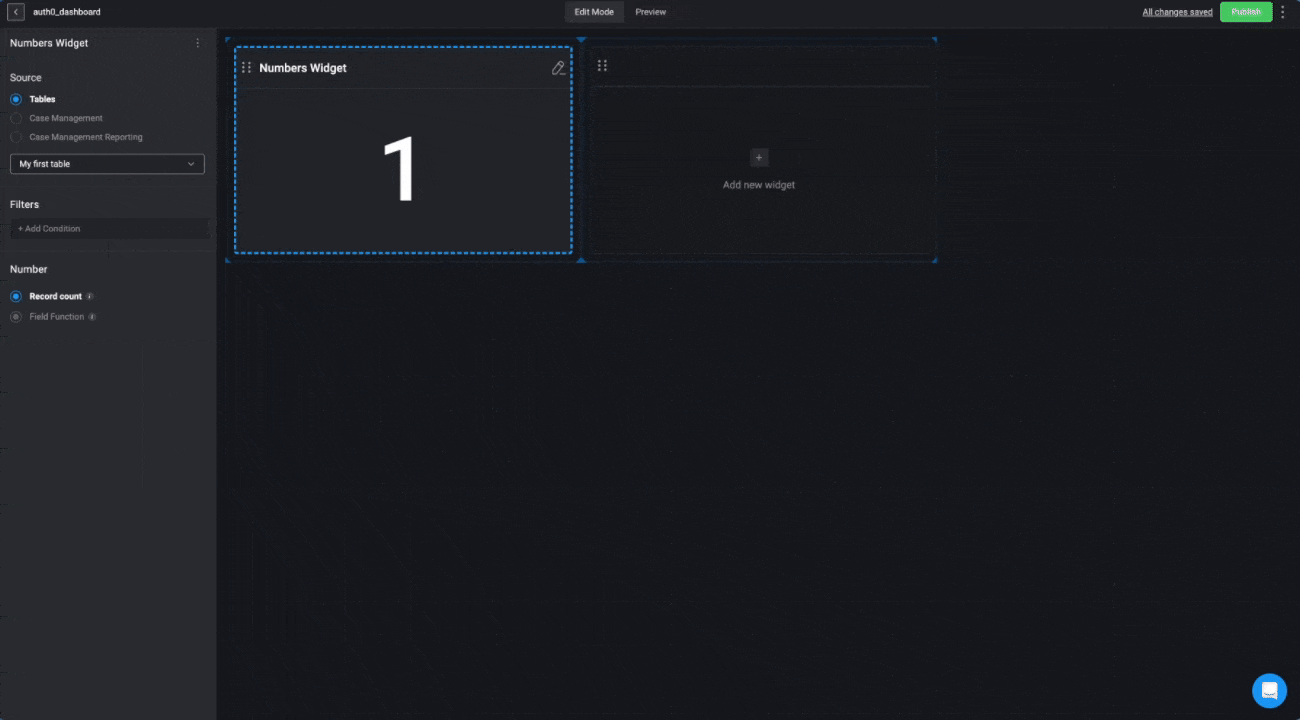
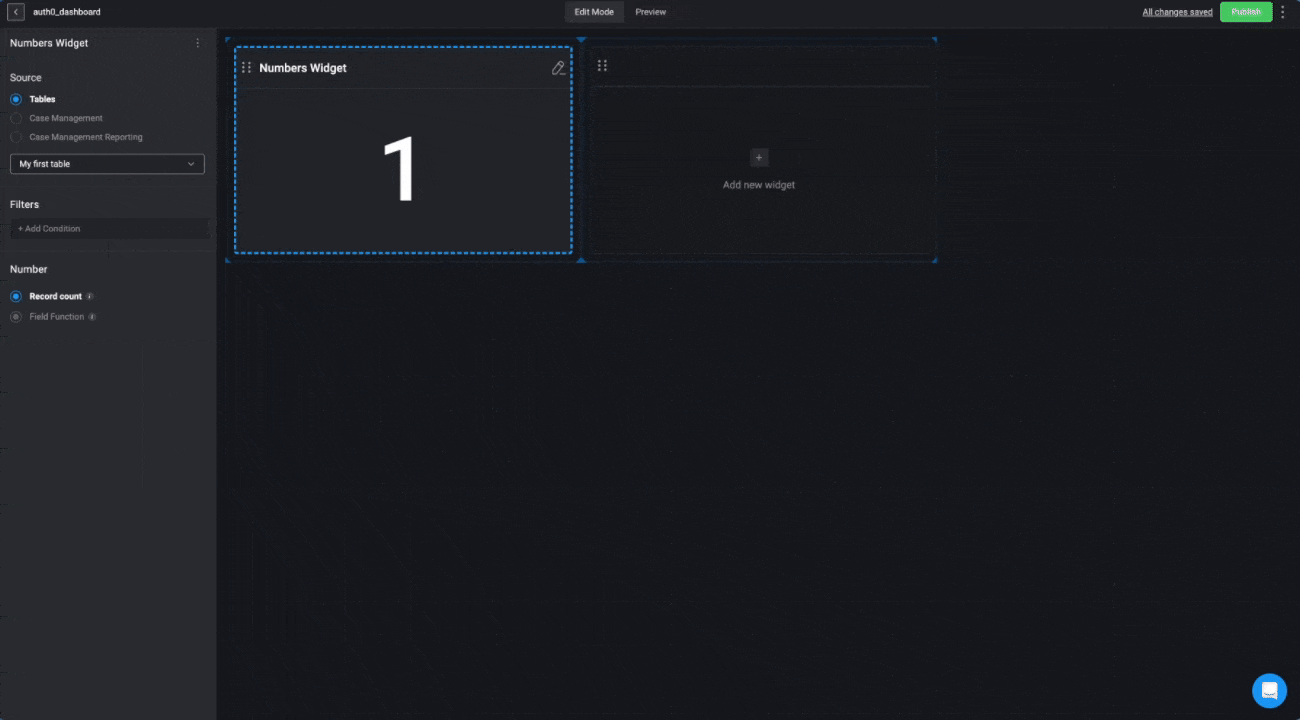
5
Apply Filters to Your Widget (Optional)
- Optional- Under the Filters section, you can set the number to count or summarize specific records by condition(s) by using the condition builder.
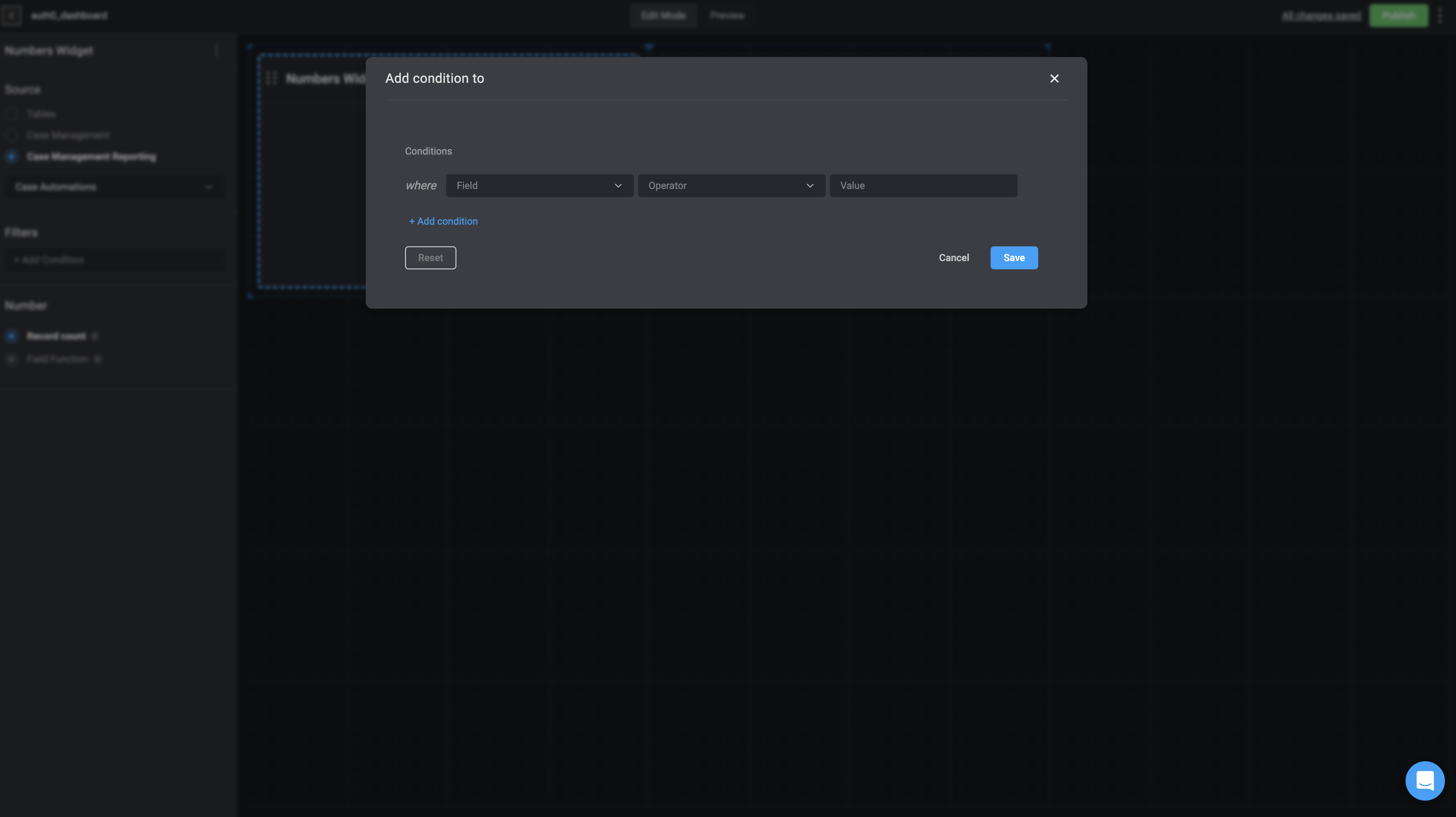
6
Configure Number Display
-
Under the Numbers section:
-
If you select Record Count:
- It will display the number of records available on the selected source table on the Numbers widget.
-
If you select Field Function (You can only add a Field Function if the selected column is a numeric value).
- Choose a column:
Time from Status Open to Status,Time in Status,Time to Assign,Workflow Runtime Duration - Choose the sum operation that will be used to calculate the selected column values:
Sum,Maximum,Minimum,AverageorMedian.
- Choose a column:
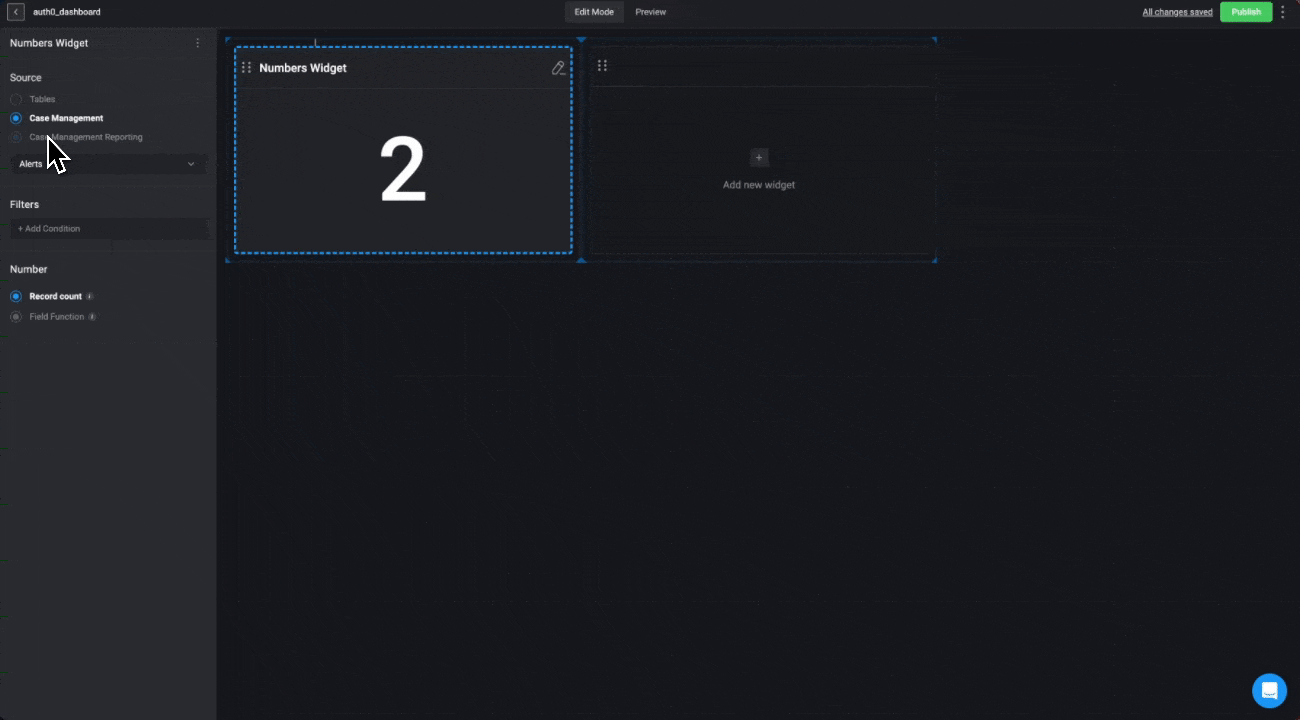
-
If you select Record Count:
Customize Number Widget
In the ‘Appearance’ tab, you can customize the Number Widget by selecting both the display format and the color theme. The available number formats are:- Default – Displays numbers in then standard format. This is the default setting.
- Percentage – Converts numbers into a percentage format, making it easy to represent proportions or ratios.
-
Currency – Formats numbers as currency. You can also select the desired currency symbol to match your needs.

Editing a Number Widget
In the Data tab, any changes you make will be automatically applied to the widget in real time.Deleting a Number Widget
1
Select Delete Button
In the left-hand sidebar, click the icon in the top-right corner and then select the delete button.
2
Confirm Widget Removal
The Number widget will be removed from your Dashboard Building Interface.