Overview
Web Forms enable the creation and sharing of secure, interactive web pages designed to gather data, collect responses, share information, and trigger workflows based on user input. This feature combines dynamic, step-by-step functionality with robust support for static and interactive flows, empowering teams to implement versatile, user-friendly workflows efficiently. This feature empowers multiple SOC analysts to make simultaneous decisions efficiently, accelerating response times and more.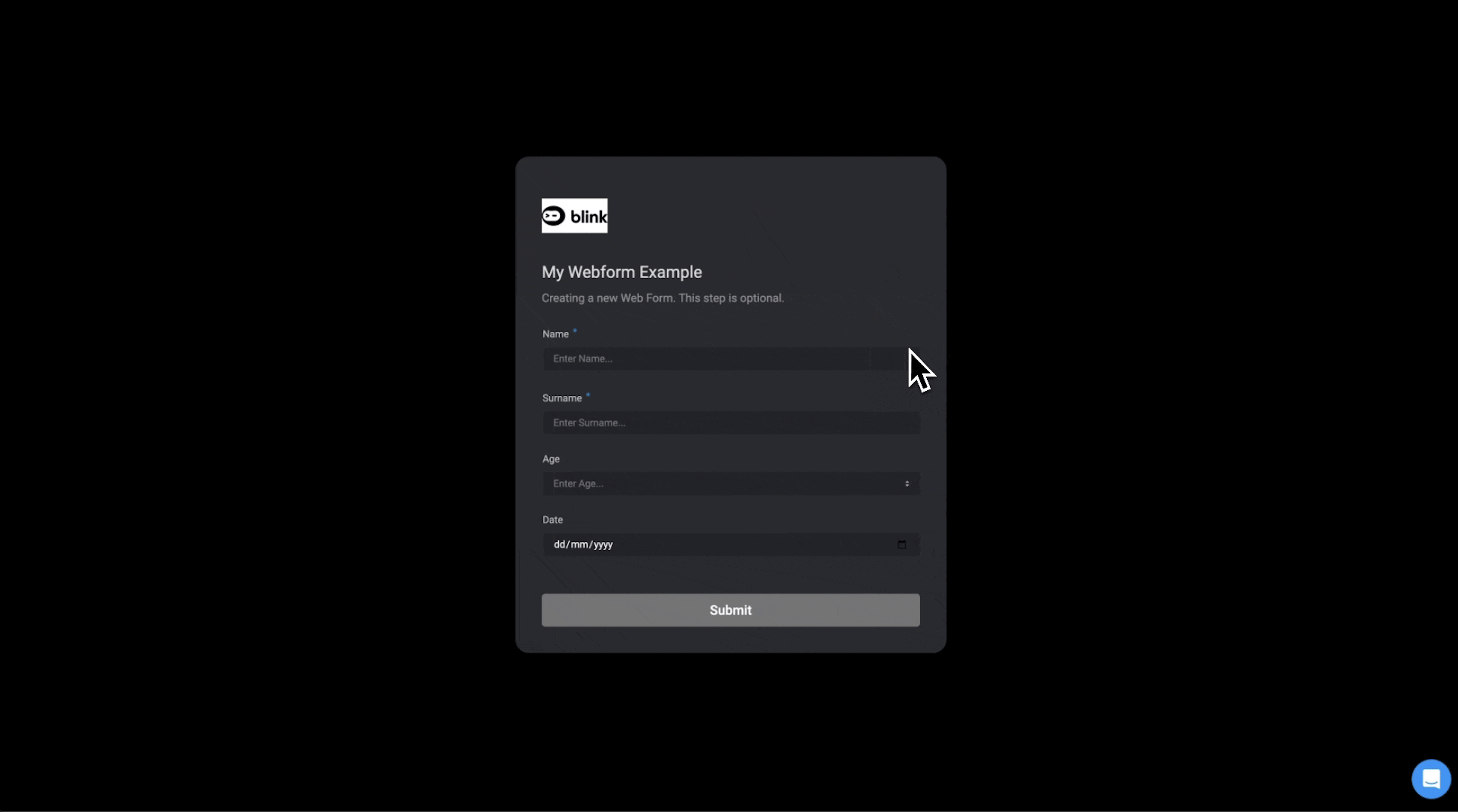
Web Form Types
Blink provides two distinct types of web forms:- Single Step Web Forms- For standalone web forms
- Interactive Web Forms- A series of web forms
-
There are two different types of Interactive Web Forms
- New Interactive- The first web form initiates a new interactive session, which is used in subsequent workflow steps, including the use of at least one additional web form within that session.
- Existing Interactive- Creates a web form that can be used in an interactive web form session, initiated either by a previous Web Form step or a Web Form Trigger.
- Both web forms can be triggered either via a static URL (using Web Form Event-Based Triggers) or dynamically within the workflow itself.
Action Types
Four key actions define the behavior of web form flows:- Web Form Event Based Triggers- Creates static URL hosting a Web Form that invokes a workflow execution.
- New Web Form Action- Generates a web form during execution.
- Wait Action- The wait action pauses your workflow until a response is received from the web form. This ensures that the workflow continues only after receiving the required input.
- Set Interactive Web Form Status- Sends a status update to an interactive web form session (loading, success, timeout, or failure). You can customize the title and body of the status, if desired.
URL Query Parameters
In addition to accepting input values from users, input fields can be populated using URL query parameters. Query parameters are supported for the following input fields:- Text
- Long text
- Number
- Checkbox (boolean)
- Single Select
- Multi Select- This input type allows you to pass multiple values by repeating the parameter name for each value, joined with an
&symbol. For example:?tags=urgent&tags=customer&tags=iam - Date and/or time- Format is
MM/DD/YYYY%20HH:MM(%20represent a space in the url)
text input type is email, use [email protected] in the URL. When the page is loaded, any query parameters that match input field names will automatically populate those fields
URL Query Parameter Syntax
?– Indicates the start of the query string in a URL.=– Assigns a value to a key in a key-value pair.&– Separates multiple key-value pairs in the query string.%– Used to encode special characters in URLs (percent-encoding), e.g., a space becomes%20.
URL Query Parameters Examples
URL Query Parameters Examples
Example 1
If a web form has a short text field with the name “email” and a checkbox field with the name “subscribe”; the page URL:https://your-tenant.blinkops.com/forms/trigger/[email protected]&subscribe=trueWhen visited, this will populate the email field with the input [email protected] and check the subscribe checkbox.Example 2
If a web form has a number input field with the name “quantity” and a multi-select option field with the name “tags” and values “urgent”, “internal”, “customer”; the page URL:https://your-tenant.blinkops.com/forms/trigger/123e4567-e89b-12d3-a456-426614174000?quantity=3&tags=urgent&tags=customerWhen visited, this will populate the quantity field with the number 3 and select both “urgent” and “customer” options in the tags field.URL Explained
-
your-tenant.blinkops.com
This is a placeholder for your actual Blink tenant URL. Replaceyour-tenantwith your own organization’s tenant subdomain. -
/forms/trigger/{form_id}
The long string after/trigger/(123e4567-e89b-12d3-a456-426614174000) is the Form Trigger ID.
This unique identifier is automatically generated by Blink when you publish a web form, and it’s used to route the submission to the correct workflow. -
Query parameters (e.g.
[email protected],tags=urgent)
These are optional values that get passed into the form when it’s triggered. They populate the dynamic fields defined in the form.
Use Case Example: Automating Security & IT Requests with Web forms
The following use case is a high-level example demonstrating how Web Form Actions can be used in a workflow. This example automates the process of submitting security and IT service requests through a structured web form. Once the user submits the form, a switch case step evaluates the selected request type. Depending on the choice, the workflow dynamically generates either a single web form or a series of web forms tailored to the specific request. By routing requests efficiently, it ensures streamlined processing, reduces manual effort, and improves response times.Request Options:
When submitting a request, users can choose from the following categories:- Report an Issue (e.g., phishing email, security incident, unauthorized access)
- Security Service Request (e.g., vendor security assessment, firewall configuration)
- Self-Service Actions (e.g., password reset, account unlock, MFA reset)
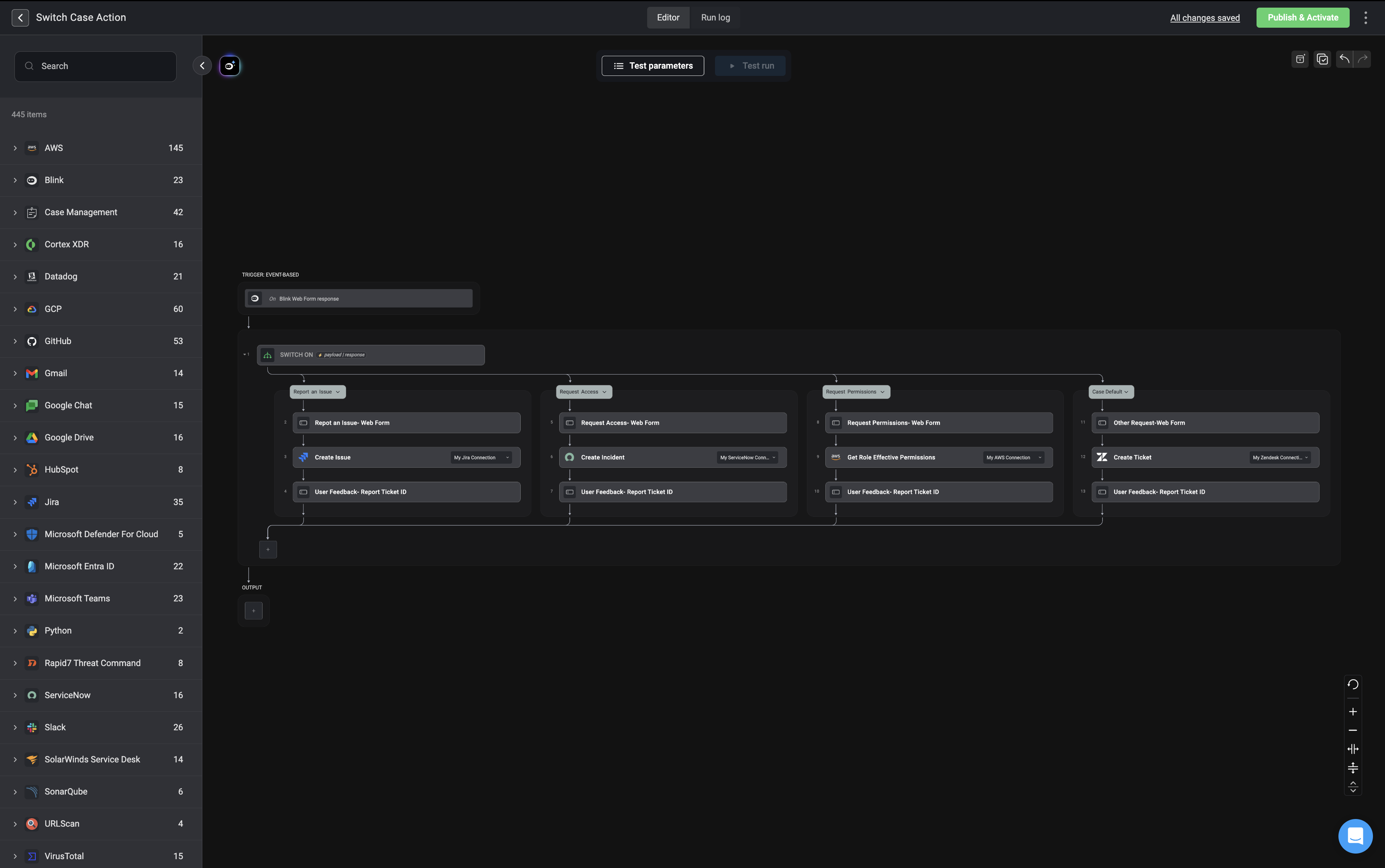
How the Workflow Operates
1
Web Form Trigger (Start of Workflow)
- A static web form serves as the entry point, capturing user input.
- The web form flow type is set as ‘New Interactive’.
- Users select the type of request they want to submit.
2
Switch Case Logic (Route Request Type)
- The system evaluates the selected request type.
- Based on the user’s choice, the workflow follows the appropriate branch.
3
Routing & Request Processing (Executing Actions)
- Depending on the request type, the system dynamically generates an interactive follow-up web form (if additional details are needed).
- The web forms are configured to continue an ‘Existing Interactive’ session and are configured to wait for the user’s response
-
The submitted information is then processed and routed to the appropriate ticketing system:
- Jira (for issue reporting)
- Zendesk (for general IT support)
- Automated Actions (for self-service tasks like password resets)
4
User Feedback (Confirmation & Tracking)
- The workflow sends a confirmation message to the user.
- If applicable, a ticket ID is generated and shared with the user for tracking.
- If an automated action was requested (e.g., a password reset), the user is notified once it is complete.