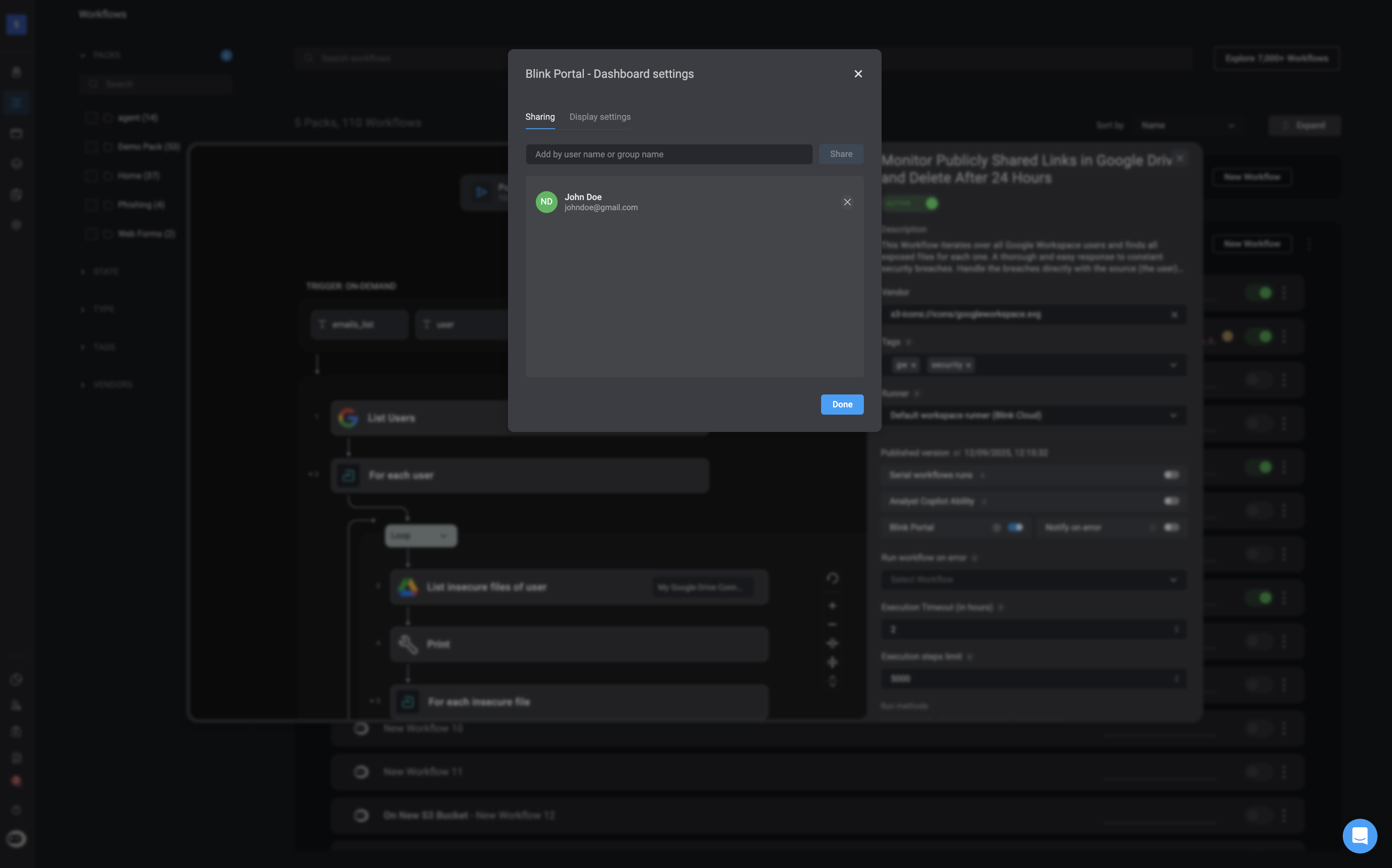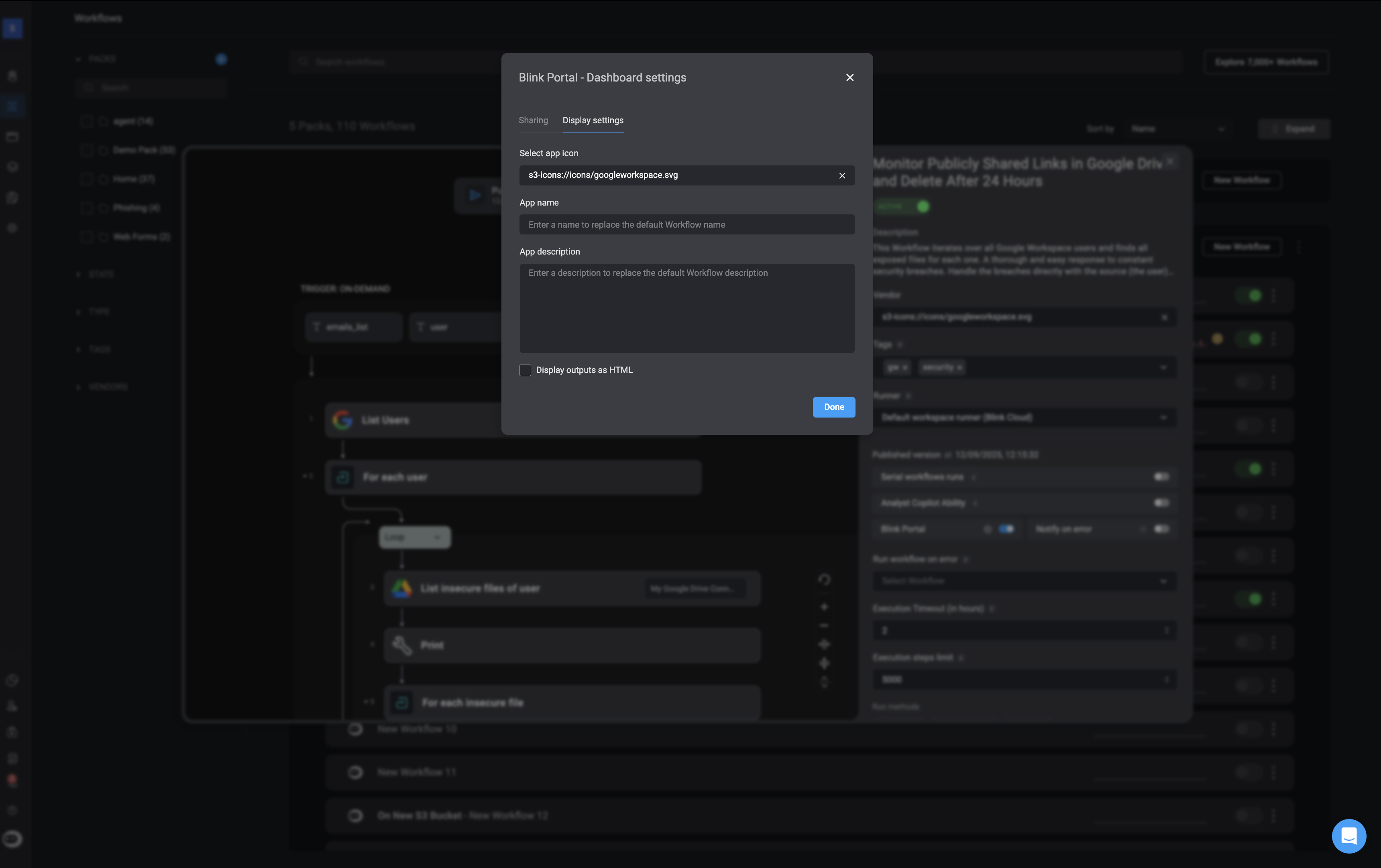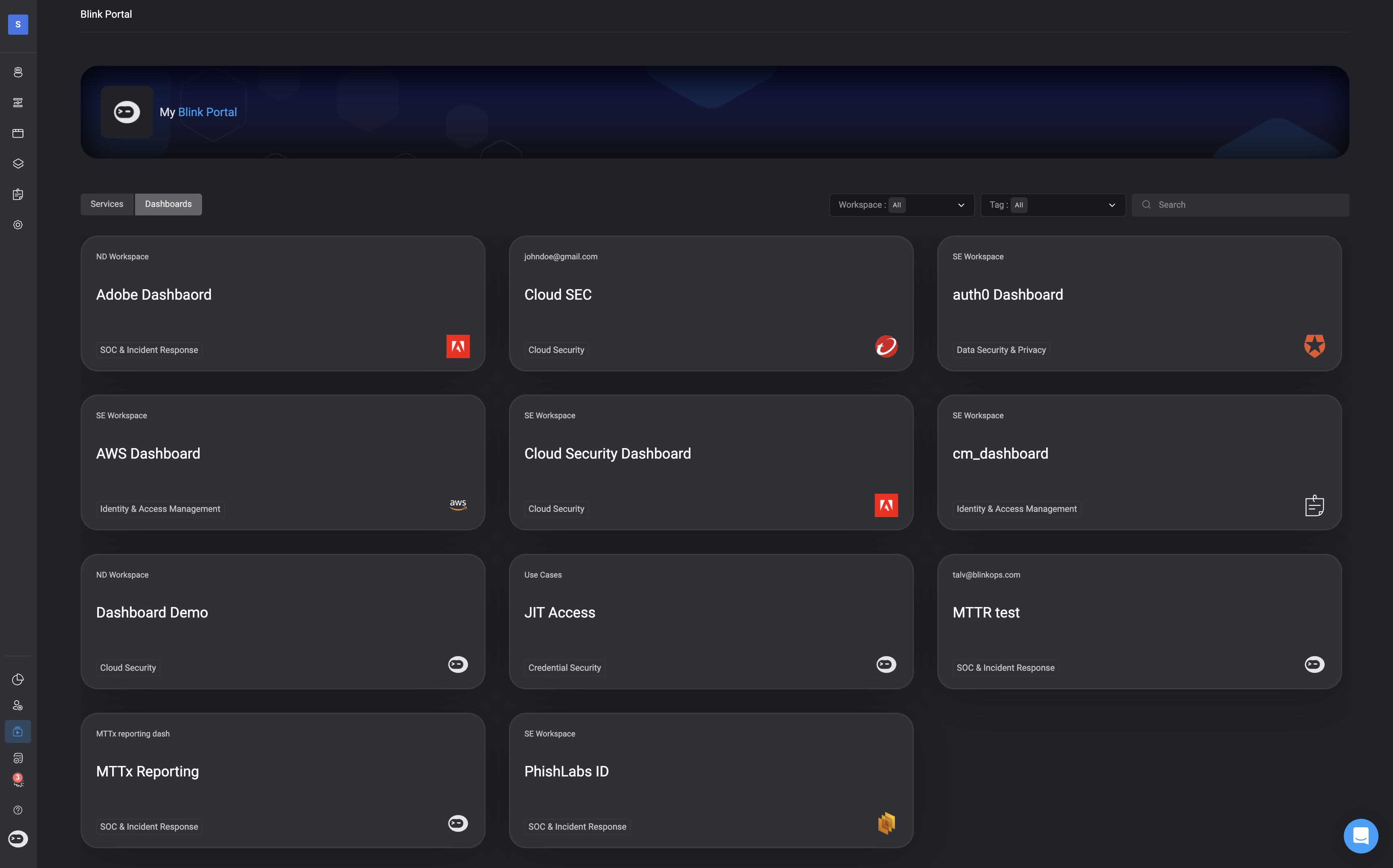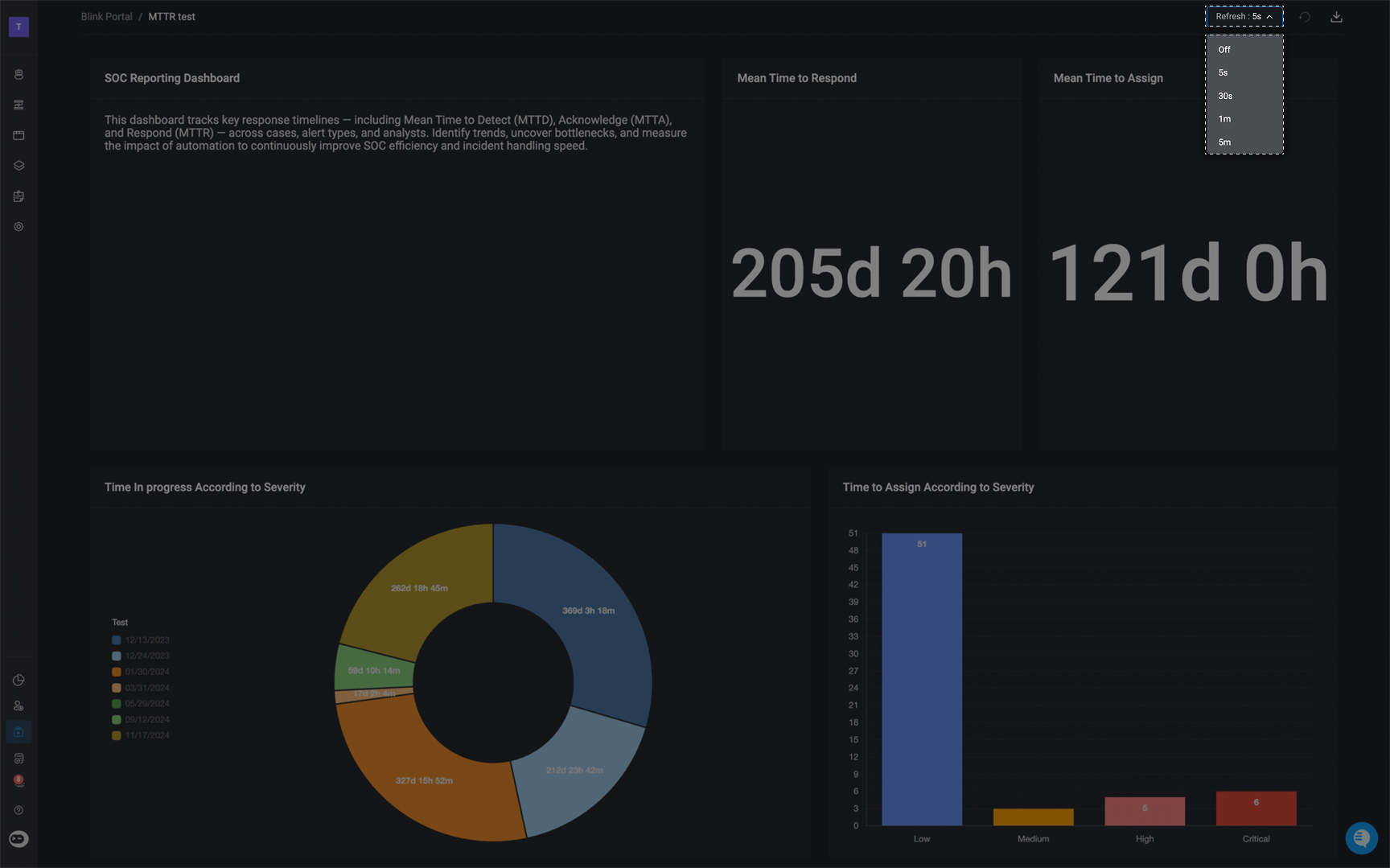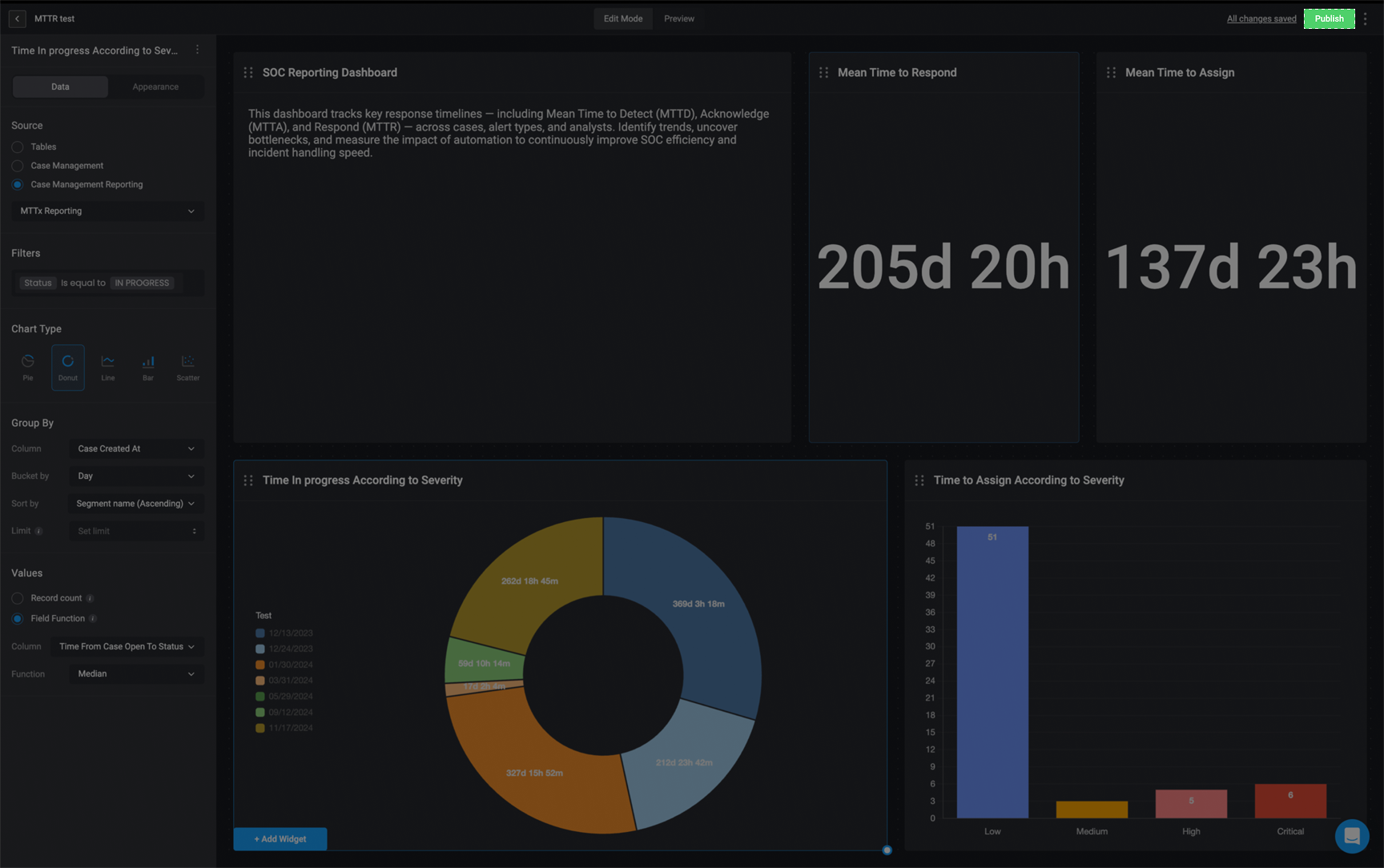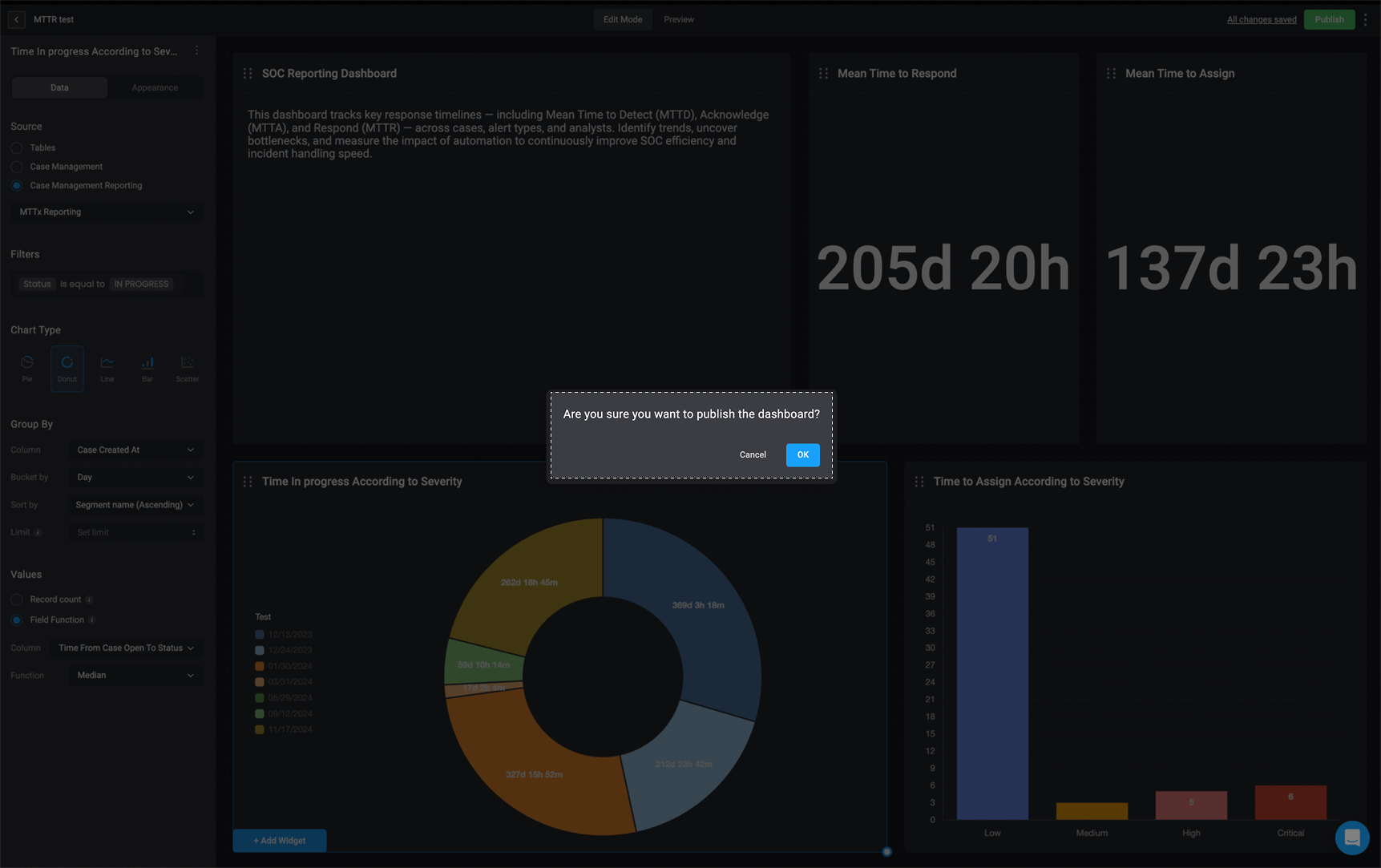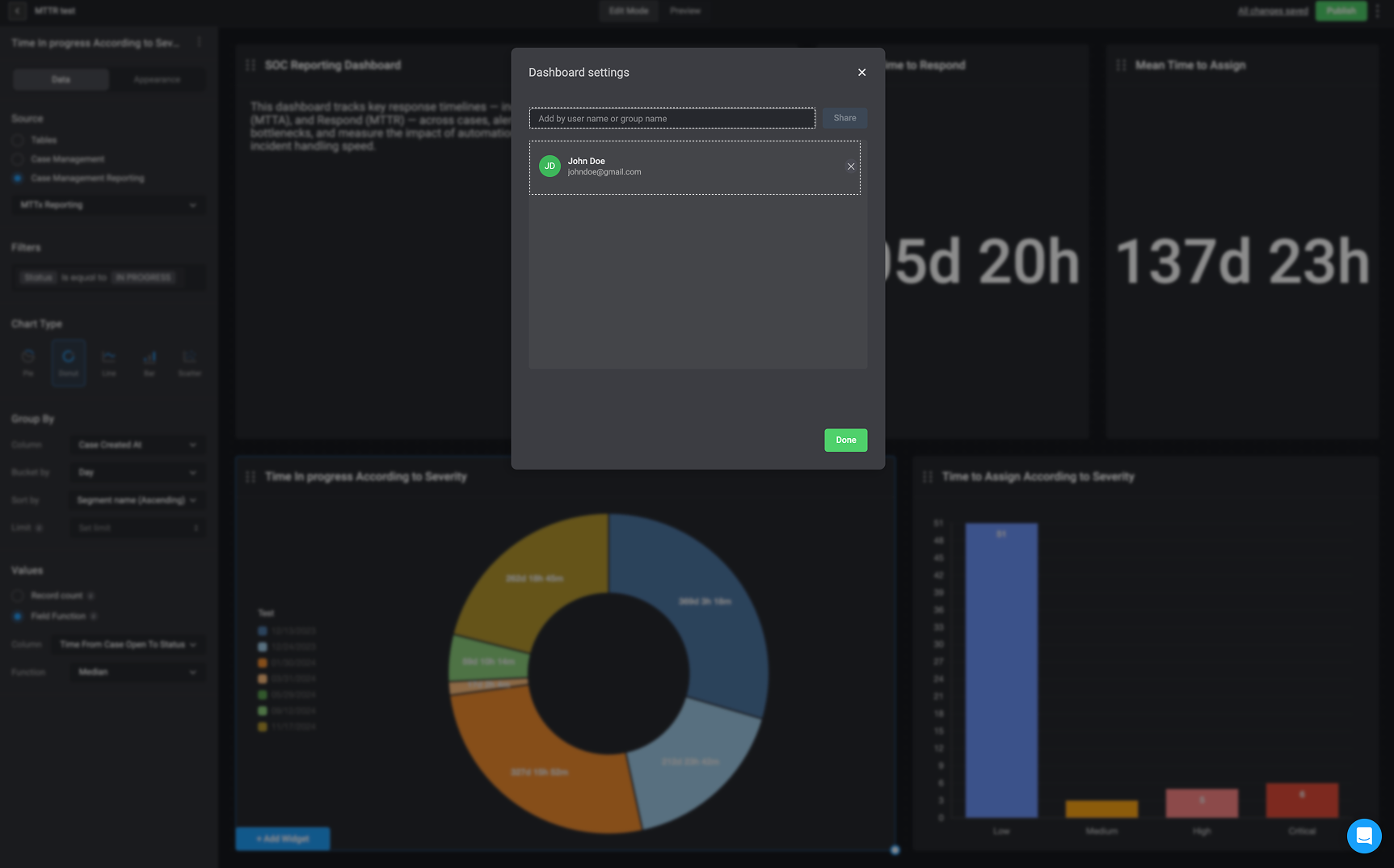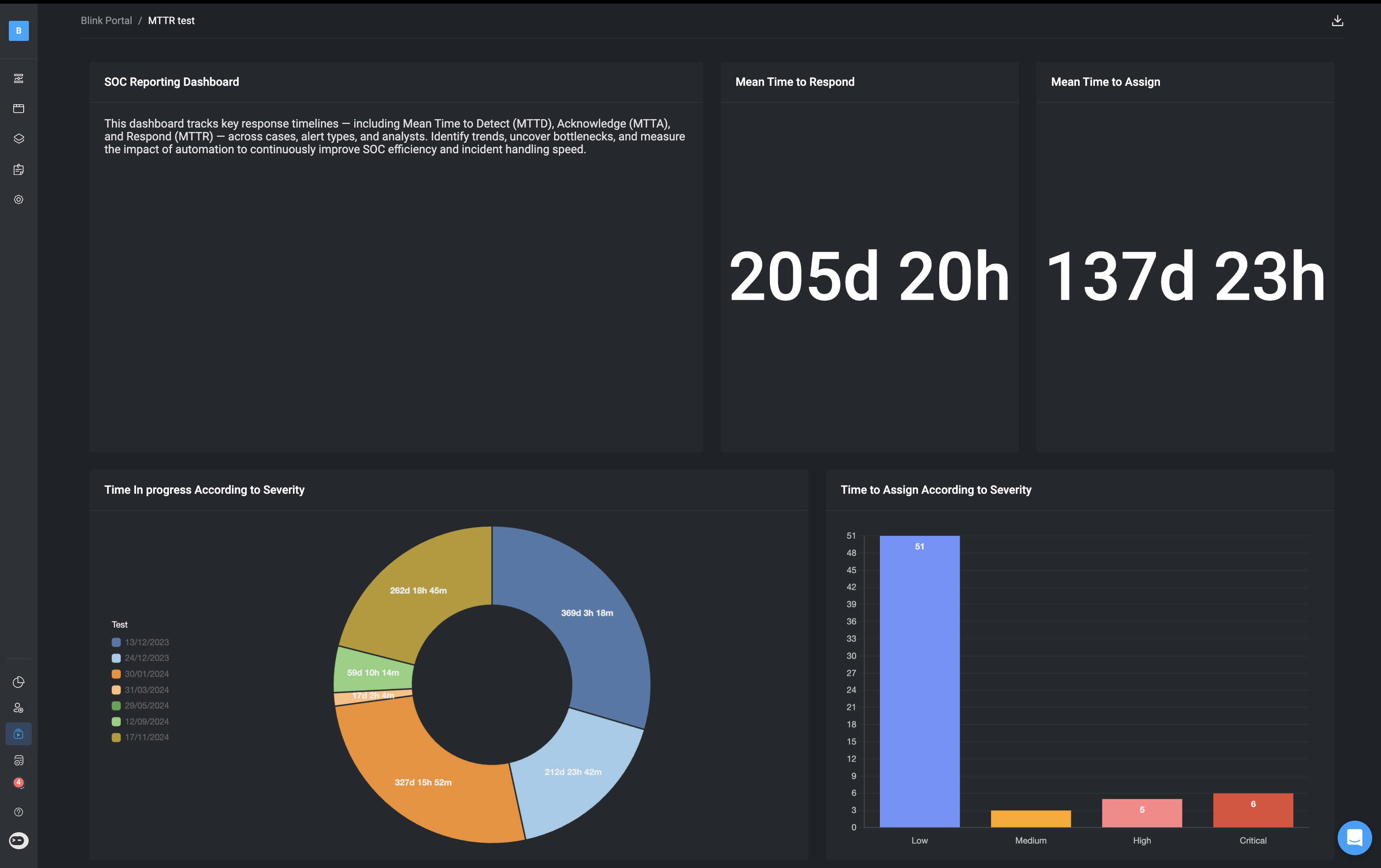Note: Although you can run and interact with workflows and dashboards in the Blink Portal, you cannot modify any of the workflows or dashboards displayed there.
The Blink Portal is separated into two separate tabs:
- Services
- Dashboards
In the Services tab of the Blink Portal, you can access all published and active workflows available in your tenant: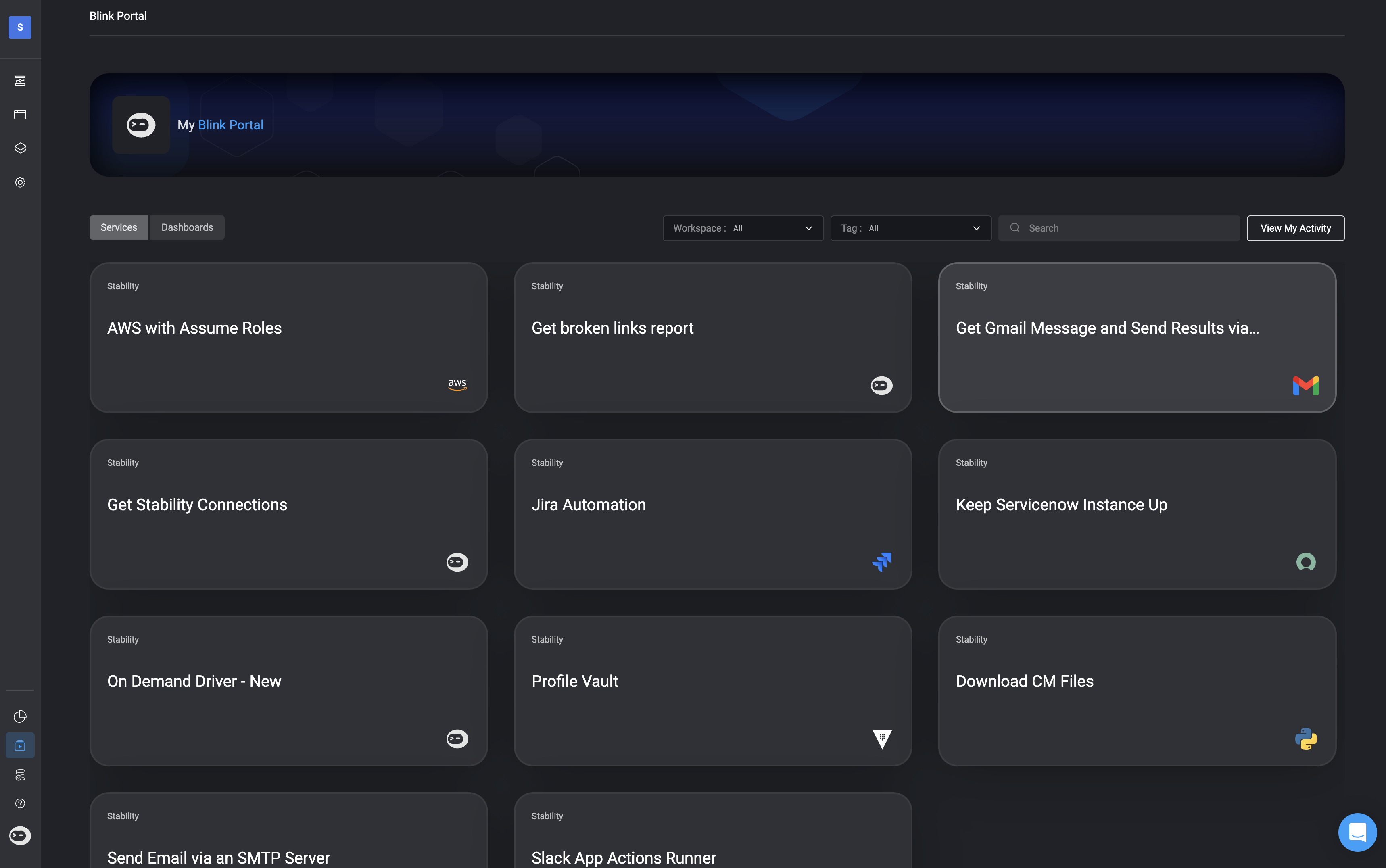
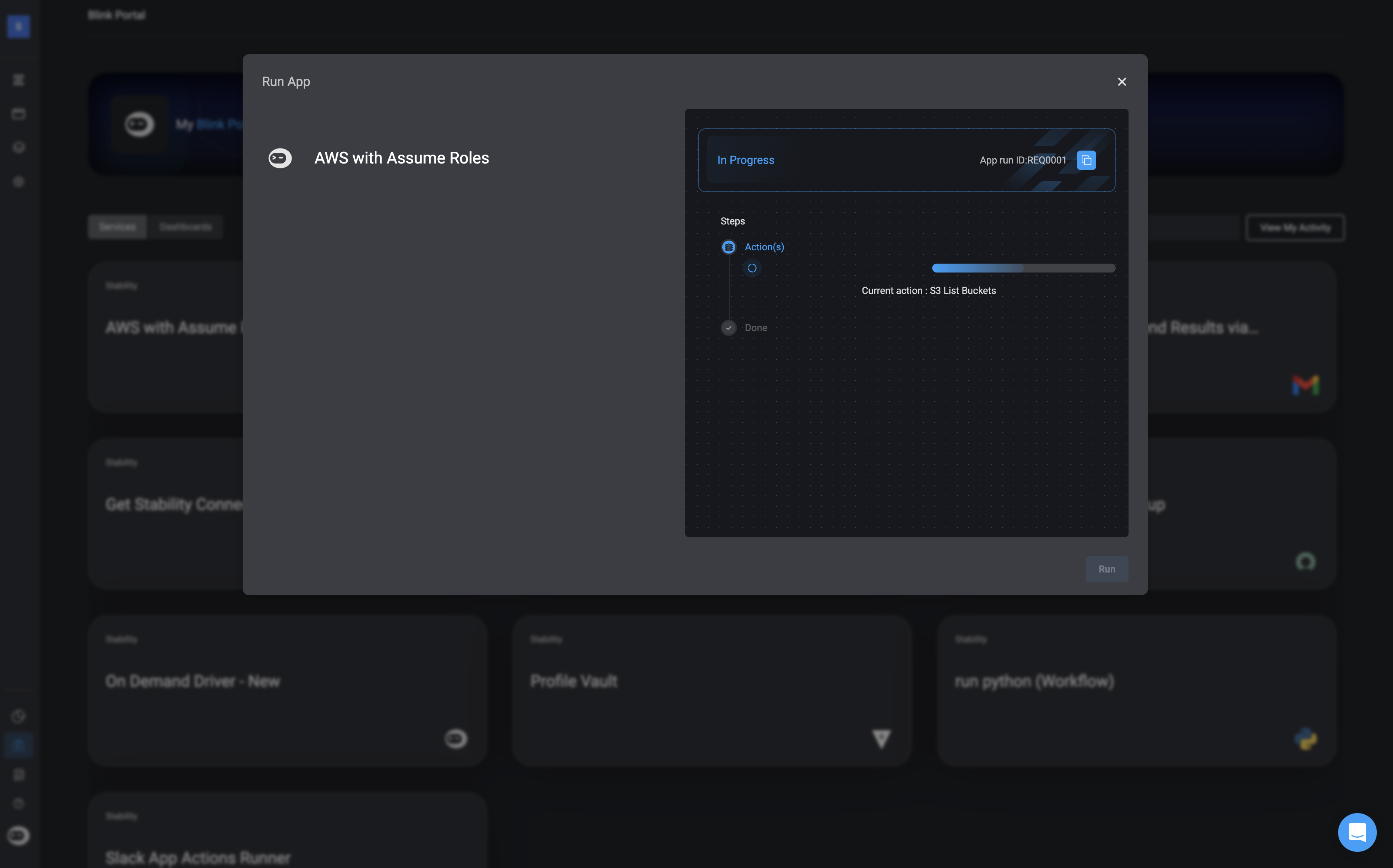
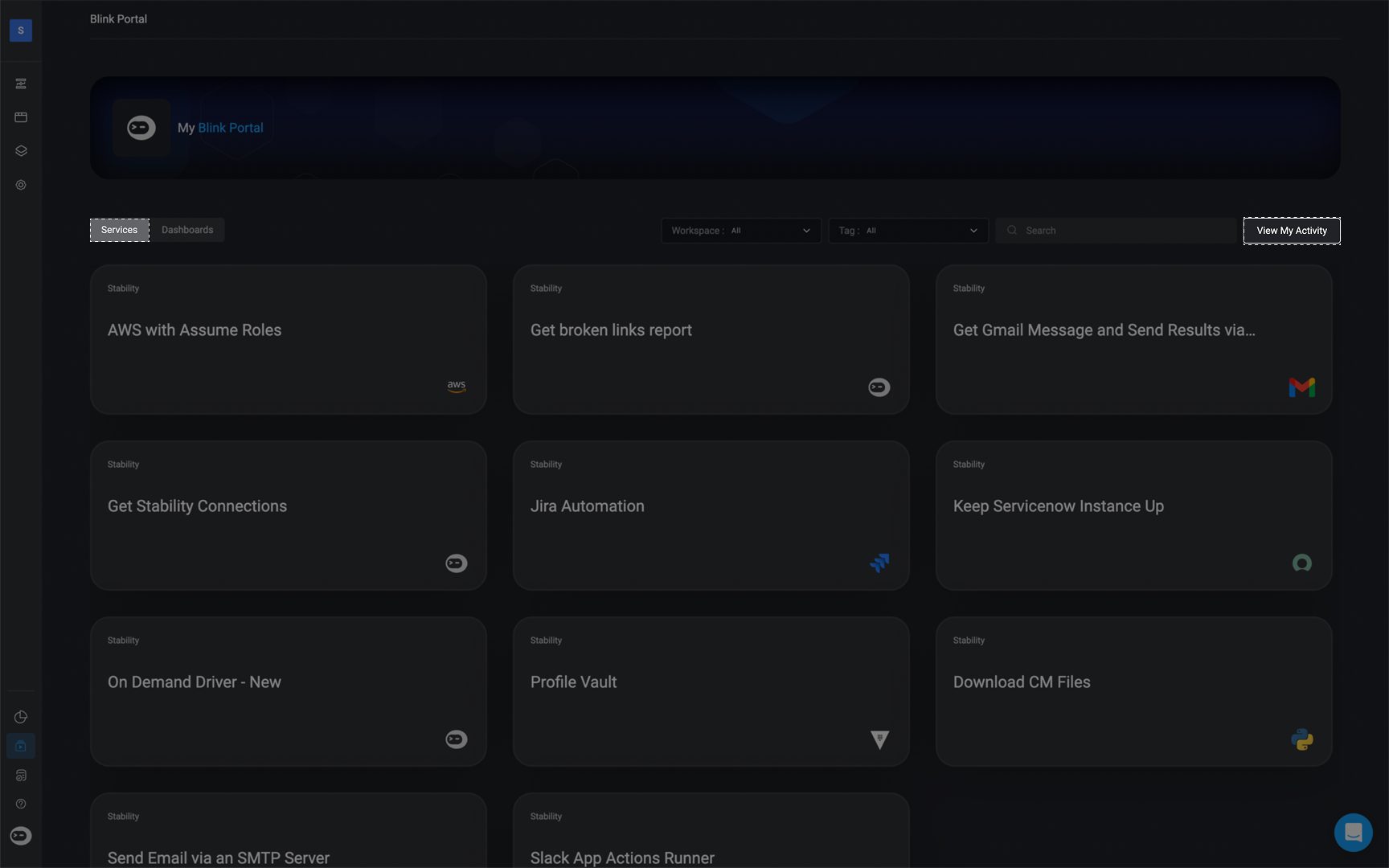
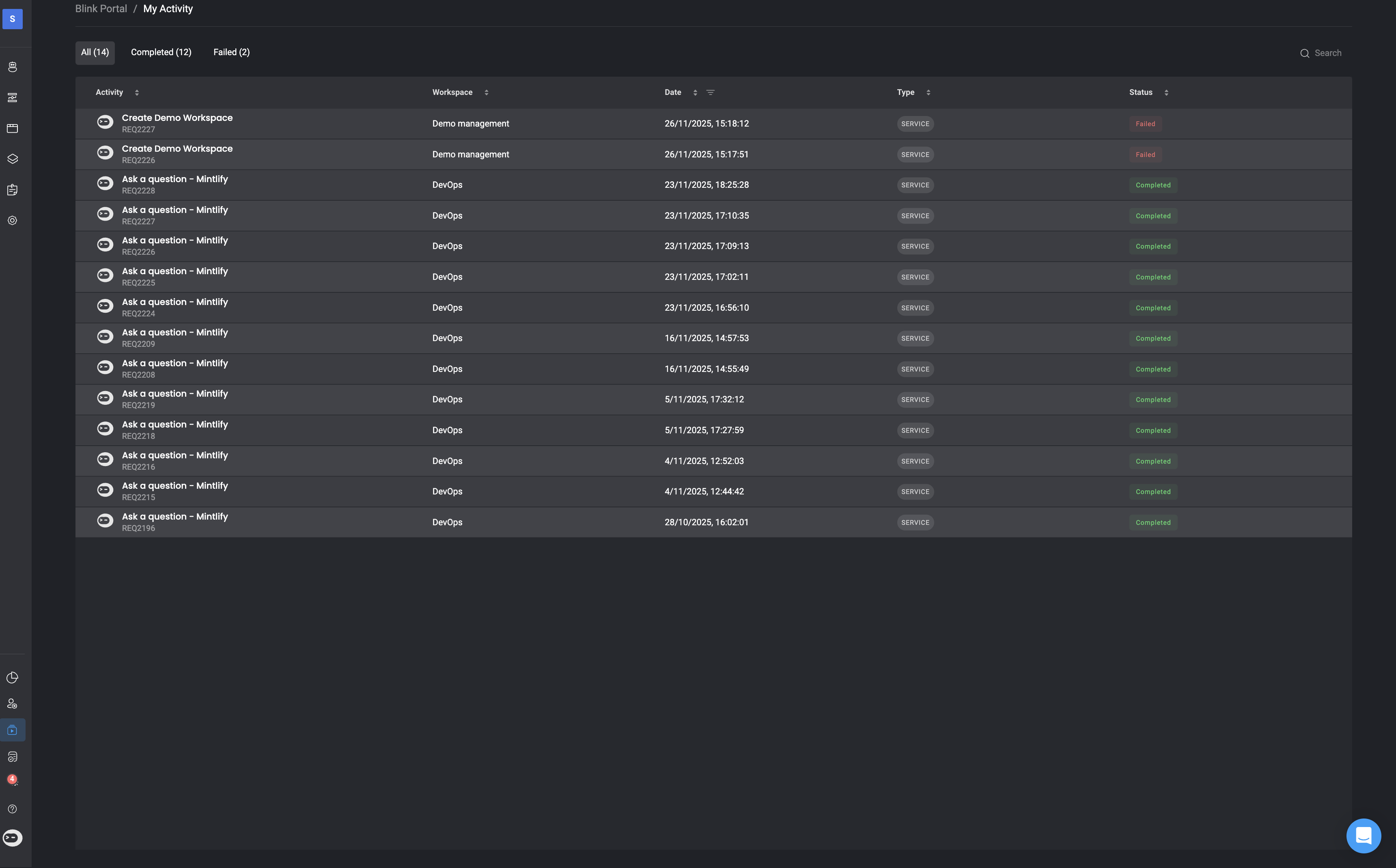
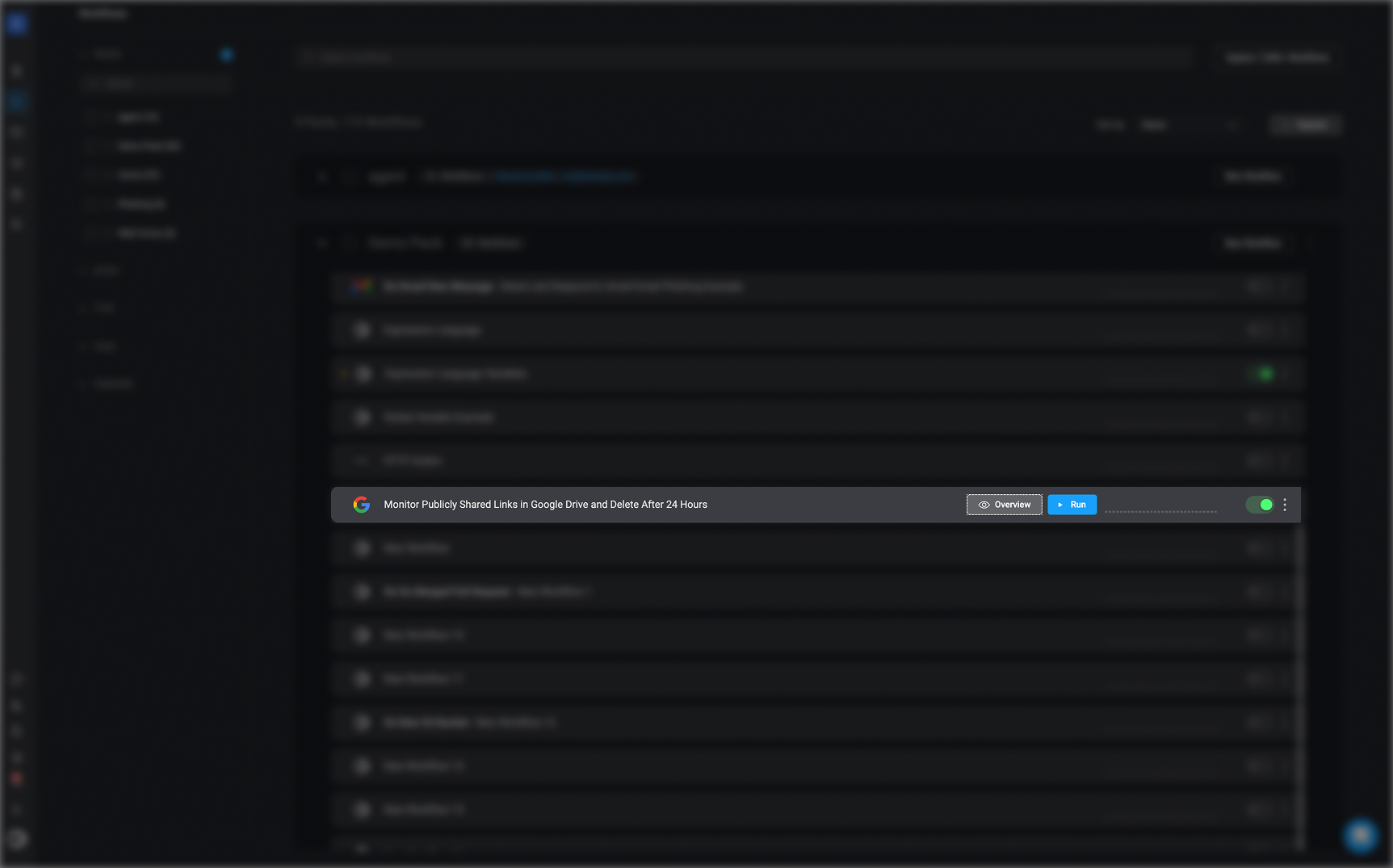
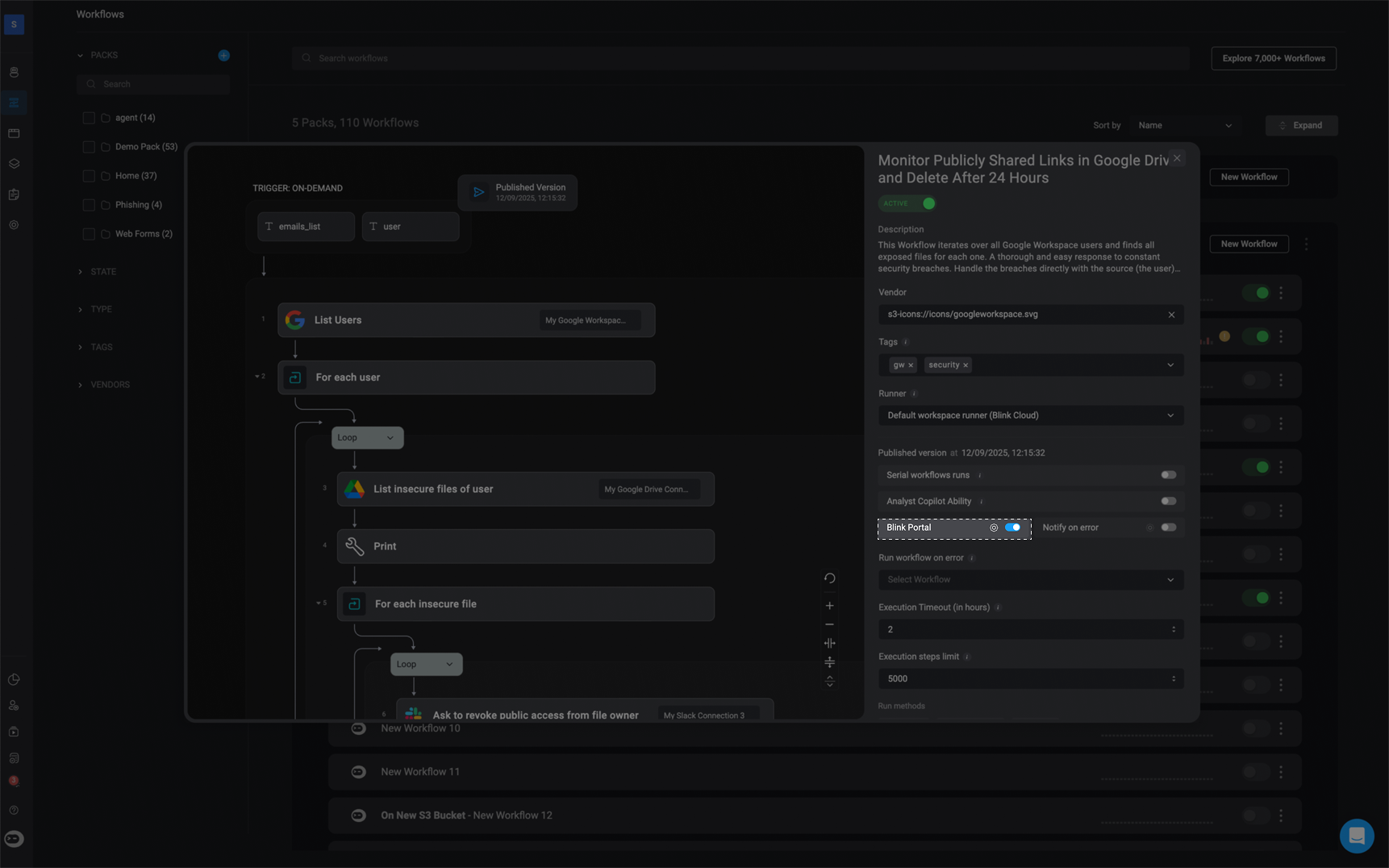
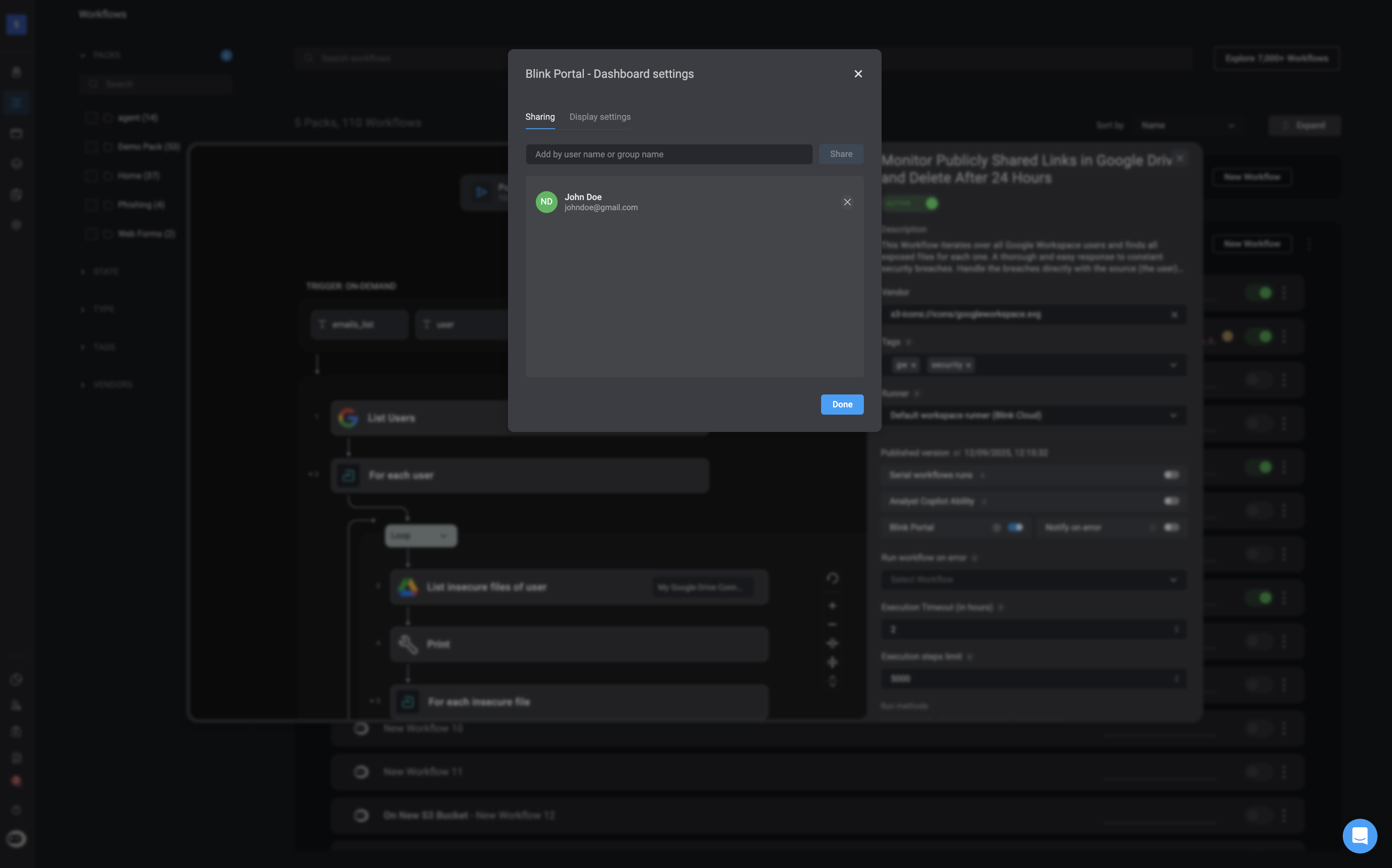
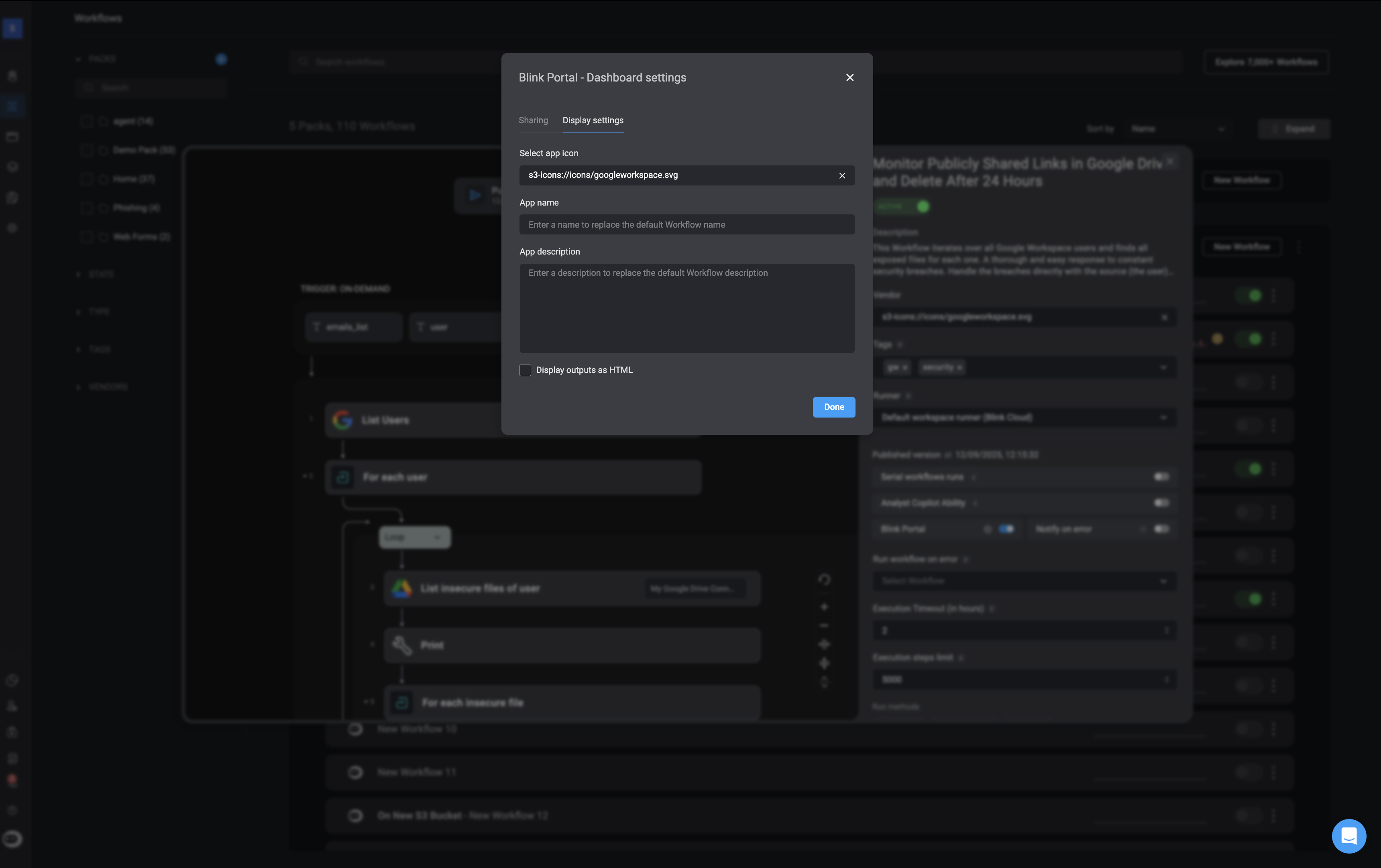
- Filter by workspace: Narrow down workflows based on the workspace they belong to.
- Filter by tags: View workflows according to the tags assigned to them.
- Search bar: Quickly locate a specific workflow by name or keyword.
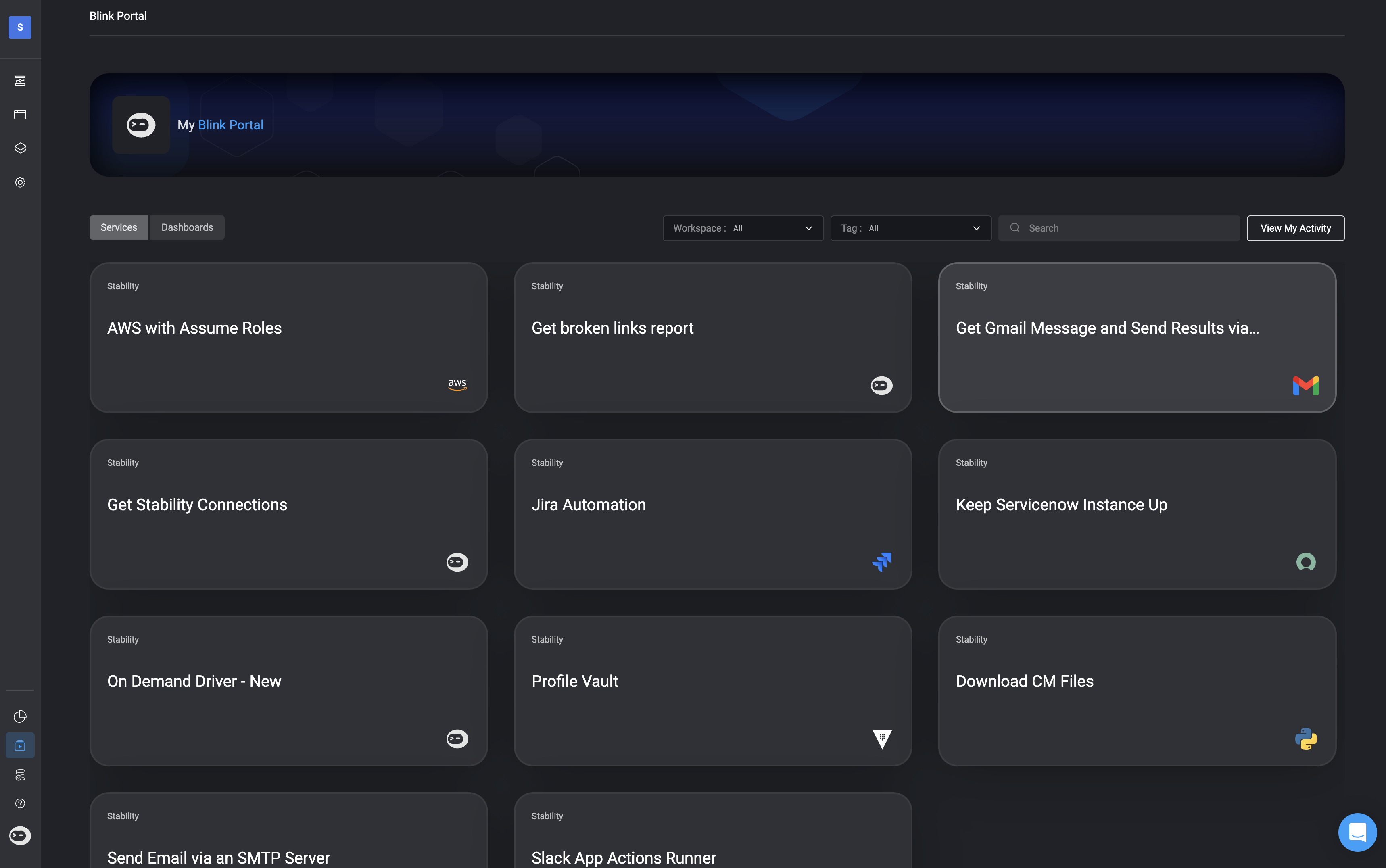
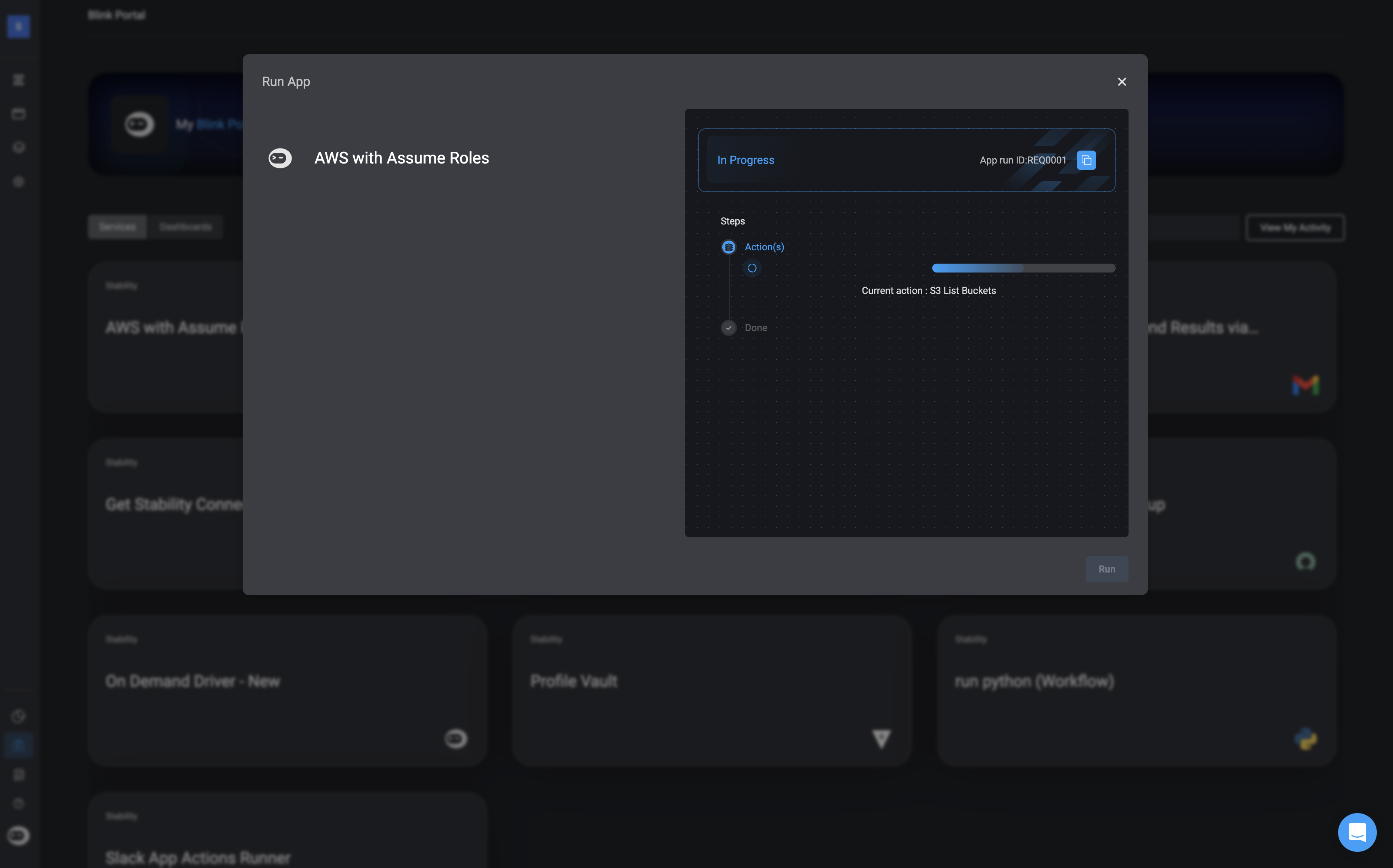
Blink Portal Activity
The Blink Portal makes it easy to review and monitor all workflow executions associated with your account.To access your workflow activity history, open the Services tab and click My Activity in the upper-right corner.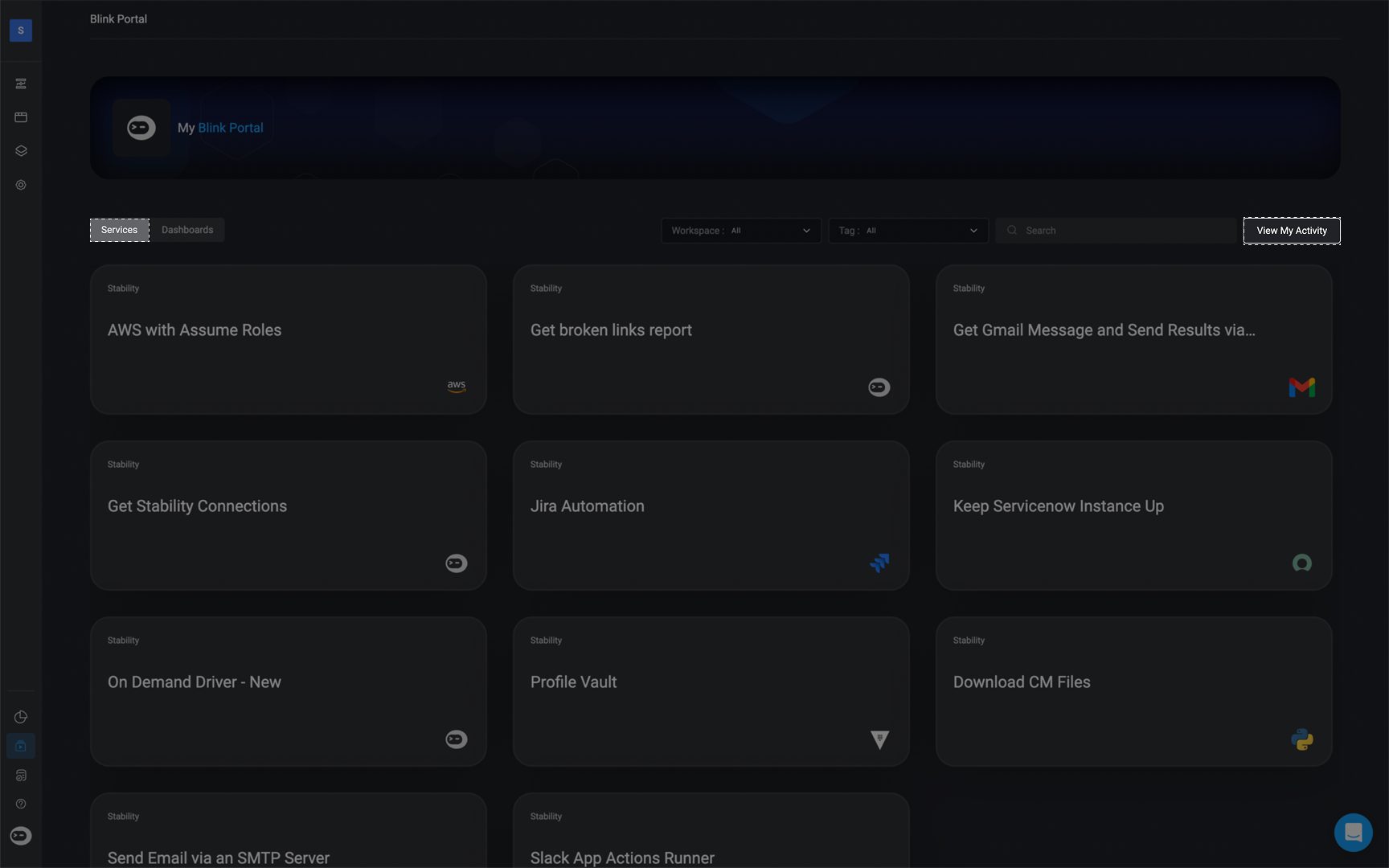
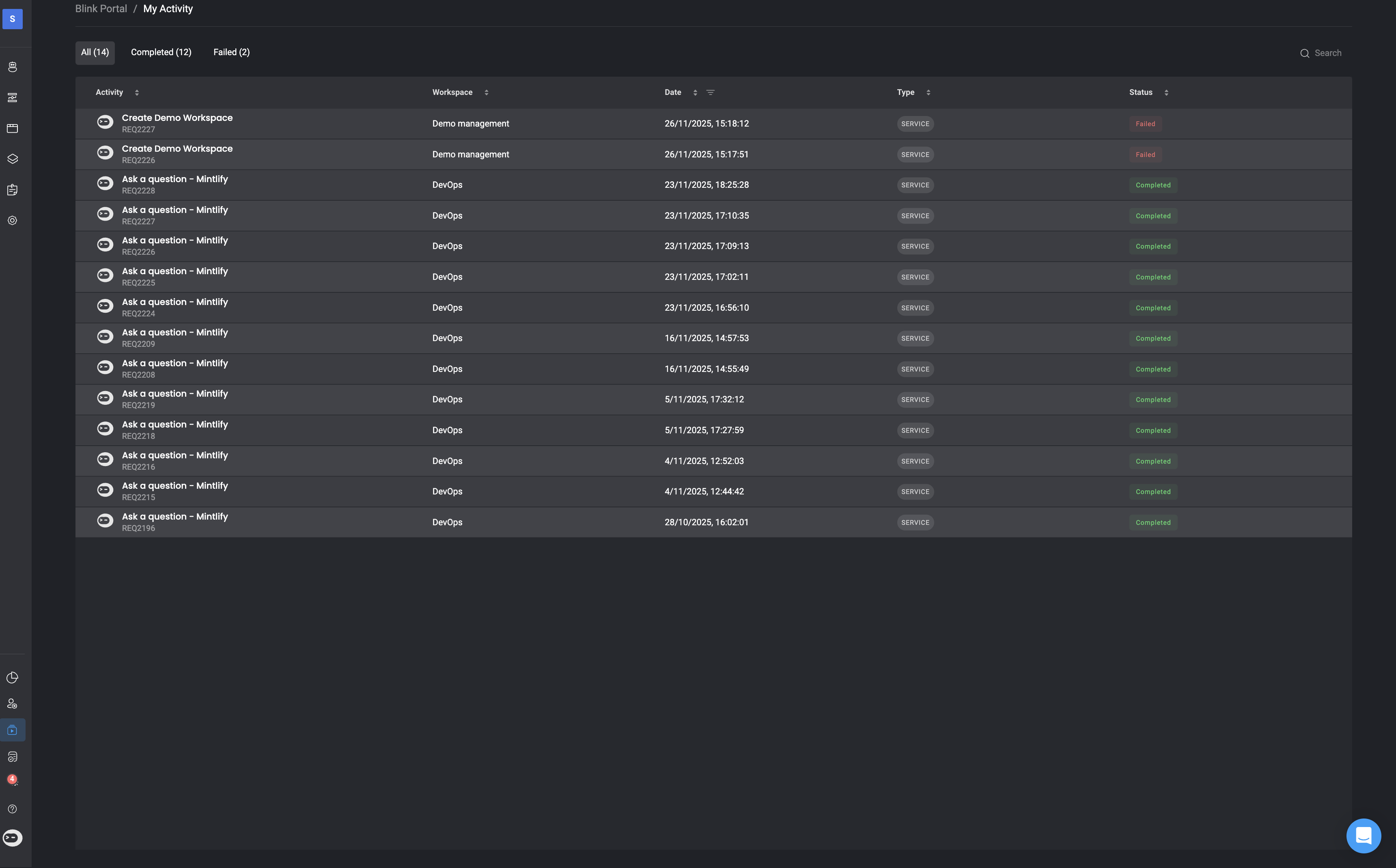
Share Workflows to the Blink Portal
In the Workflow Overview page, you can share and expose the selected to workflow to the Blink Portal- On the Workflow page, hover over the workflow you would like to expose to the Blink Portal and click on the “Overview” button.
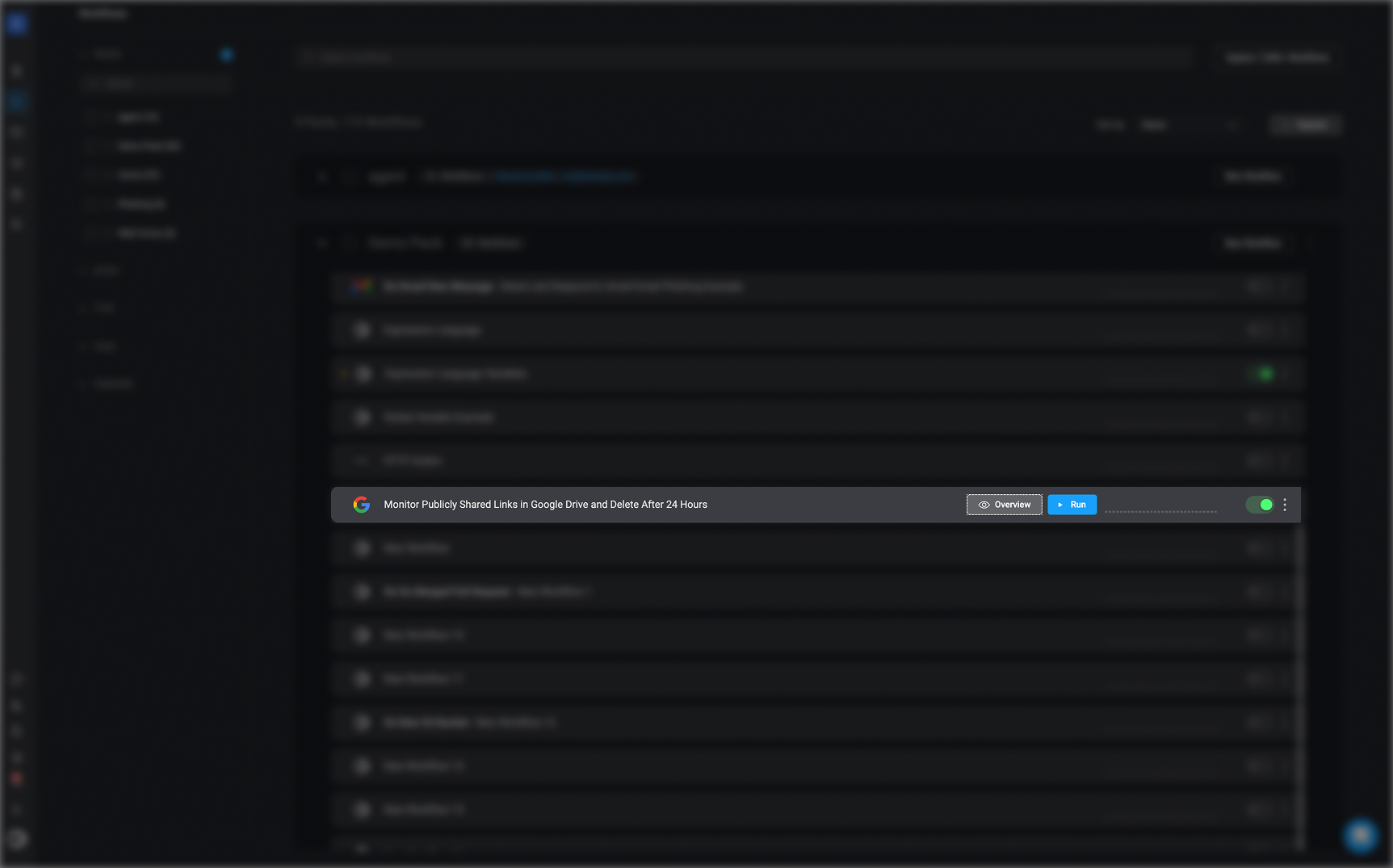
- Toggle the “Blink Portal” button to publish the selected workflow to the Blink Portal. Once enabled, the workflow becomes available for use in the portal.
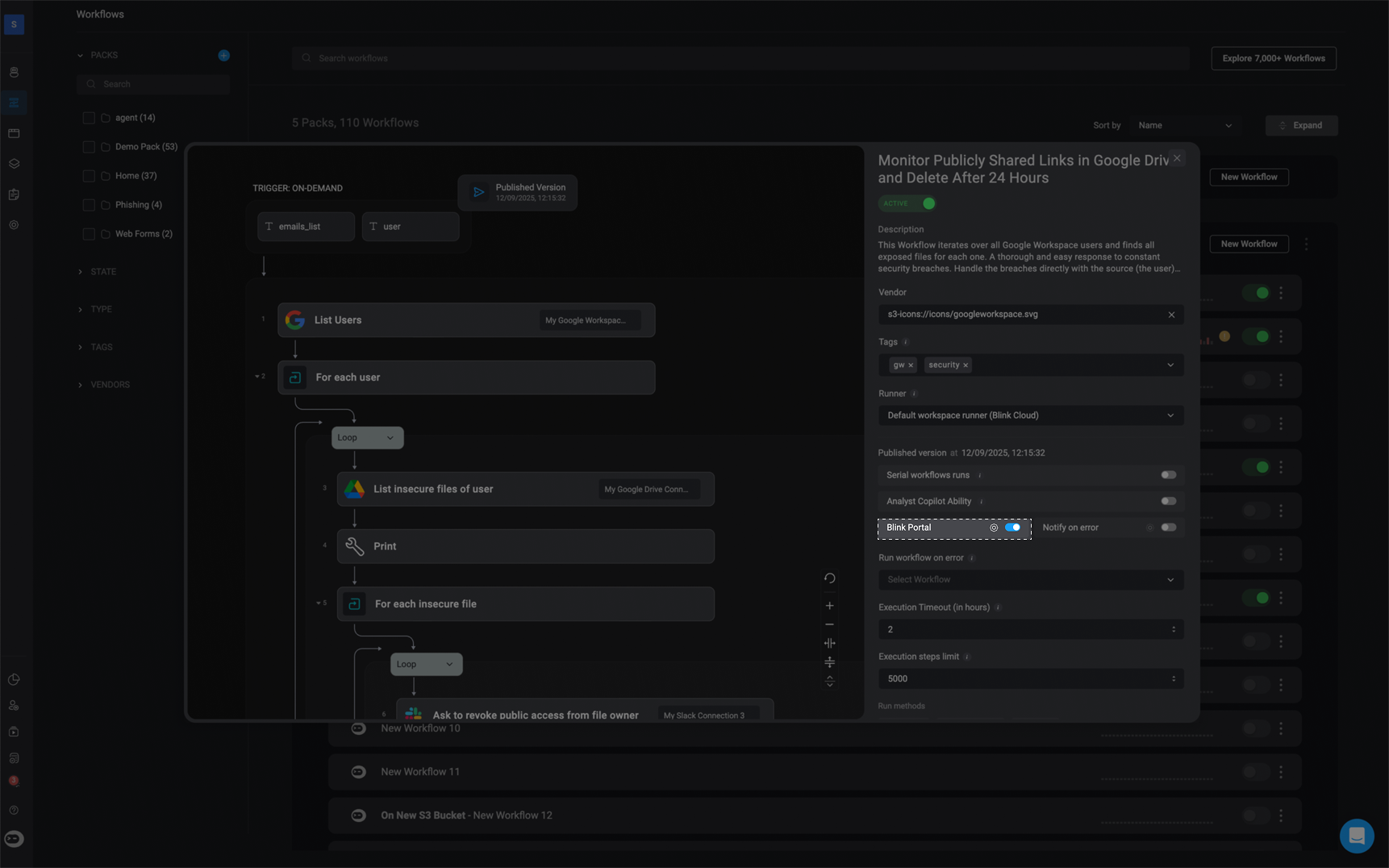
Blink Portal Settings
When you enable the toggle to expose a workflow to the Blink Portal, the Blink Portal Settings panel appears.Under the Sharing tab, you can choose how to grant access to the workflow:- Specific Users or Groups
- All Users (everyone in your tenant)