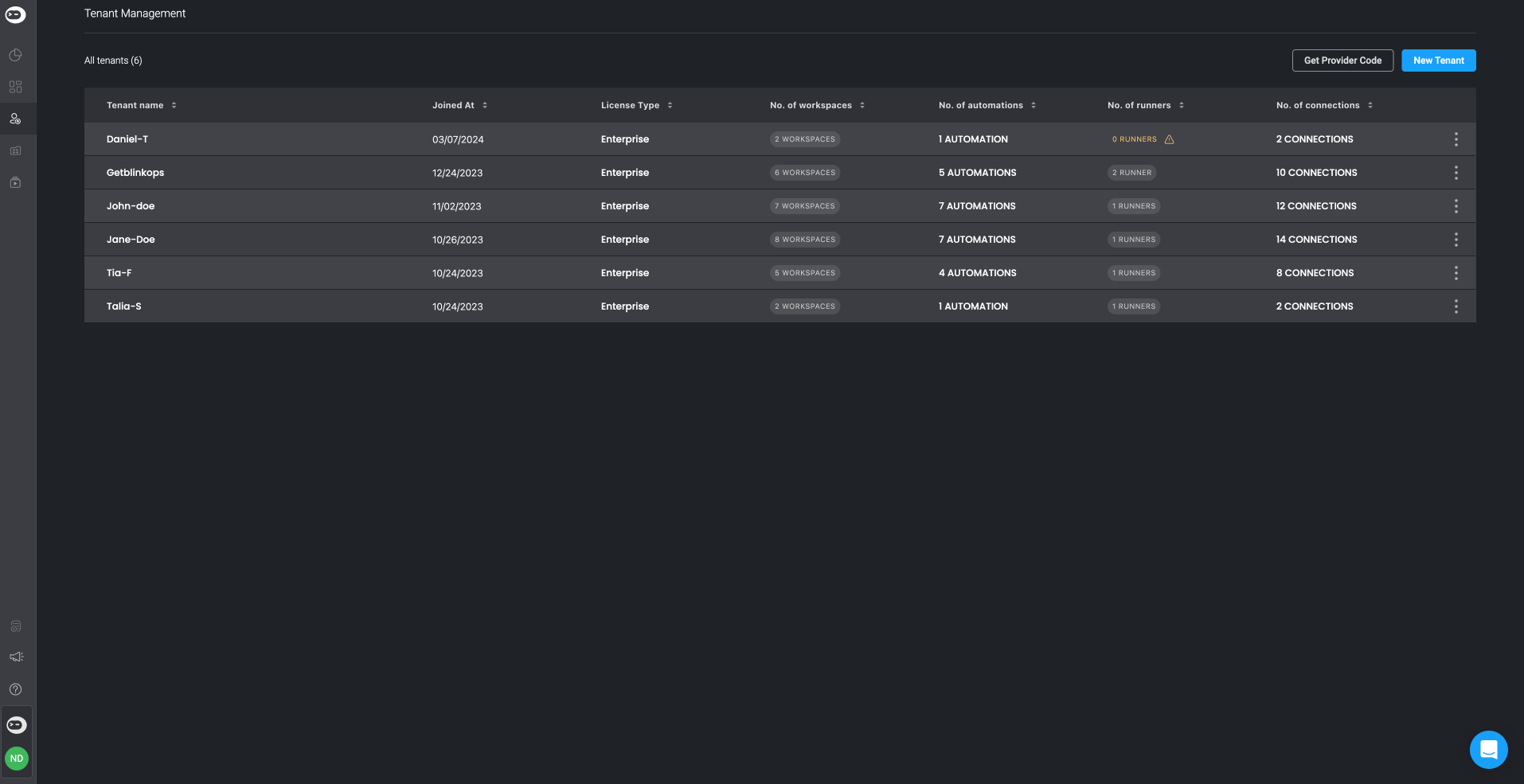Blink Platform Navigation
When a new user first enters Blink, a personal workspace is automatically created. In the left-hand navigation bar at the top, you’ll find all the essential features of your workspace. The top section of the navigation bar features the main workspace features: Workflows, Tables, Dashboards, Workspace Settings and Cases(When enabled in your workspace settings) Under Workflows you’ll find a nested submenu with the following pages : Connections, Global Variables, Runners, Executions, and Templates. Tenant-level information is found at the bottom of the navigation bar. Here, you can access the Overview Dashboards, the Self-Service Portal, Approval Management, and Account Settings. Just click on the feature you wish to access.
Workspaces
Workspaces enables you to create data-segregated and separate workspaces for different teams across your company, as well as, for different use cases. Every team can have one or more workspaces. This enables team members to collaborate on projects and share automated workflows and resources efficiently. All the workflows of a Workspace appear on the Workflows Pack page.
See Workspaces for more details.
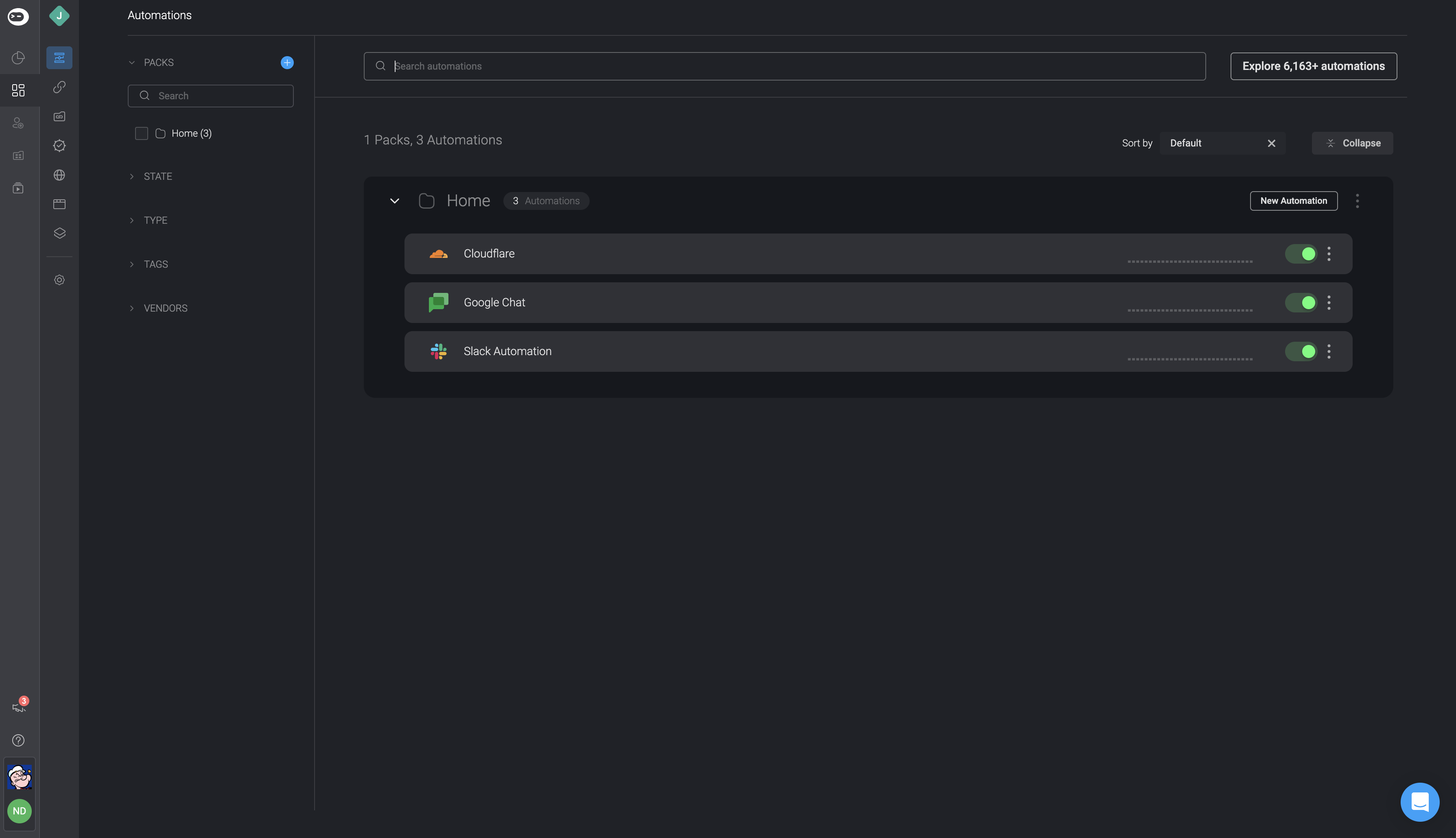
Runners
The Runner serves as the essential element in executing all actions within a Workflow. It offers the flexibility of deployment either on the Blink cloud infrastructure or within your own environment. To enhance scalability and distribute the workload efficiently, you have the option to create a runner group that can incorporate multiple instances of the runner.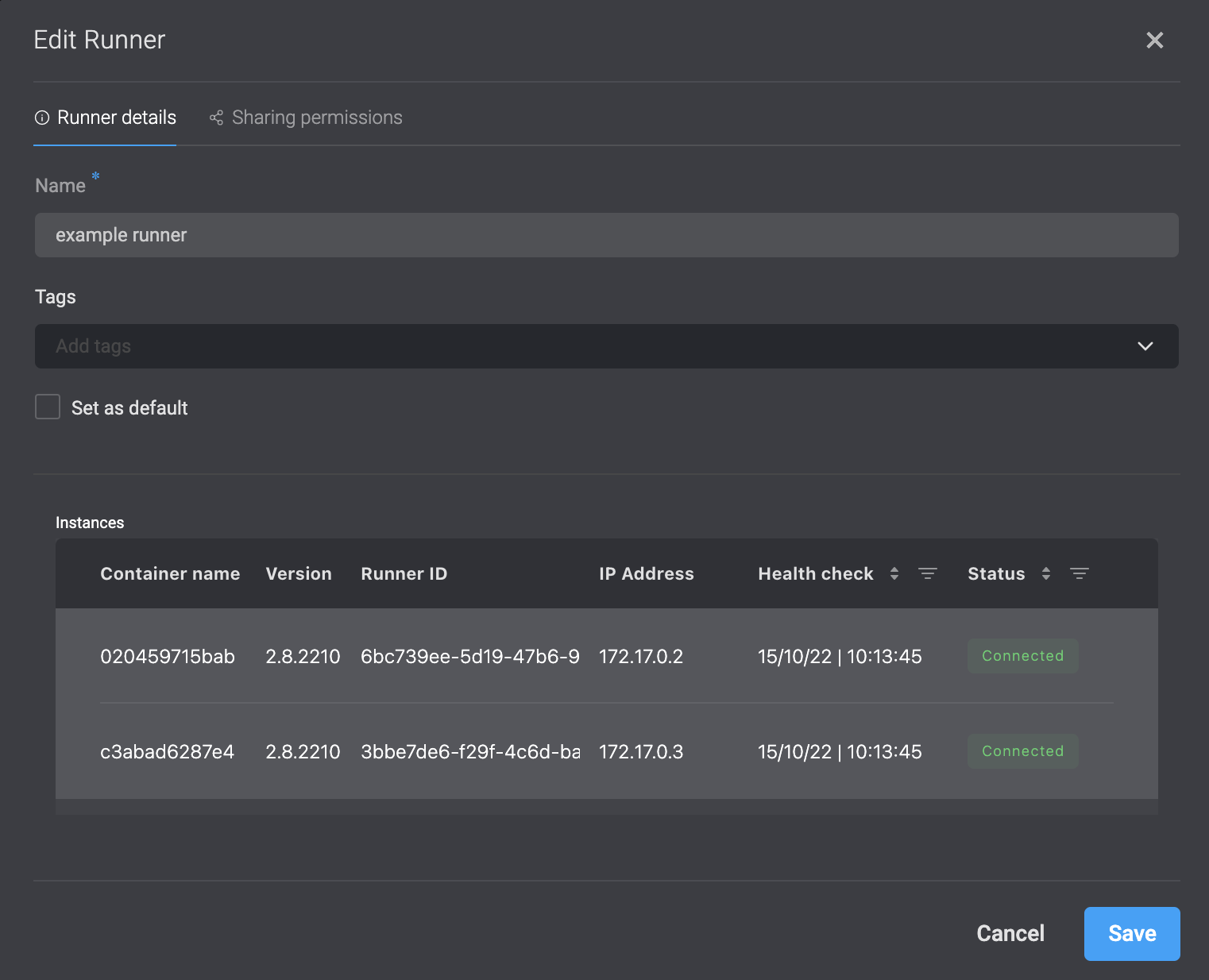
Tables
Tables enable you to present and interact with data in Blink, unlocking new Workflow possibilities. Since your Workflow can write to Tables and read data from them, this enables you to create stateful workflows. See the Tables for more details.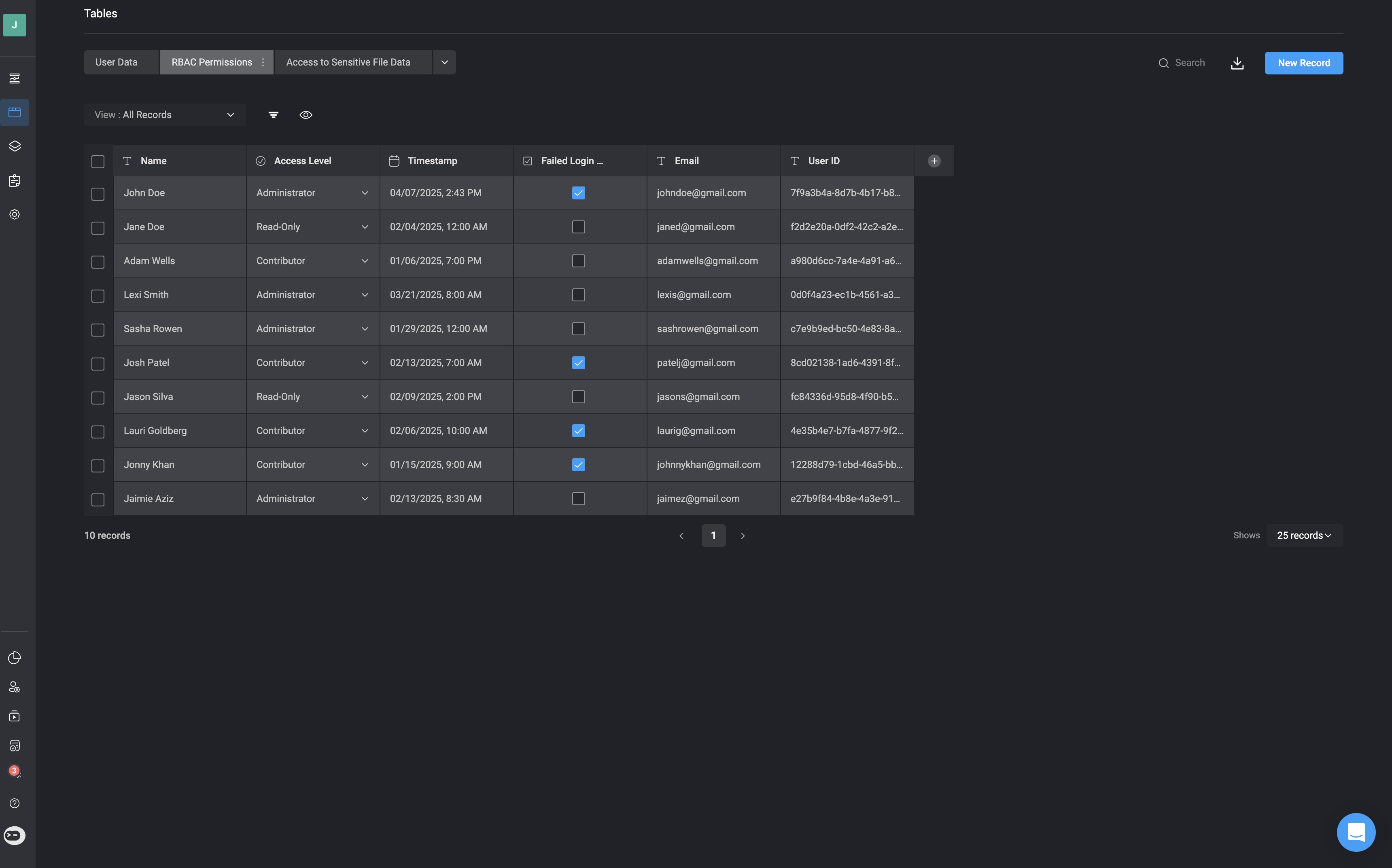
Dashboards
Dashboards are a visual interfaces for presenting data in Tables across the Blink Platform.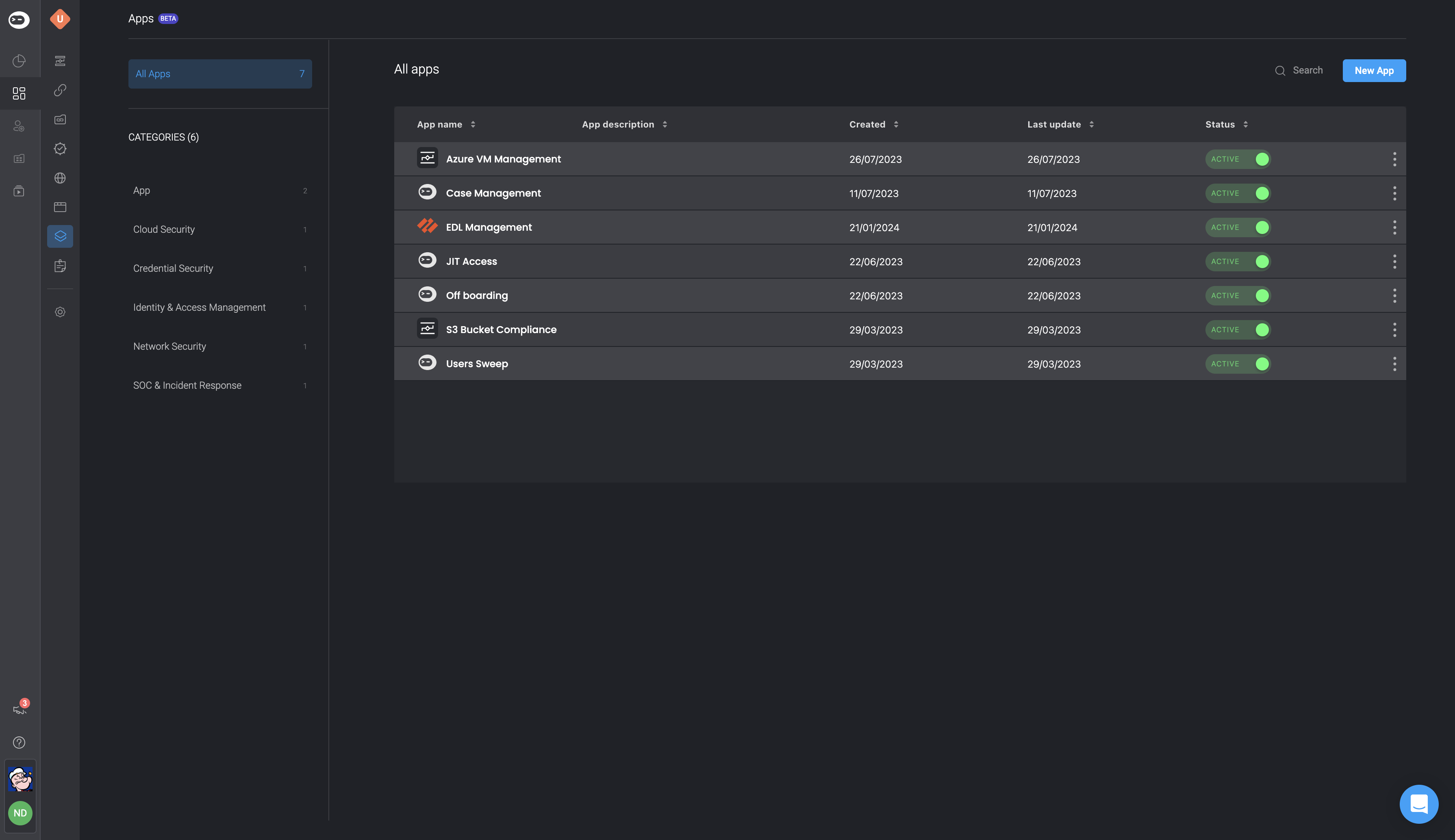
Self-service Portal
Blink enables you to create Workflows that streamline workflows, and securely share them with other teams and workspaces. Users granted access can easily use the Workflows and move on to the next important job, without waiting for someone to create or do a task for them. You can use any existing Automation that is shared with (exposed to) you. All Workflows that are shared with you are listed in your Self-service portal. TheSelf-service Portal cuts out the middle-man enabling a more efficient work process. Visit the Blink Portal for more details.
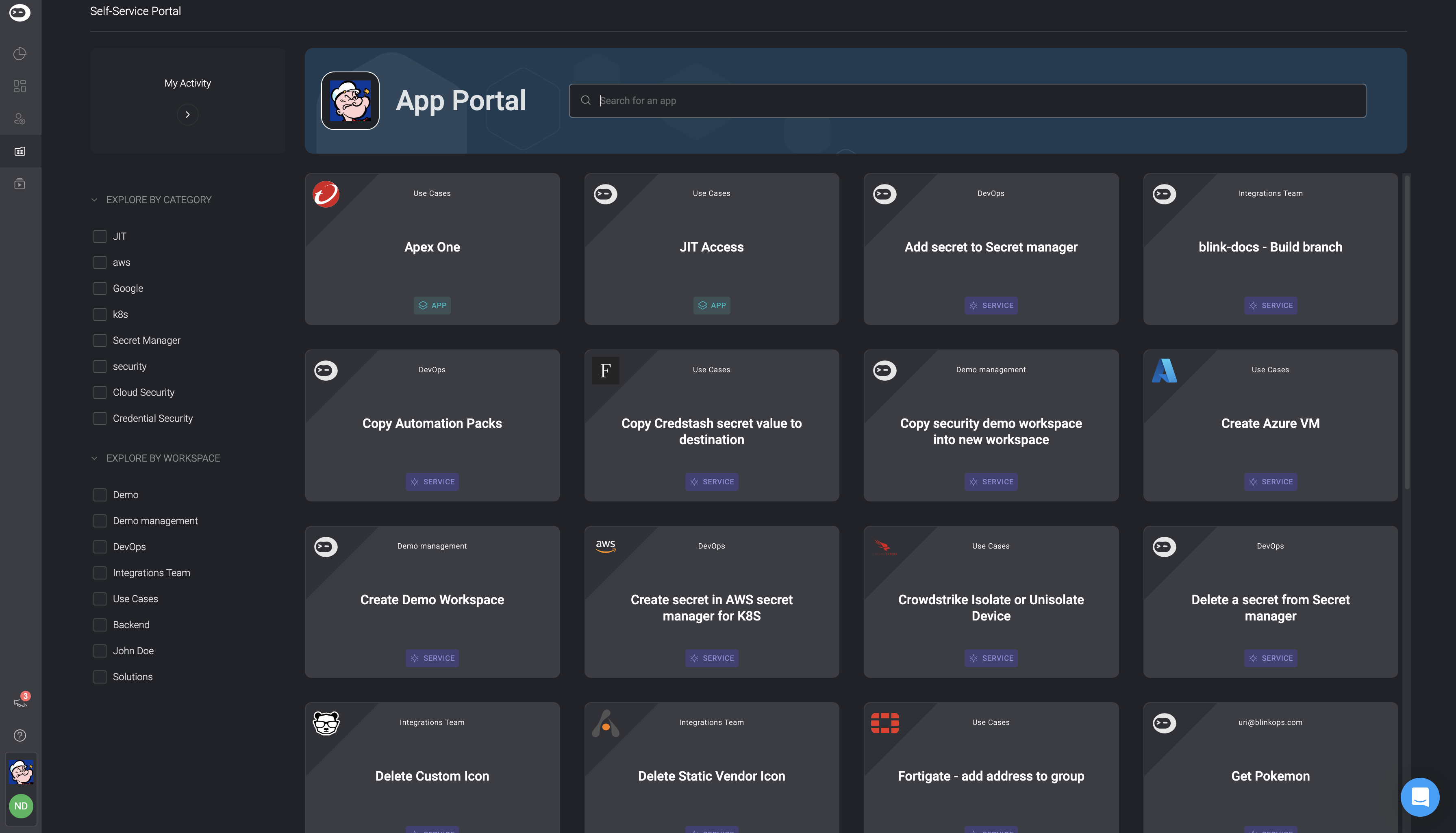
Web forms
The Web Form feature is vital for collecting user input through a sharable web form. The web form can be sent in the middle of the Workflow so it can incorporate data from previous steps. It can also affect the subsequent steps of the workflow. Users can tailor the form as desired and easily share it with other users via a link. Visit the Web Forms for more details.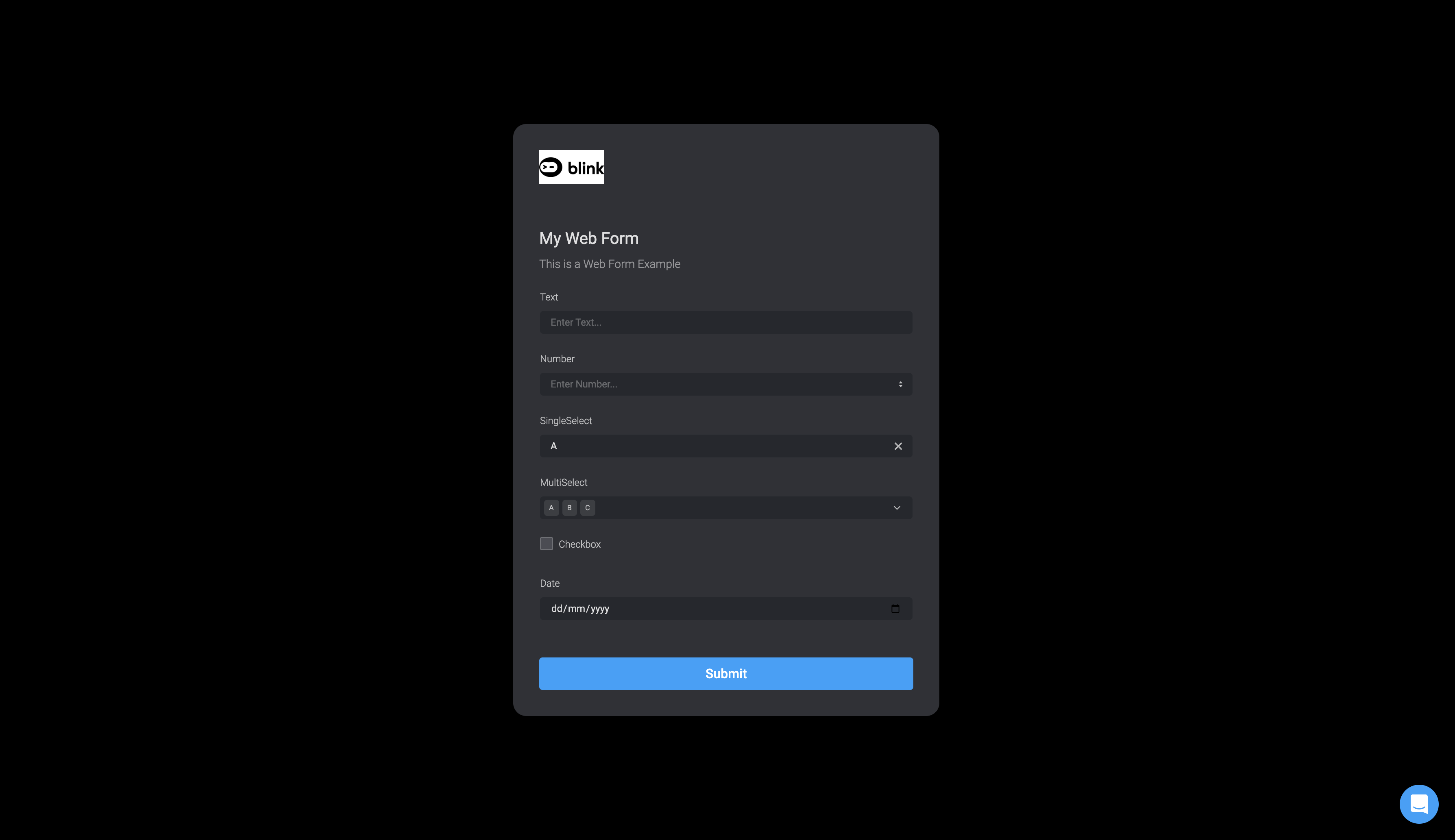
Account Management
Everything related to Account Management and Account Settings can be found in this section. Visit the Account Management for more details.Service Providers and Tenant Management
Blink customers have the option to designate a Service Provider (MSP, MSSP) to oversee the management of their account. By doing so, the Service Provider can develop customized Workflows tailored to the specific needs of the end-users, as well as manage and update them to guarantee a reliable and secure workspace. Moreover, the Service Provider can promptly address any issues that may arise, ensuring uninterrupted operations and a seamless user experience. Visit the Service Providers and Tenant Management for more details.