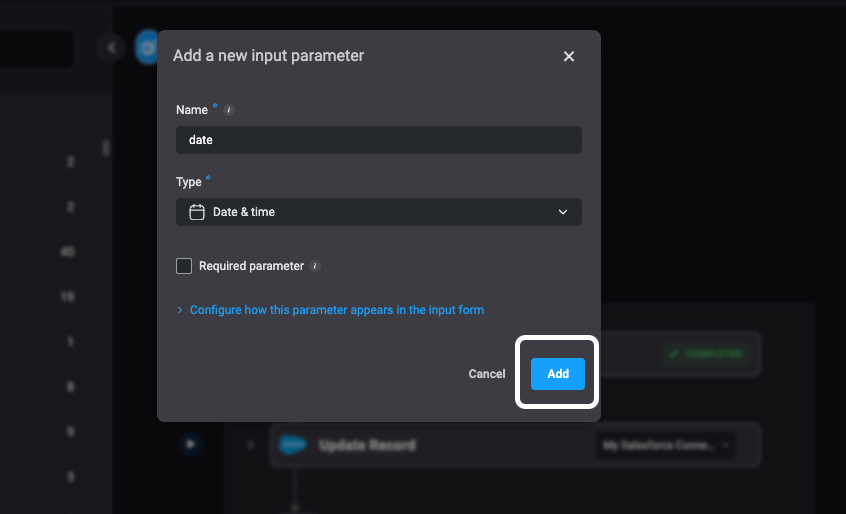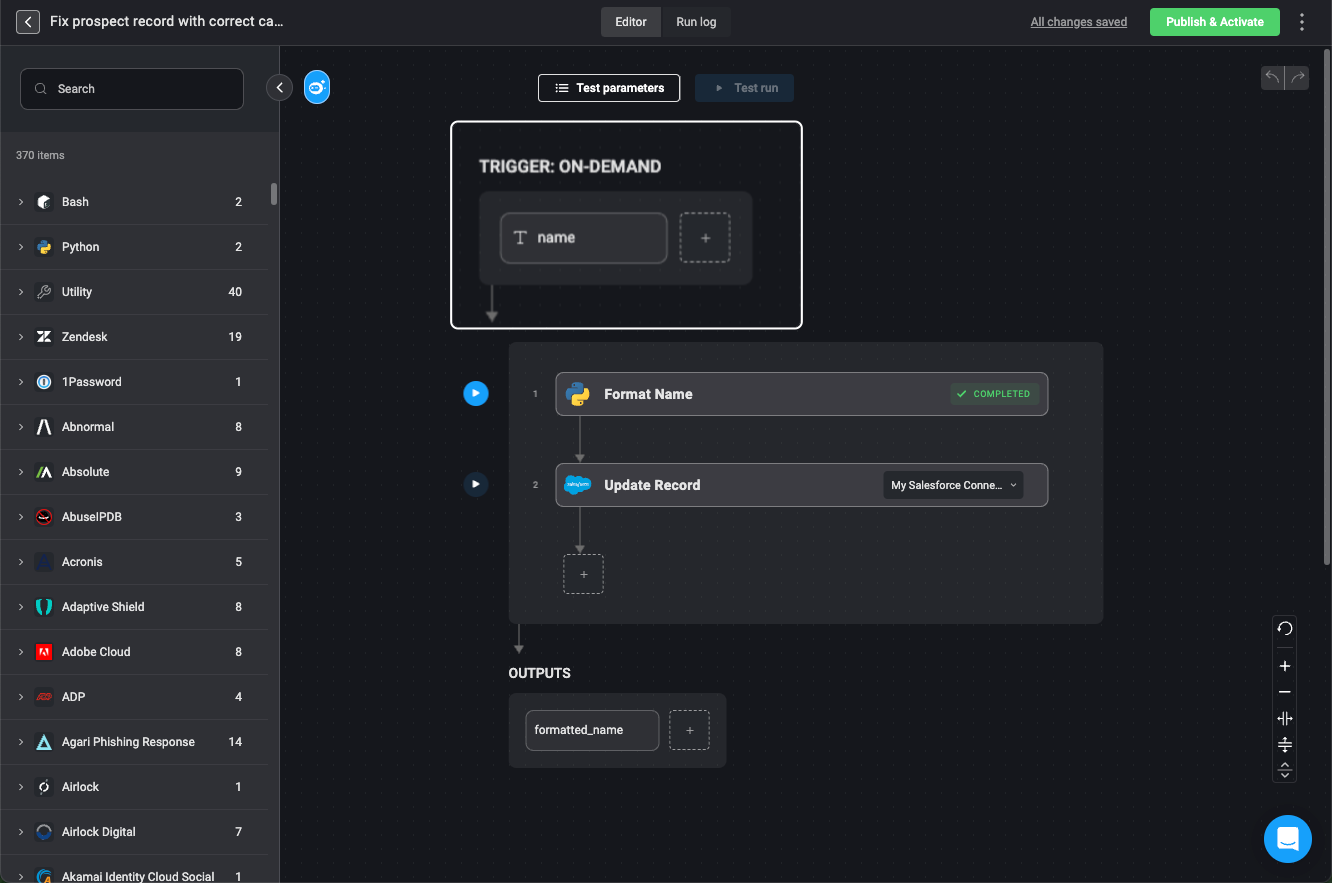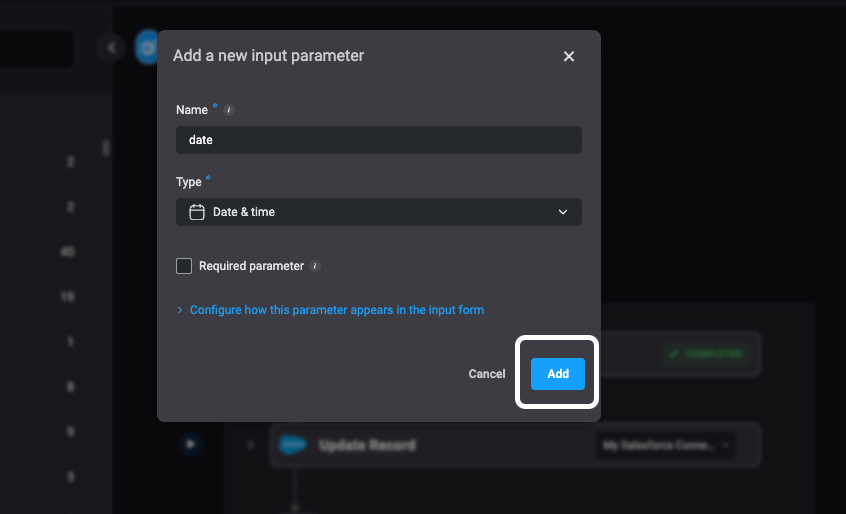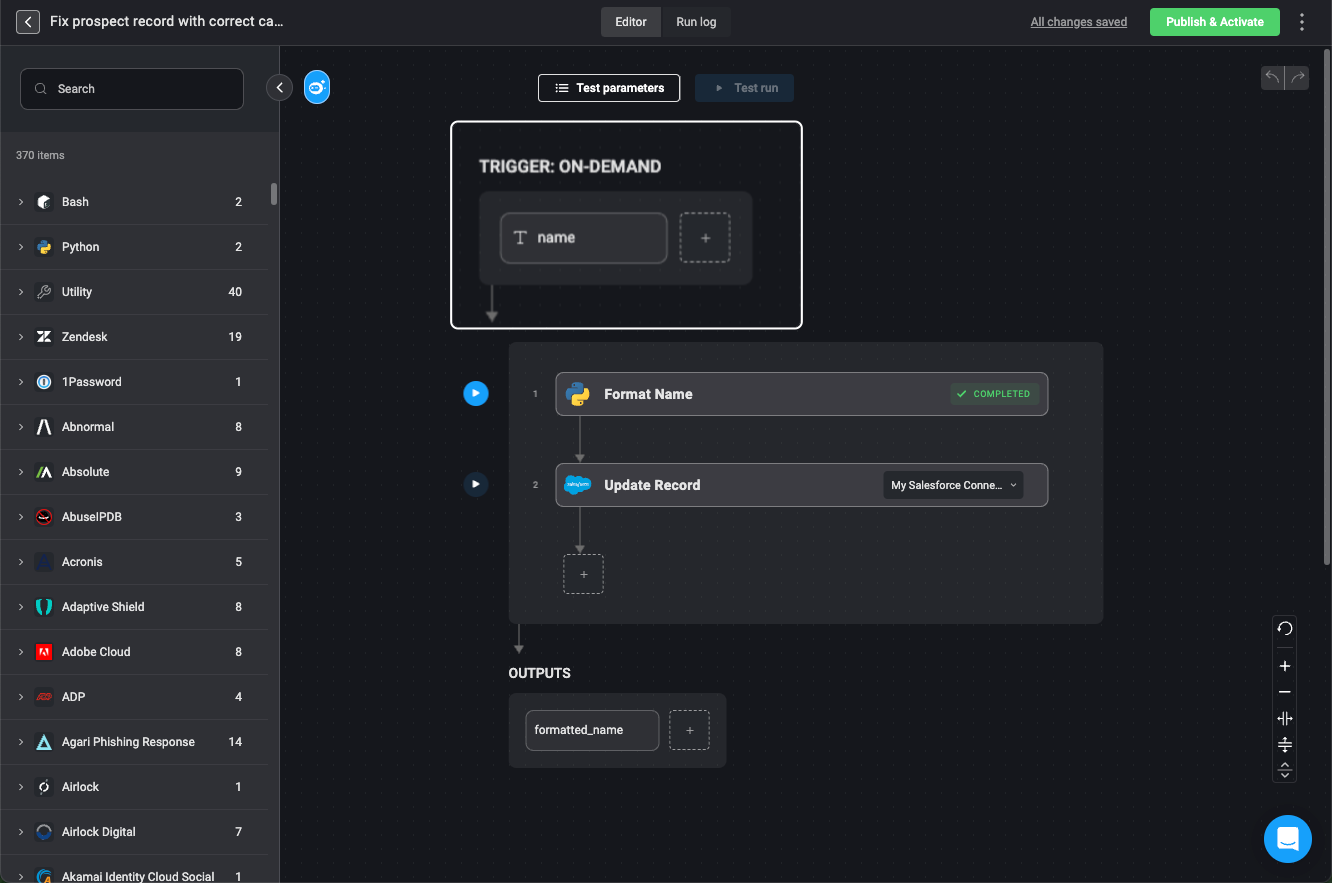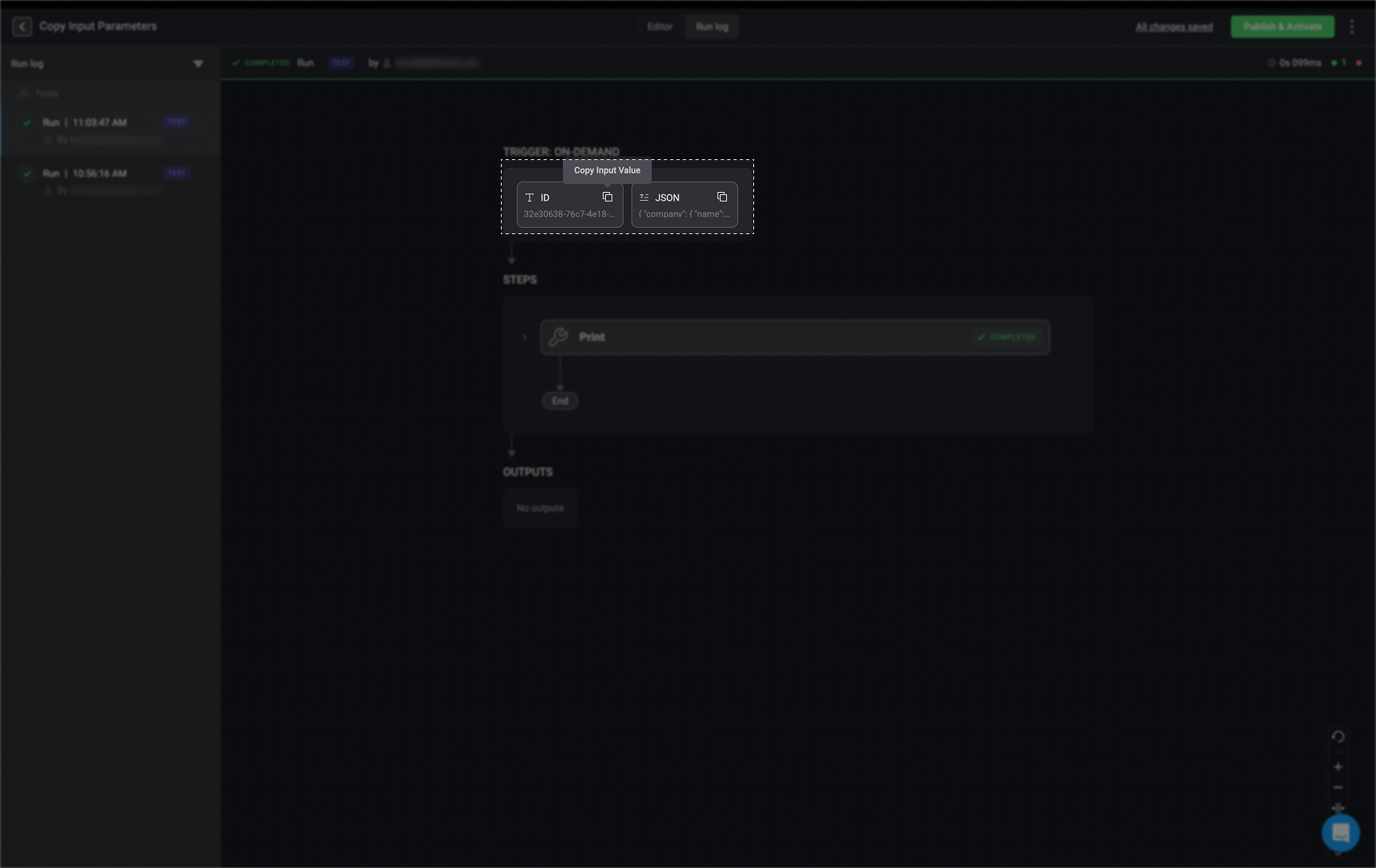Example Use Cases
Example Use Cases
Standardize Customer Name Formatting
Business Use Case:
In customer relationship management (CRM) systems, user-entered data can be inconsistent (e.g., lowercase names, extra spaces). Standardizing names ensures consistency across reports, email communications, and customer records. To do this, the builder defines the customer name as a free text field for the input parameter when building the workflow.
When Input is Entered:
Workflow Action:
See It In Action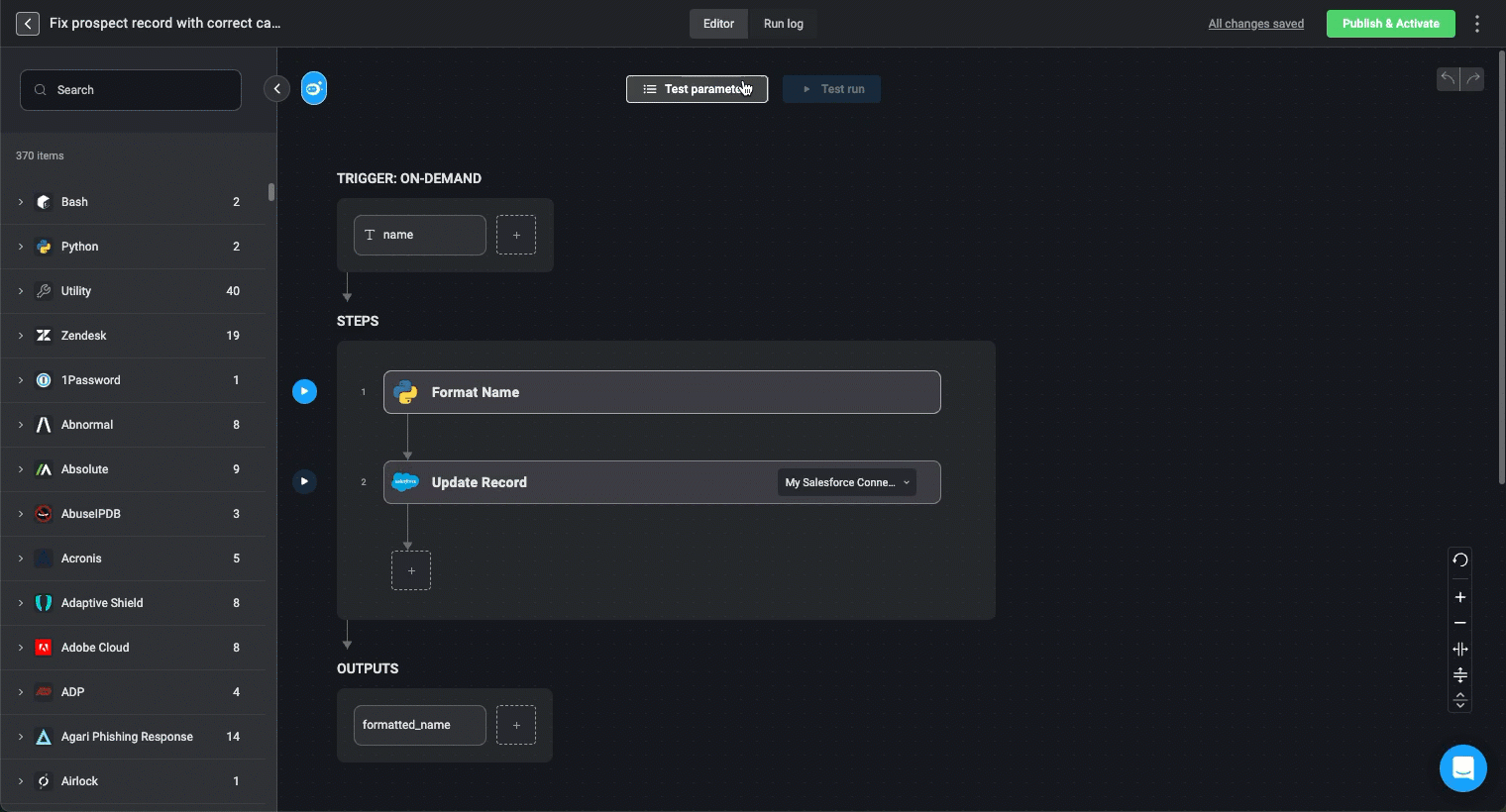
In customer relationship management (CRM) systems, user-entered data can be inconsistent (e.g., lowercase names, extra spaces). Standardizing names ensures consistency across reports, email communications, and customer records. To do this, the builder defines the customer name as a free text field for the input parameter when building the workflow.
When Input is Entered:
- The user provides a customer’s full name at runtime when adding or updating a record.
Workflow Action:
- The workflow trims extra spaces and formats the name into Title Case (
John Doeinstead ofJOHN DOEorjohn doe). - The formatted name is then stored or used in customer communications.
See It In Action
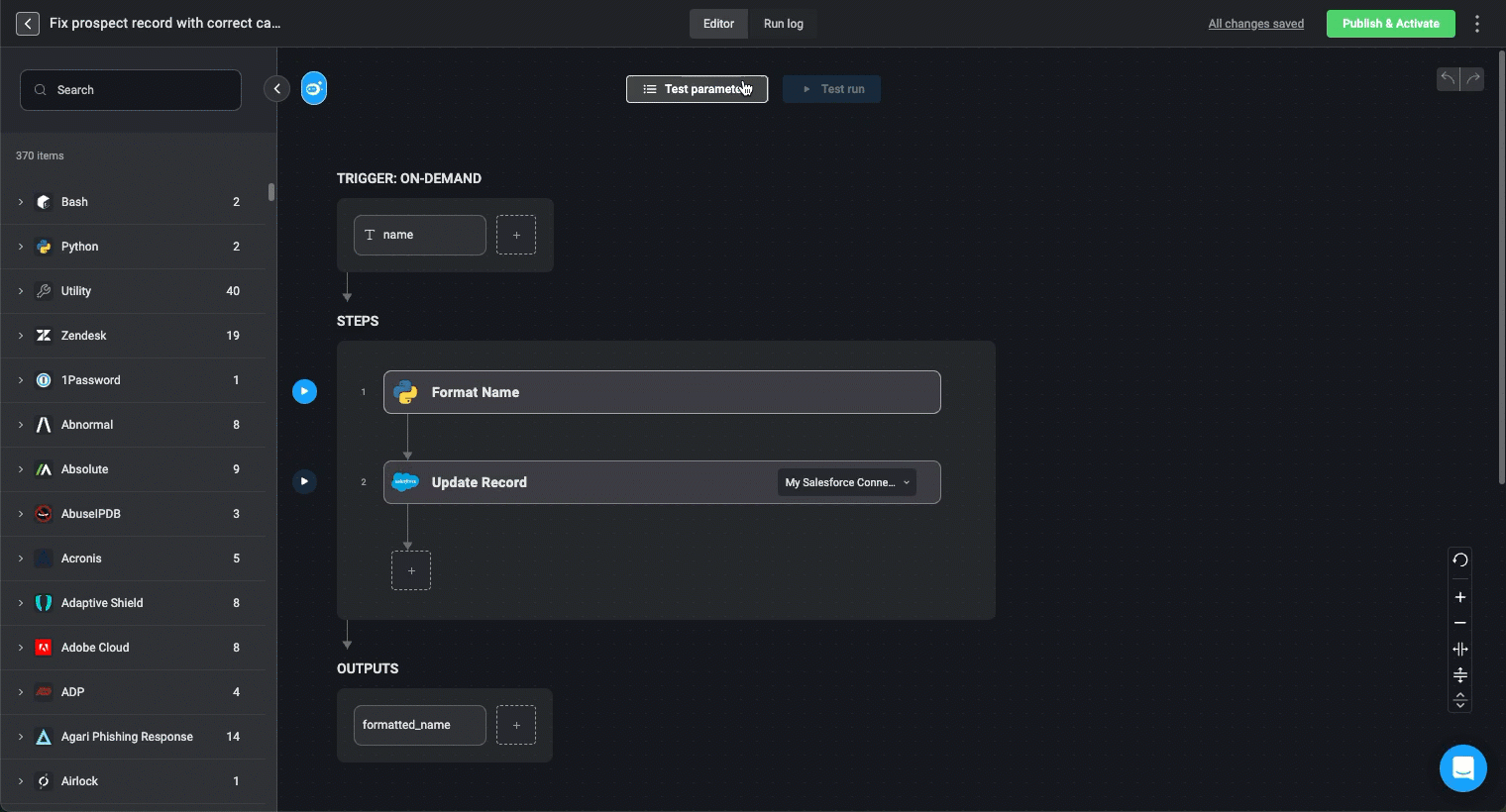
Select a Report Type
Business Use Case:
Organizations often generate reports based on predefined categories such as Sales, Marketing, or Finance. This input allows users to dynamically select the type of report to generate. To do this, the builder defines the available report types for the input parameter Single Select list when building the workflow.
When Input is Entered:
Workflow Action:
See It In Action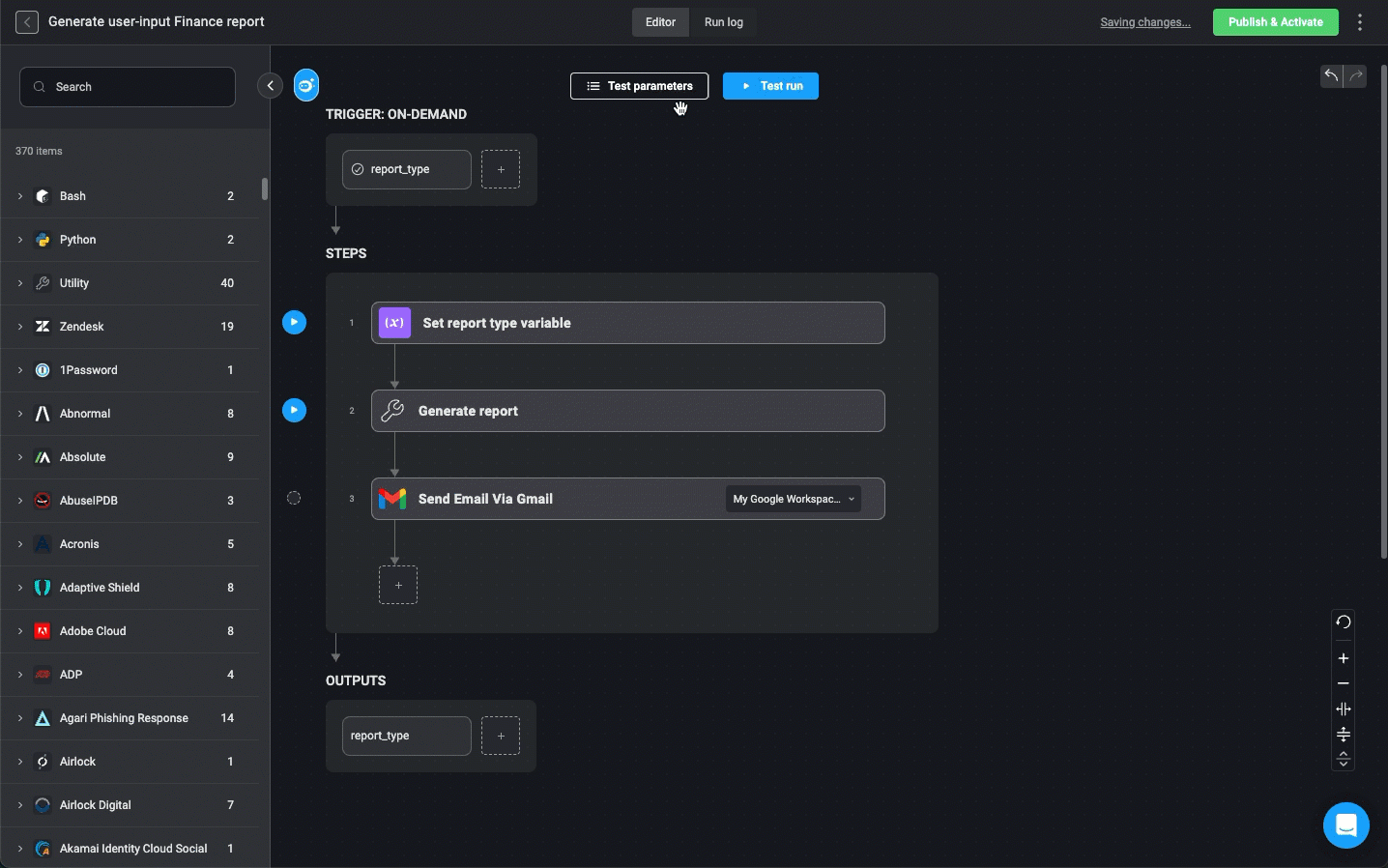
Organizations often generate reports based on predefined categories such as Sales, Marketing, or Finance. This input allows users to dynamically select the type of report to generate. To do this, the builder defines the available report types for the input parameter Single Select list when building the workflow.
When Input is Entered:
- At the start of the workflow, the user selects a report type from a the list that you configured.
Workflow Action:
- The workflow references
{{ inputs.report_type }}to determine the type of report. - The corresponding report is generated and stored.
See It In Action
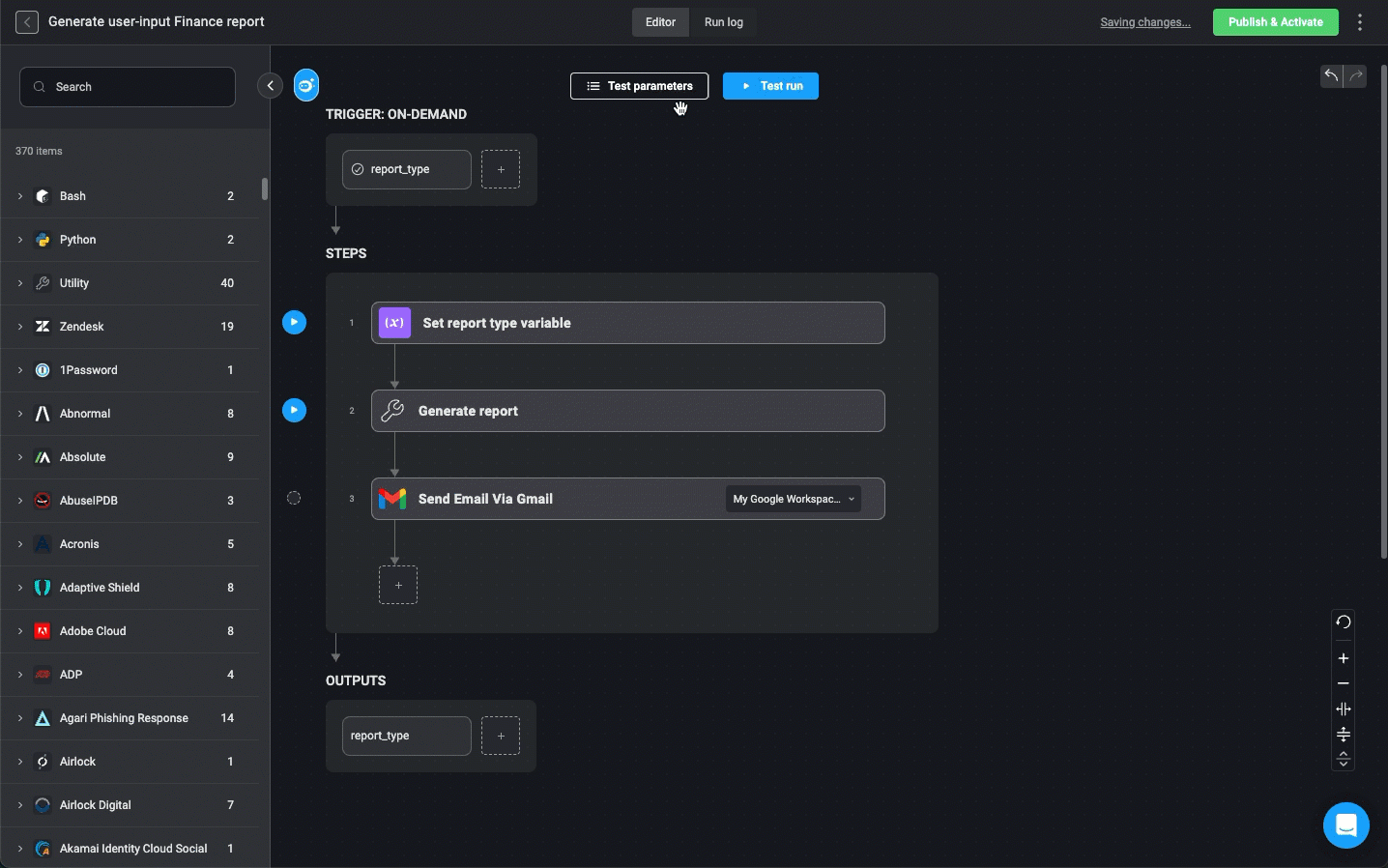
Get a List of Dev Tasks
Business Use Case:
Technical teams often track tickets they’ve opened for customers, but dev teams prefer to limit direct access for efficiency and security reasons.With Blink, collaborating teams can trigger a Self-Service Portal flow to retrieve ticket statuses without disrupting dev team workflows.In this example, ClickUp is used to manage sprints. The builder sets up a multi-select input for ClickUp spaces, allowing users to choose one or more spaces and receive task statuses via email.
When Input is Entered:
The users choose one or more spaces within ClickUp from which to receive ticket statuses via email.
Parameters:
Workflow Action:Query ClickUp for tasks in the selected spaces, format the results, and send an email with the list.
See It In Action: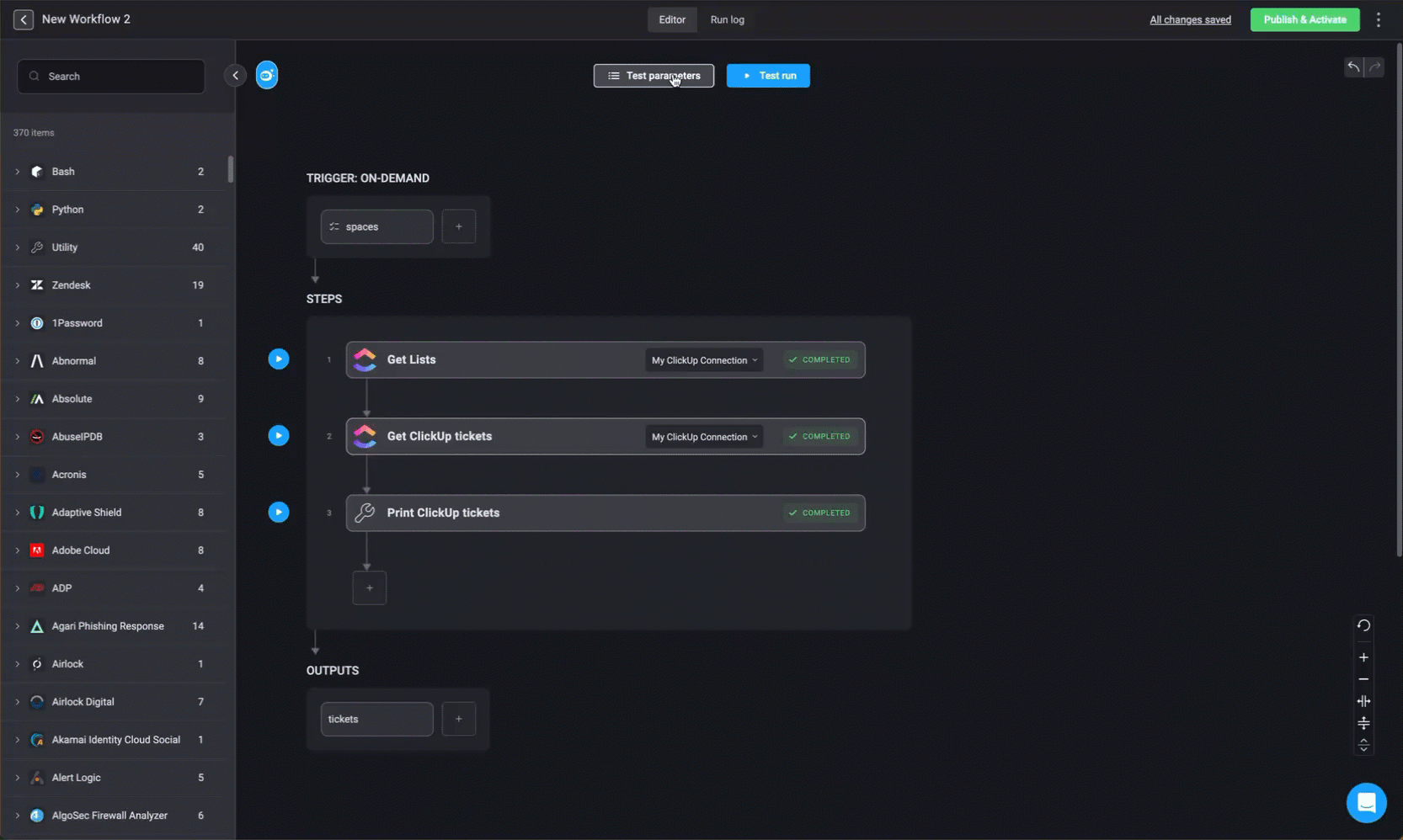
Technical teams often track tickets they’ve opened for customers, but dev teams prefer to limit direct access for efficiency and security reasons.With Blink, collaborating teams can trigger a Self-Service Portal flow to retrieve ticket statuses without disrupting dev team workflows.In this example, ClickUp is used to manage sprints. The builder sets up a multi-select input for ClickUp spaces, allowing users to choose one or more spaces and receive task statuses via email.
When Input is Entered:
The users choose one or more spaces within ClickUp from which to receive ticket statuses via email.
Parameters:
spaces (Multi-Select, required) → One or more ClickUp spaces to retrieve tasks from.Workflow Action:Query ClickUp for tasks in the selected spaces, format the results, and send an email with the list.
See It In Action:
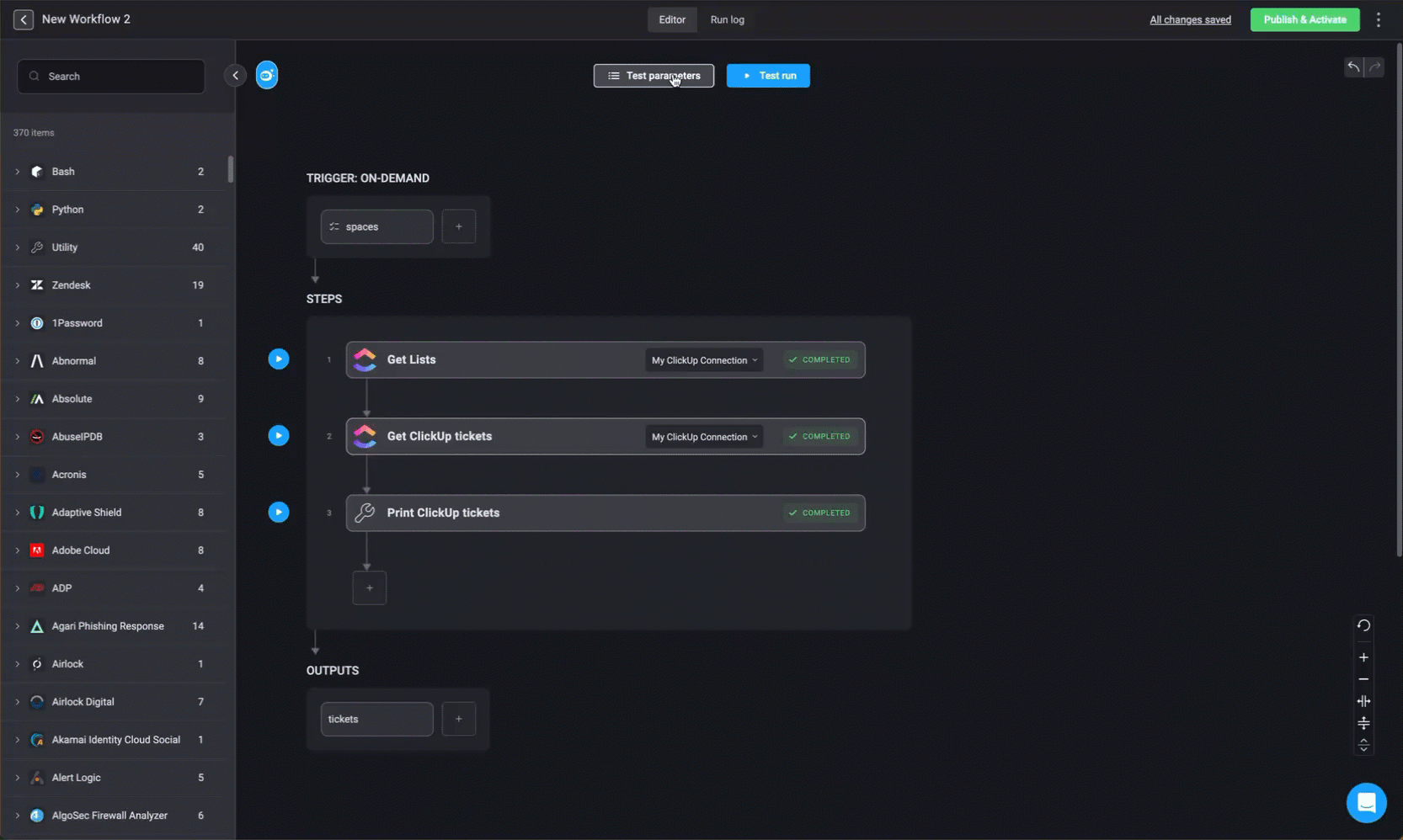
Input Parameter Configuration Options
By using input parameters, workflows can be more flexible and adaptable to different scenarios without requiring changes to the workflow logic itself. Input parameters can be configured to provide flexibility in workflow execution. They can be:| Input Control Type | Description |
|---|---|
| Mandatory or optional | Some parameters require input before execution, while others can be left empty. |
| Flexible Input Fields | Builders can configure different kinds of lists including a controlled set of options from which the users can choose when triggering the workflow, enable free text, use checkboxes and configure other input types as well. |
| Static or dynamic | Static inputs remain fixed, whereas dynamic inputs retrieve values from global variables. |
Input Parameter Types
The file input parameter is not supported in triggered subflows.
| Parameter Type | Description | Example |
|---|---|---|
| Text | Single-line text input for short entries | A user name |
| Long Text | Multi-line text field for detailed input | A description or detailed explanation |
| Rich Text | Allows you to format long text with enhanced styling options beyond plain text. You can apply formatting such as bold, italics, headings, lists, links, code blocks, and more. | bold, italics, code blocks, links |
| Number | Numeric value input | 100 |
| Single-Select | Choose one value from a the list; if enabled, users can alternatively add free text. | Choose one from the following: - Apple - Orange - Banana |
| Multi-Select | Choose multiple values from the list; if enabled, users can alternatively add free text. | Choose all that apply: - Apple - Orange - Banana |
| Checkbox | True/False input | |
| Date and Time | Pick a specific date/time or relative value | |
| Connection | Select a configured connection | From the list of available connections. |
| File | Upload a file (Max: 500MB) | For example, a PDF |
| List | Provide multiple string values | A list of values. For example, a list of names: Biff, Martin, Lorraine |
Configure Input Parameters
1
Select the On-Demand Workflow
Navigate to the on-demand workflow that you would like to update with input parameters.
2
Add Input Parameters to the Trigger
From TRIGGER: ON-DEMAND, click +.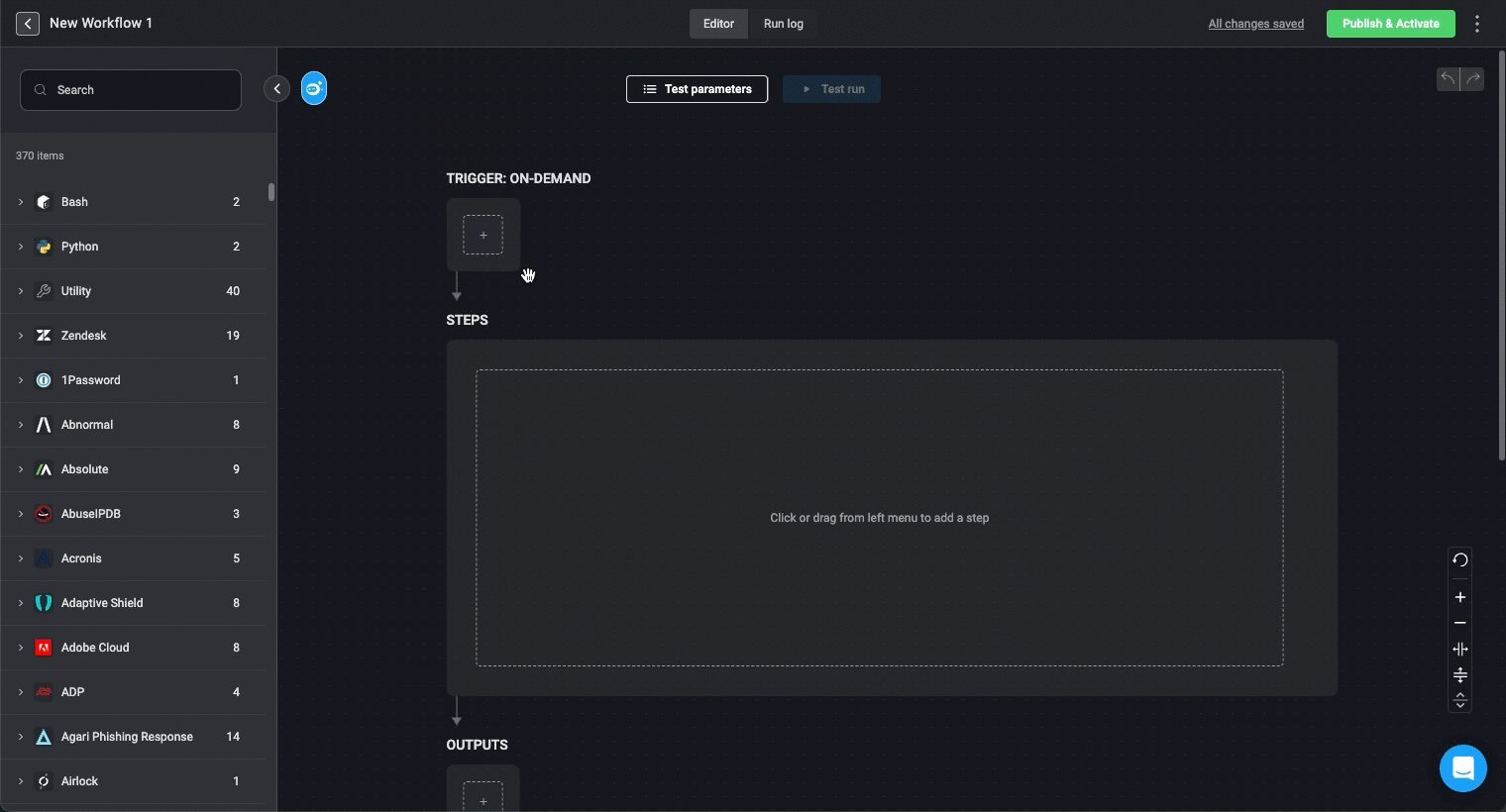
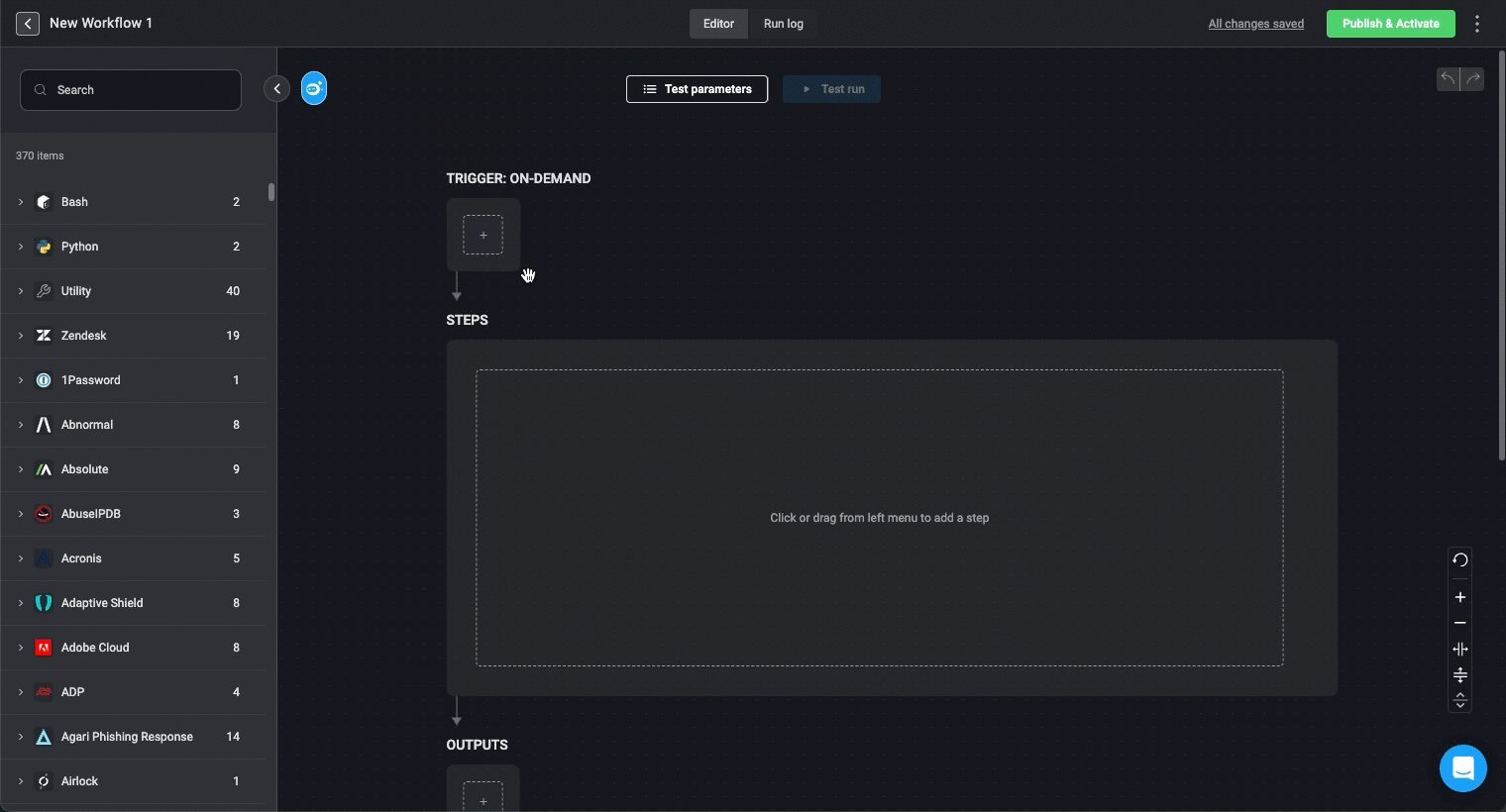
3
Configure Input Parameter Details
Configure each input parameter by setting:
| Field | Description |
|---|---|
| Parameter Name | Unique identifier for the parameter |
| Parameter Type | Choose the relevant type |
| Display Name | User-friendly name (optional) - this is the way the field will appear in the form for the user. |
| Required | Toggle on/off to enforce input or leave it as optional. |
| Placeholder (Available for relevant types) | Sample text shown in the input field (optional). For example, if a User Name is the required input, you can enter an example of the expected format in the placeholder. |
| Valid and Default Values (Available for relevant types) | Configure the values that are allowed for the parameter. The default value is the pre-populated value (optional). For example, if the input is a date, you can configure the date in advance for the default value. |
| Options List Mode (Available for relevant types) | Static (values that you manually add when building the workflow) or Dynamic (fetched from a source) |
Tip: Configure Input Parameters using the Variable Picker or Expression Language
Tip: Configure Input Parameters using the Variable Picker or Expression Language
4
Save and Test the Input Parameter
Click Add to save the parameter.