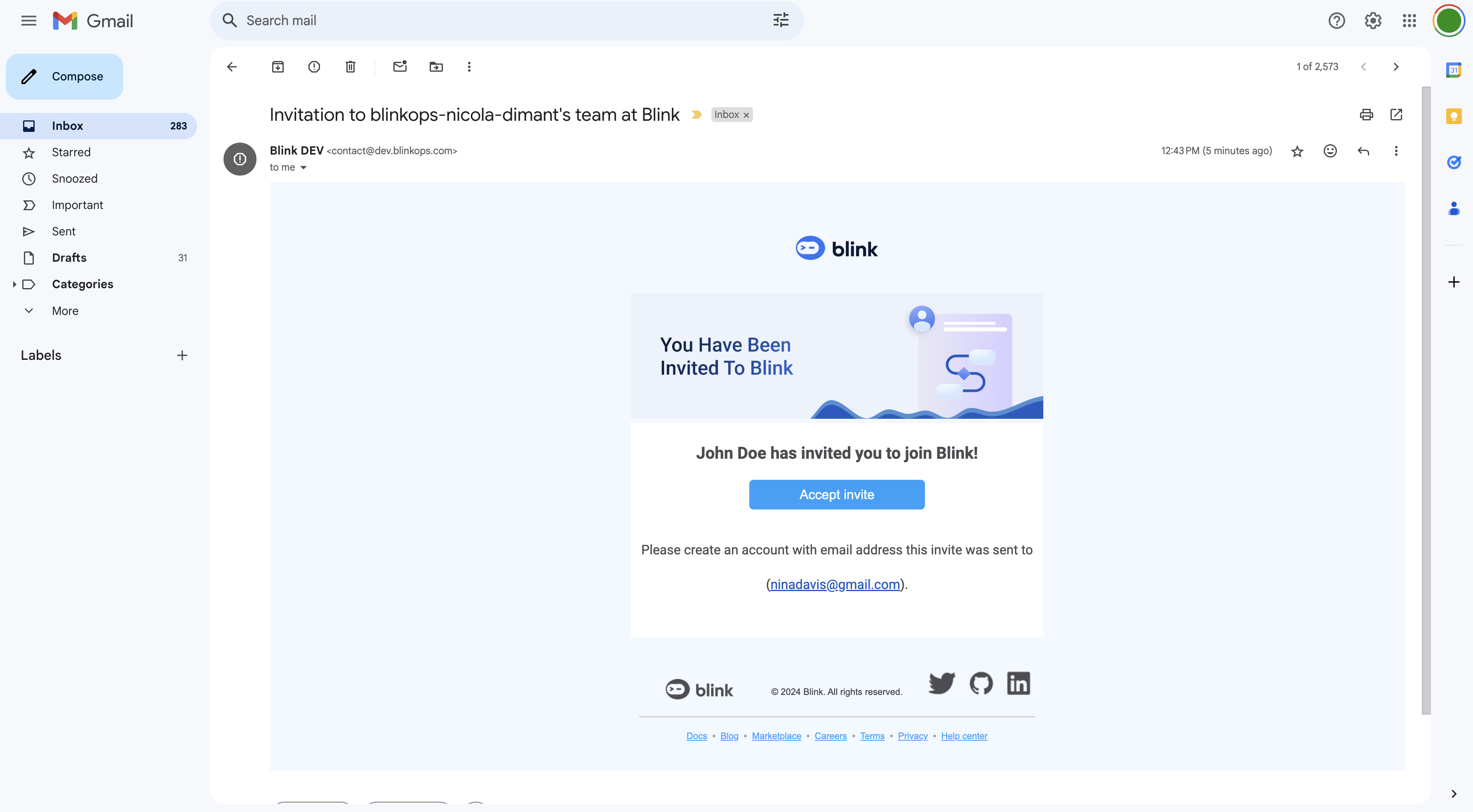Note: A “Guest” user will be created for invitees who are not included in your workspace or do not have a Blink account. If invitees are not part of your Tenant, a “Guest” user will be created for them at the Tenant scoop as well. “Guest” will only be able to access shared case(s).
1
Select the Case to Share
Click the icon in the top-right corner of the selected case.

2
Select or Enter User Emails
In the popup, select the email address(es) of the user(s) in your tenant, you want to share the selected case with. To share the case with external users, enter their email address(es) and press enter.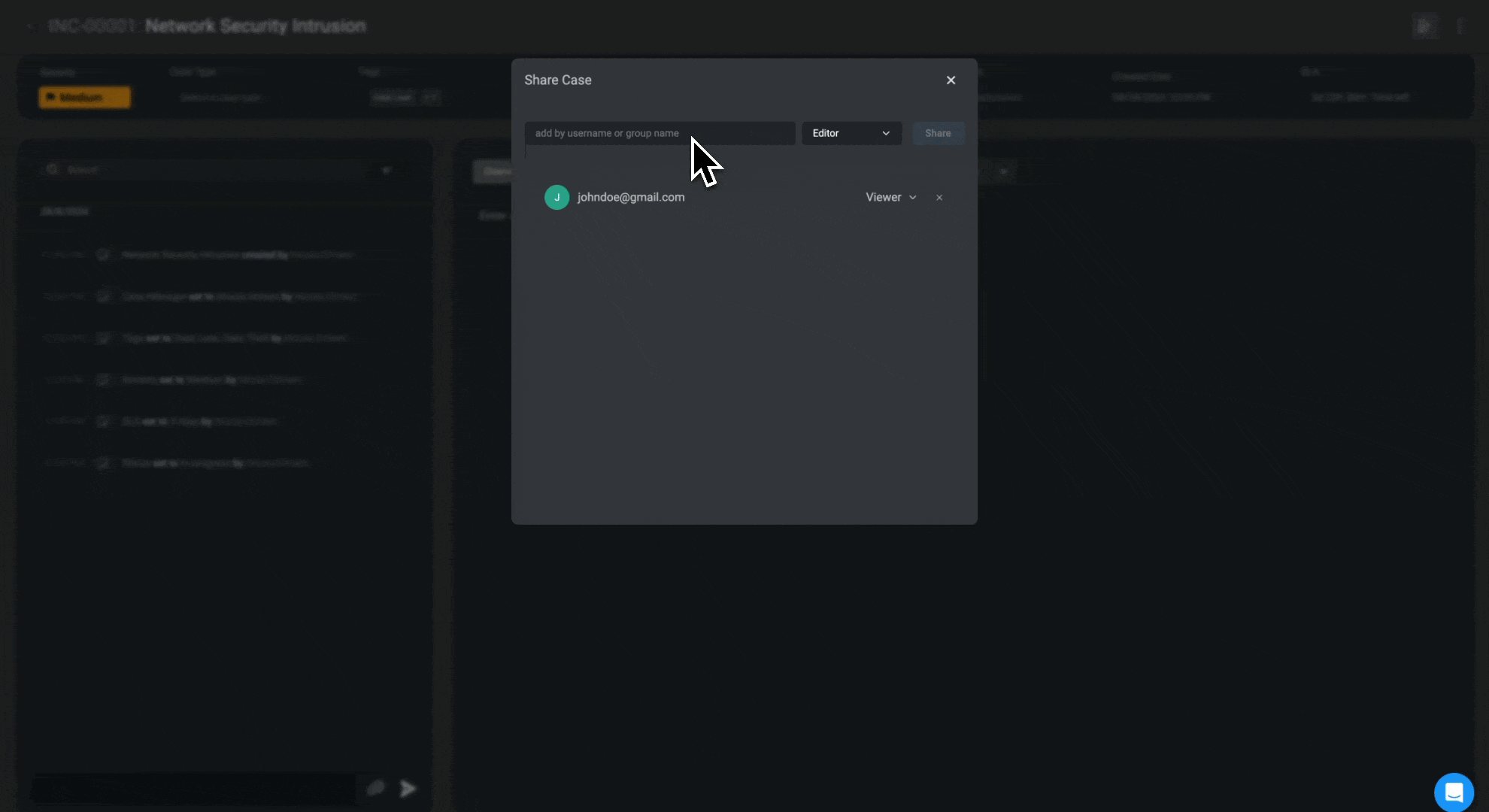
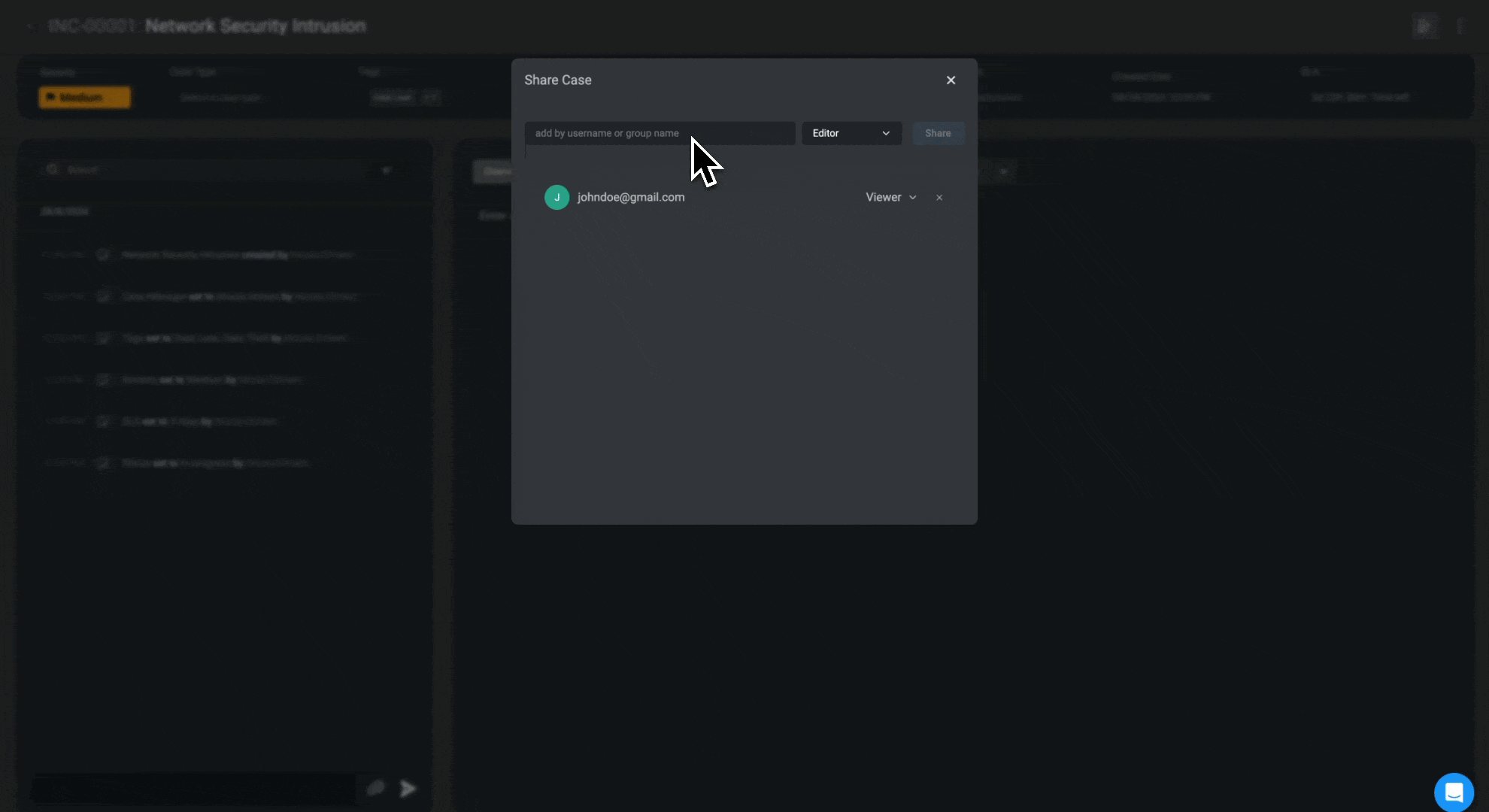
3
Assign User Permissions
Proceed by assigning the user 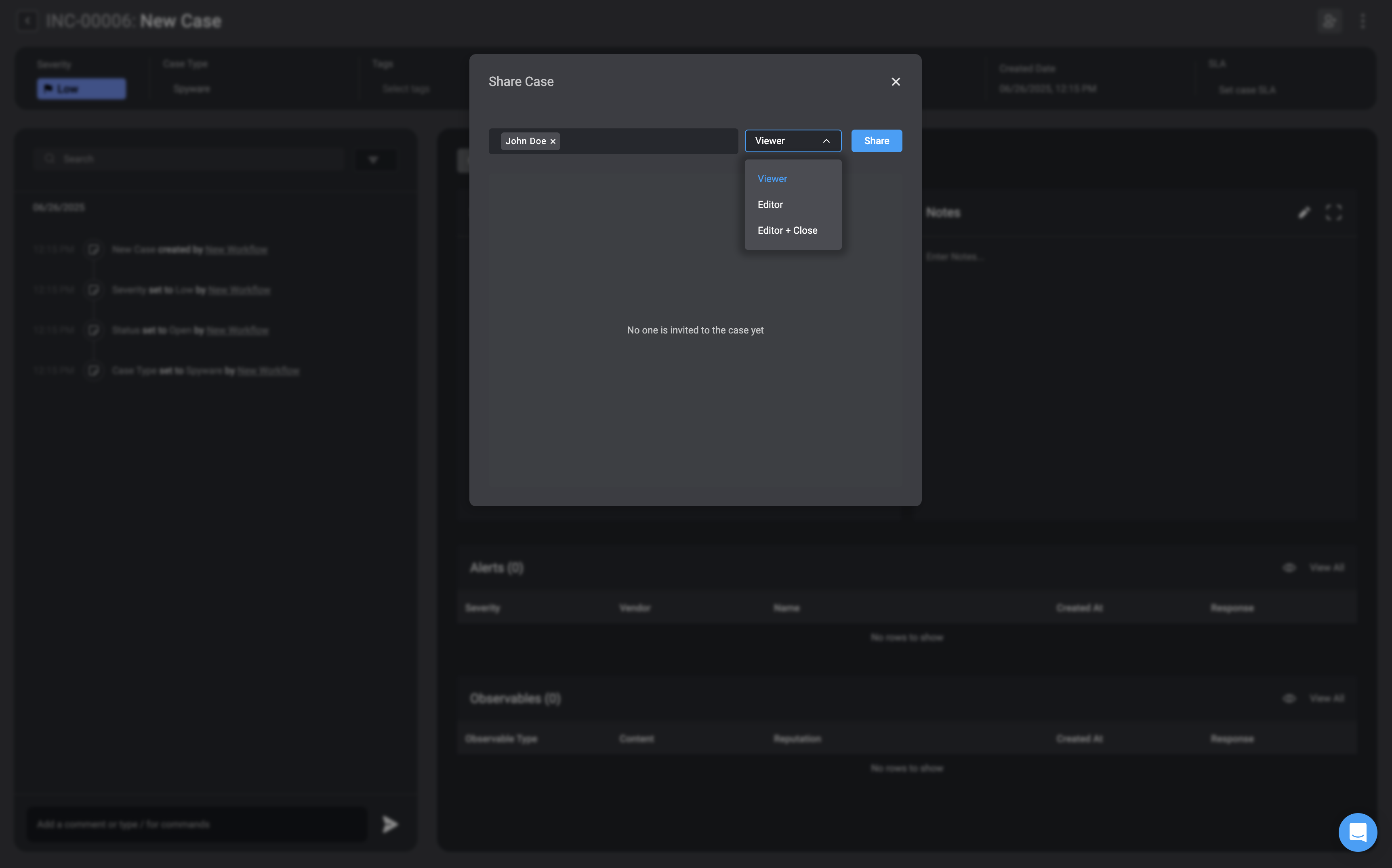
Viewer, Editor permissions or Editor + Close, permissions then click “Send.”Note
-
If a user is invited to a case with the
Viewerpermissions, but their general user role grants more permissive permissions, such as an Owner with full access to case management, they will still be able to edit the case, despite being initially invited with Viewer permissions. -
If a user is invited to a case with
Editorpermissions, they can modify the case but cannot close or delete it. -
If a user is invited to a case with
Editor + Closepermissions, they can edit and close the case, but still cannot delete it.
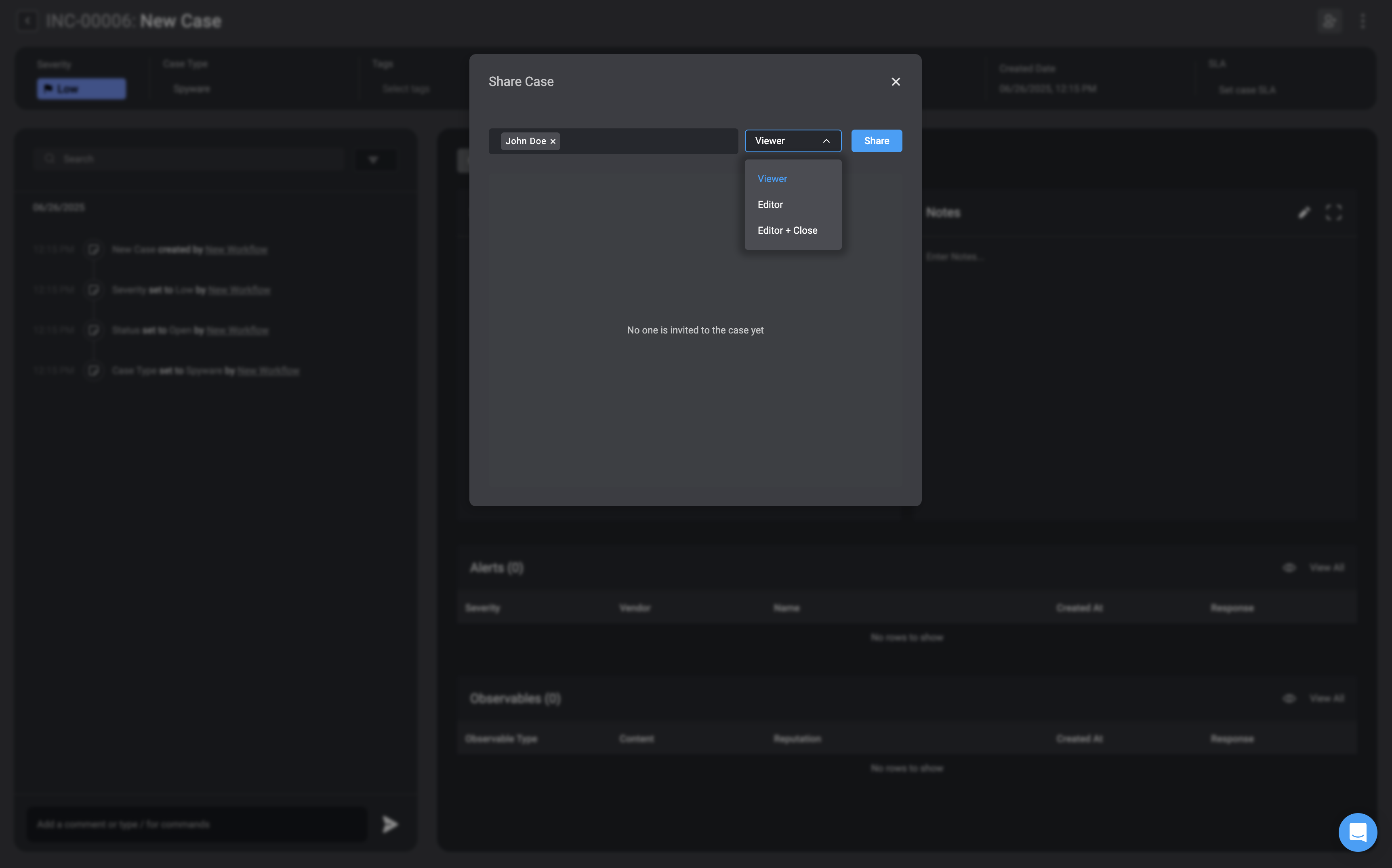
4
Invite Sent for Case Review
An invite will be sent to the selected people’s email address, inviting them to review the Case.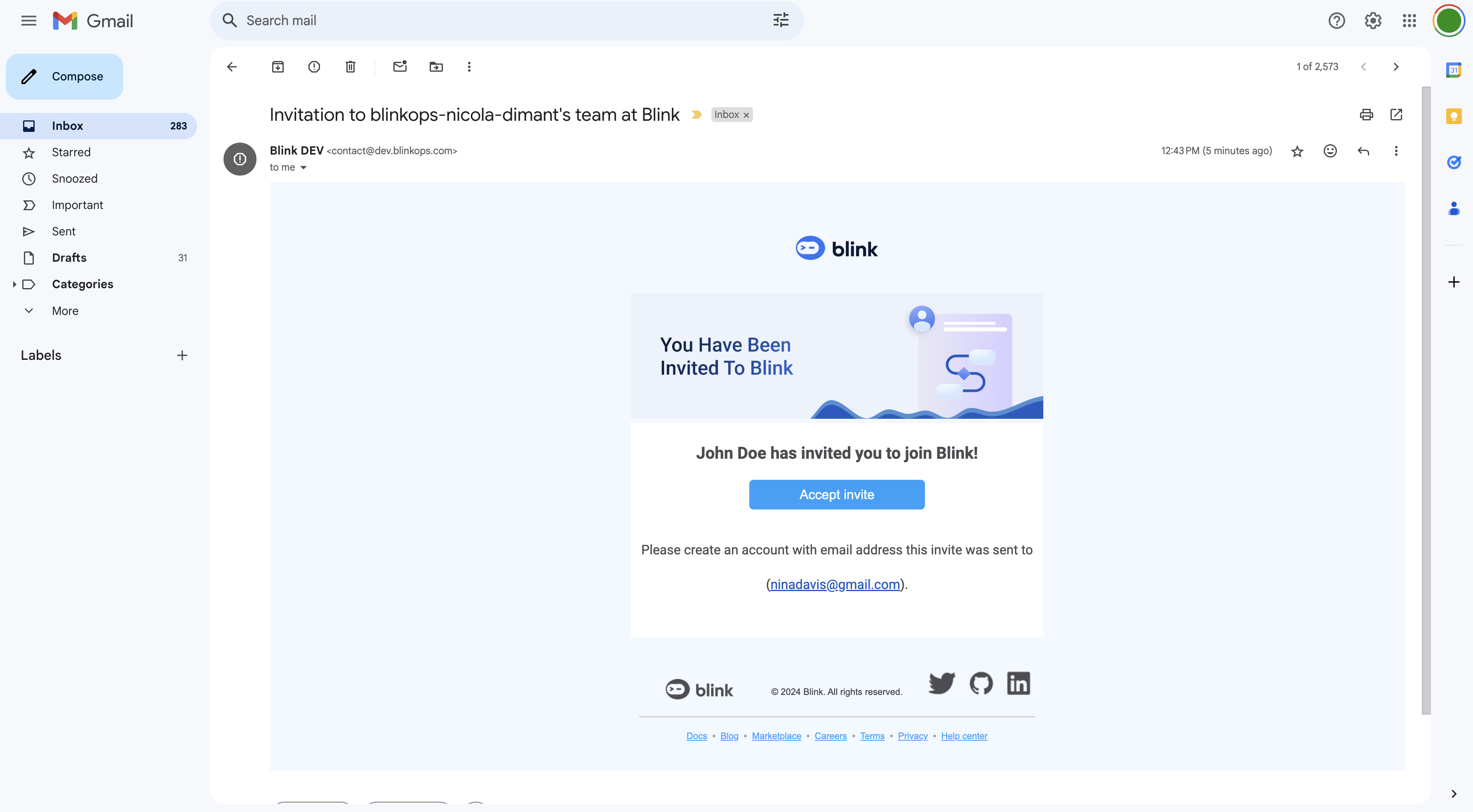
First-time Blink users will have to sign up before they can access a shared case.