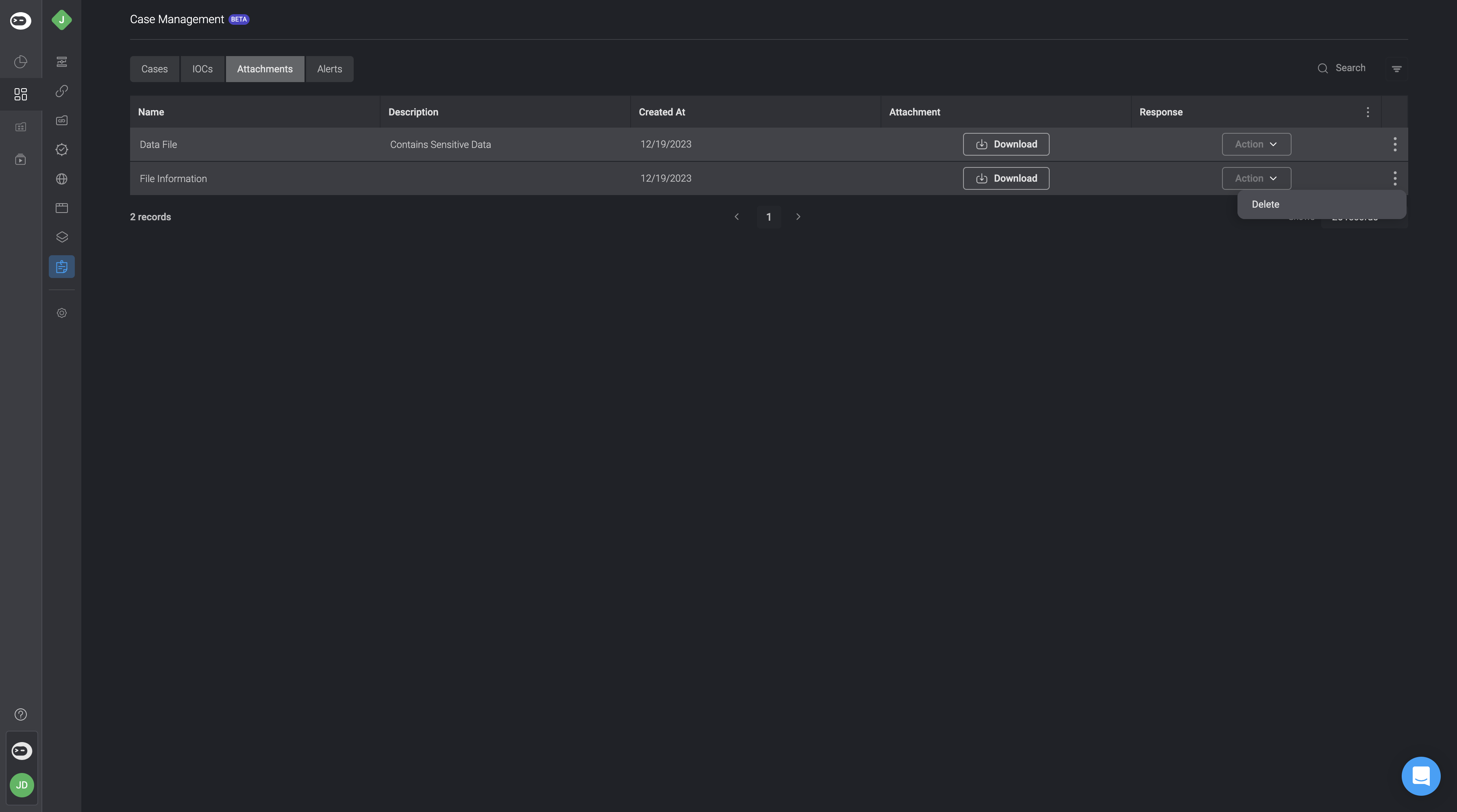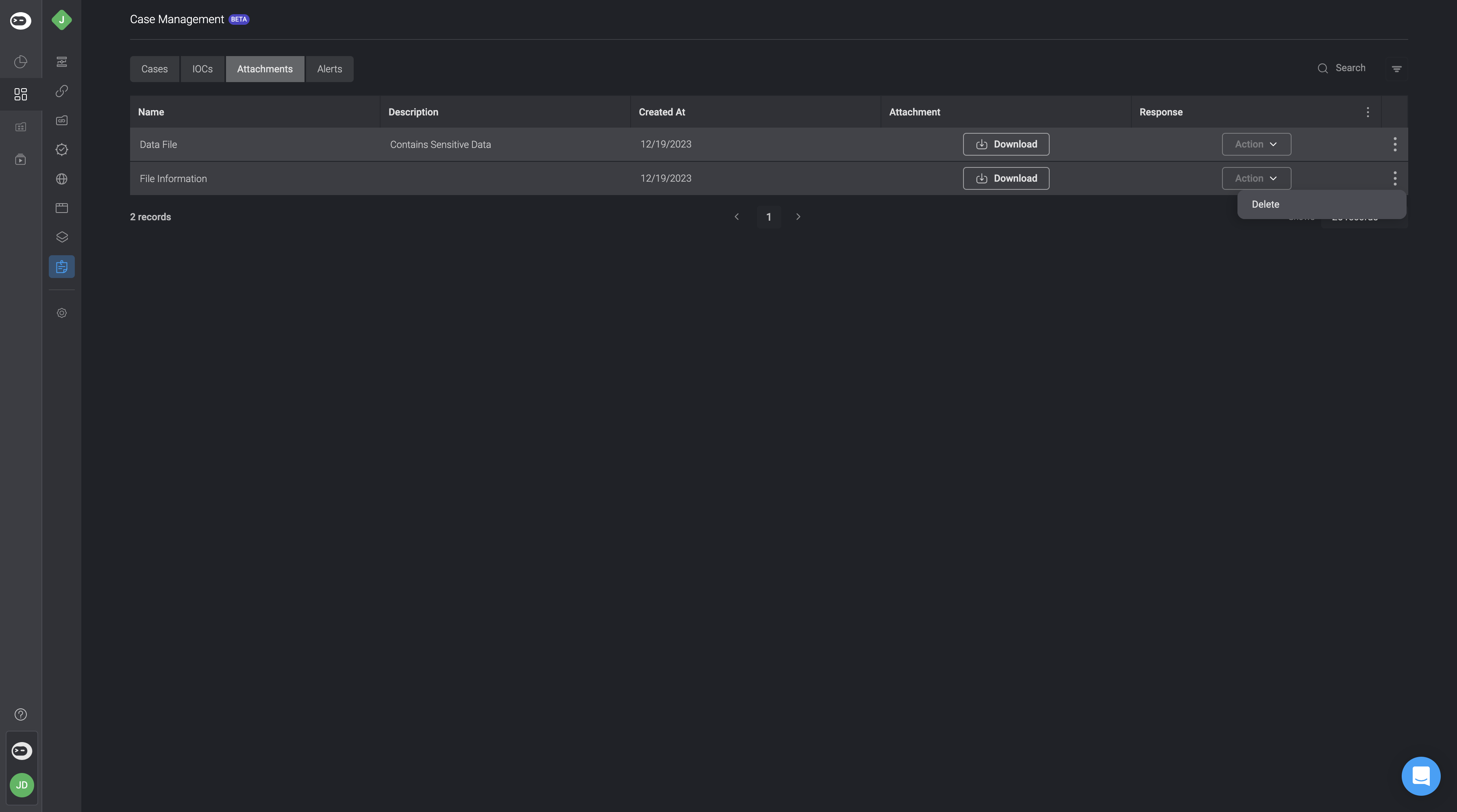Attachments in Case Management
Attachments allow you to upload and link important files—such as documents, screenshots, logs, or reports—to Cases, Alerts, Tasks, and Observables. This helps centralize all relevant information in one place, making it easier for teams to collaborate and investigate efficiently.Create a New Attachment
You can add attachments directly from a specific Case or through the main Attachments table. Each attachment can be associated with one or more records to provide context and improve traceability during the investigation process.
1
Navigate to the Attachments tab
To attach an Attachment to a Case, first double-click on the desired Case. In the overview section of the selected Case, go to the “Attachment” tab. Then, click the “New Record” button in the top-right corner.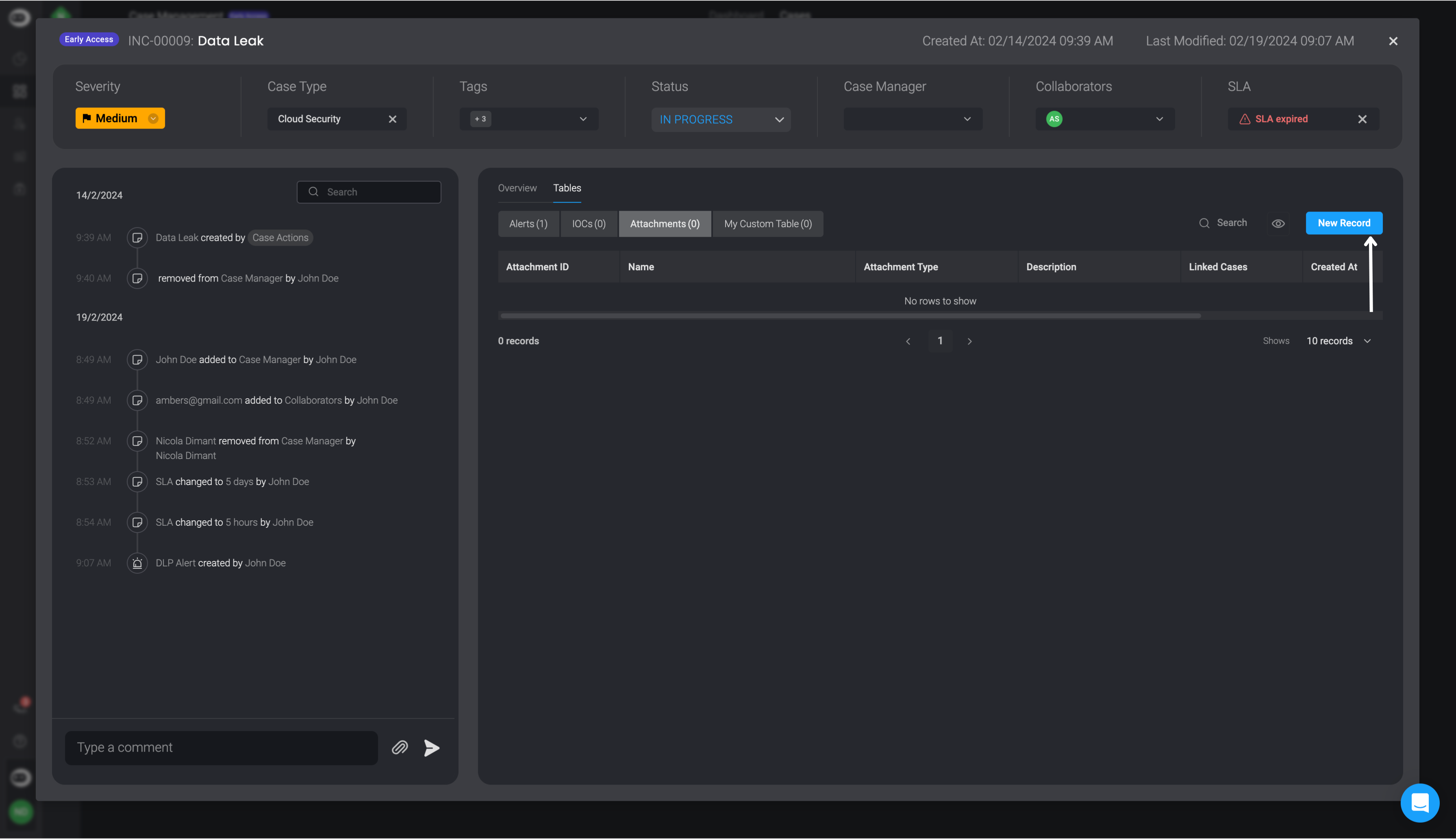
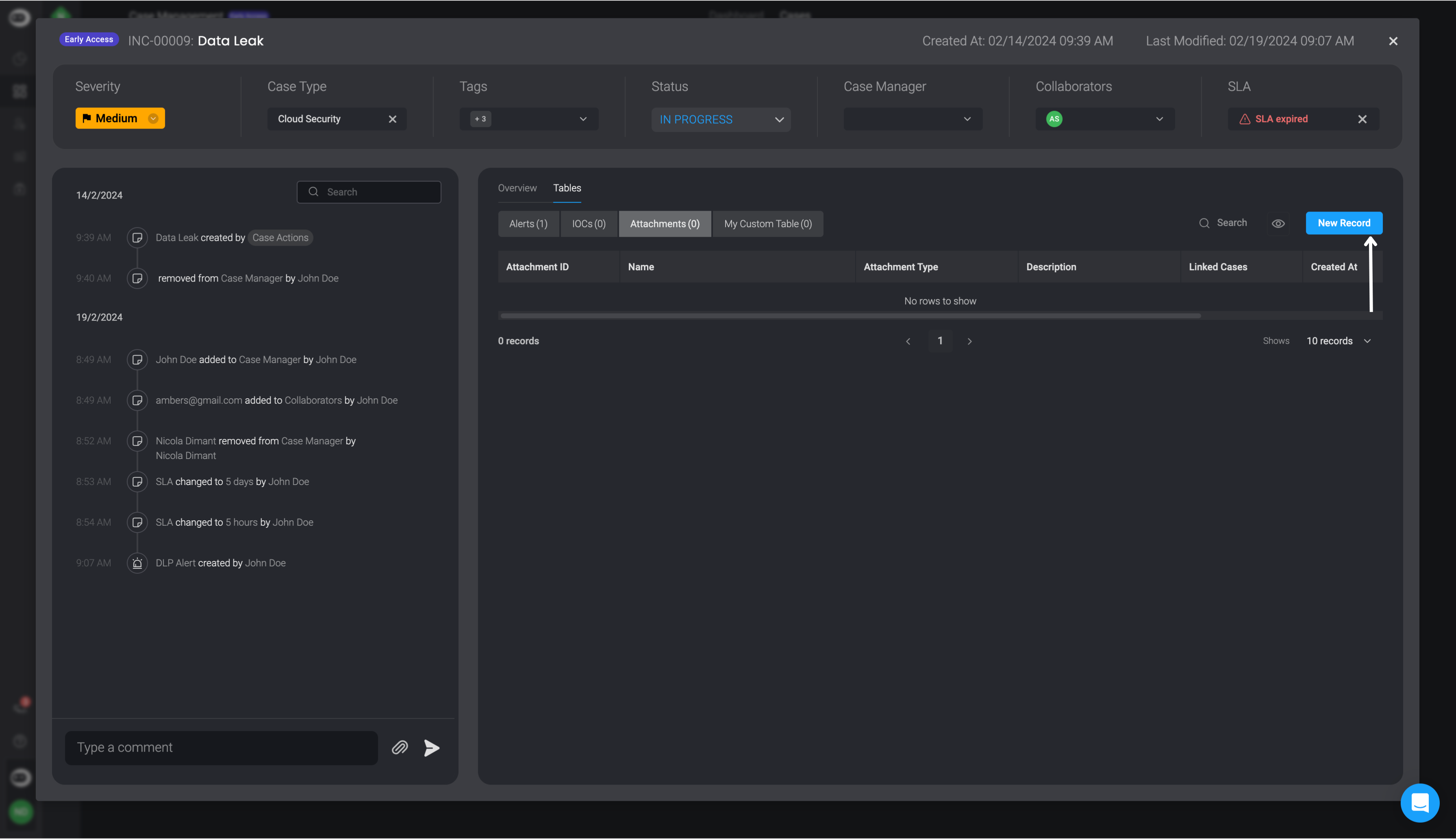
2
Open the New Record Dialog Box
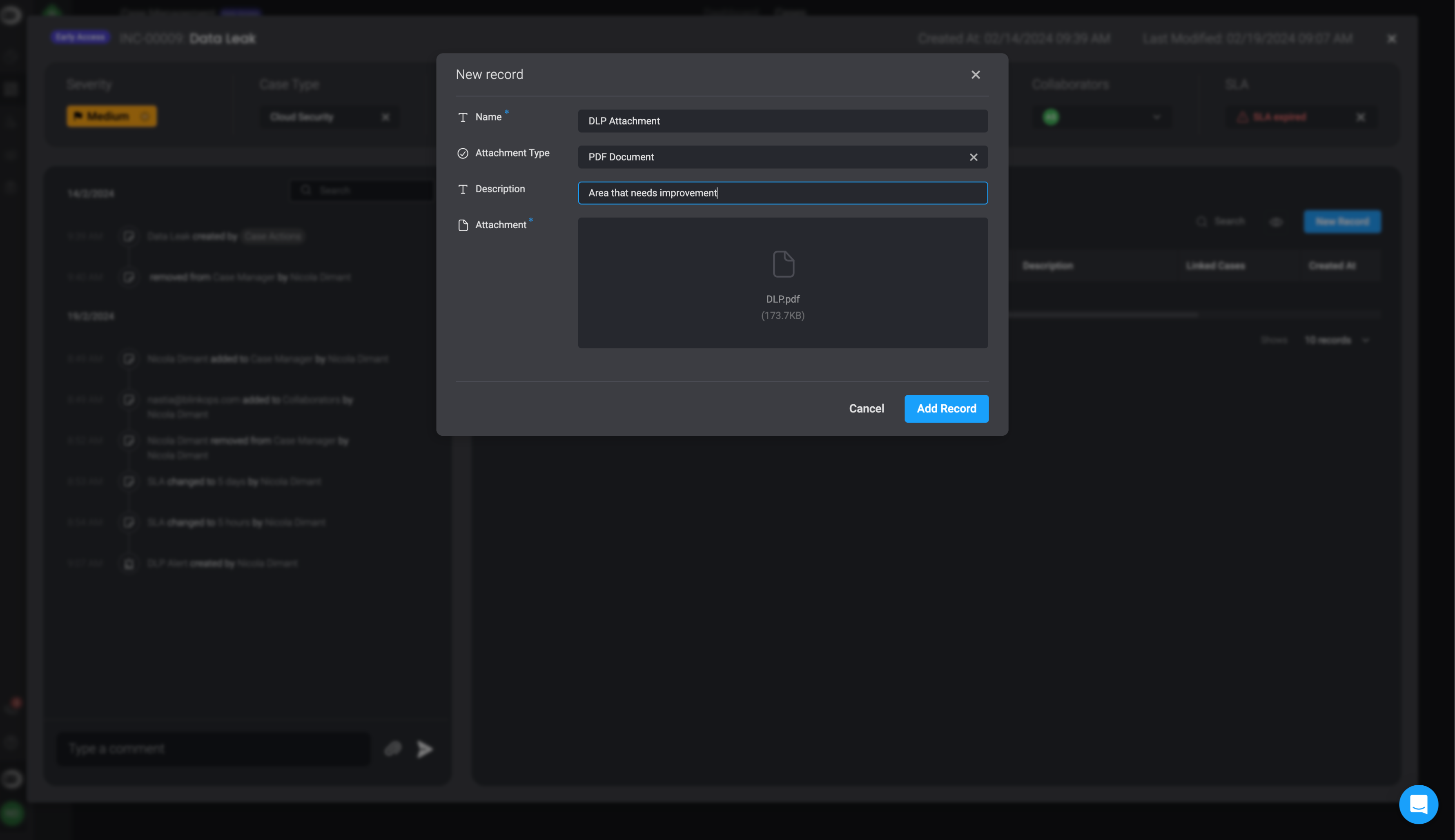
3
Fill in all the necessary fields.
Once completed select the ‘Add Record’ button in the bottom-right corner
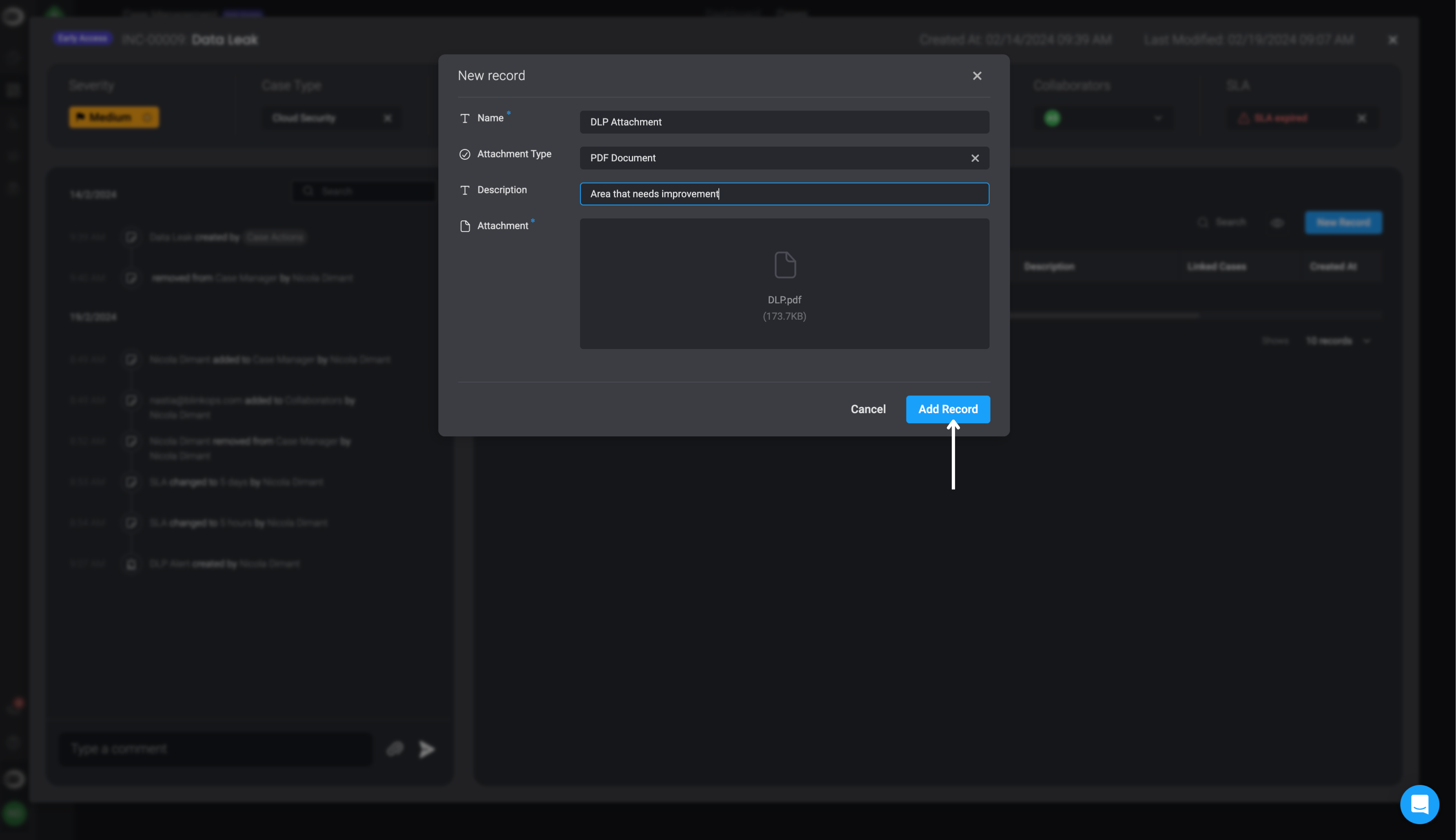
| Fields | Description |
|---|---|
| Name | The name given to the attachment |
| Attachment | The attachment file being uploaded |
| Attachment Type | The type of attachment |
| Description (Optional) | A written description for the Attachment |
| Linked Cases | The Name and ID of the Case(s) you want to link to this current attachment. |
| Linked Alerts | The Name and ID of the Alerts(s) you want to link to this current attachment. |
| Linked Tasks | The Name and ID of the Task(s) you want to link to this current attachment. |
| Linked Observables | The Name and ID of the Observable(s) you want to link to this current attachment. |
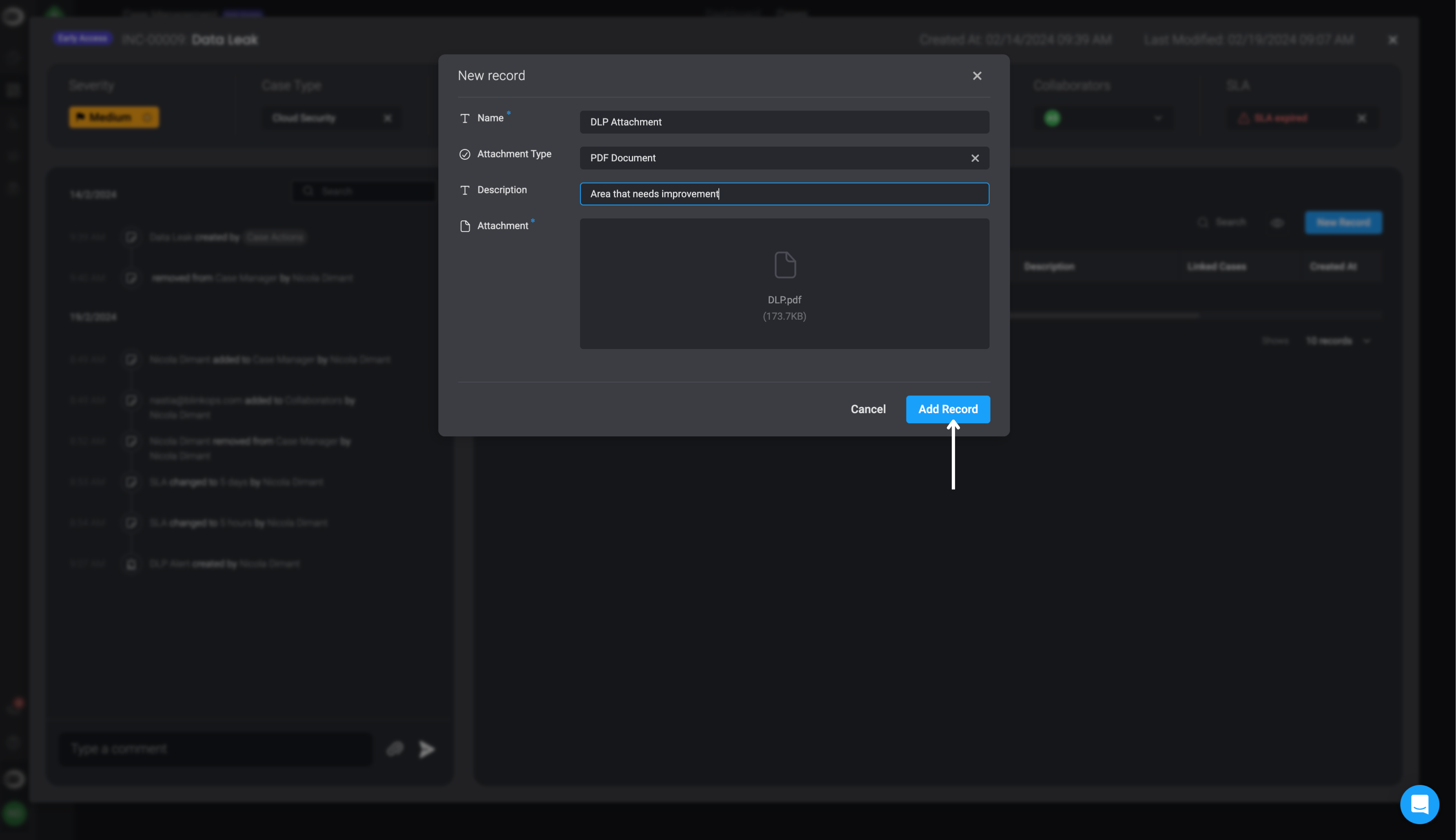
Editing an Attachment
NoteYou can also Edit an Attachment directly within the table tab of a case overview. Simply double-click on the table row to make any necessary changes. Once you have completed your edits, click anywhere on the screen to save the changes.
1
Choose an Attachment to Edit
Select the Attachment you would like to edit and click on it.
2
The'Edit Record' Form will appear
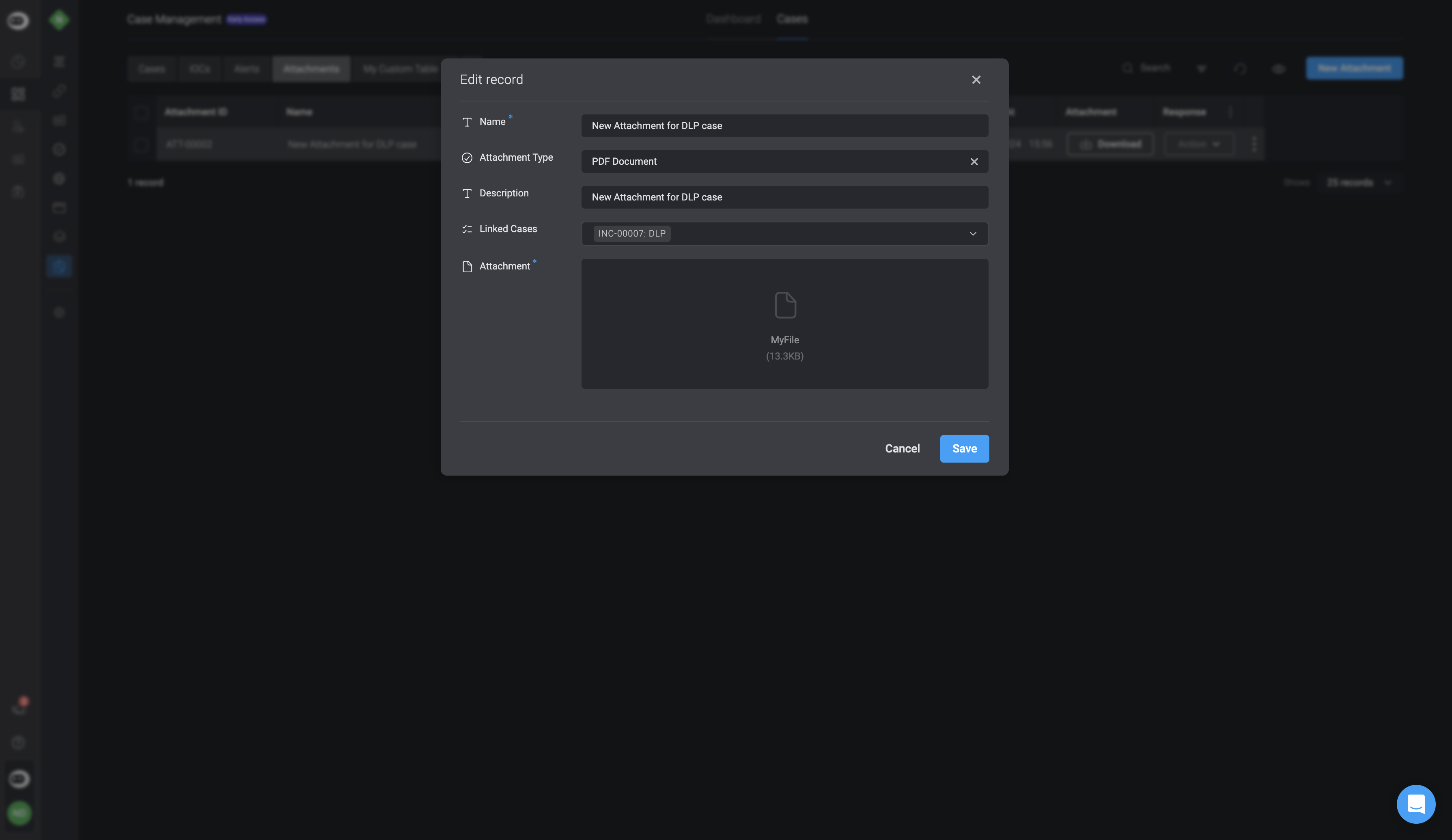
3
Make desired changes
Make any necessary changes you would like to the Attachment’s fields and the click Save in the bottom-right corner.
4
The newly made changes will reflect in the selected Attachments.
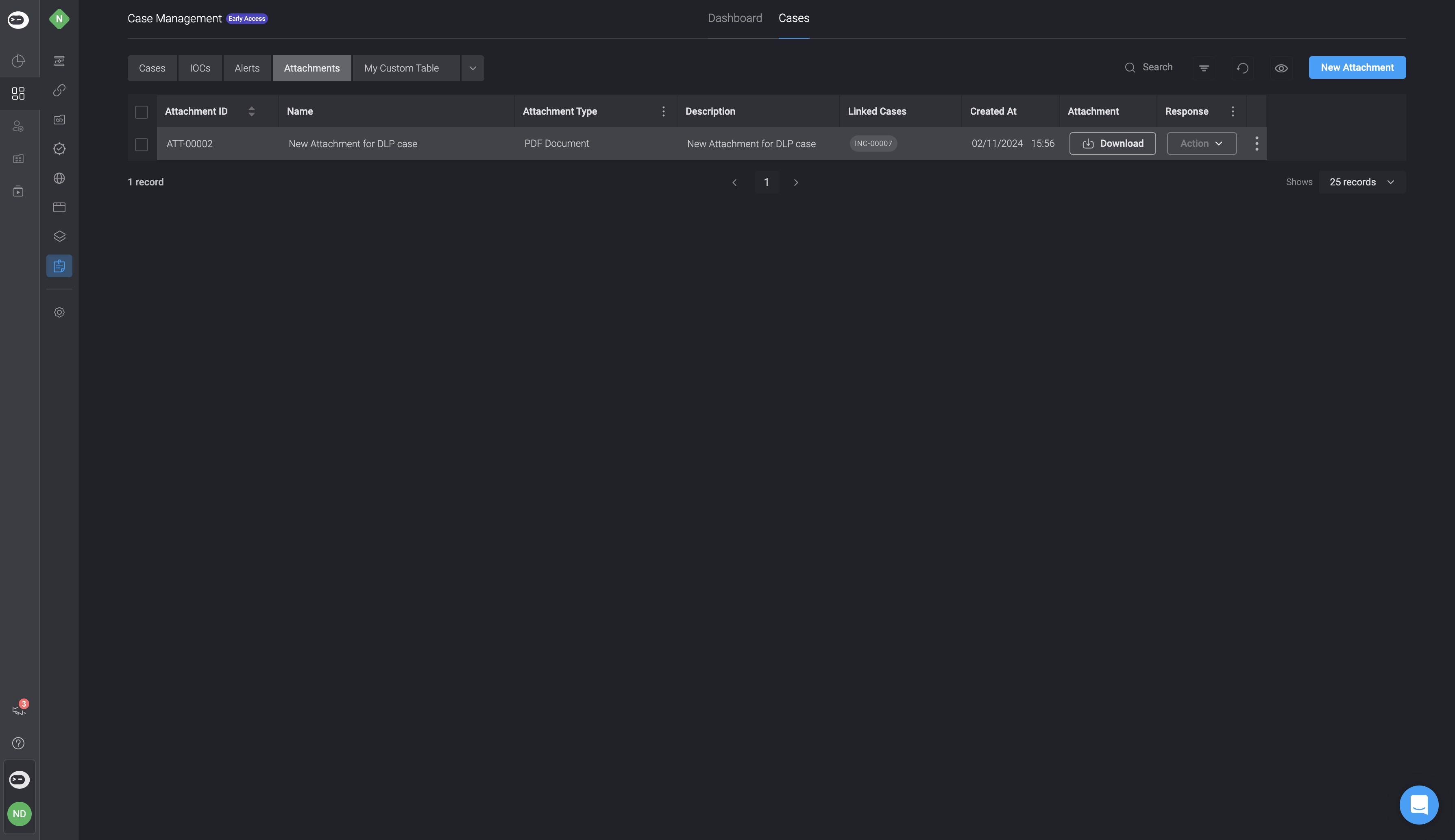
Deleting an Attachment
1
Choose an Attachment to Delete
Navigate to the Attachment you want to delete and select the three dots icon .
2
Delete the Attachment
The delete option will appear. Click Delete, and the selected Attachment will be removed from your existing Attachments.