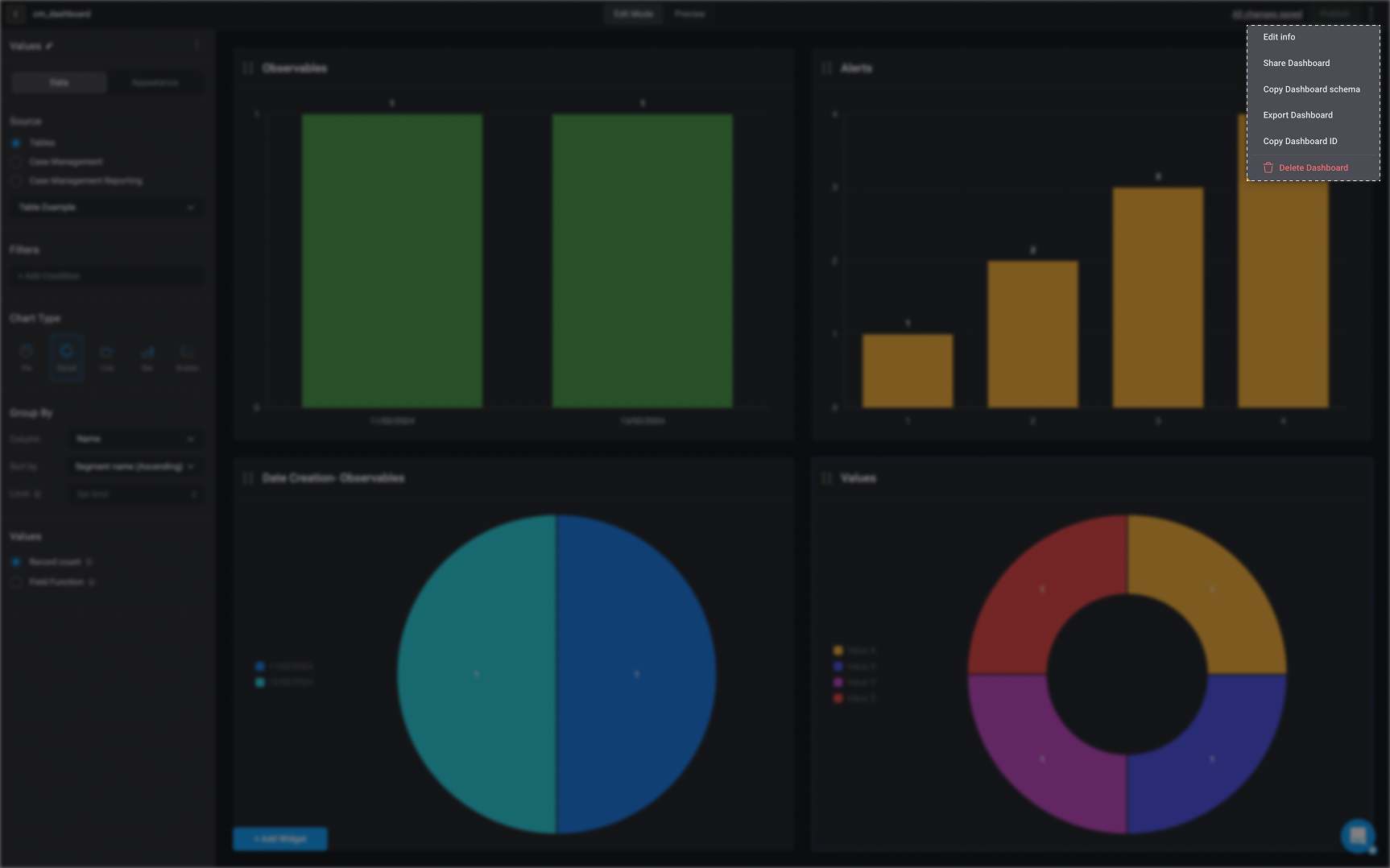Create your First Dashboard
- In your selected workspace, go to the ‘Dashboards’ tab and click ‘New Dashboard’.

- Choose an icon to customize your dashboard.
- Provide a name for your dashboard.
-
Choose on of the following categories:
- Email Security
- Cloud Security
- Endpoint Security
- Network Security
- Data Security and Privacy
- Credential Security
- Insider Threat
- Identity and Access Management
- SOC & Incident Response
- Threat Intelligence
- Optional- Provide a short description for your dashboard.
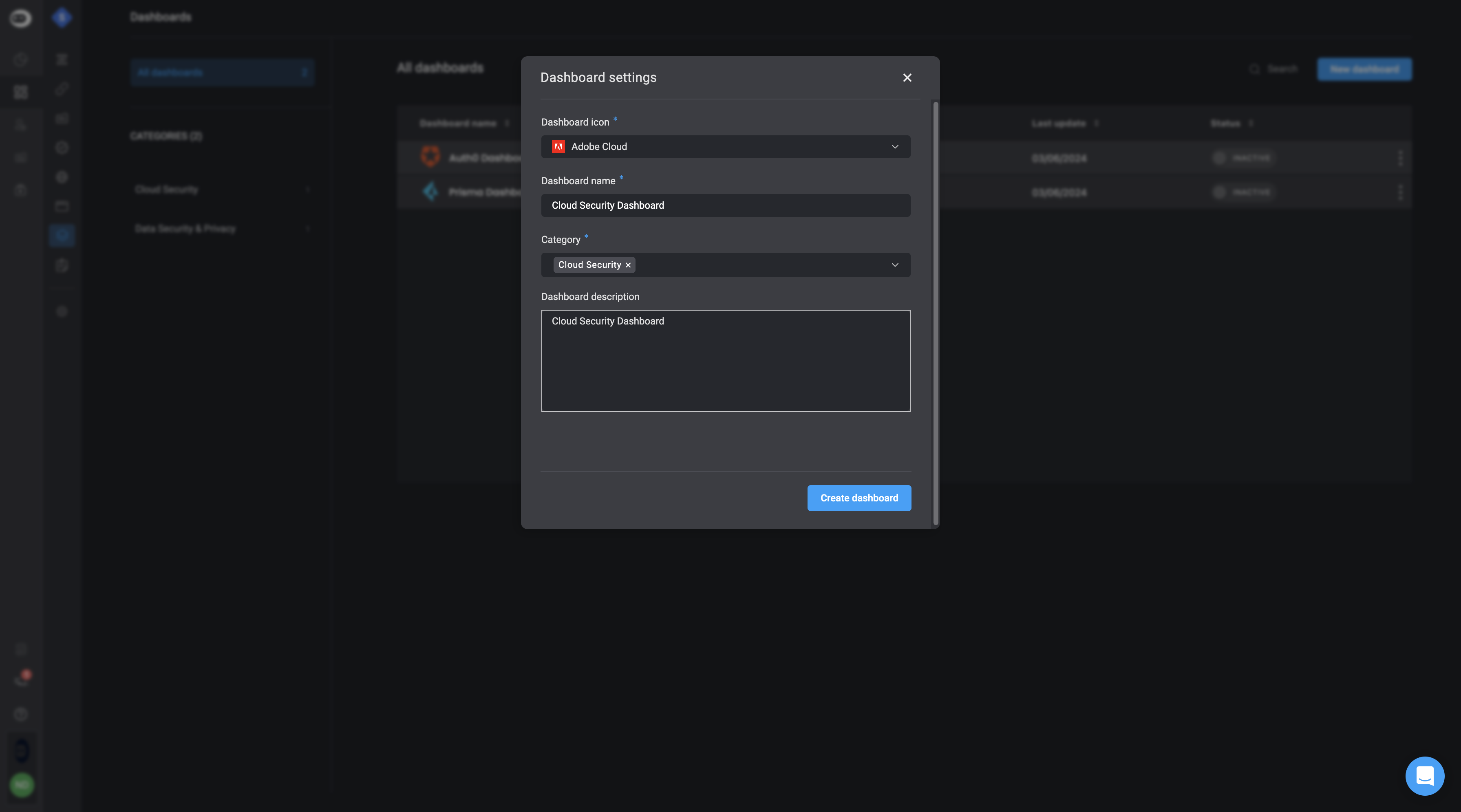
- You will then be directed to the Dashboard Building Interface where you can start building your dashboard using Widgets.
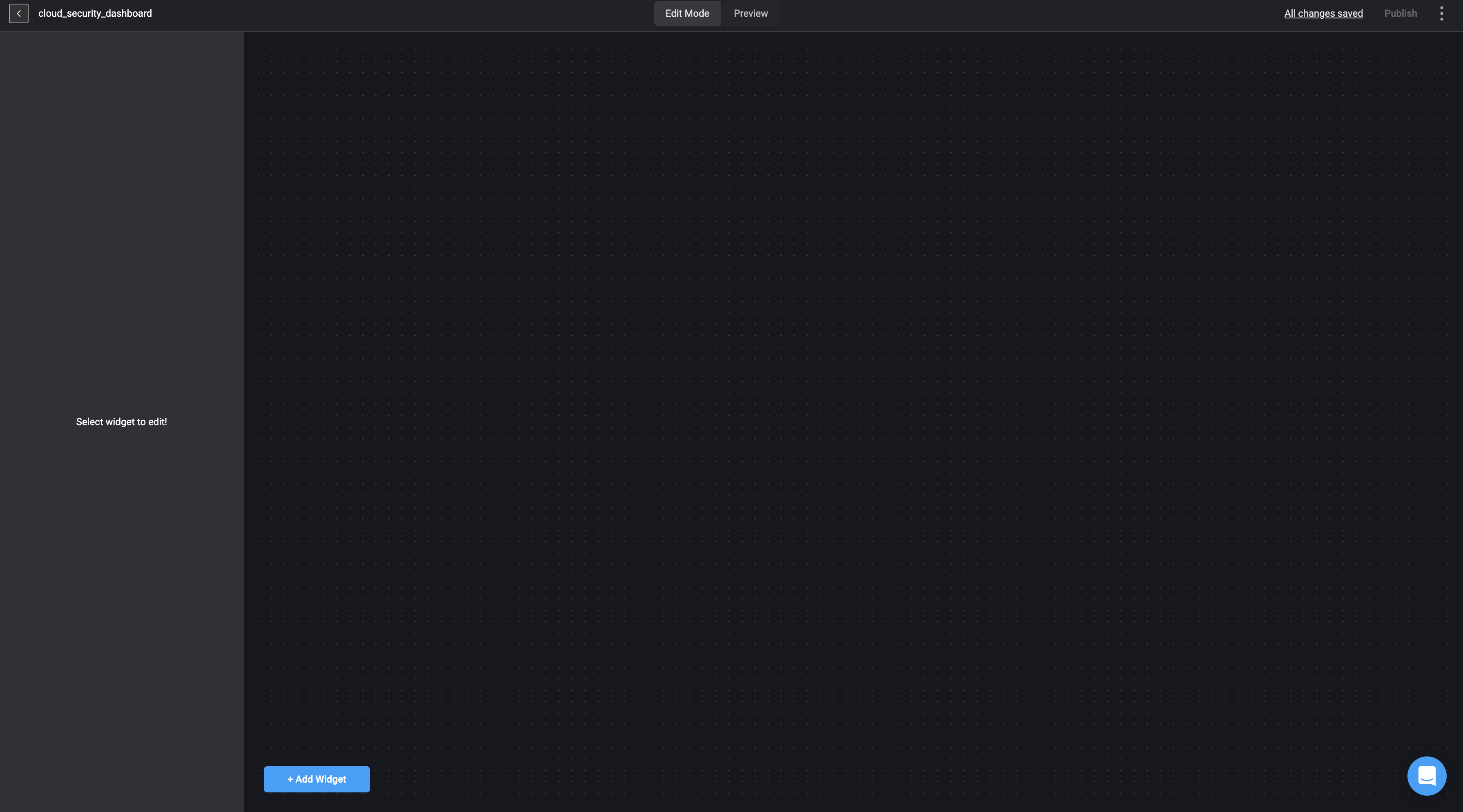
Dashboard Building Interface
The Dashboard Building Interfaces reflect your underlying source data and are represented by different types of widgets. Widgets are the essential building blocks of the Dashboard Building Interfaces. Widgets enable you and other collaborators to see and interact with your table’s data in real time.Dashboard Building Interface Tabs
The Dashboard Building Interface consists of two distinct tabs:Editor Mode
Editor Mode
Editor Mode
In the ‘Editor Mode’ tab of the Dashboard Building Interface, you can begin building your dashboard by selecting a data source and selecting Widgets to represent the data.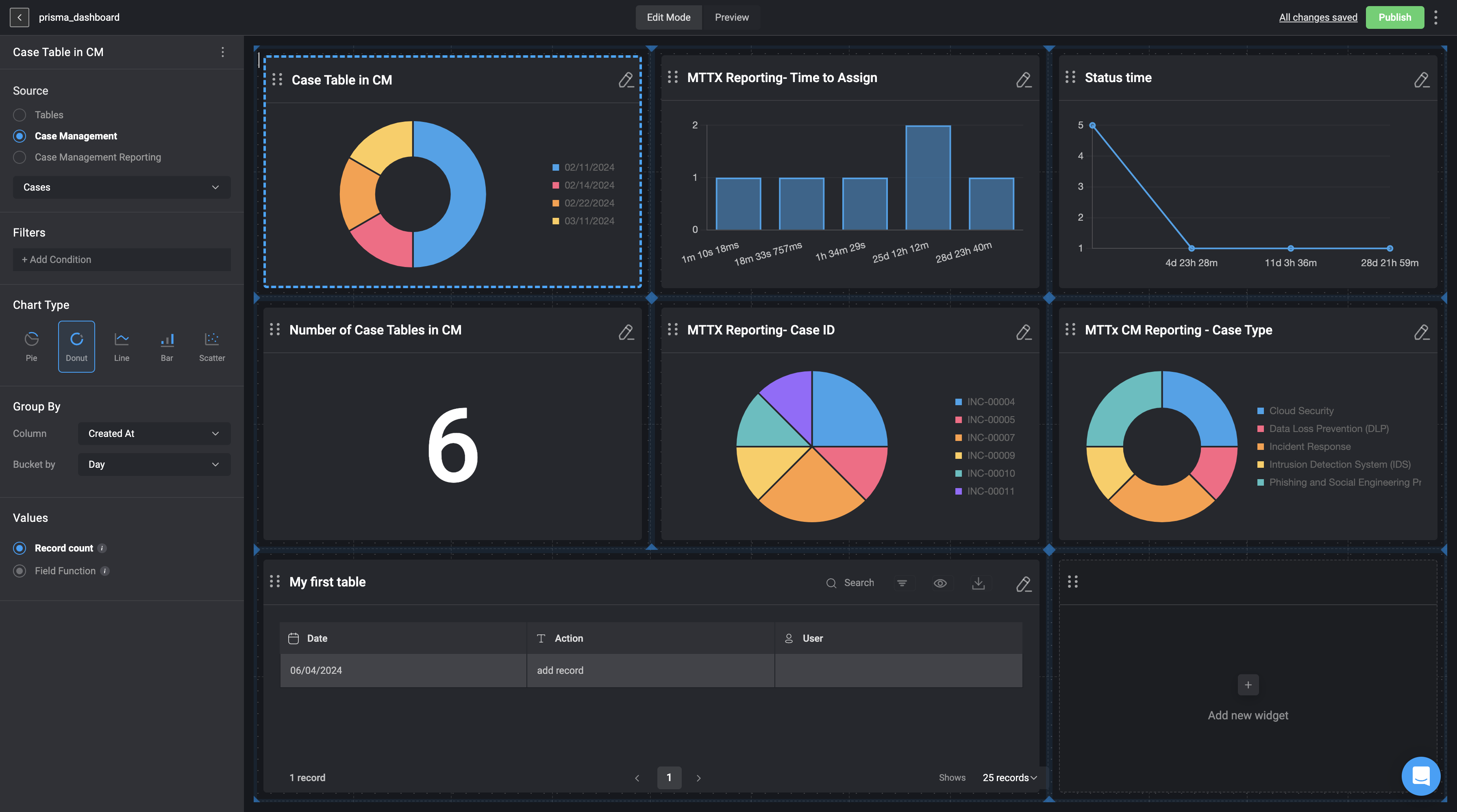
Preview
Preview
Preview
In the preview tab of the Dashboard Building Interface, you can view the dashboard you have recently created and how it will look if you choose activate and publish the dashboard via the Self-Service Portal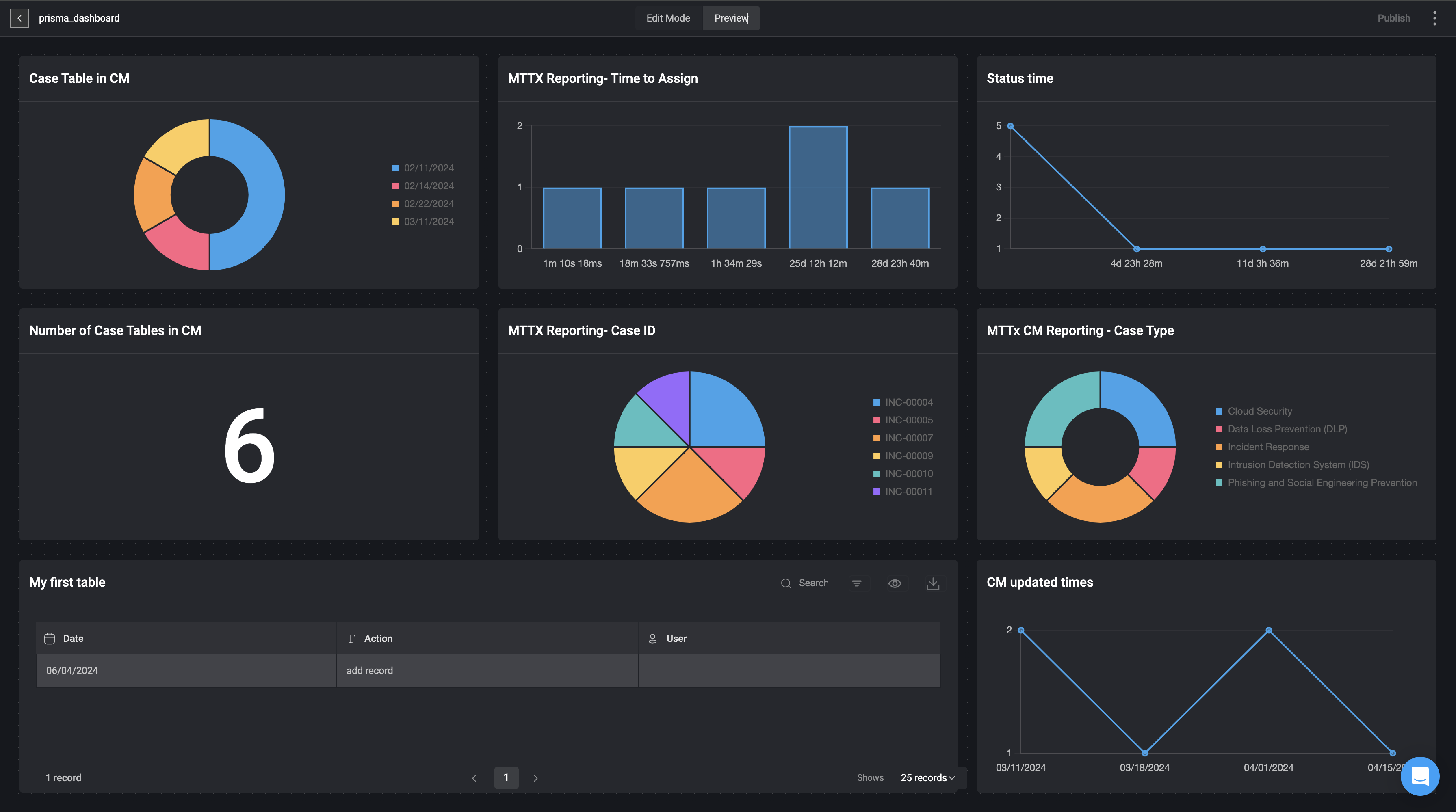
Customize the Dashboard Building Interface
Customize Widgets Appearance
Customize Widgets Appearance
You can customize the appearance of a chart widget by selecting a color palette, adjusting the legend, and modifying the X and Y axis labels. For more details, visit this section.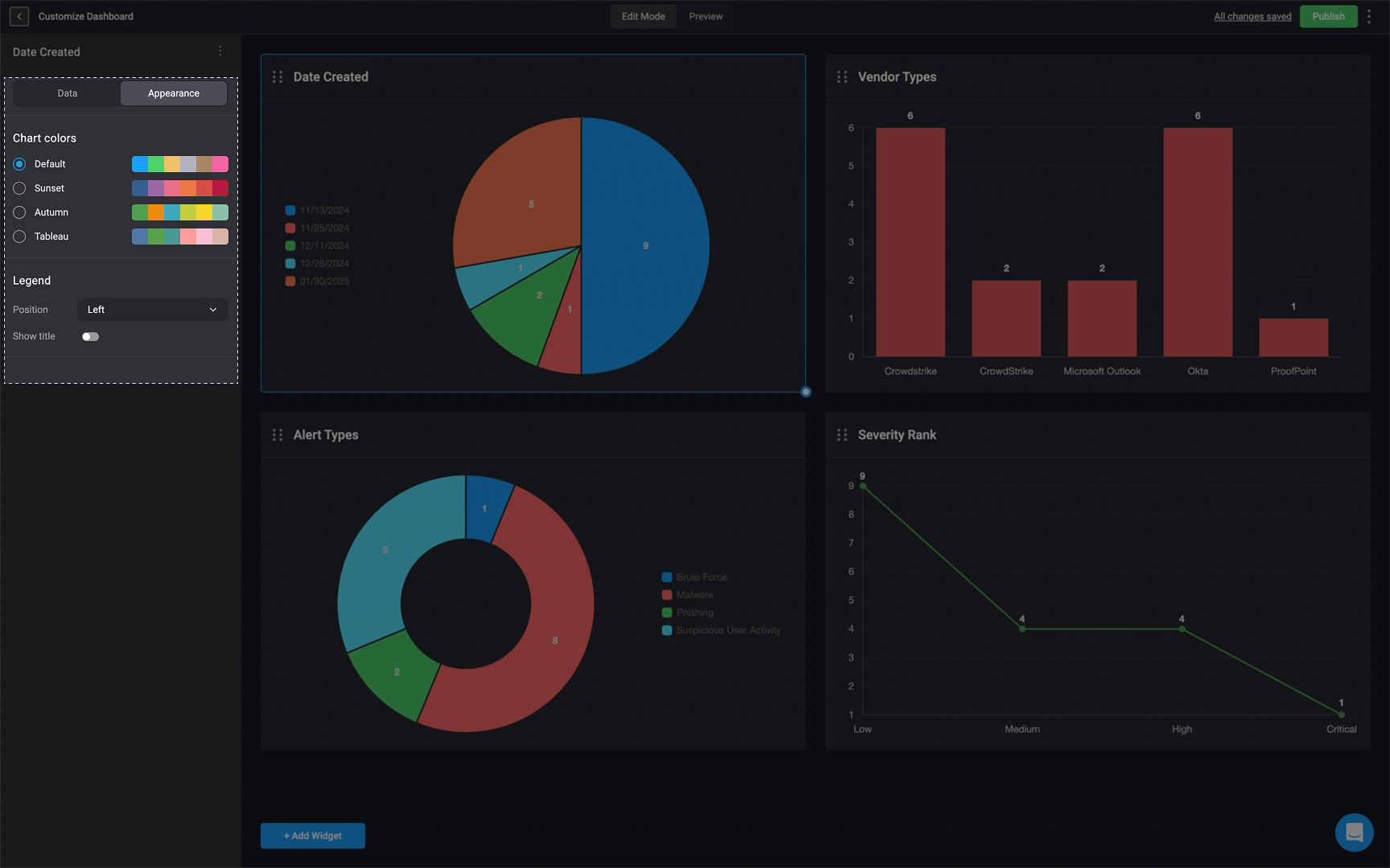
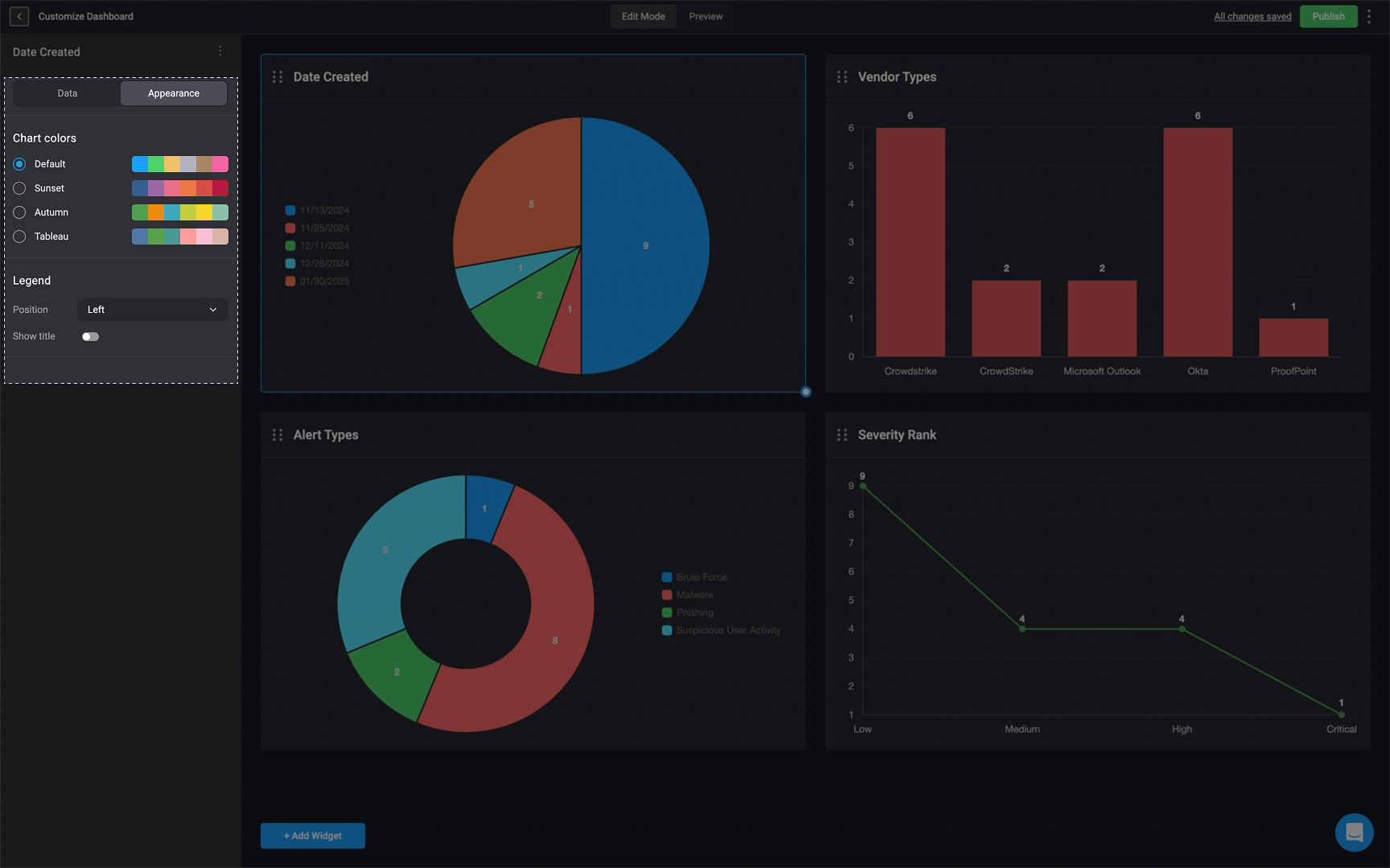
Customize the Layout
Customize the Layout
You can customize the layout of your Dashboard Building Interface by selecting a widget and then dragging and dropping it to your desired location.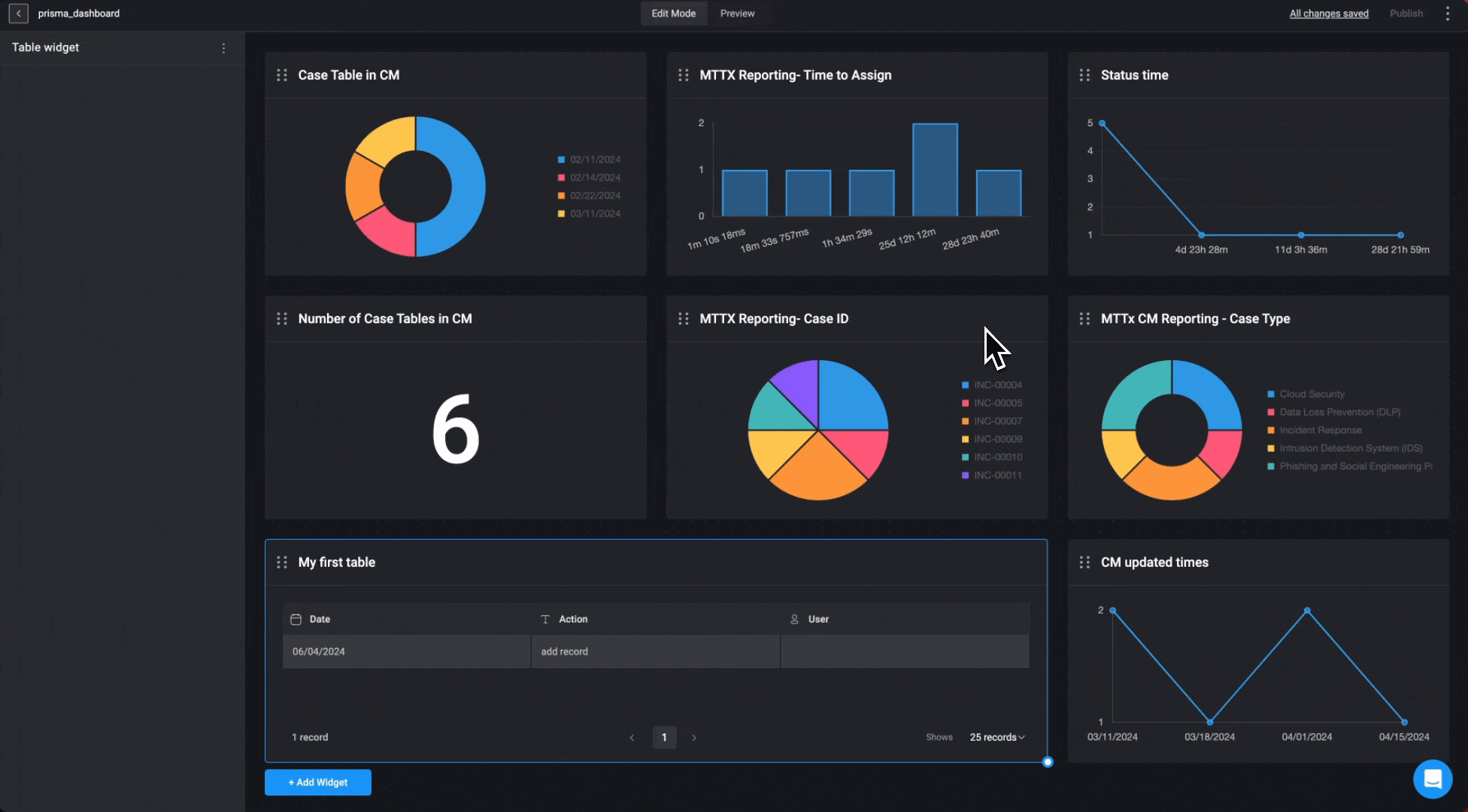
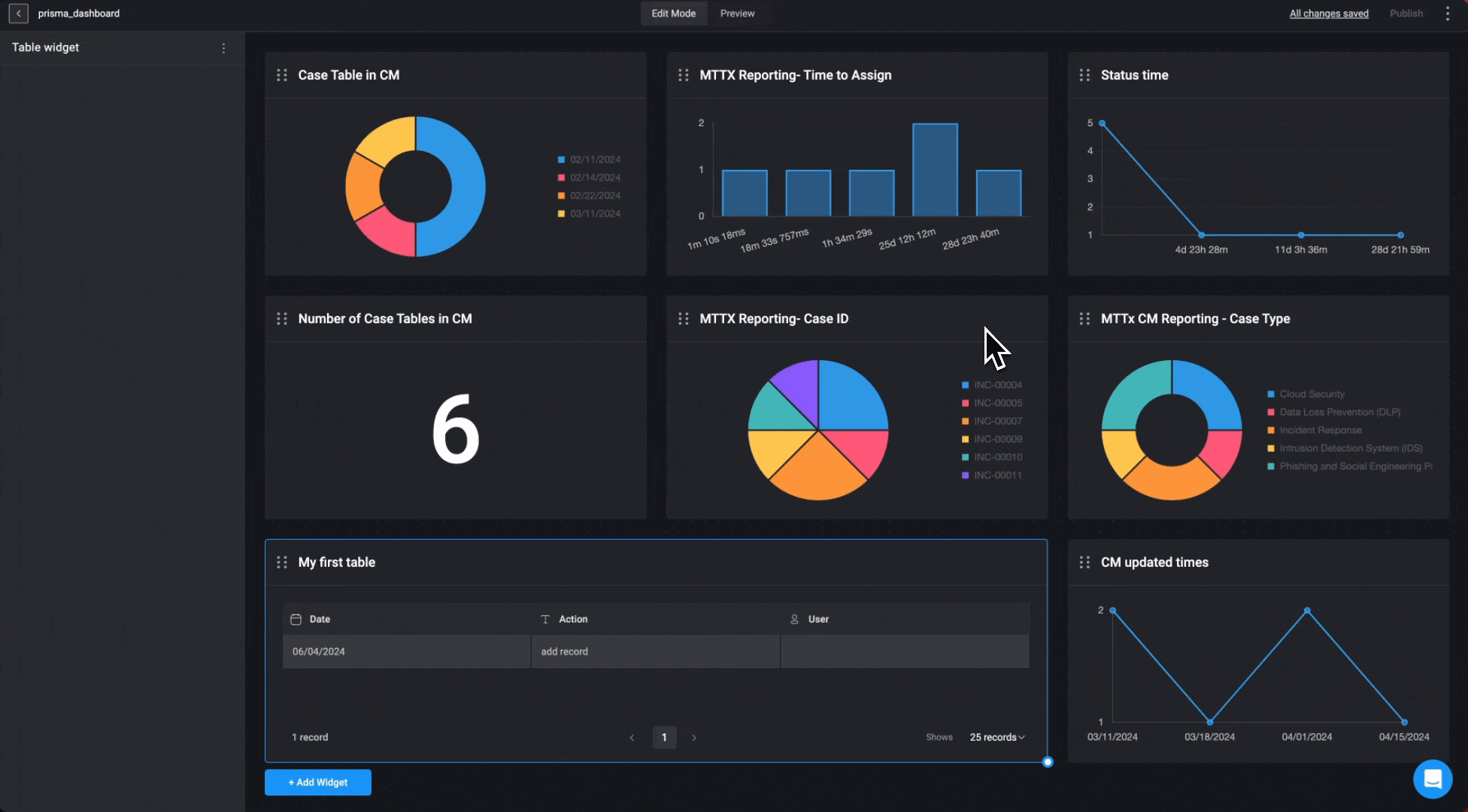
Adjust the Widgets Size
Adjust the Widgets Size
You can also adjust the size of your widgets by selecting the bottom-left corner of the widget and zooming in to shrink it or zooming out to enlarge it.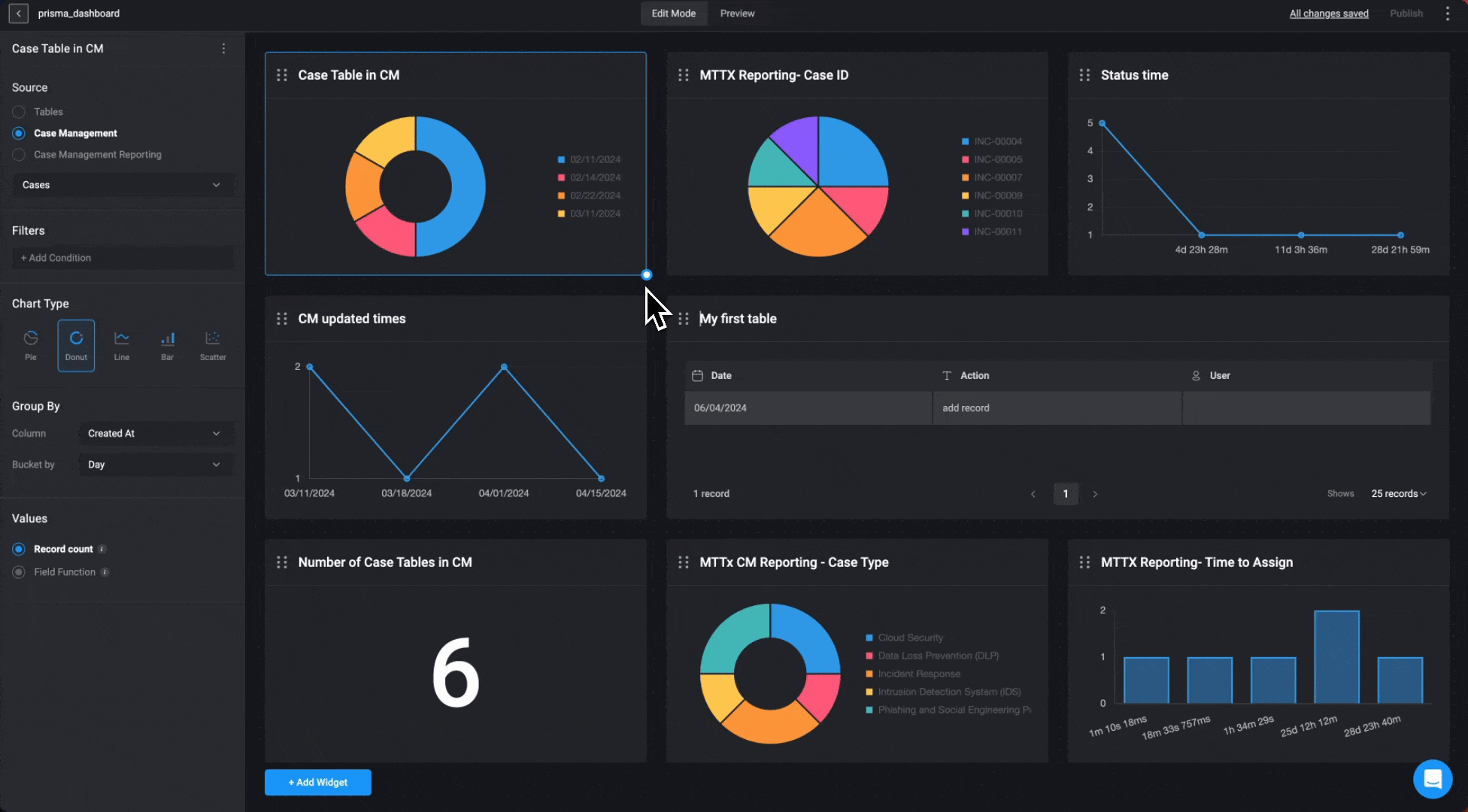
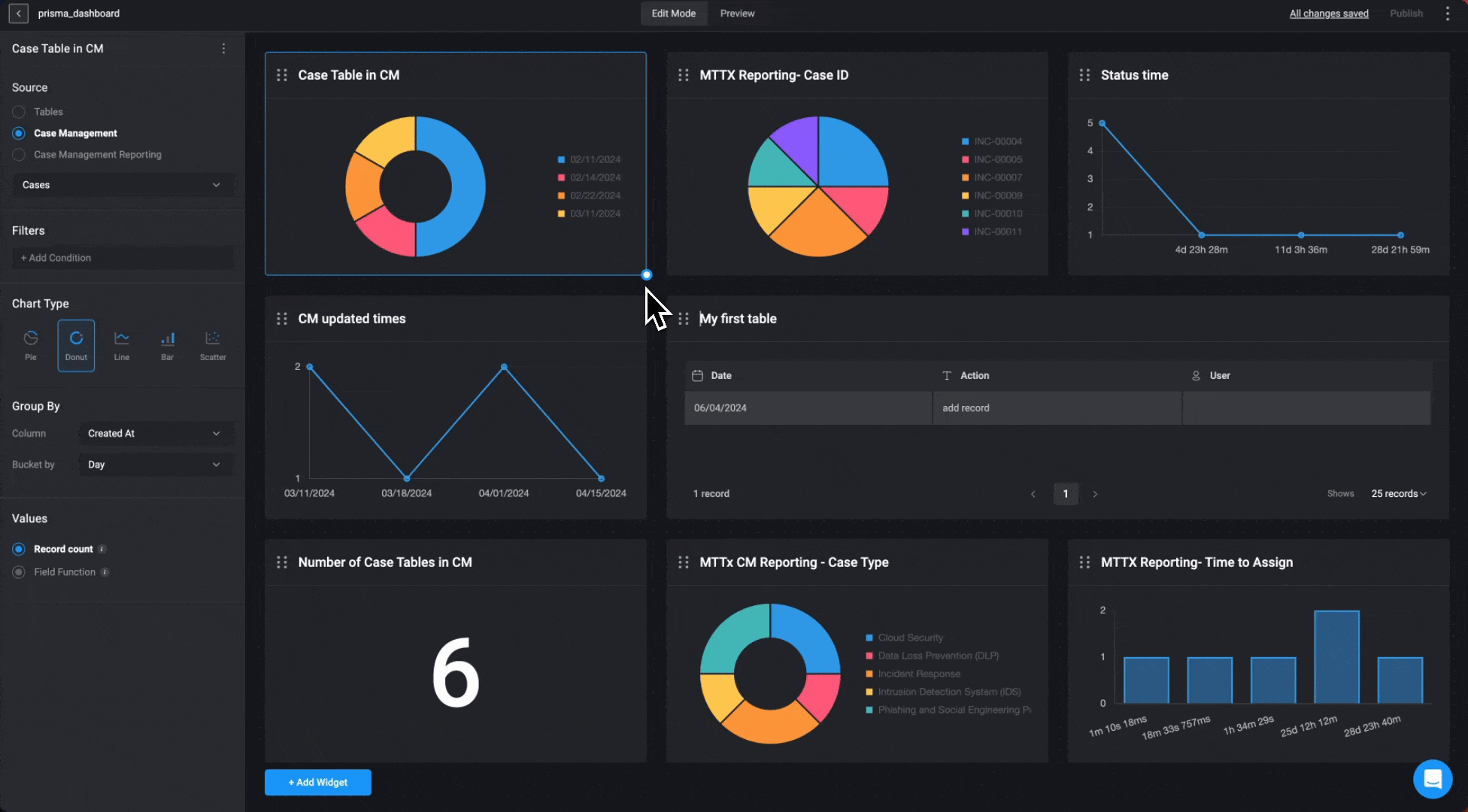
Dashboard Building Interface Settings
- When you make any changes to your Dashboard Building Interface, the changes are automatically saved. You will see this in top-right corner of the Dashboard Building Interface.
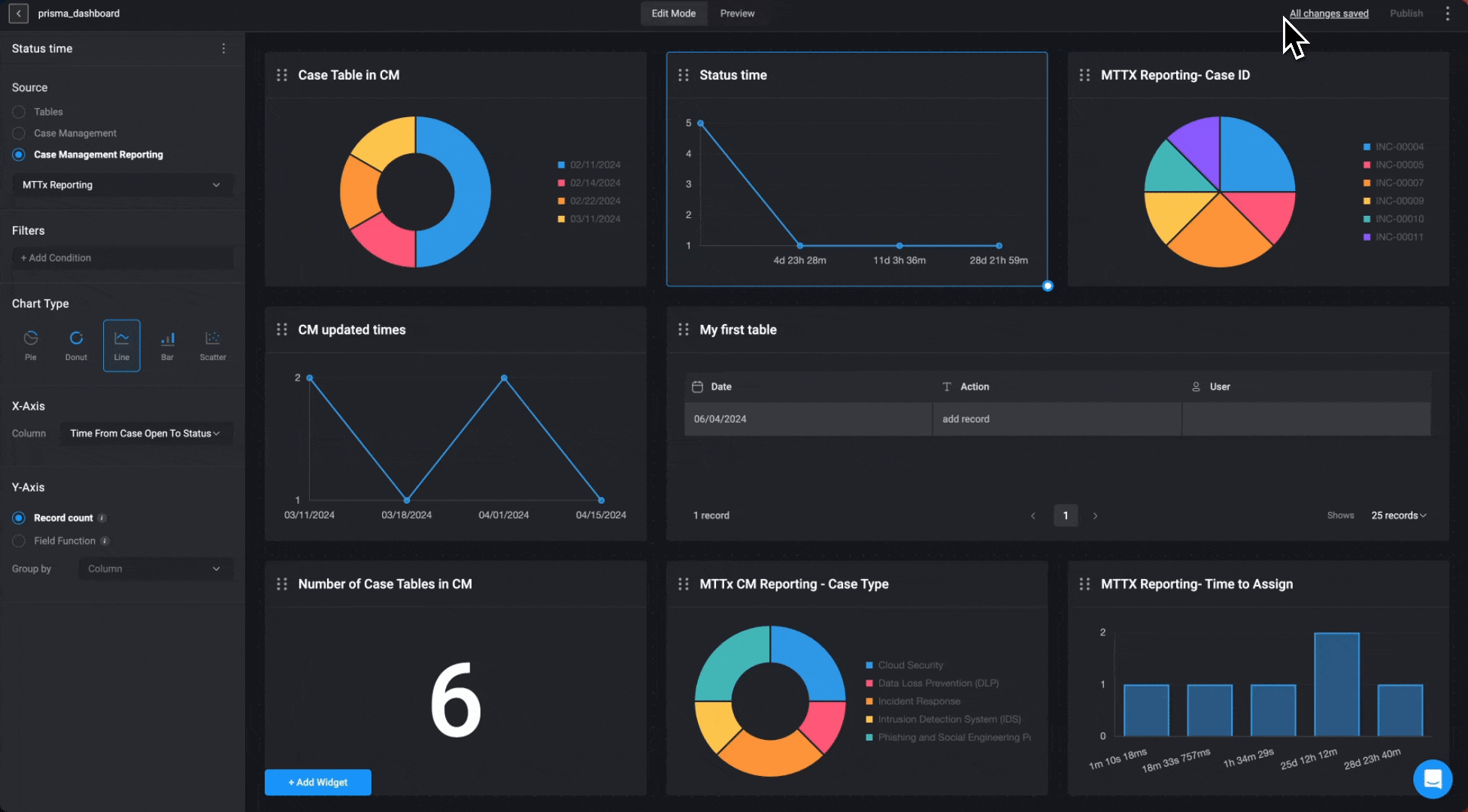
-
In the top-right corner of the Dashboard Builder, click the icon to open a menu with the following options:
- Edit Info: Update your dashboard’s information as needed. After making changes, click Save Changes to apply them automatically.
- Share Dashboard: - You can share an activated dashboard by entering the the name of the user or group you want to share the selected dashboard with.
- Copy Dashboard Schema- Copies the JSON syntax of the selected Dashboard
- Export Dashboard: Download a PDF version of your dashboard for sharing or record-keeping purposes.
Note: You can also export a dashboard via the export dashboard workflow action or through the Self-Service Portal.
- Copy Dashboard ID- Copies the selected Dashboard’s unique ID
-
Delete: Permanently removes the selected dashboard. Use with caution.