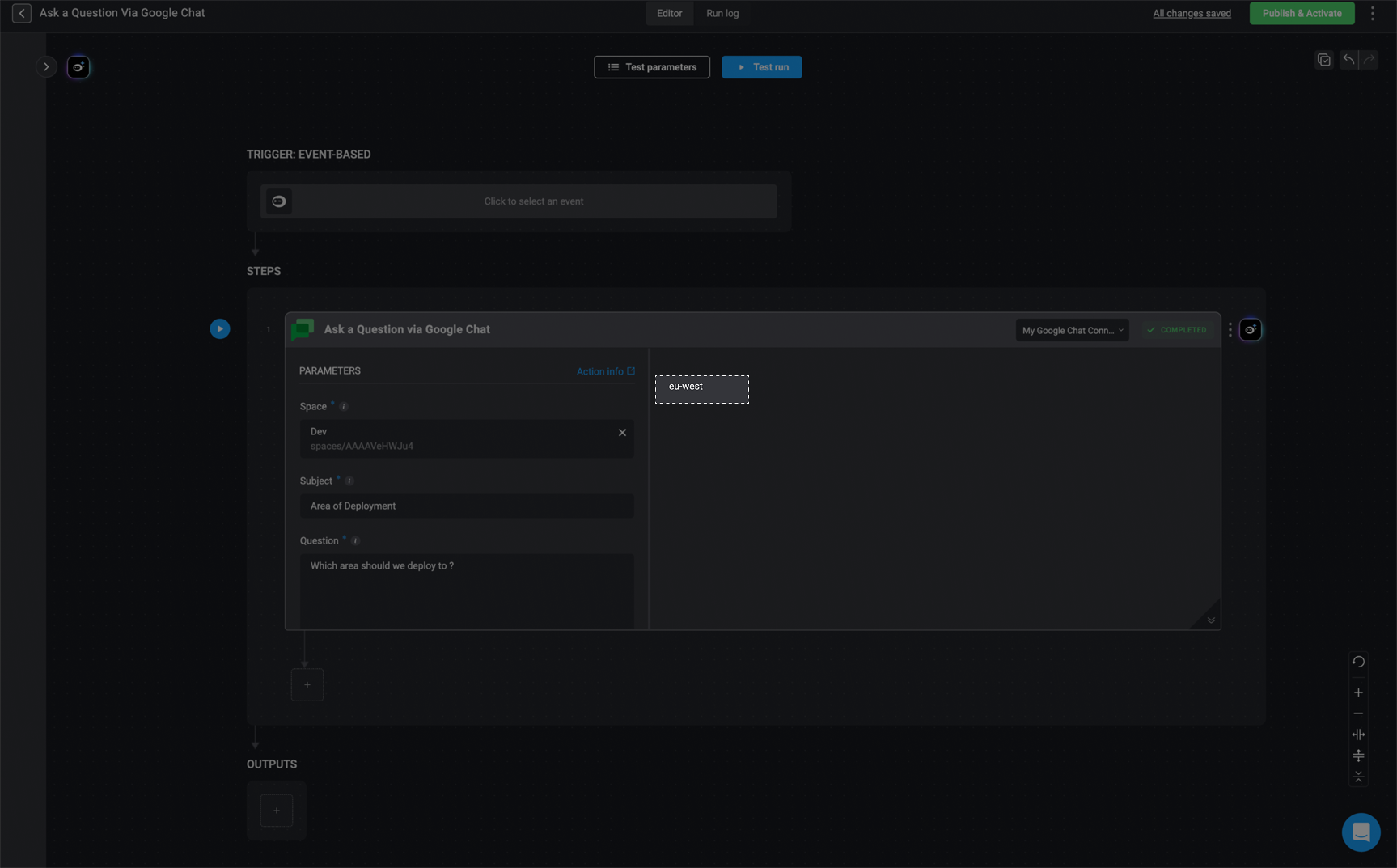Creating a Workflow Using the Ask a Question via Google Chat Action
Add the Blink App to Your Google Chat Account
1
Open the Google Workspace Marketplace
Go to your Google Chat account and click the + icon in the right-hand navigation bar.
This will open the Google Workspace Marketplace.
Search for Blink and select the Blink app card.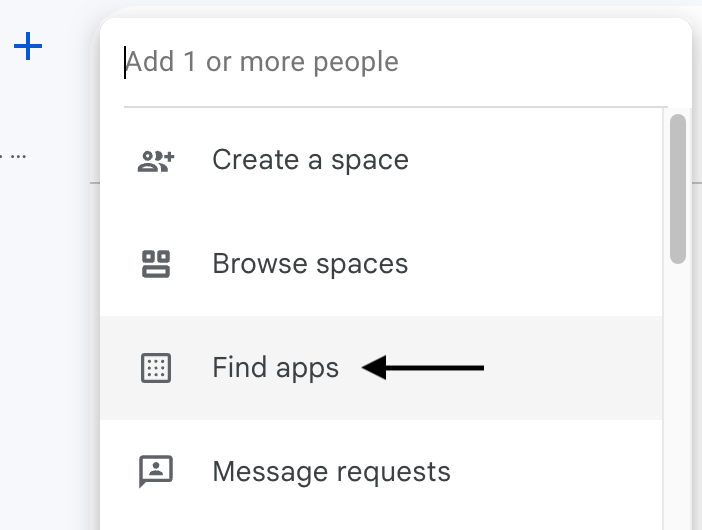
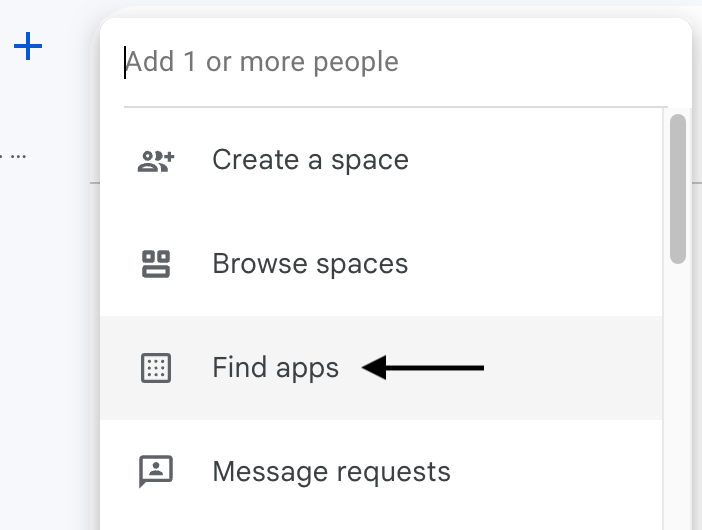
2
Install the Blink App
Click the Install button to begin installation.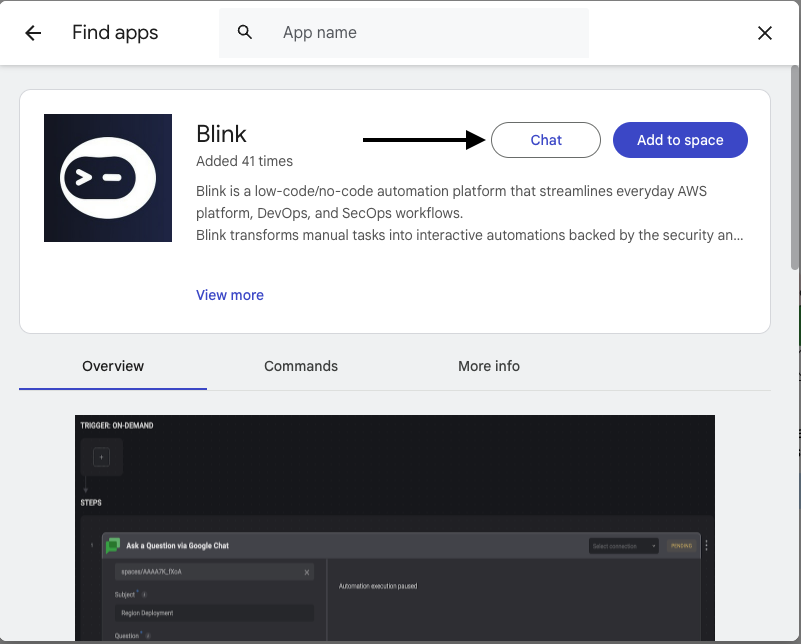
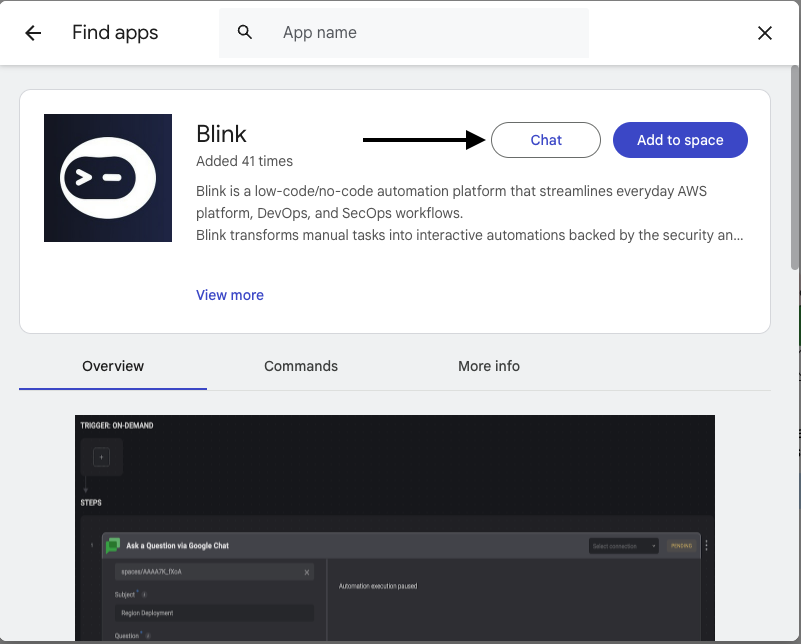
3
Authorize Blink Access to Google Chat
You’ll be taken to a sign-in page prompting you to log into your Blink account and authorize access to your Google Chat account.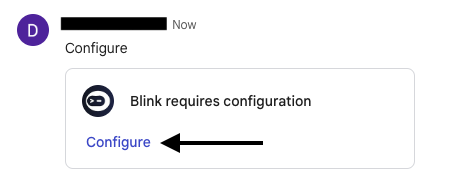
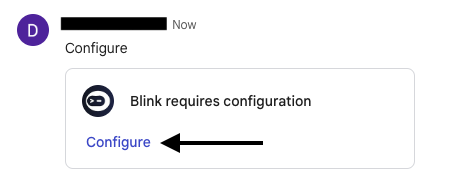
4
Confirm Successful Installation
After installation, you’ll receive a confirmation message.
Click Done to proceed.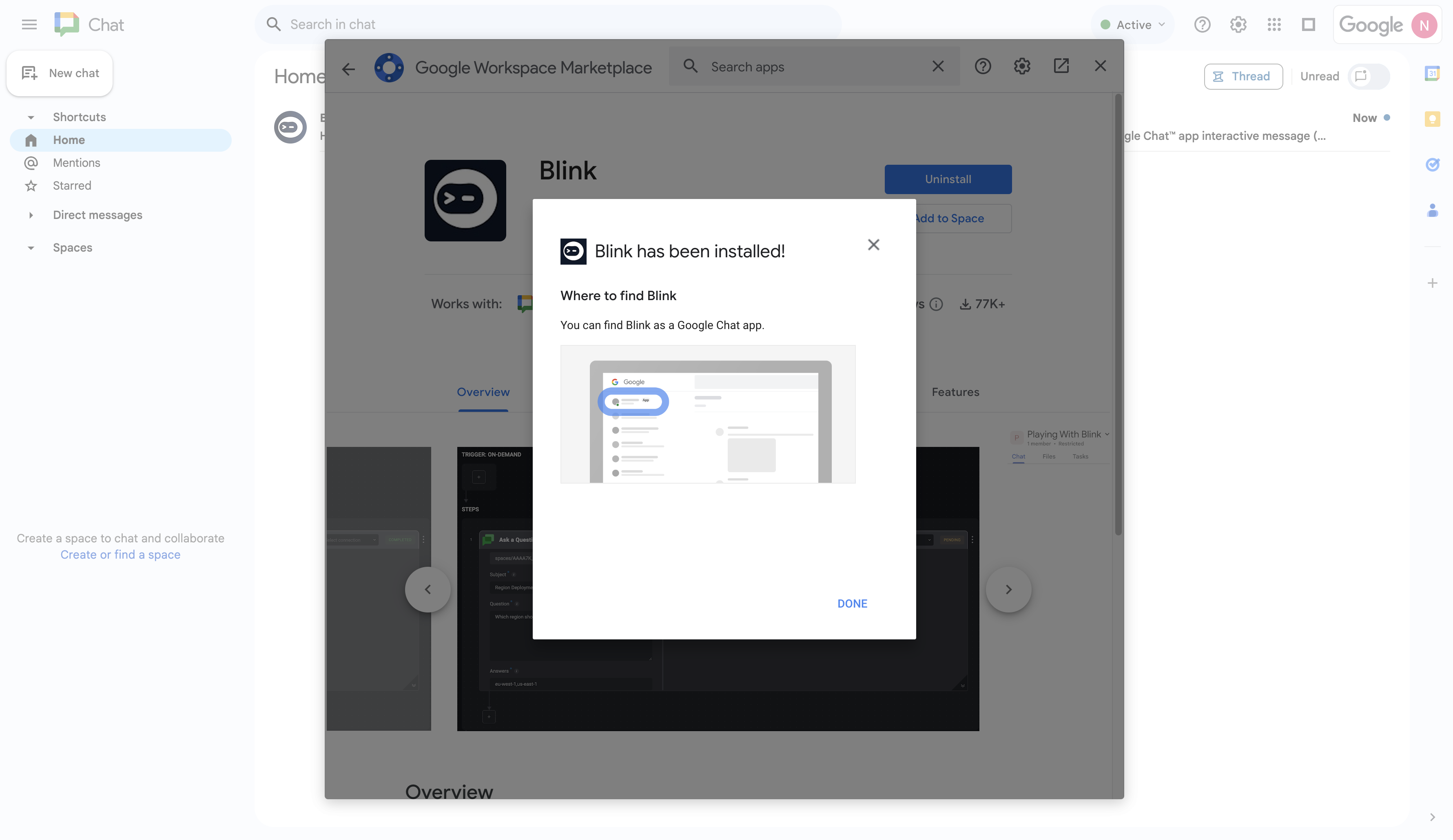
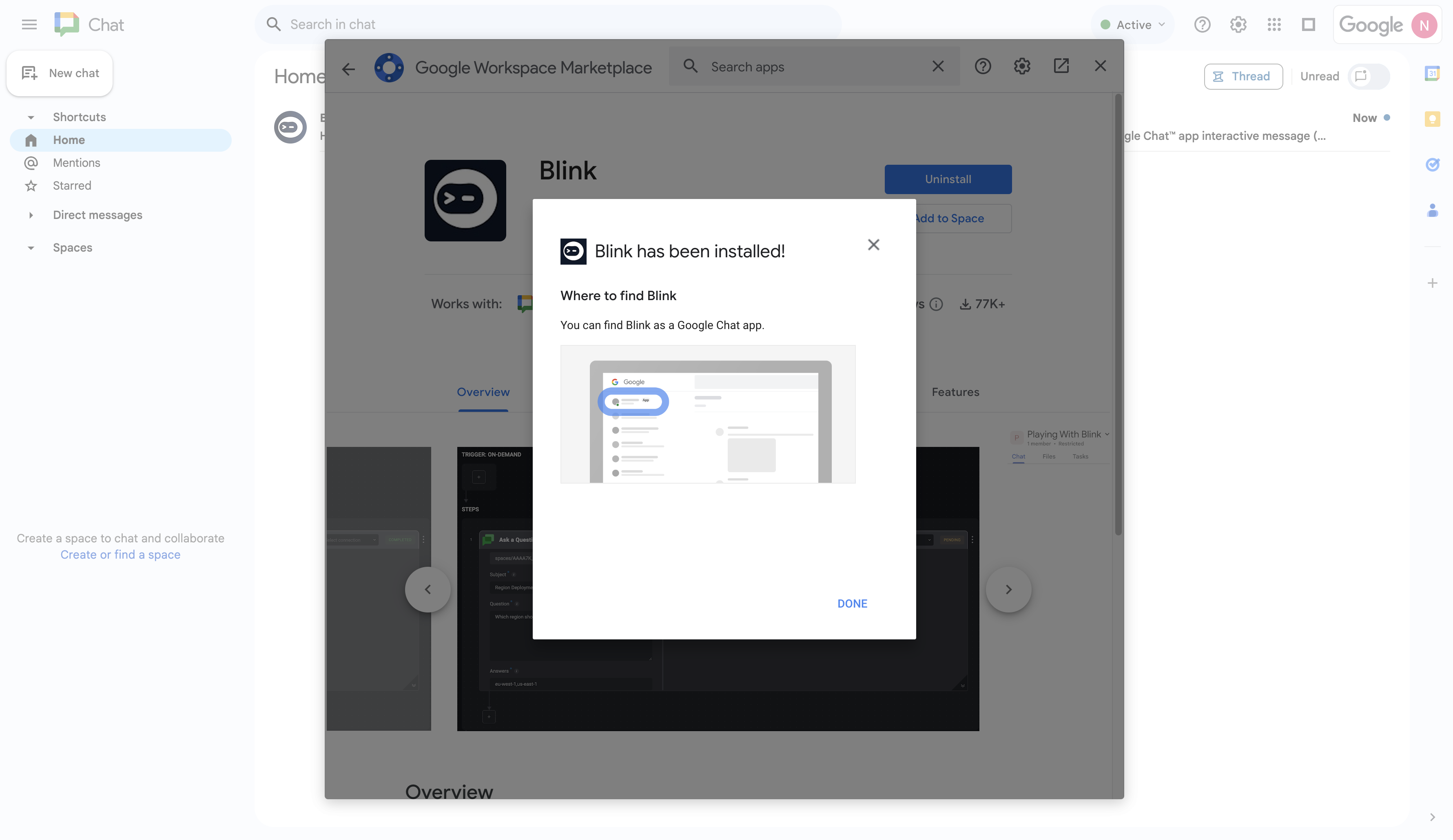
5
Add Blink App to a Google Chat Space
Click the Add to space button to include the Blink app in your Google Chat space.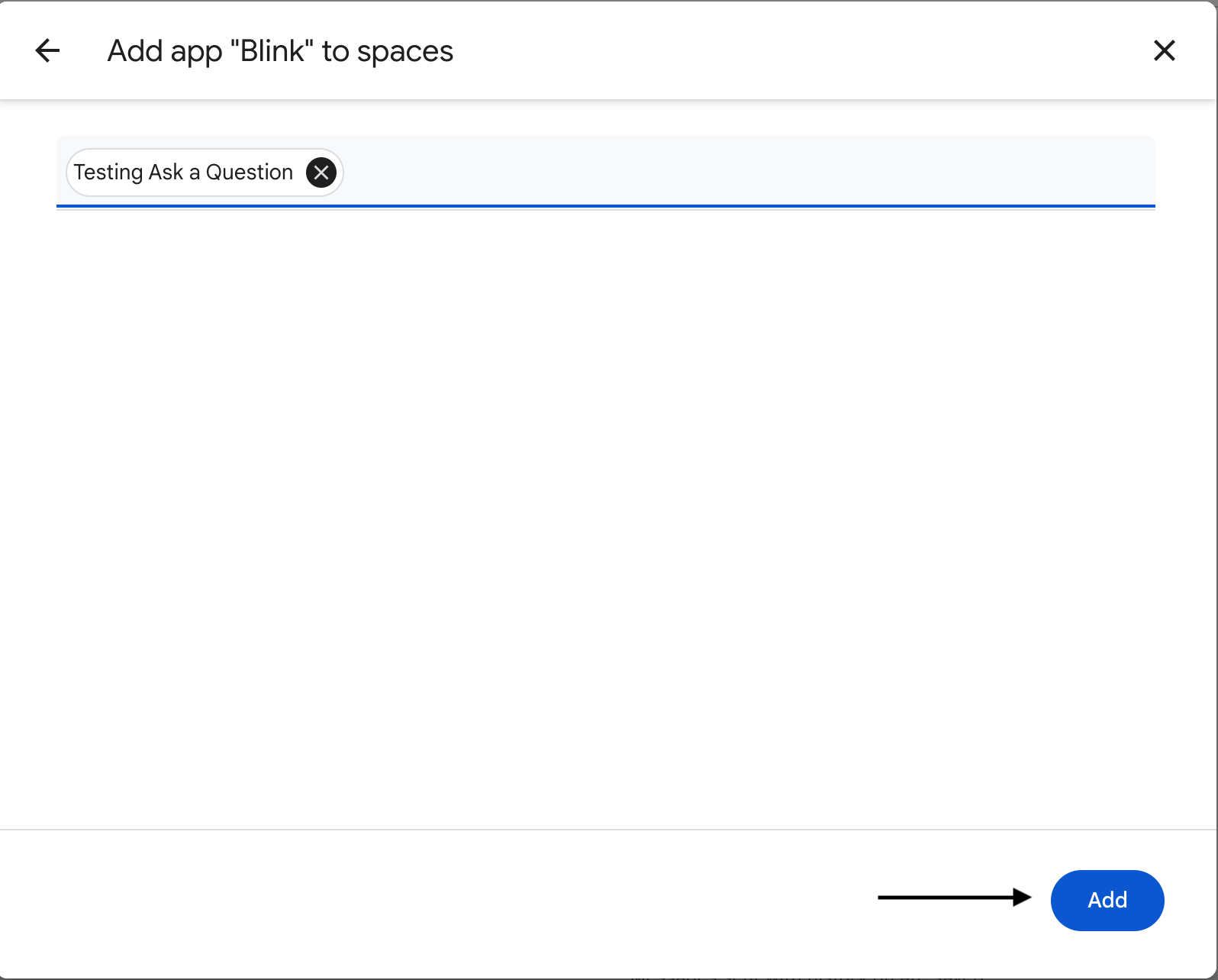
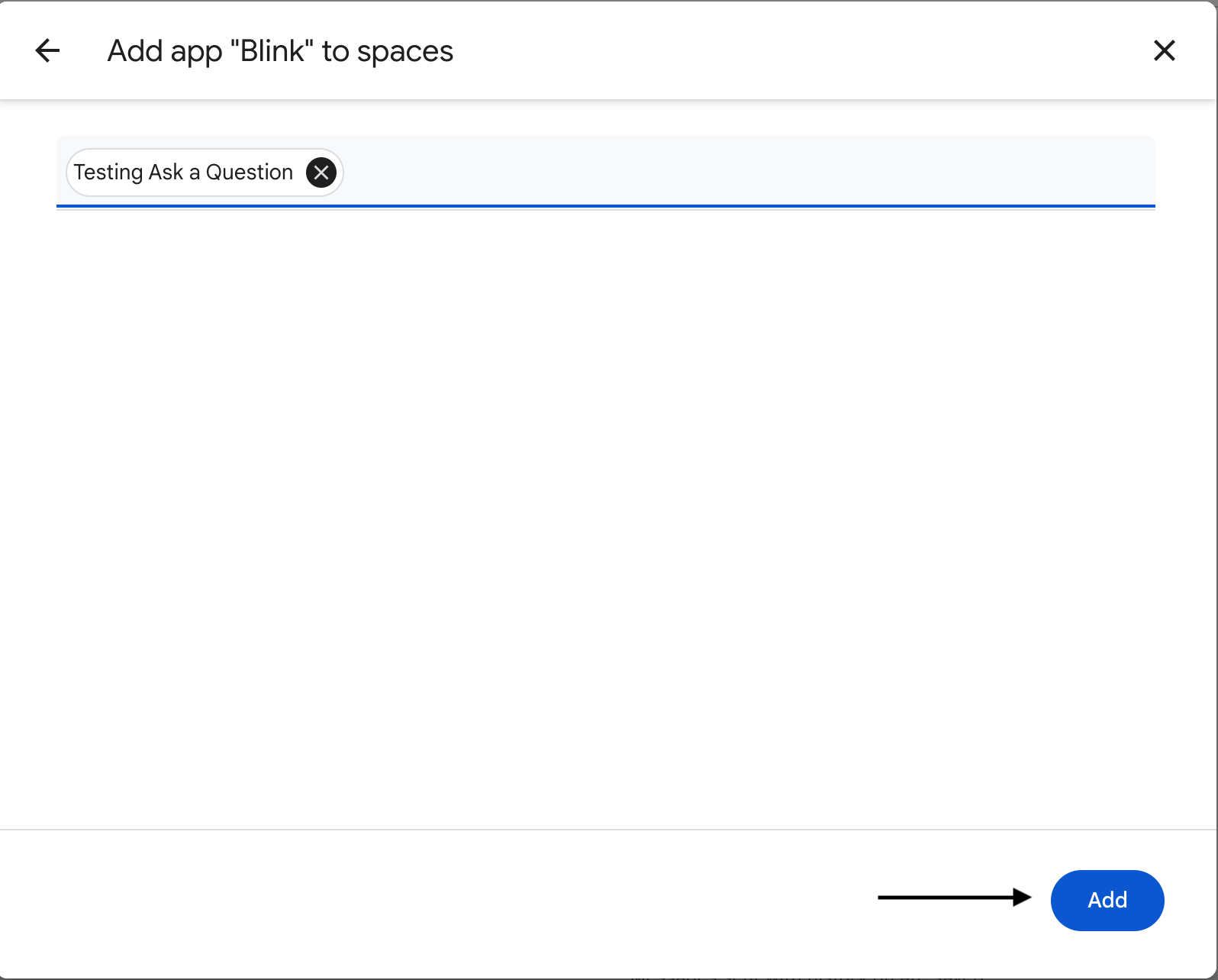
6
Grant Permissions to Blink
Allow Blink access to your Space and click Continue.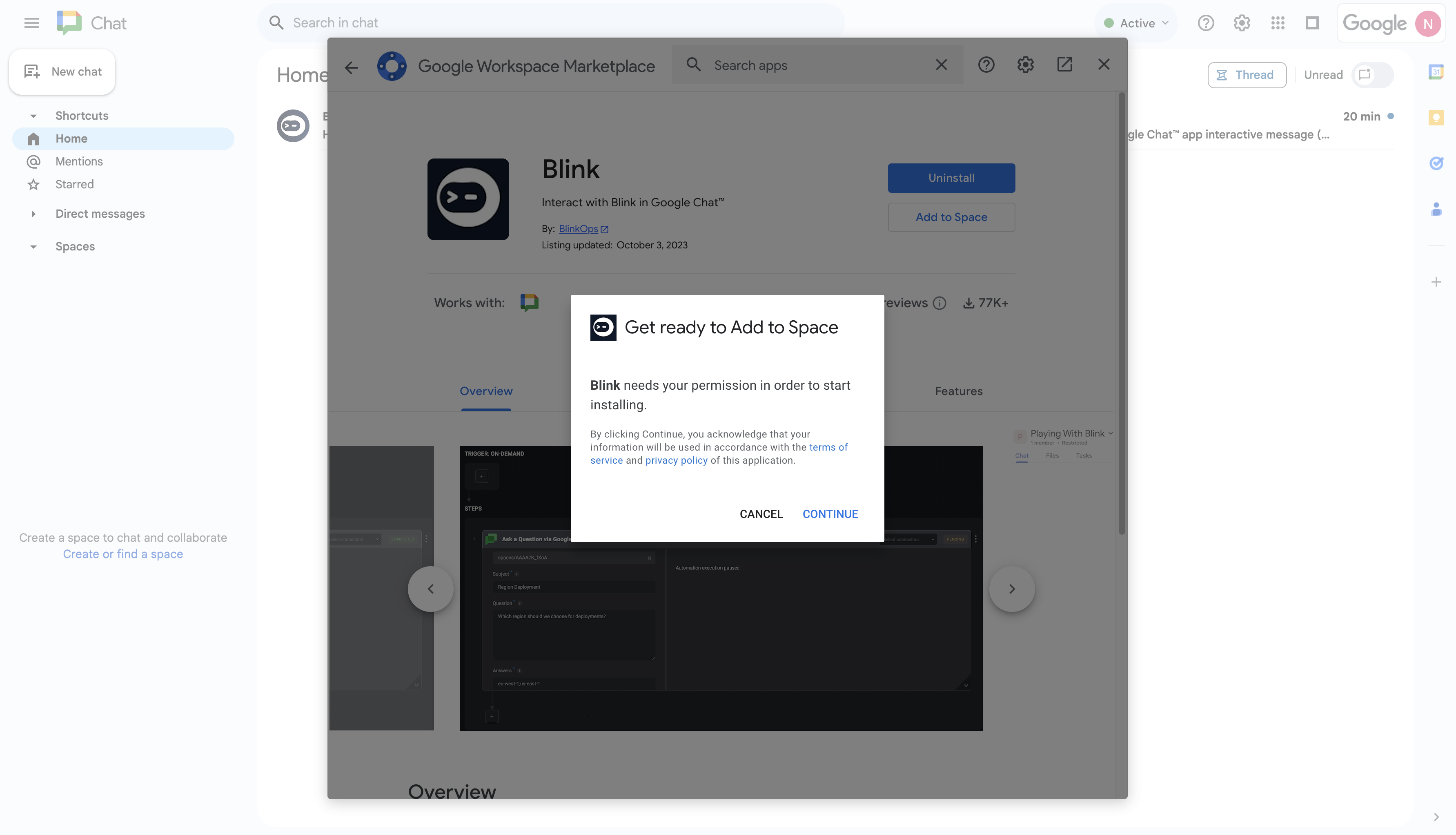
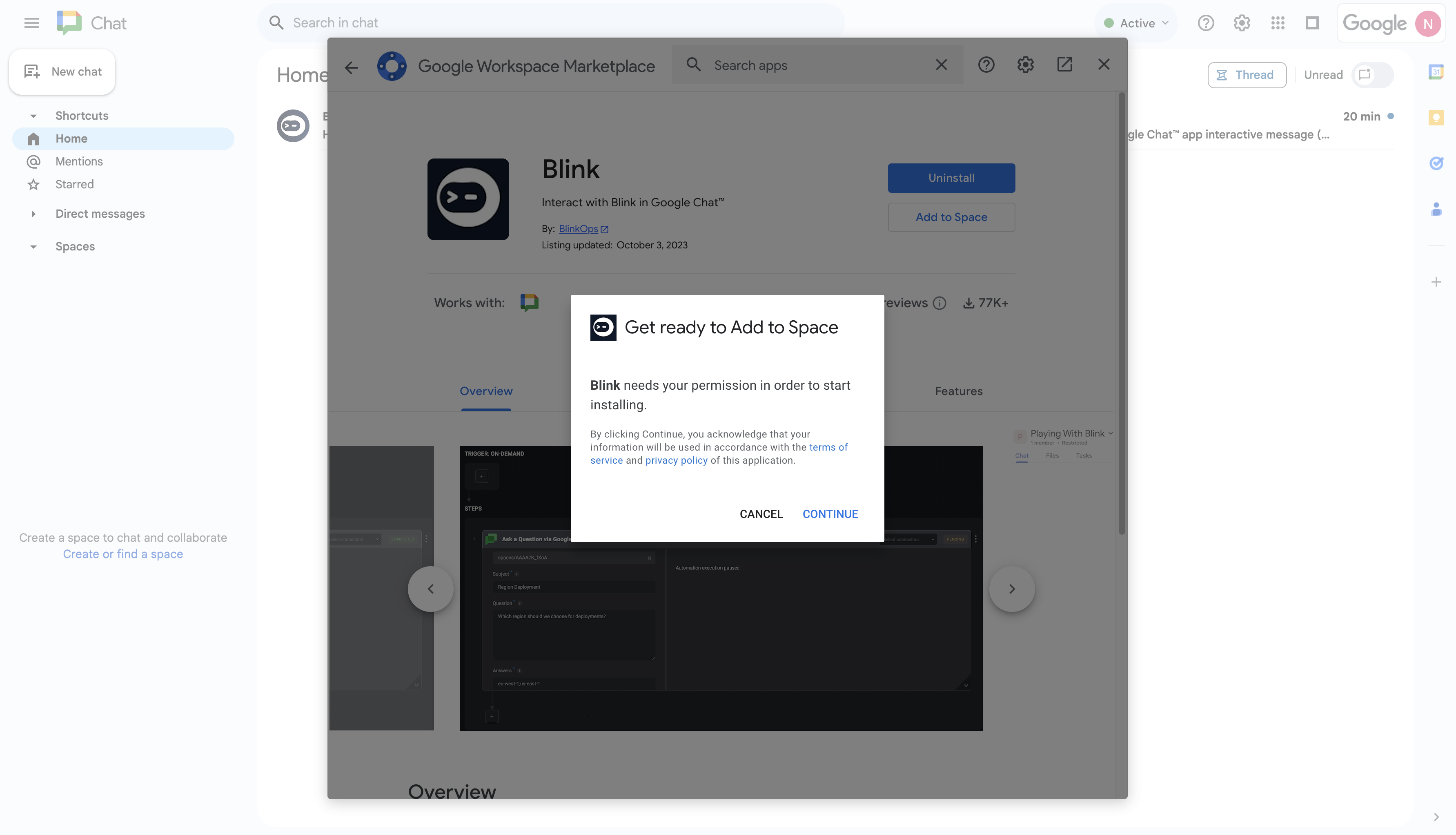
7
Select Space for the Blink App
Choose the Space you want to add the Blink app to and enter the name.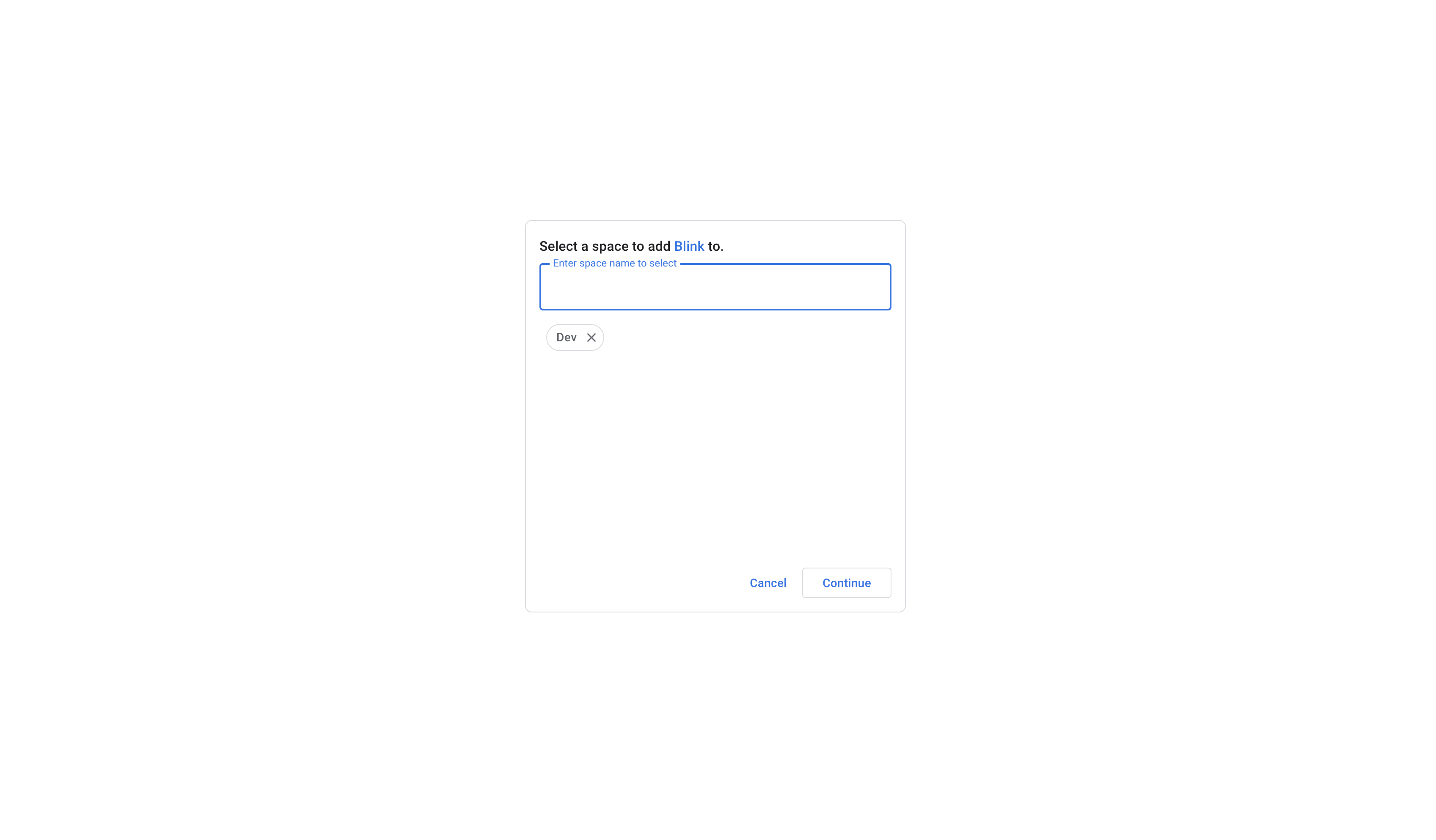
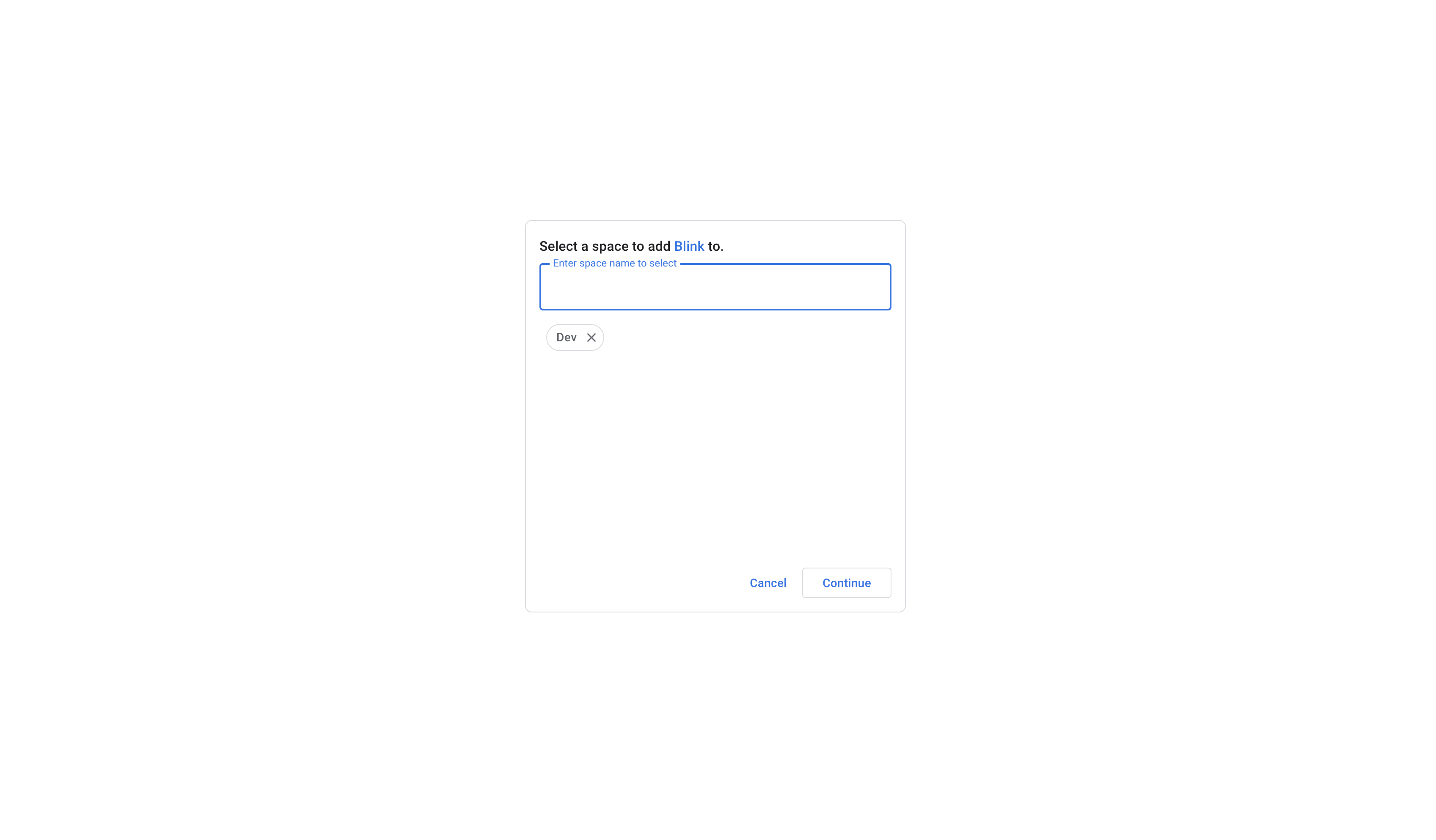
8
Verify Blink Bot in Google Chat Space
You will be redirected to your selected Space and receive a message from the Blink app confirming successful integration.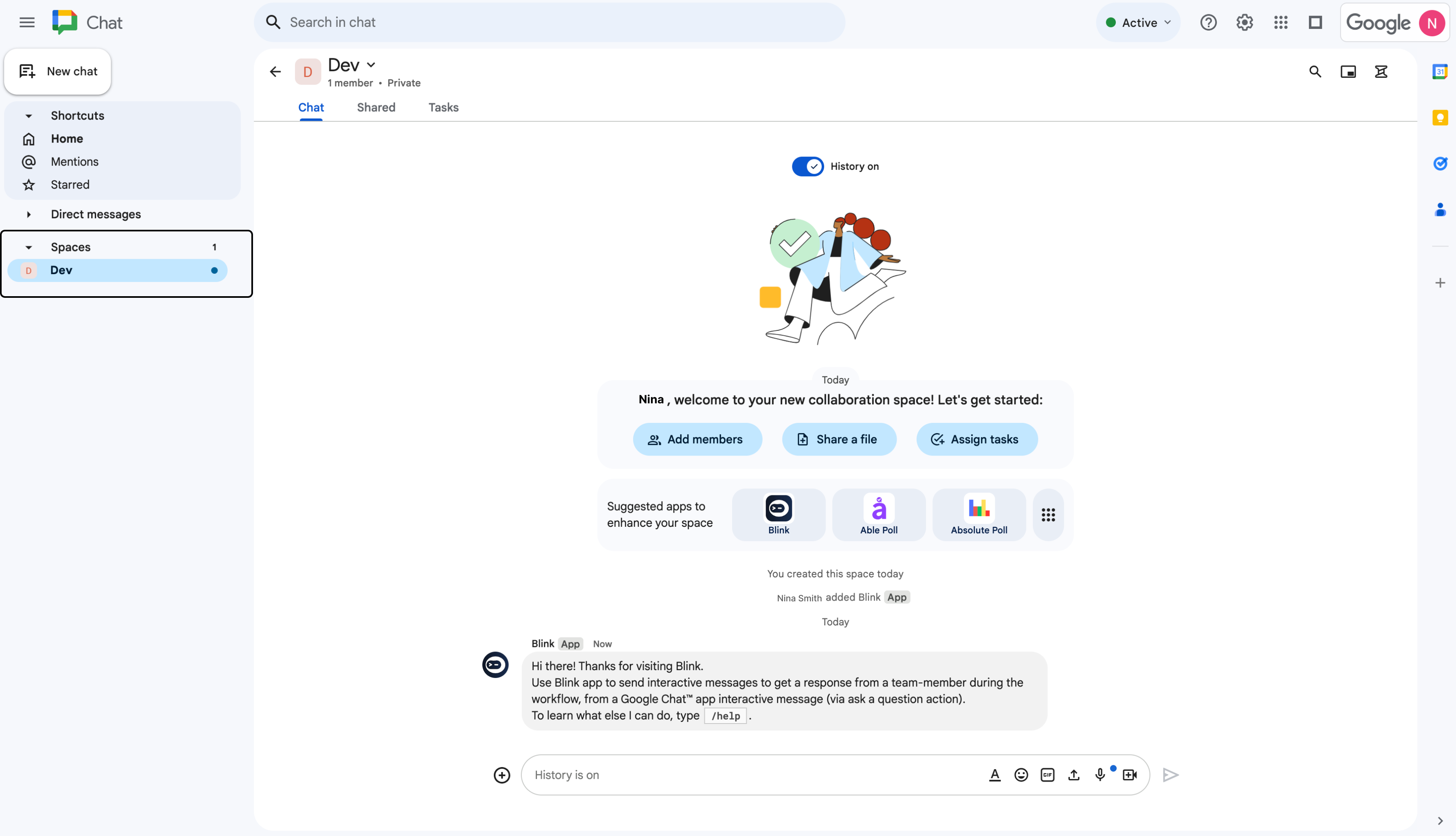
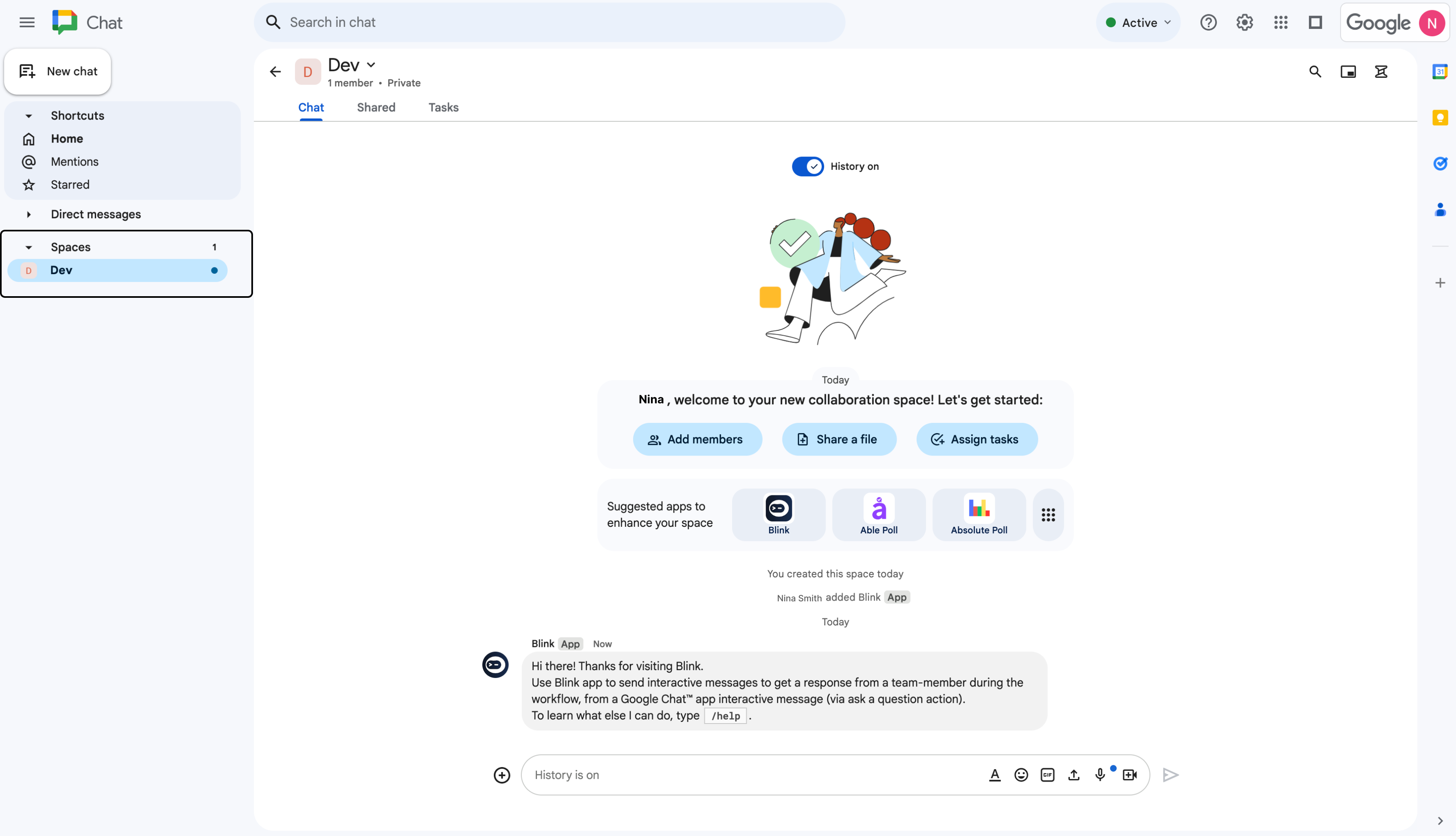
Navigate to the Blink Platform
1
Add the 'Ask a Question via Google Chat' Action
In the Workflow Editor, open the Action panel and search for the “Ask a question via Google Chat” action.
Alternatively, you can drag the action into the step.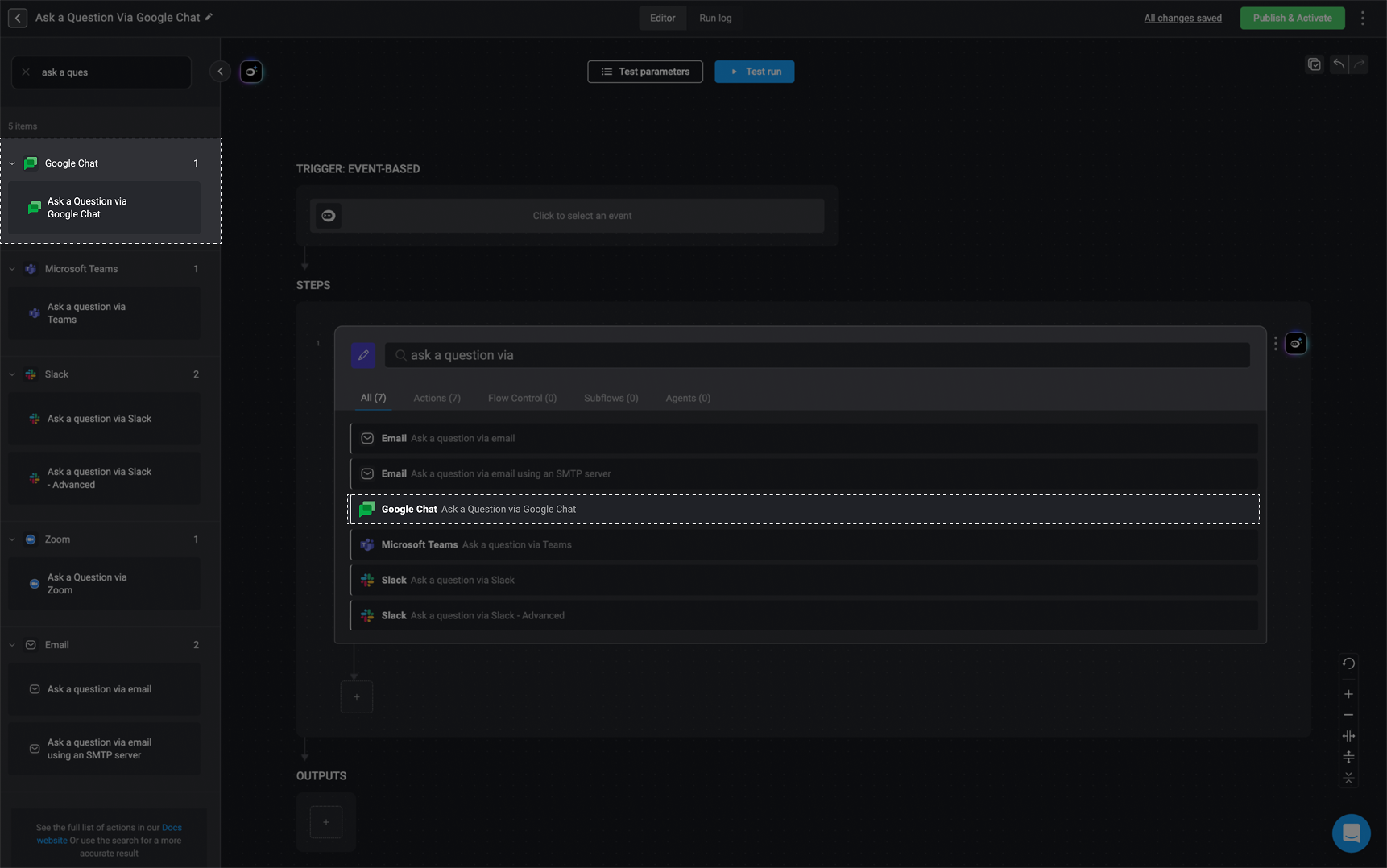
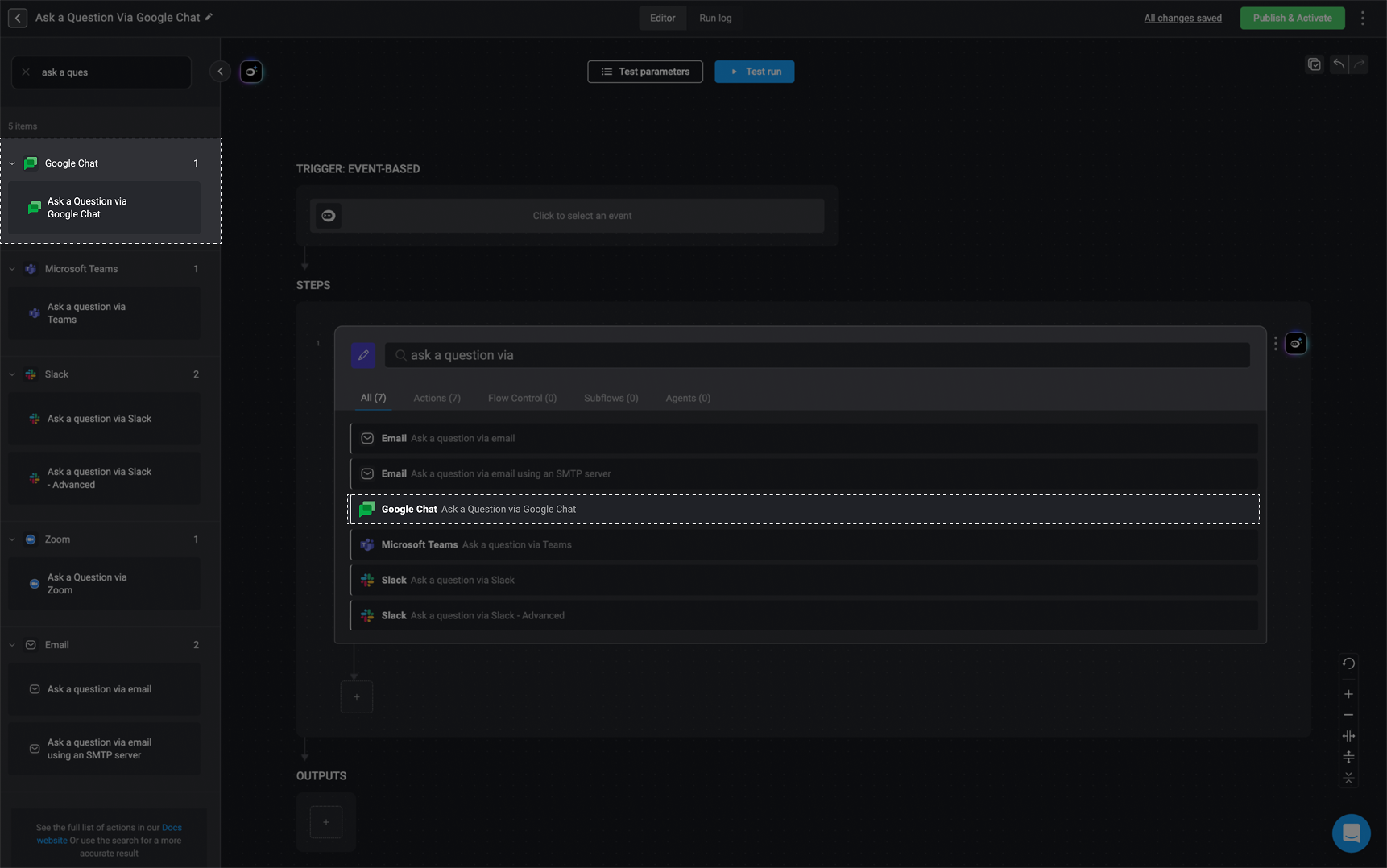
2
Configure Action Parameters
Enter the following parameters in your step:
| Parameter | Description |
|---|---|
| Space | The resource name of the Google Chat Space. |
| Subject | The subject or title of the question. |
| Question | The question to be answered. |
| Answers | Possible answers, separated by commas. |
| Add answers in free text | Allows recipients to submit answers in free text. |
| Include user info | Includes the user’s information with their response. |
| Advanced – Response message | A message shown to the recipient after they respond. |
| Advanced – Timeout in minutes (optional) | How long to wait for a response before timing out. |
| Advanced – Default timeout response | The default answer used if the recipient does not respond in time. |
3
Create or Select Google Chat Connection
Click Connection required in the top-right corner of your step. Once complete, click Create connection to proceed.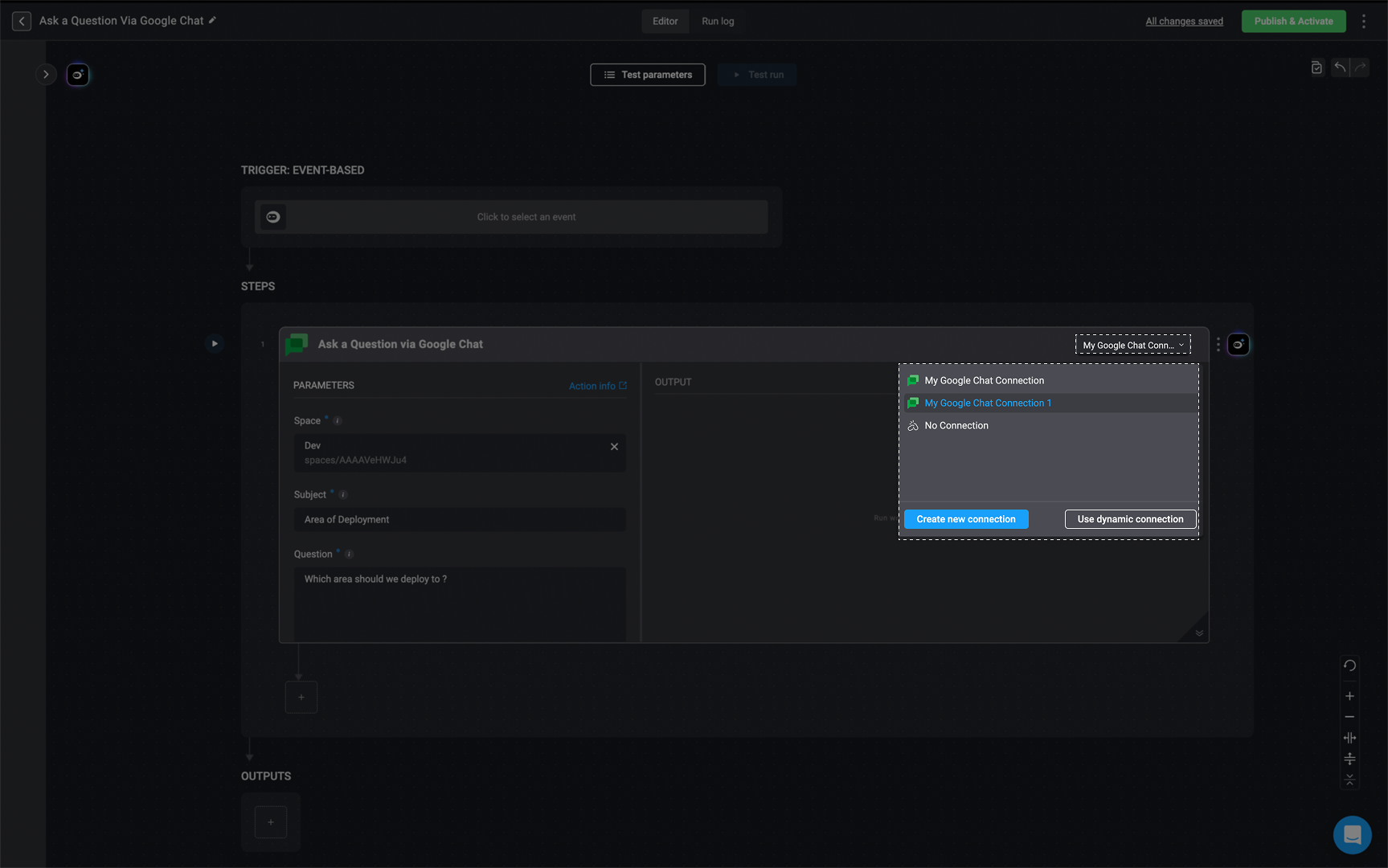
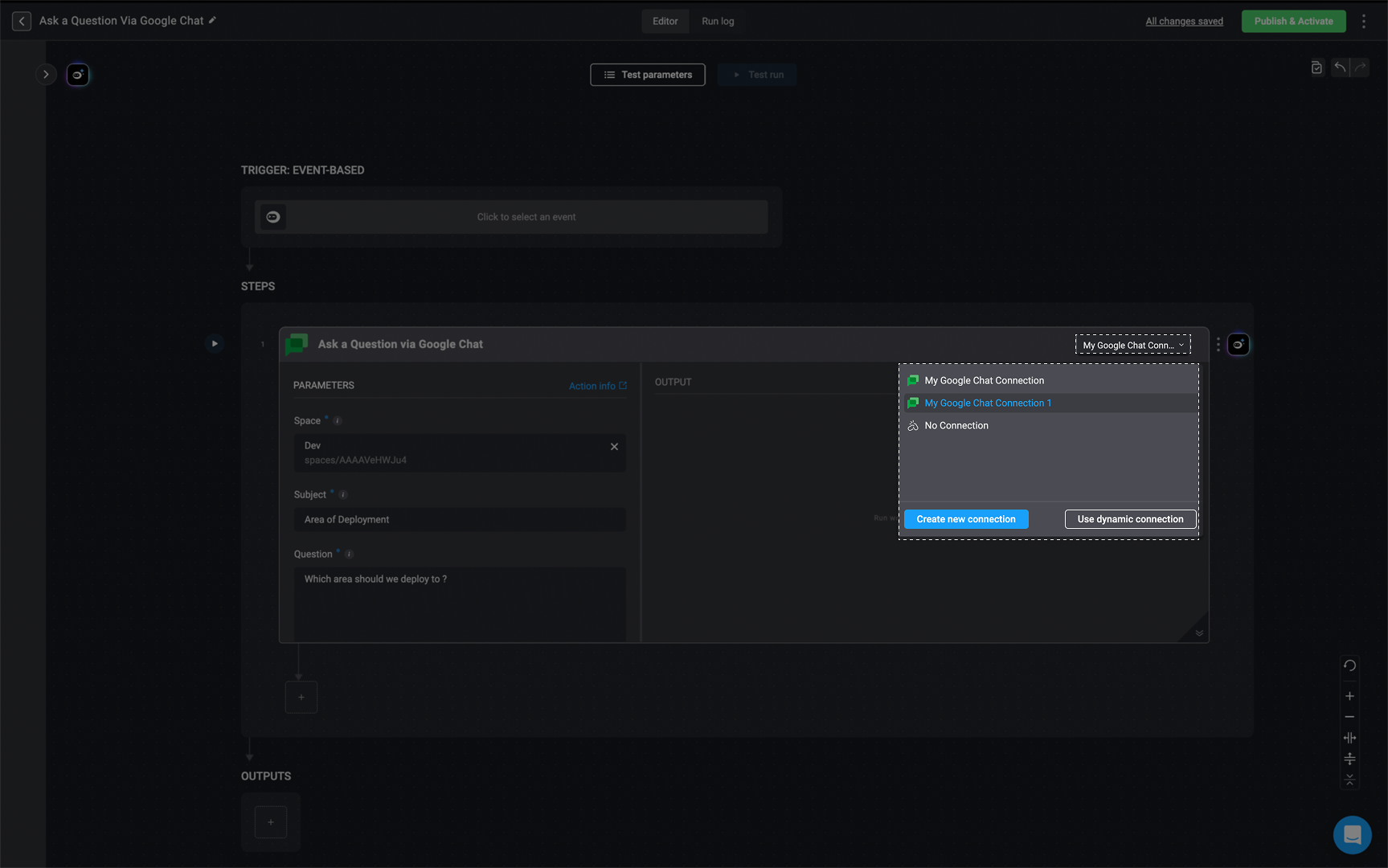
4
Run the Workflow to Send the Question
Run the step to send your configured question to Google Chat.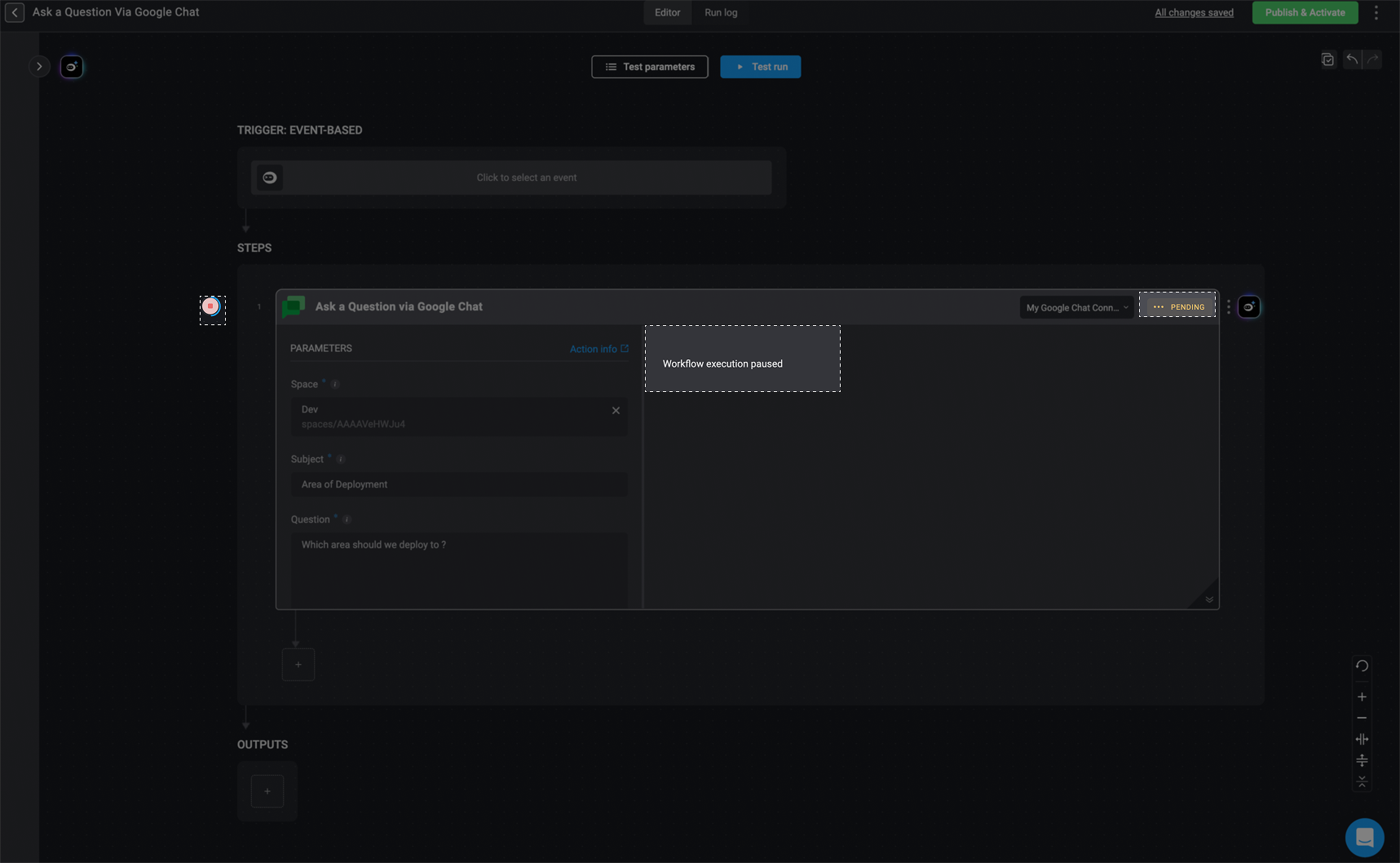
While the recipient is responding, the step output will show: Workflow execution paused.
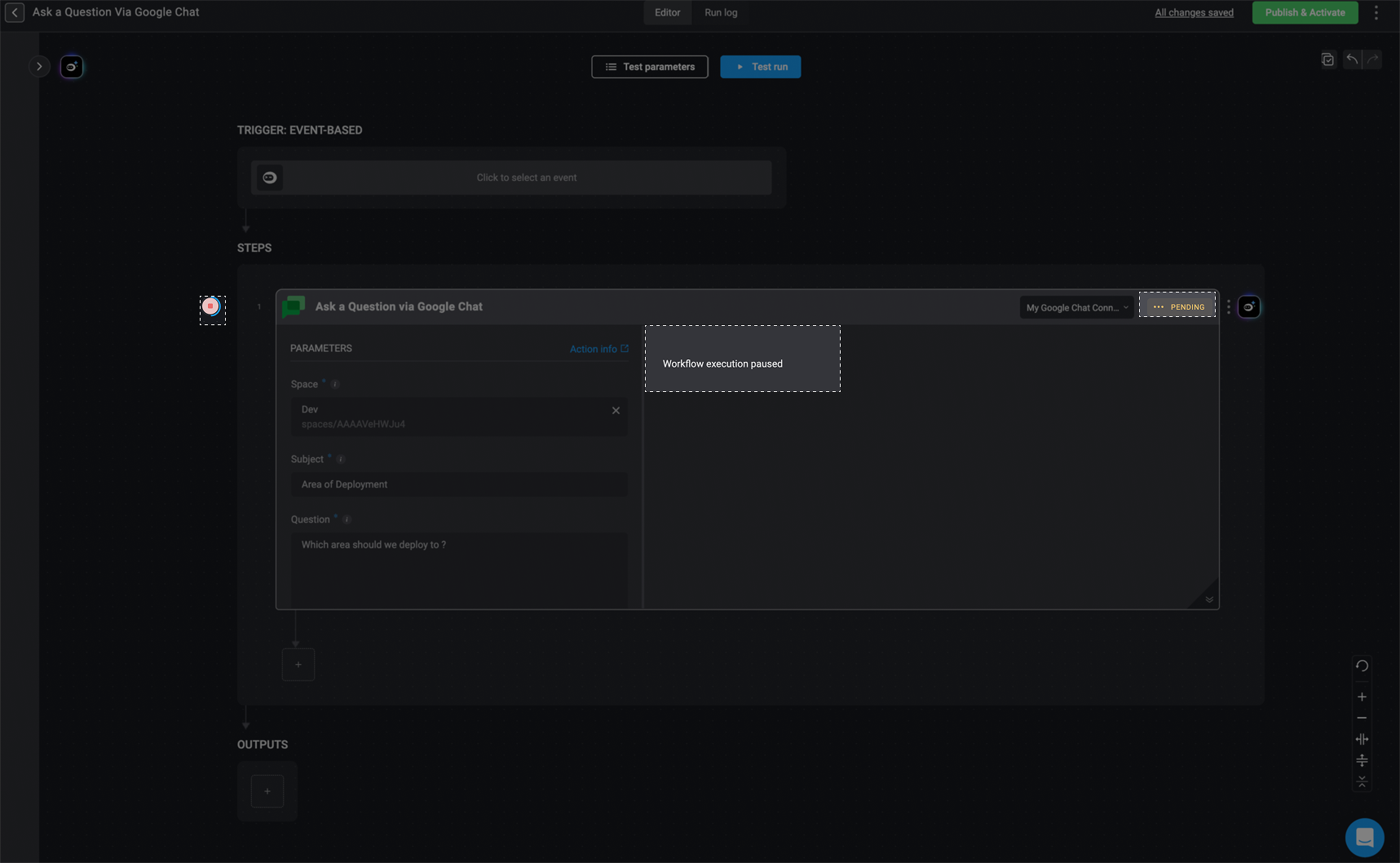
5
Question Appears in Google Chat Space
When the workflow runs, the selected Space will receive the question. Recipients can respond by interacting with the message card.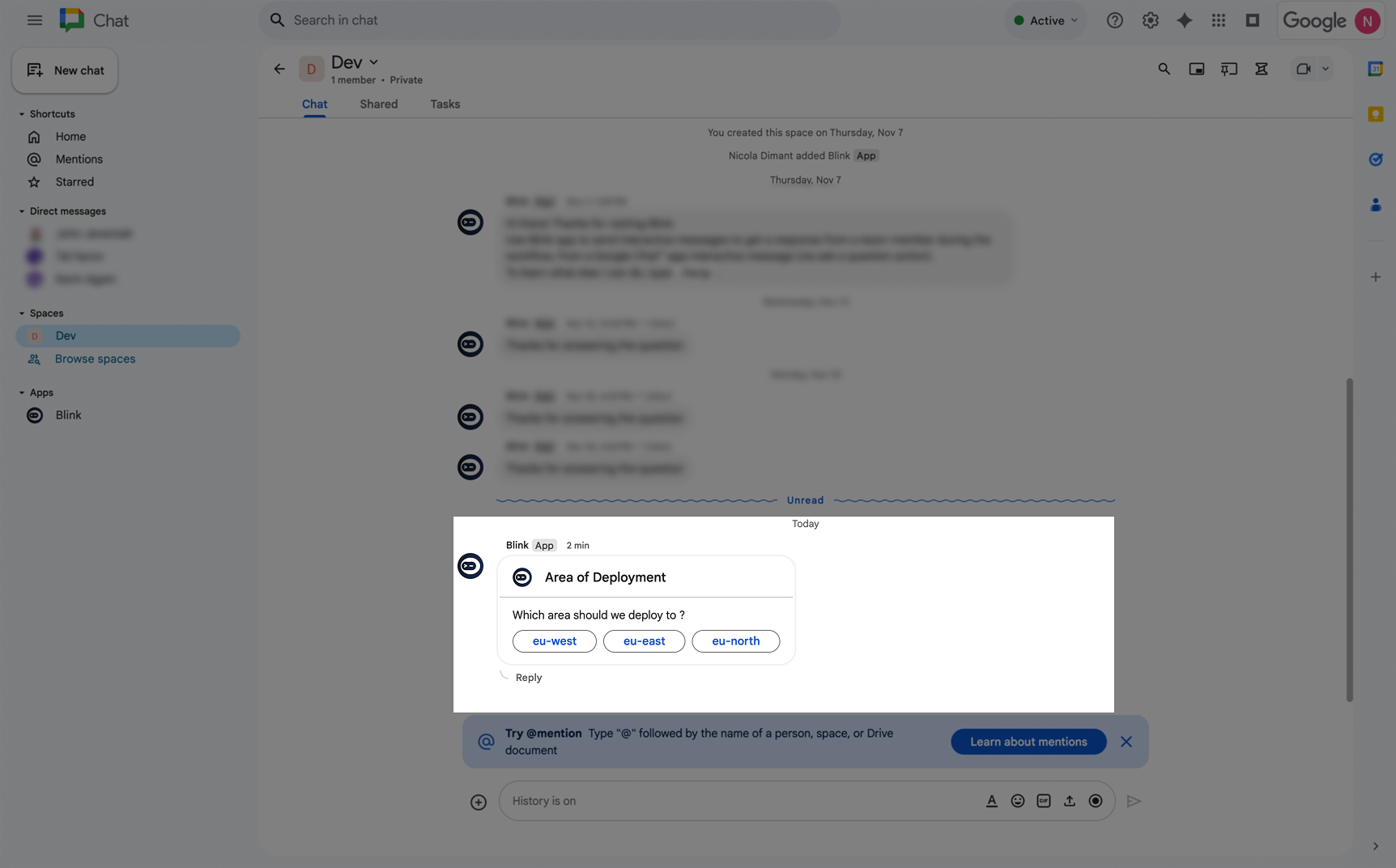
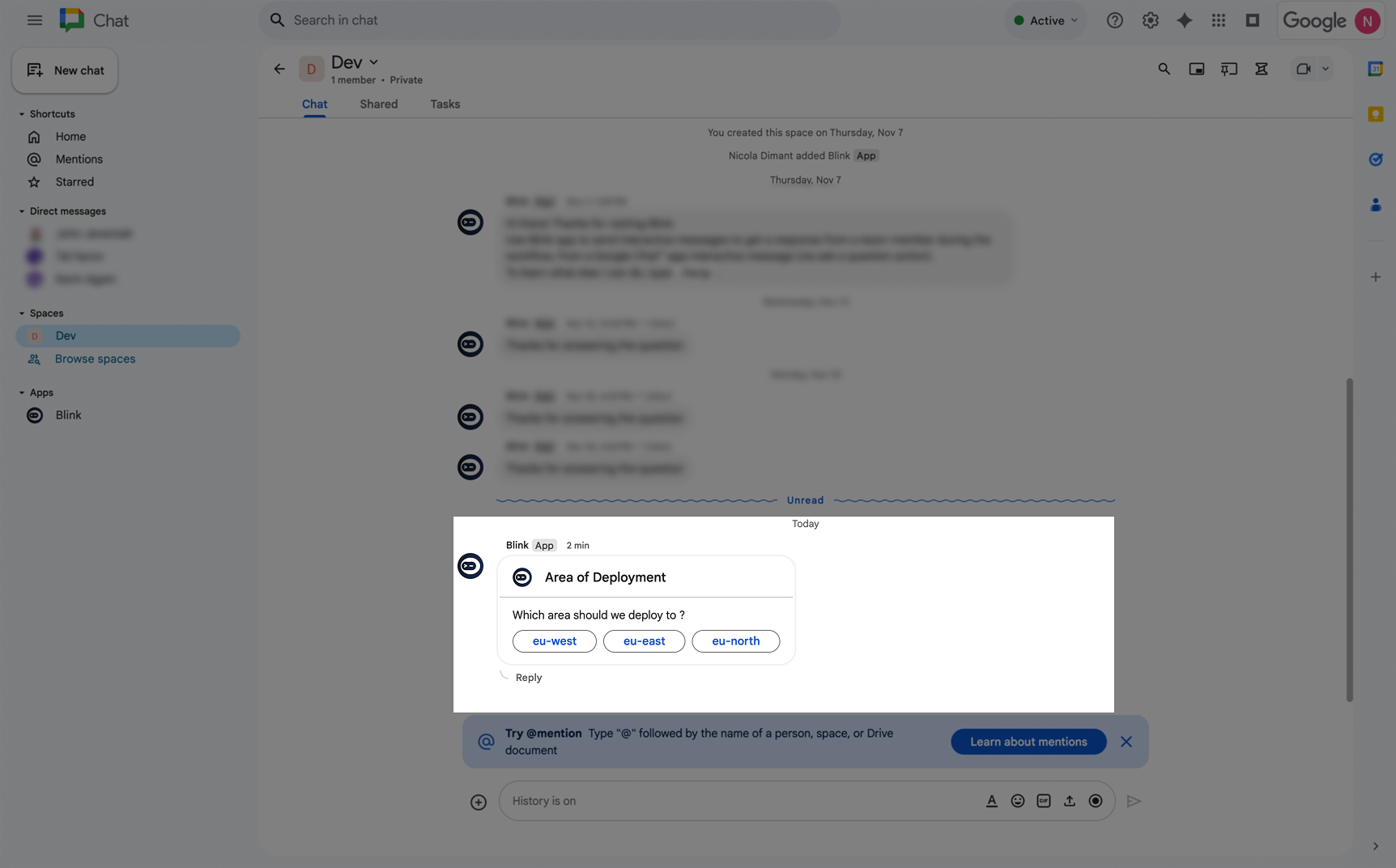
6
View the Response from Google Chat in the Workflow
Navigate back to your workflow to view the response in the step’s output.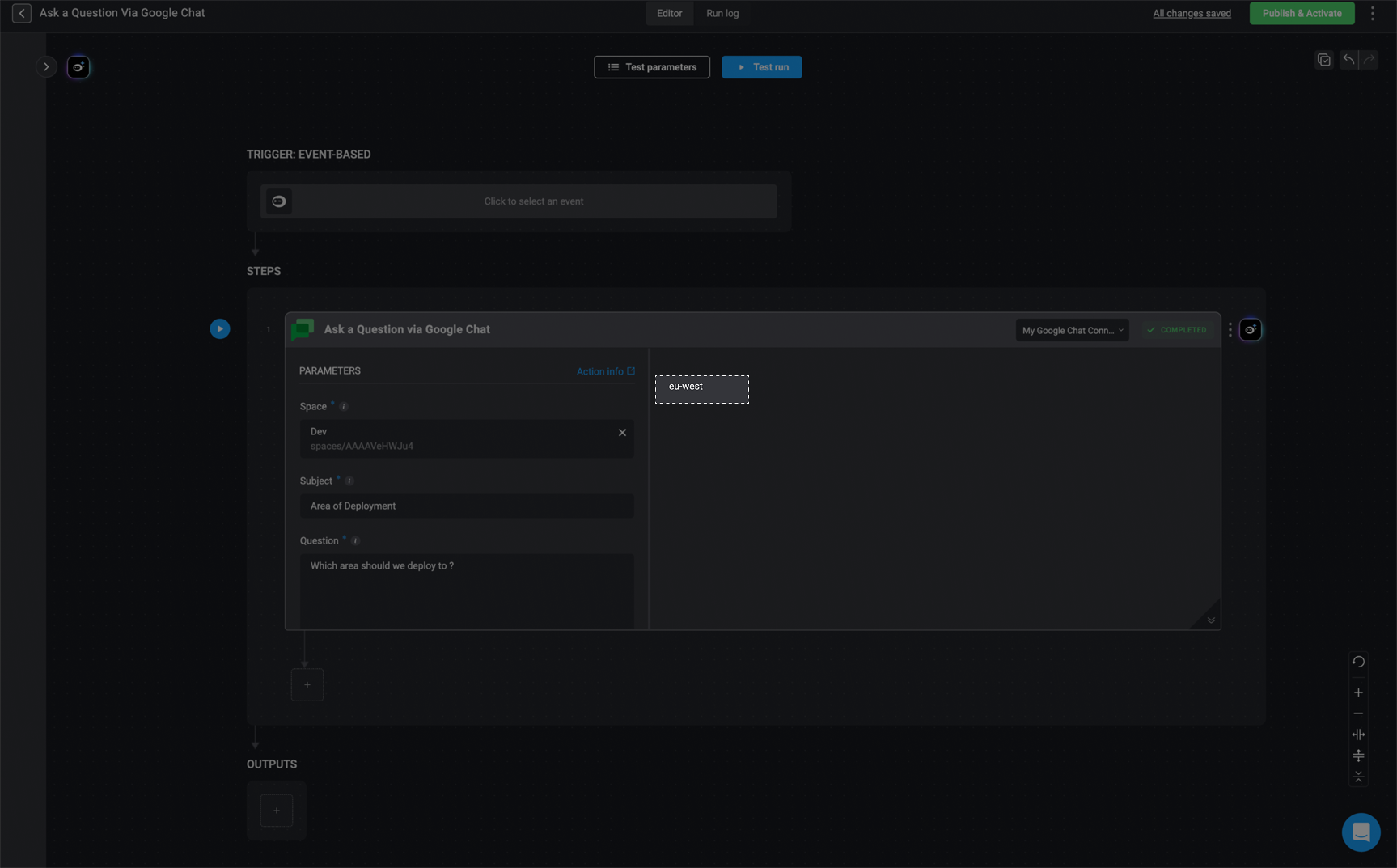
If no response is received before the timeout period, the default timeout response will be used.