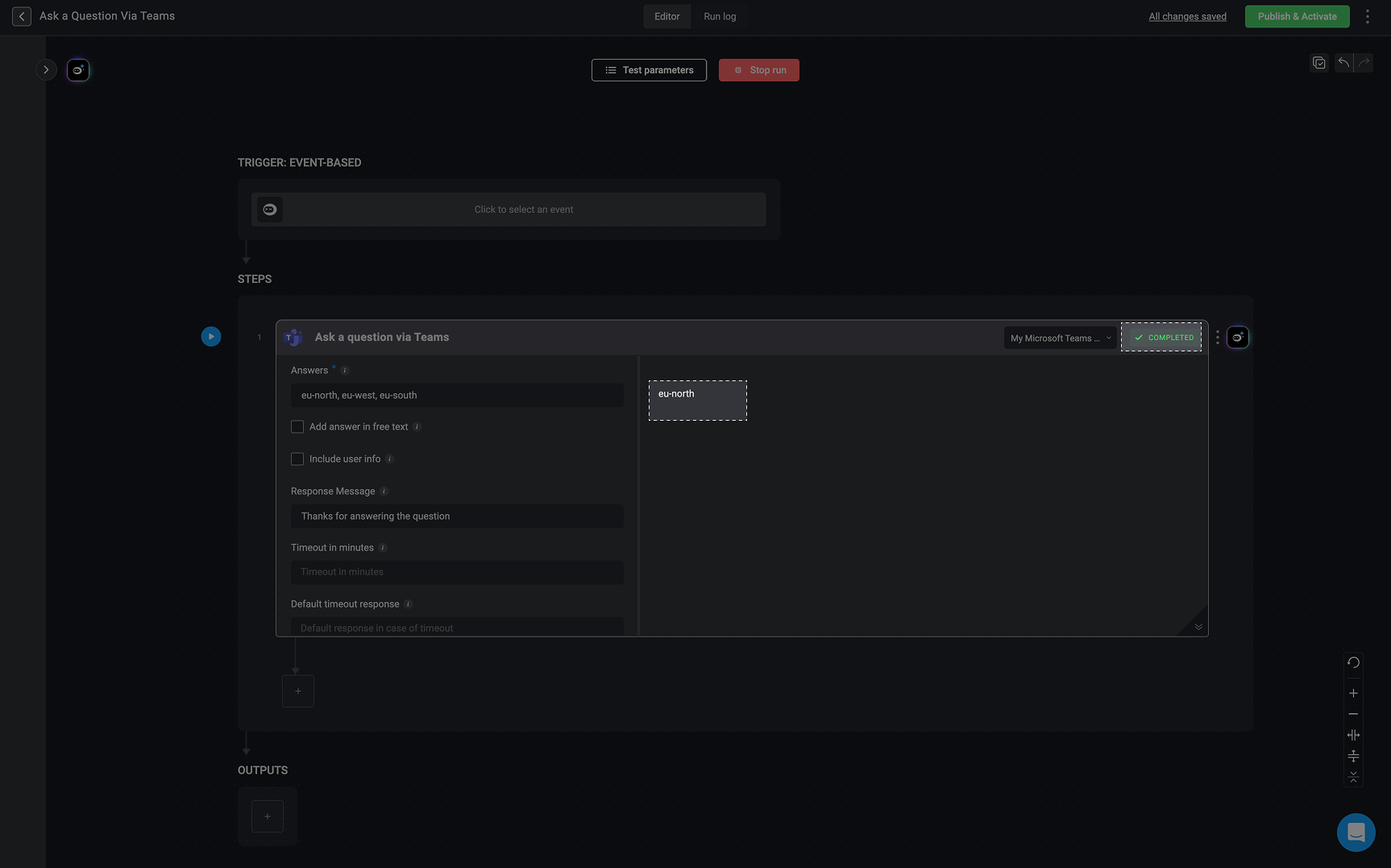Ask a Question via Microsoft Teams
The ‘Ask a Question via Microsoft Teams’ action integrates the Blink Bot (part of the Blink app) into your workspace, allowing you to perform common Microsoft Teams actions within your workflows and triggers. Questions from Blink to Microsoft Teams are sent through this bot. This action allows you to send a question to specific users or channels in Microsoft Teams with responses that you configure. It then receives the selected response and lets you reference it in later steps of your workflow.Creating a Workflow Using the Ask a Question via Microsoft Teams Action
Add Blink Teams Bot to Your Microsoft Teams Account
1
Search for Blink in Microsoft Teams
Navigate to your Microsoft Teams application and click on the ‘App’ icon in the left-hand sidebar.Then type Blink into the search bar and select the Blink option.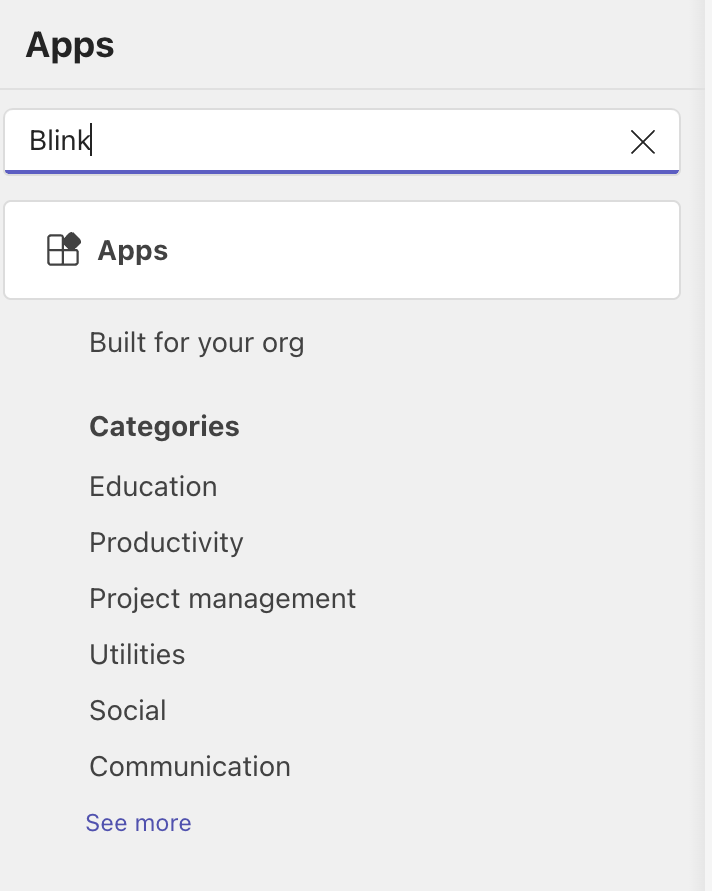
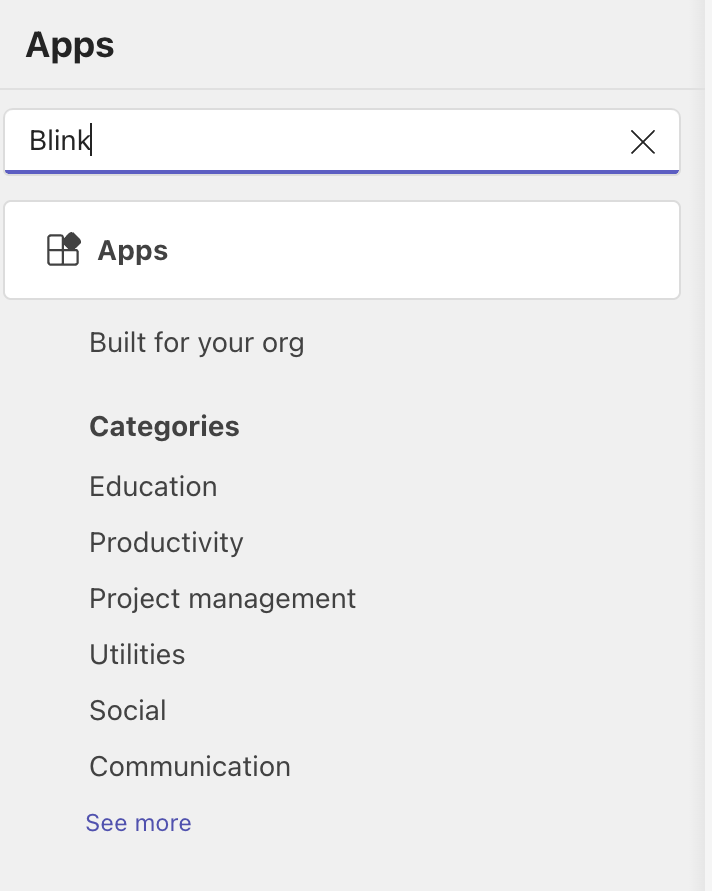
2
Copy the Blink App Link
Select and copy the app link as shown in the image below.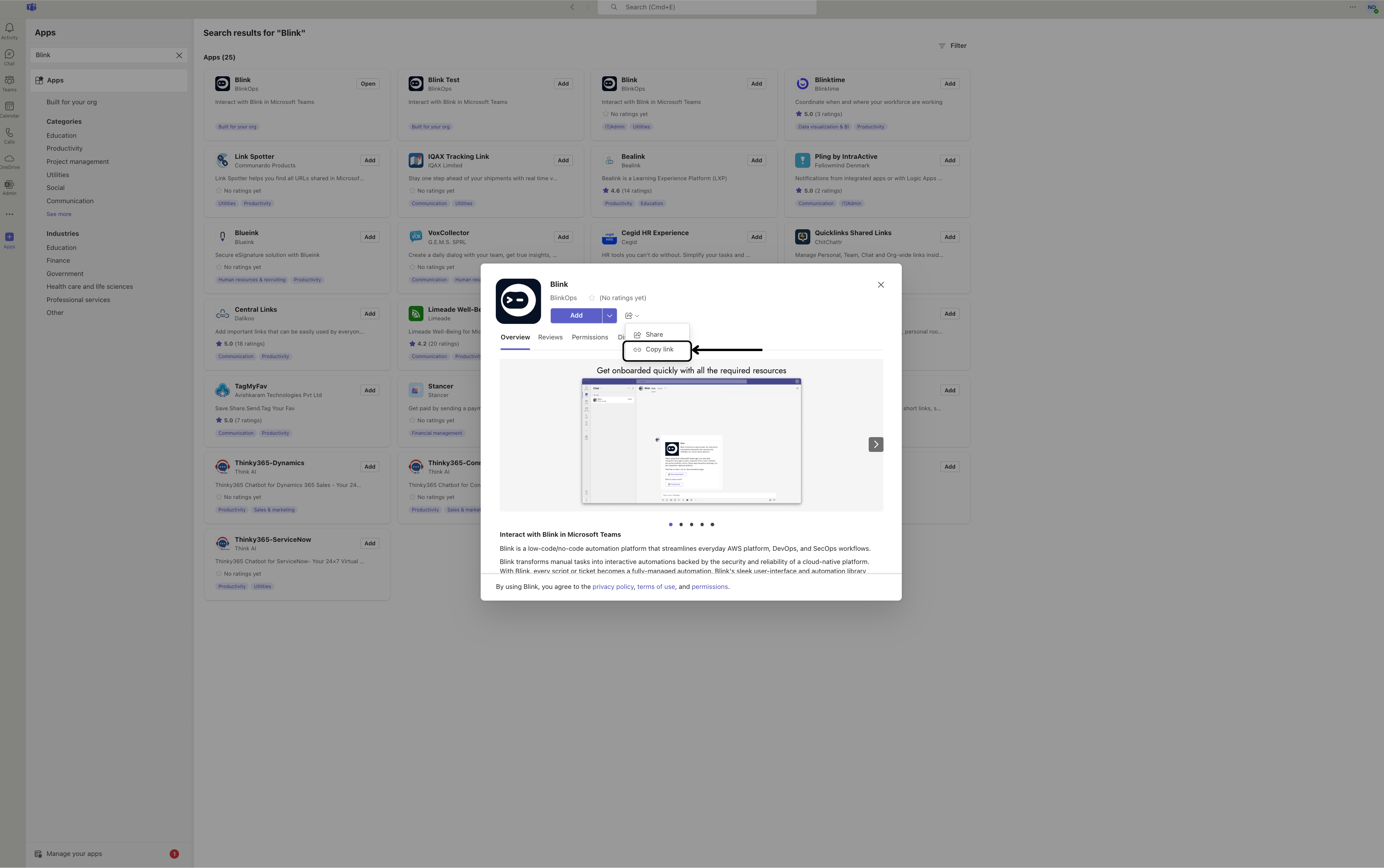
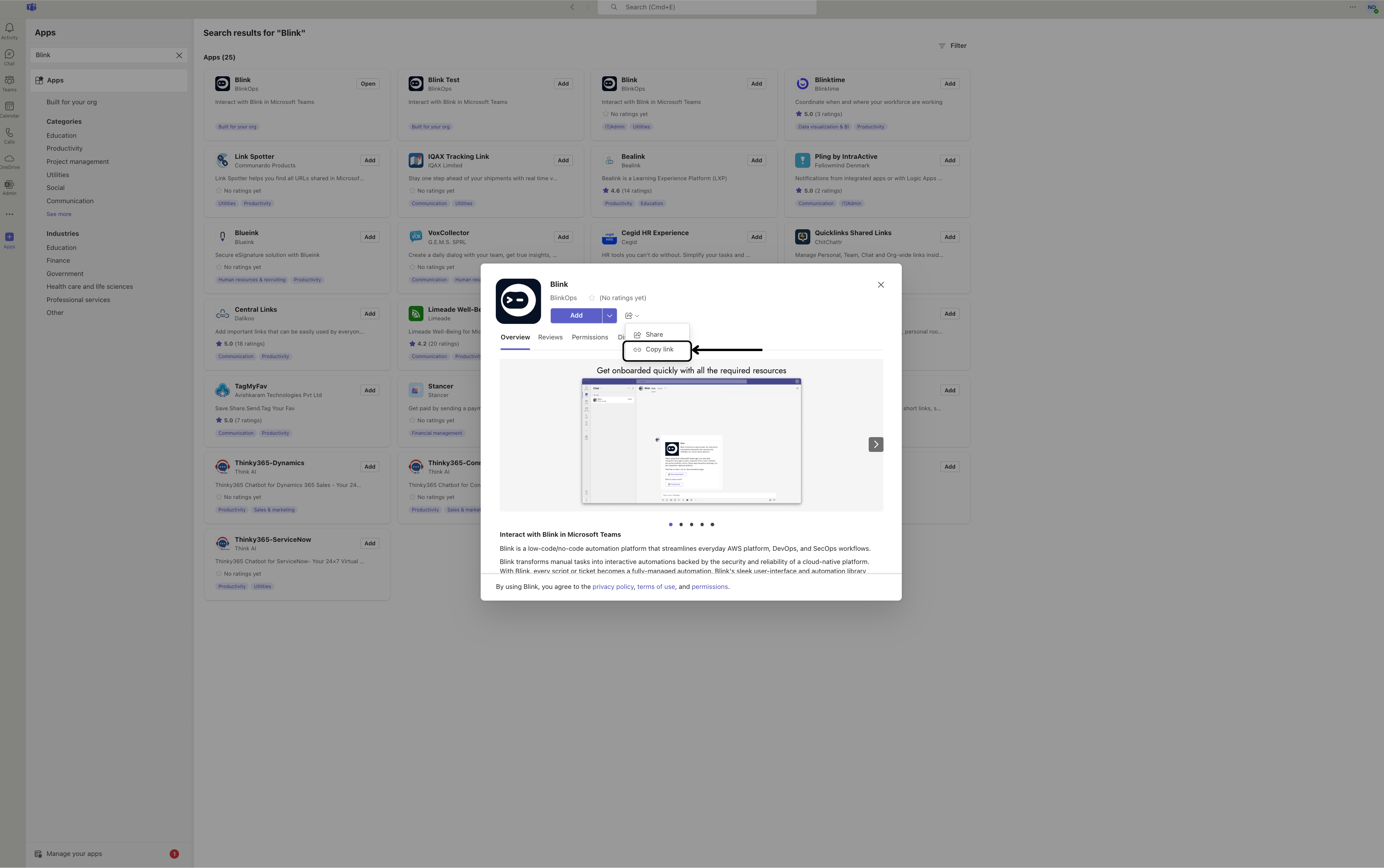
3
Install and Open the Blink App
Paste the copied link into your web browser and follow the instructions to complete the installation.Once finished, return to the Blink app in Microsoft Teams and click Open.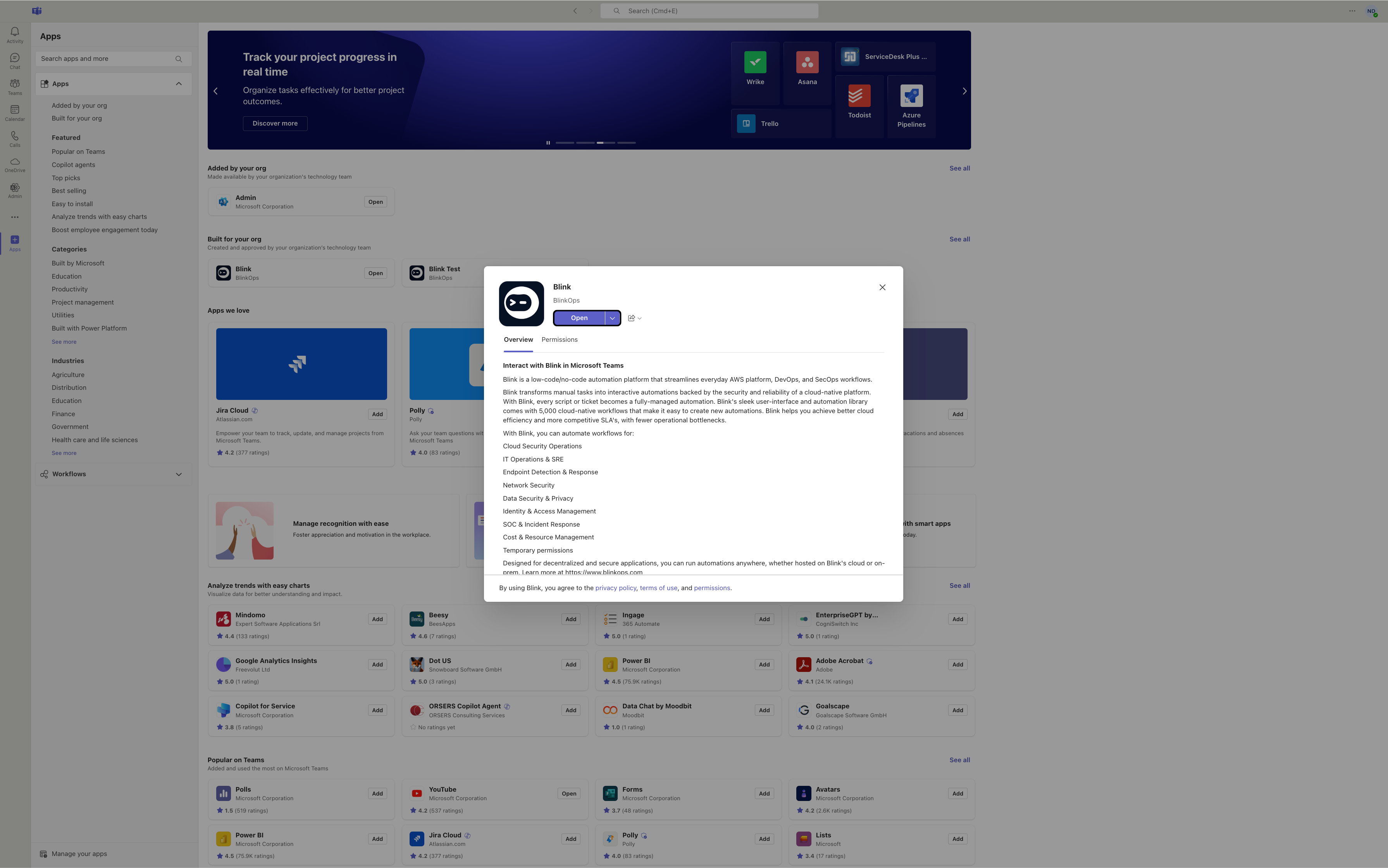
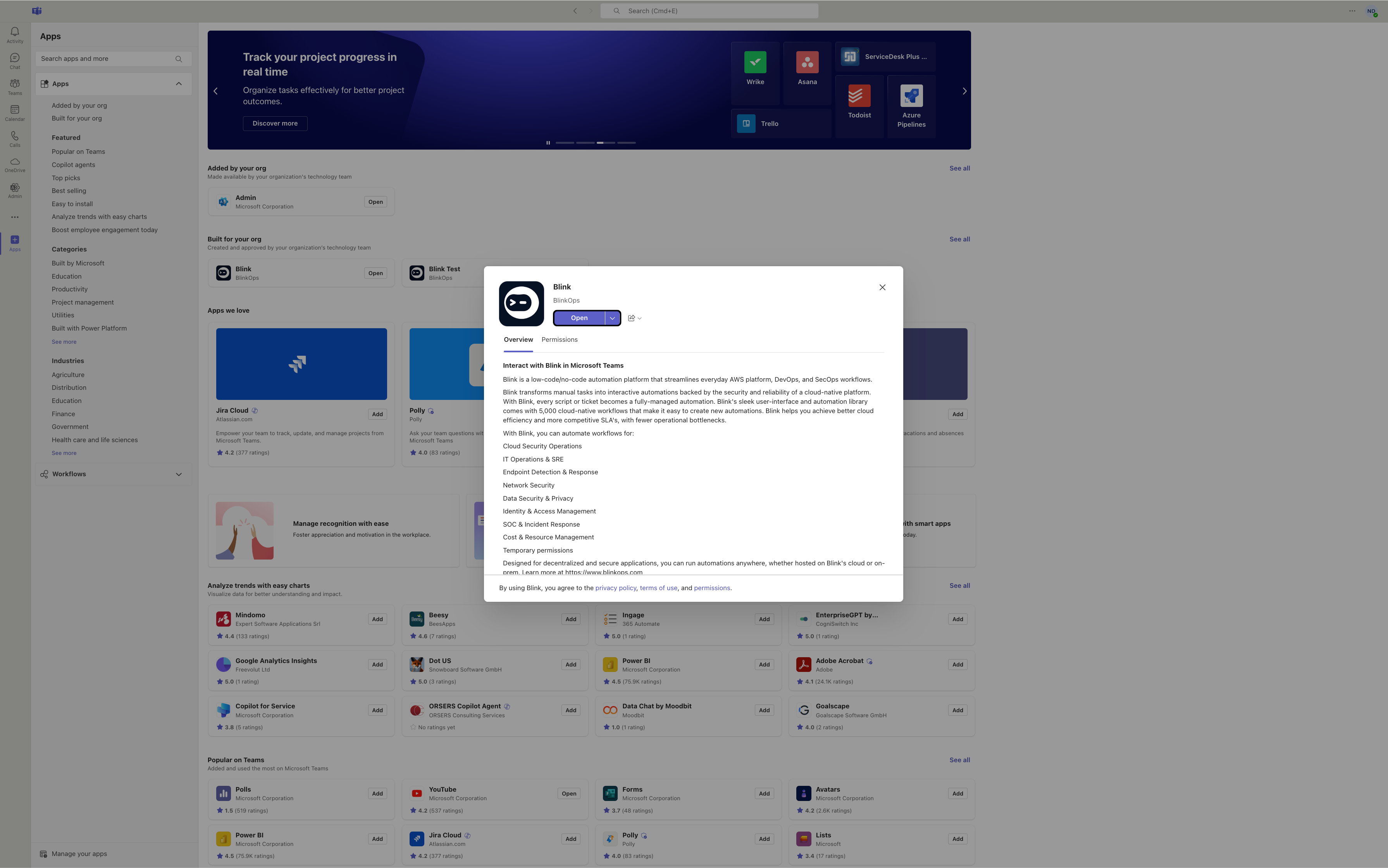
4
Confirm Successful Integration
You will receive a confirmation message from the Blink app, indicating the bot has been successfully integrated with your Microsoft Teams account.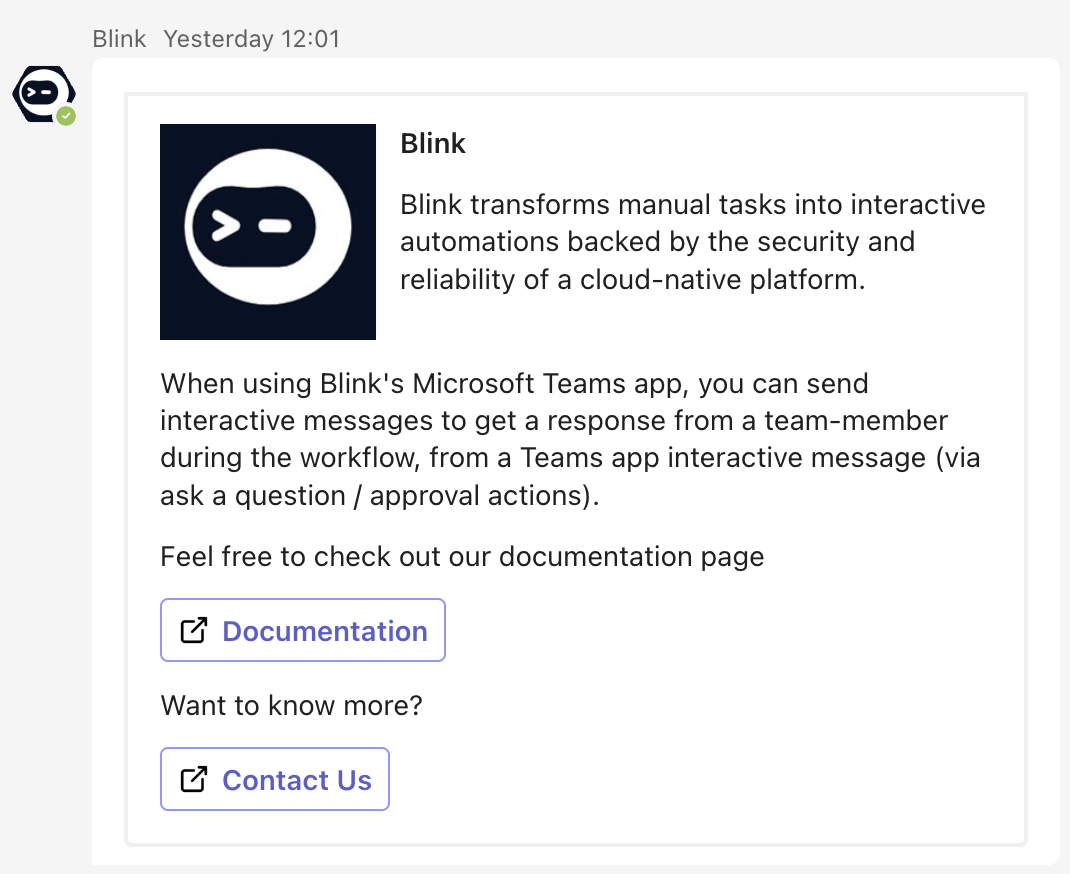
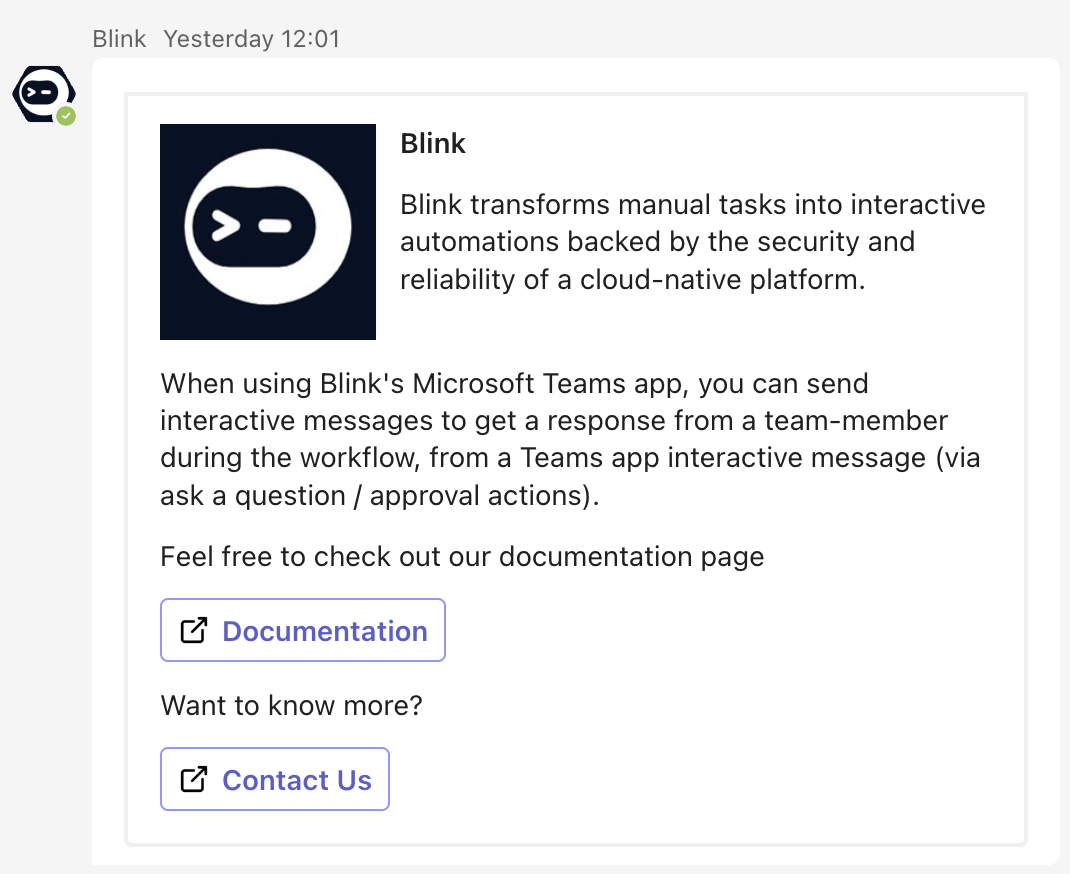
Navigate the Blink Ops Platform
1
Add the 'Ask a Question via Teams' Action
In the Workflow Editor, click to open the inline action panel and search for the ‘Ask a question via Teams’ action. Alternatively, drag the action into your step.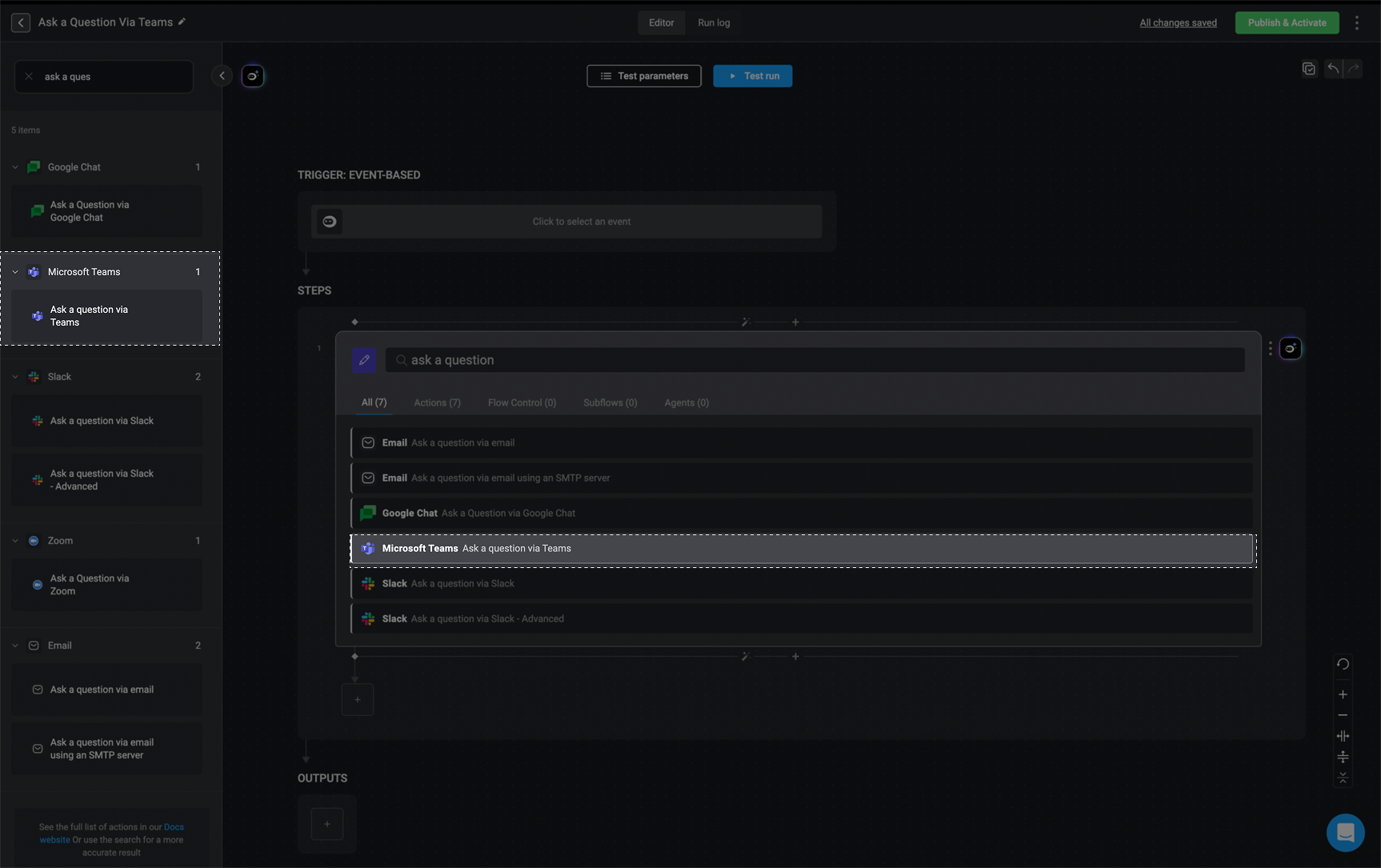
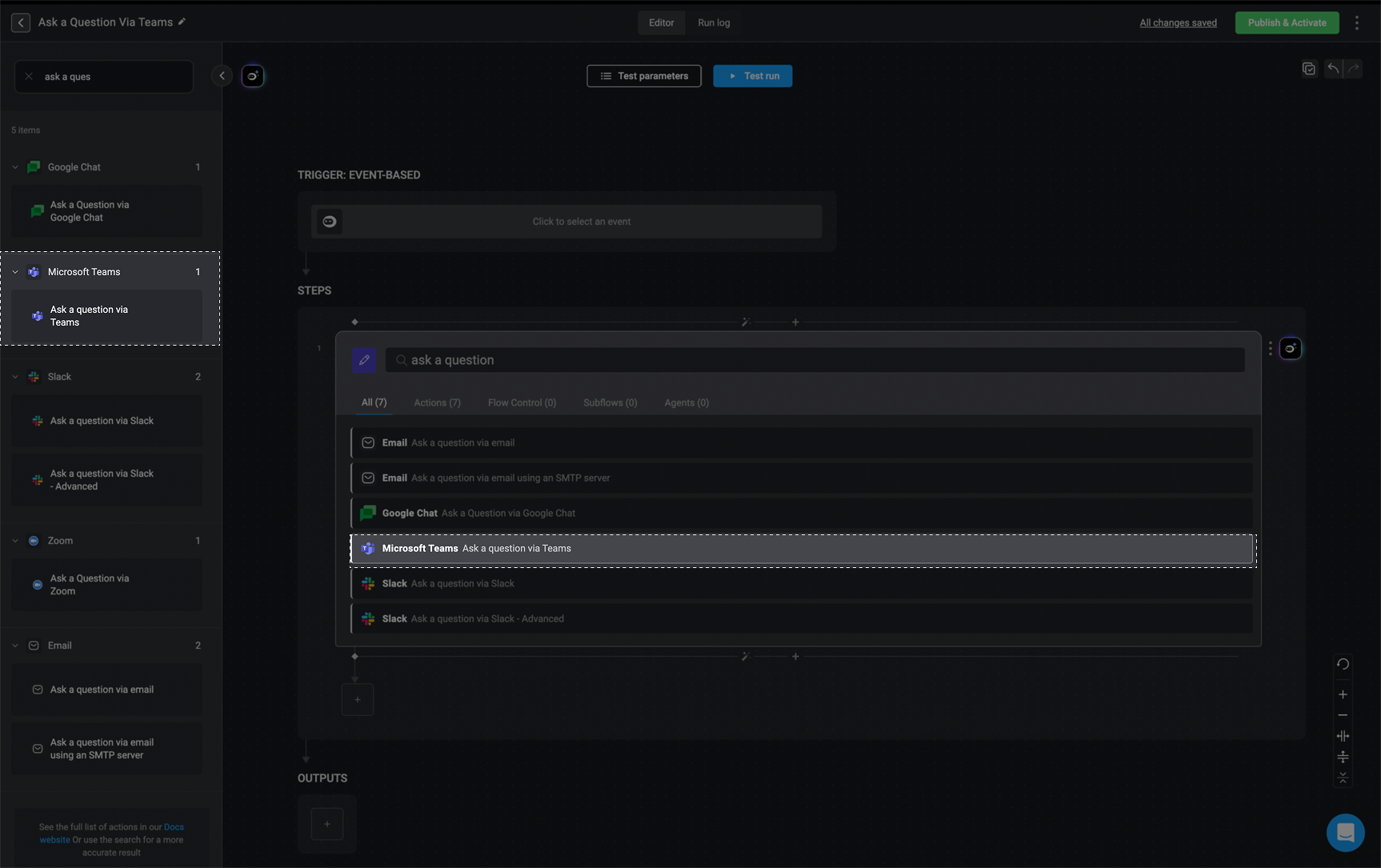
2
Configure Action Parameters
Enter the following parameters into your step:
| Parameter | Description |
|---|---|
| Send To | The message destination: email address, Teams Chat, or Channel. |
| User Email, Chat ID, Team ID or Teams Channel | The recipient’s Email, Chat ID, Team ID, or Channel. |
| Question | The question you want to ask. |
| Answers | Possible answers, separated by commas. |
| Add Answer in free text | Allows recipients to submit answers in free text. |
| Include user info | Includes the user’s information with their response. |
| Include message info | Includes the message’s information in the response |
| Response message | Message shown to the user after they respond. |
| Timeout in minutes (optional) | Timeout period for the recipient to respond. |
| Default timeout response (optional) | Default response if the user does not reply in time. |
3
Create or Select a Microsoft Teams Connection
Click ‘Connection required’ in the top-right corner of your step. Click ‘Create connection’ to proceed.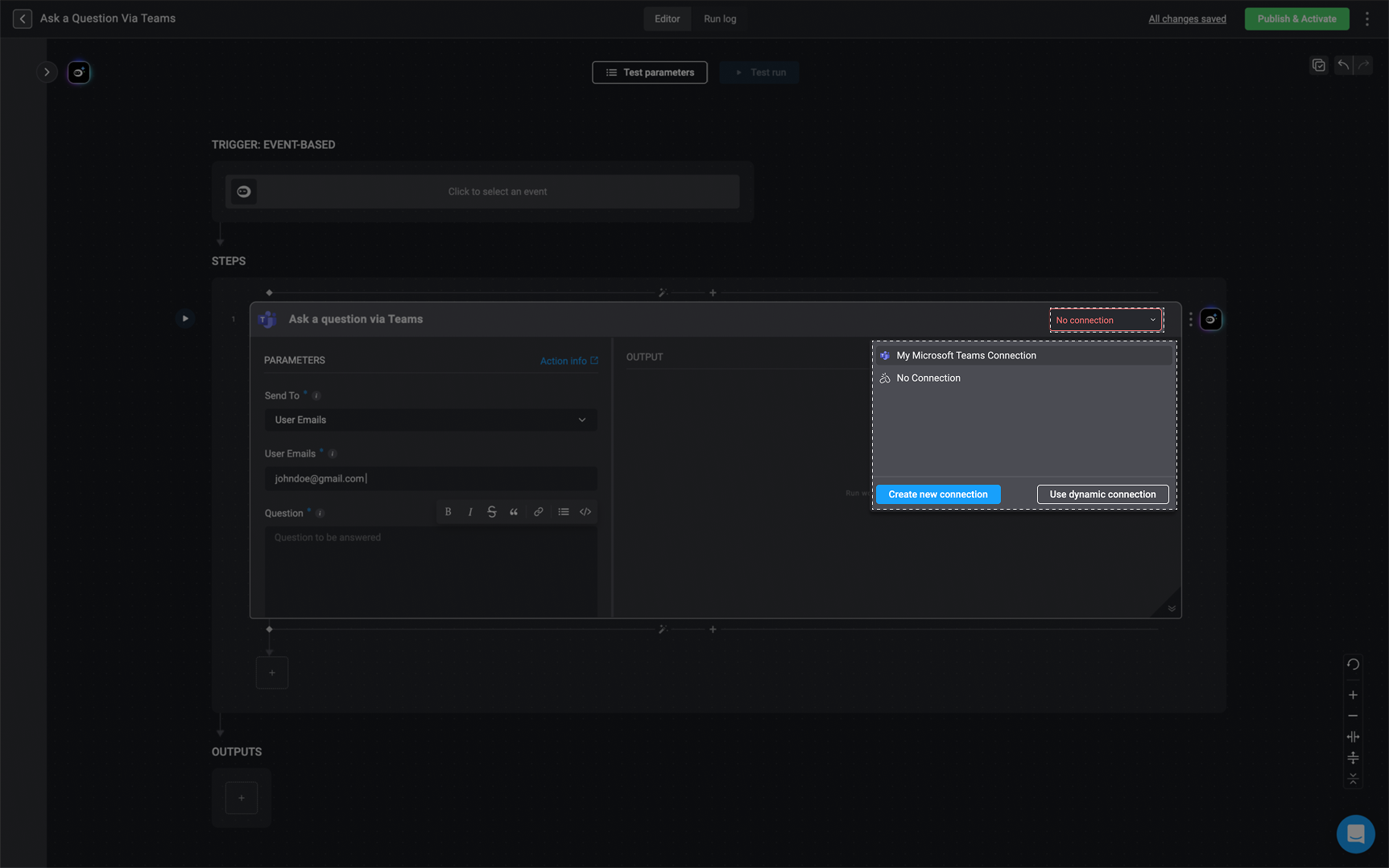
If you have already set up a Microsoft Teams connection, select it.Otherwise, create a new one by selecting ‘Microsoft Teams connection’ and follow the steps outlined in the Microsoft Teams connection guideline.
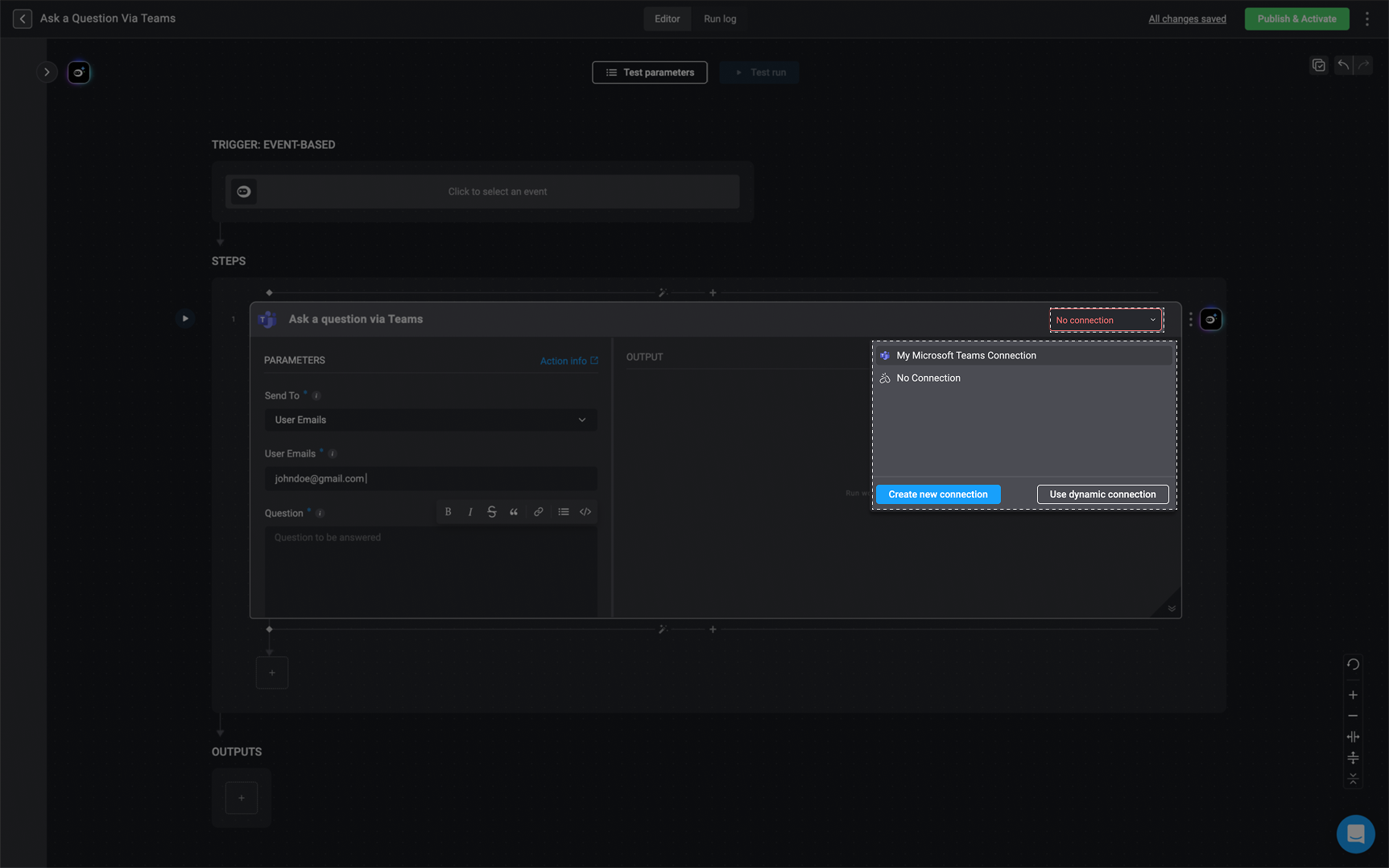
4
Run the Workflow Step
Once setup is complete, click the button or use the Test Run button to test the step.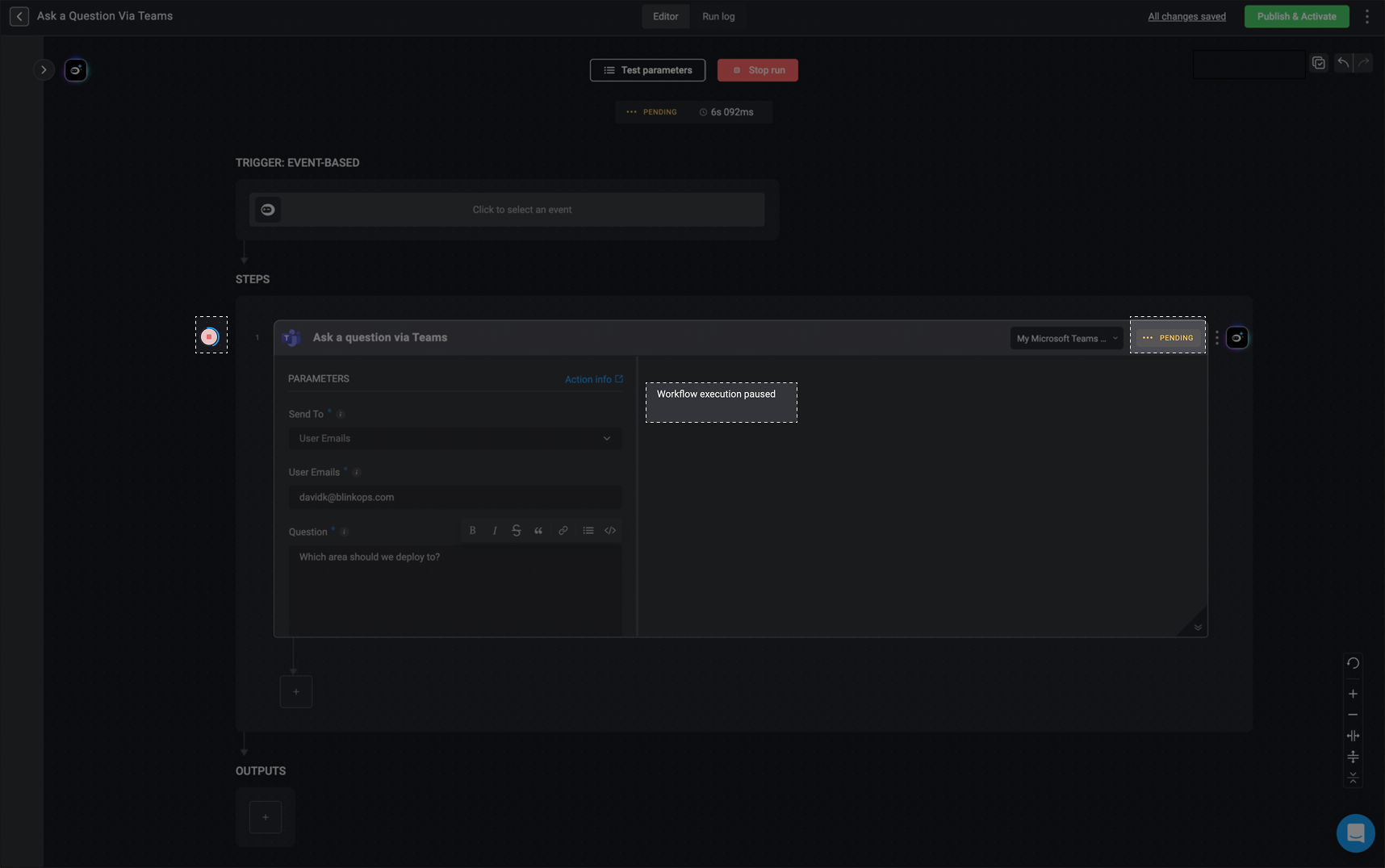
While the user is waiting for a response, the step output shows: Workflow execution paused.
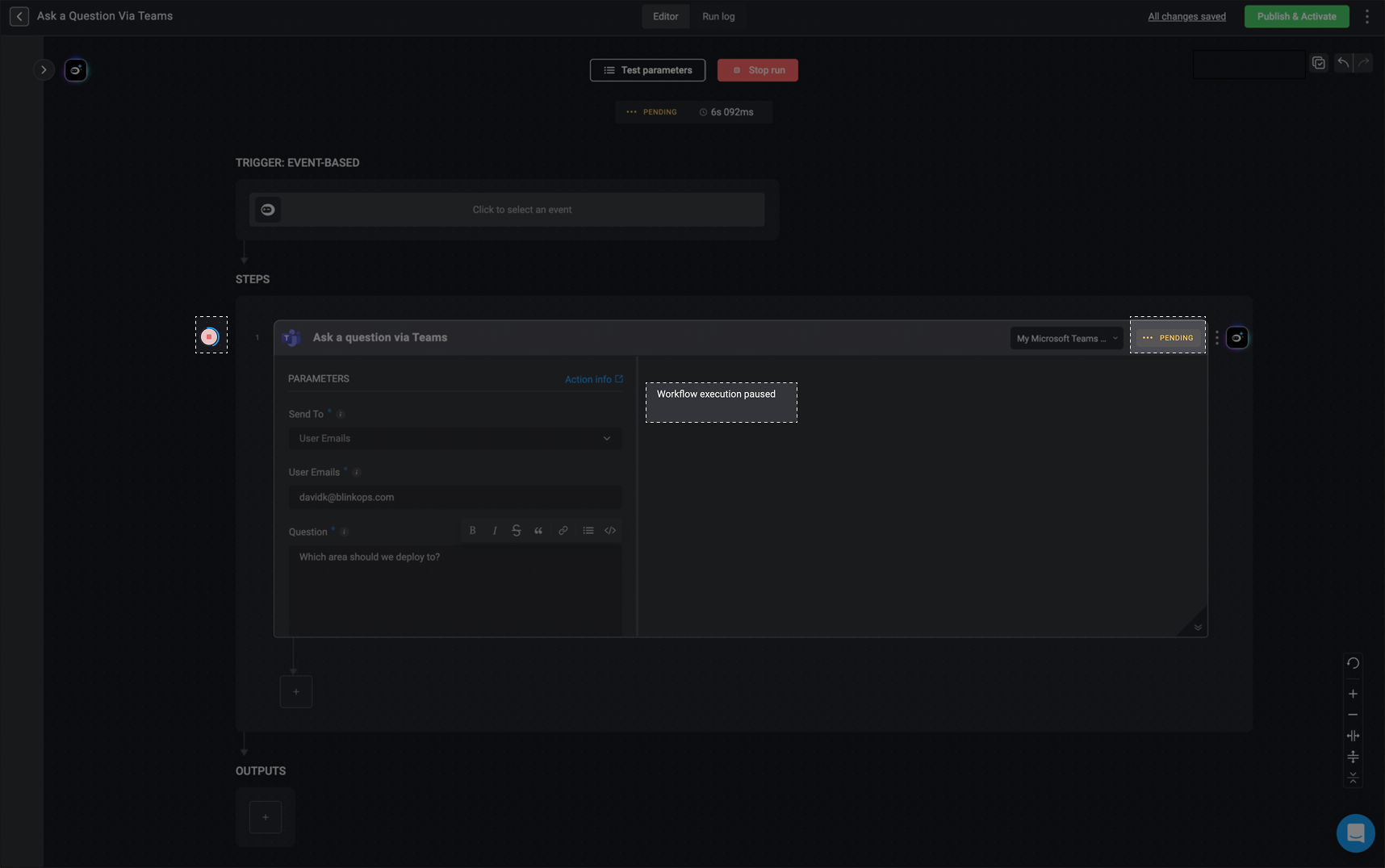
5
Recipient Views and Responds in Microsoft Teams
When the workflow runs, the configured destination (Teams Chat or Channel) will receive the question. Users can engage with the card and submit their responses.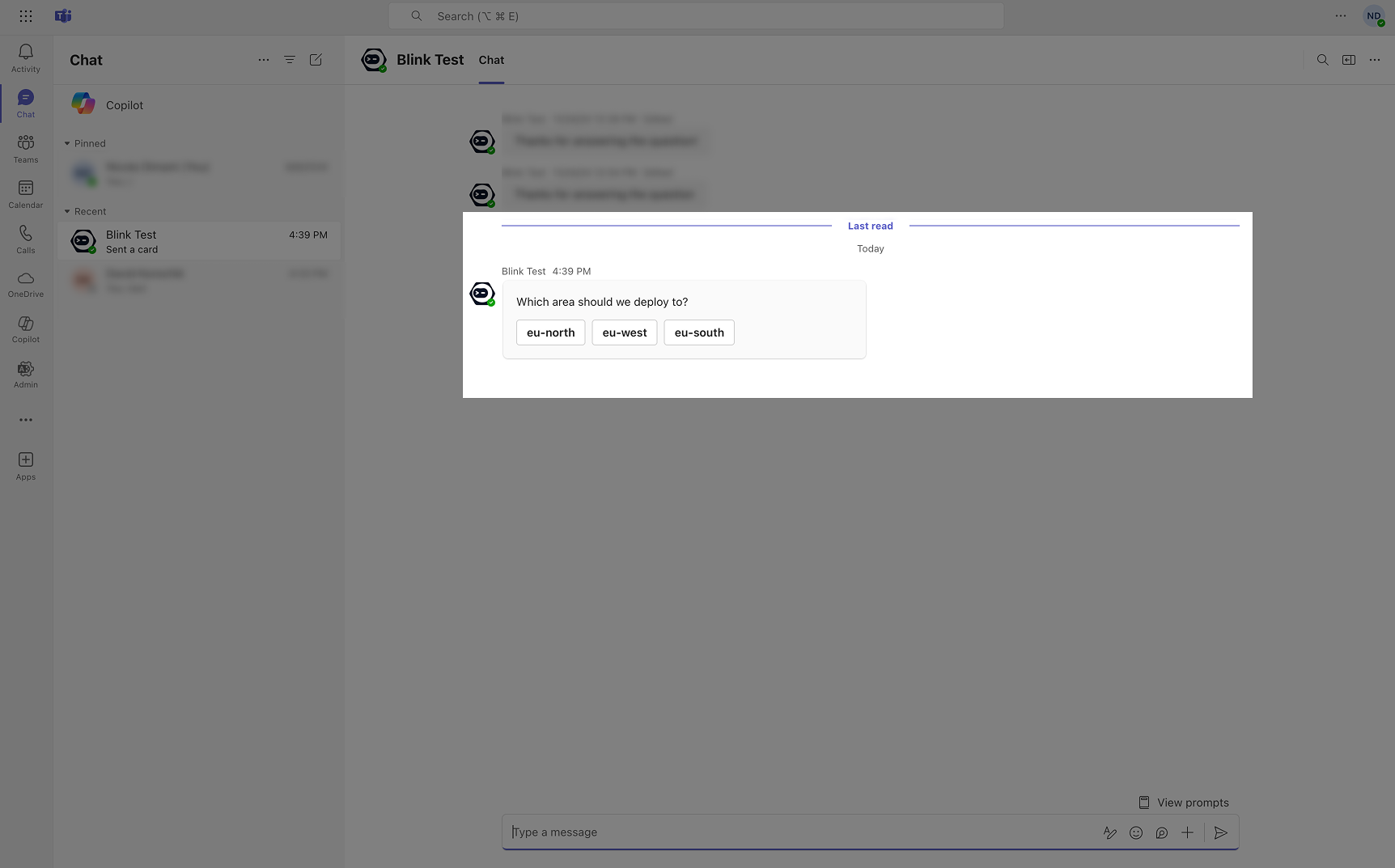
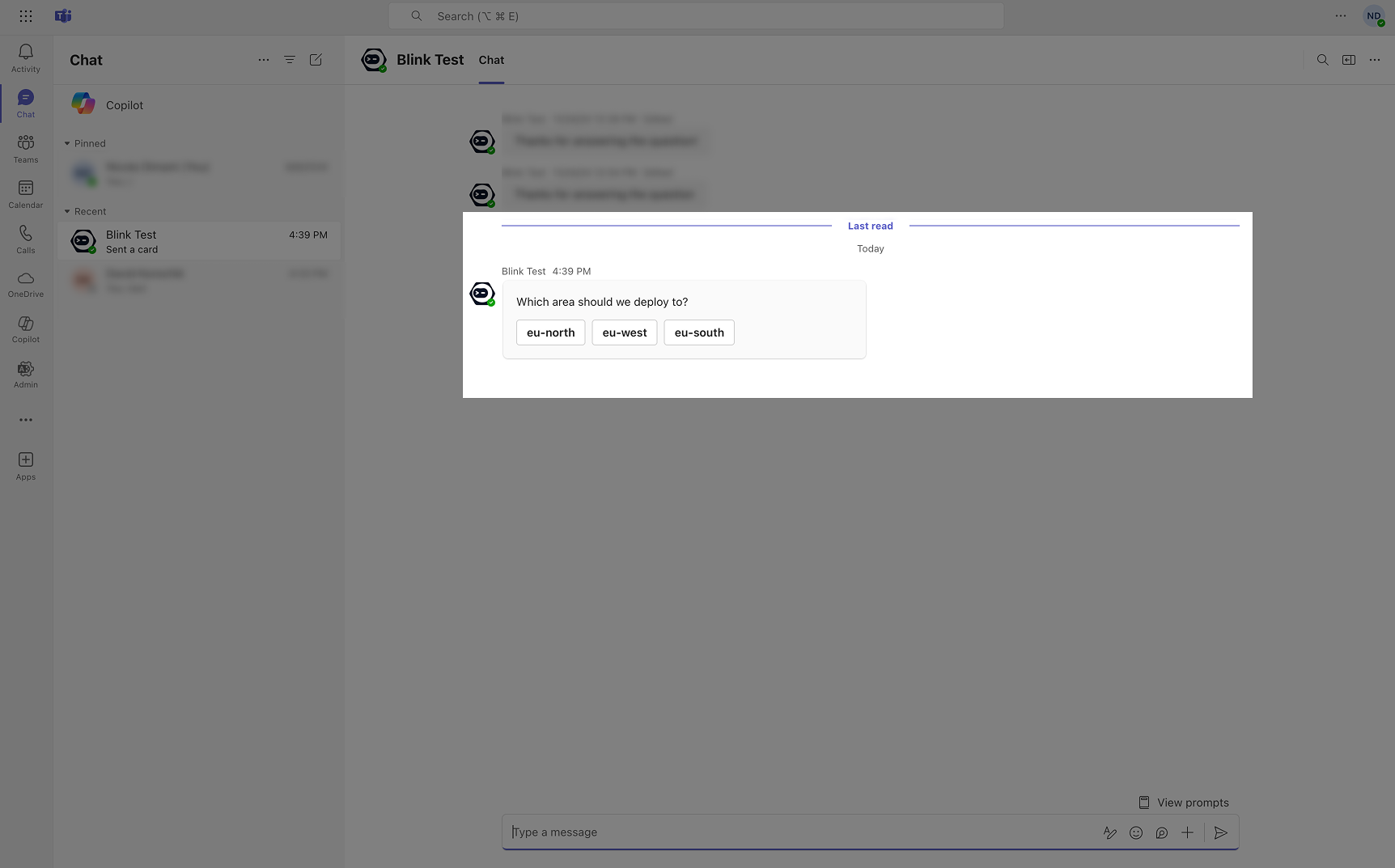
6
View Response in Workflow Output
Return to your workflow to view the captured response from Microsoft Teams in the step output.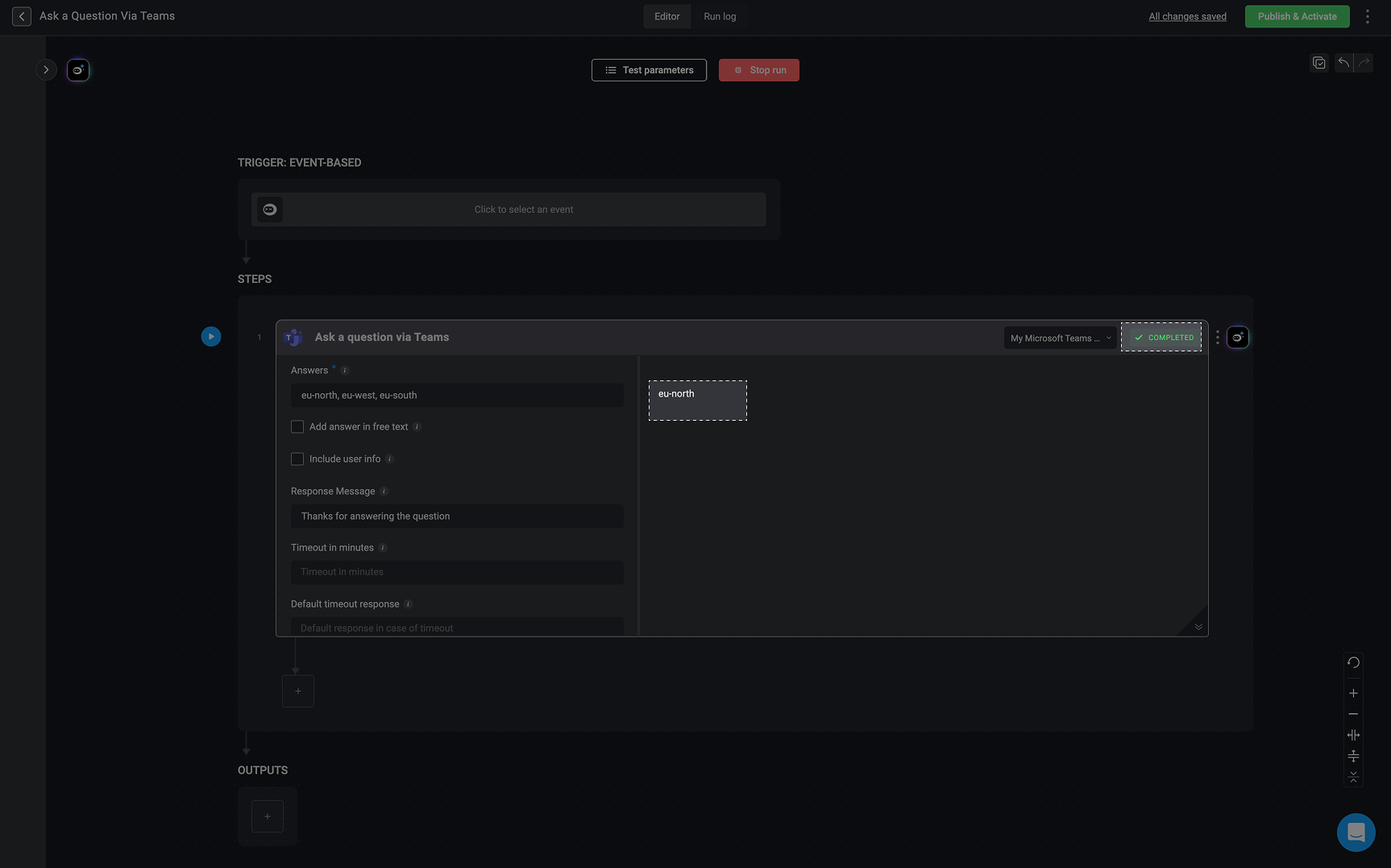
If the recipient does not respond before the timeout, the workflow uses the default timeout response.