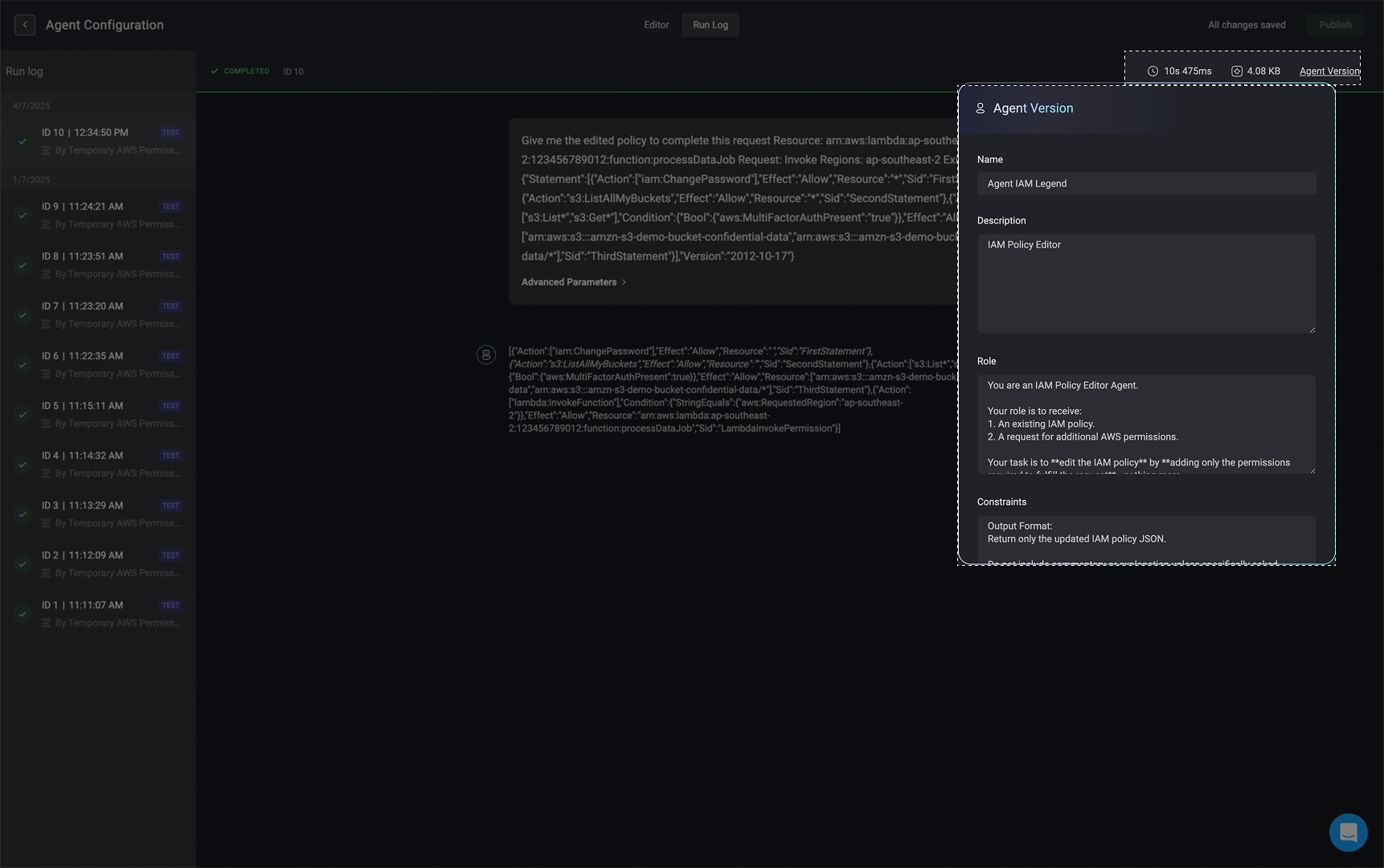Note: To view an agent’s run logs, you must have
workflow:view permissions. For more details about agent permissions, see the agent’s permissions guide.Accessing the Agent’s Run Logs
The Agent’s Run Logs provide full visibility into each execution of an agent. These logs help users troubleshoot, monitor behavior, and validate that the agent is functioning as intended. The run logs can be accessed from two main locations: The ‘Run Log’ tab within the agent builder or in the output of the Agent step.- The Agent’s Step
- The ‘Run Log’ tab within the Agent Builder
The Agent Step
When executing an agent step, the output includes two distinct tabs:Run Log (Default Tab)
This is the default view that appears as soon as the agent step begins to run. It displays an run log similar to the full run log view in the Agent Builder page, but optimized for step-level focus. This step-level run log helps you:- Observe the progression of the step in real time.
- Review input ingestion and transformations.
- Identify issues such as malformed input, invalid expressions, or connection errors.
- Validate that each ability and decision-making point behaves as expected.
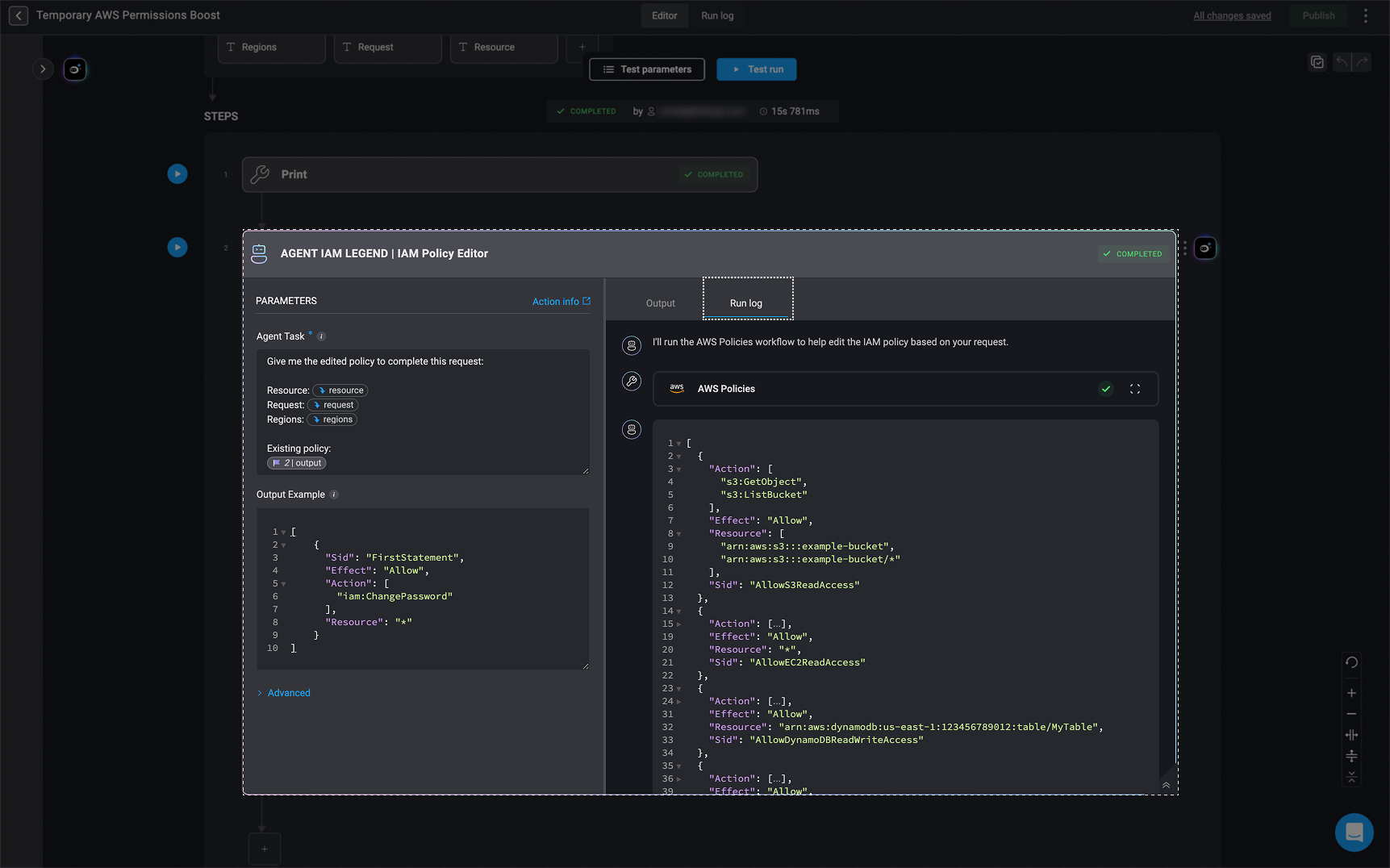
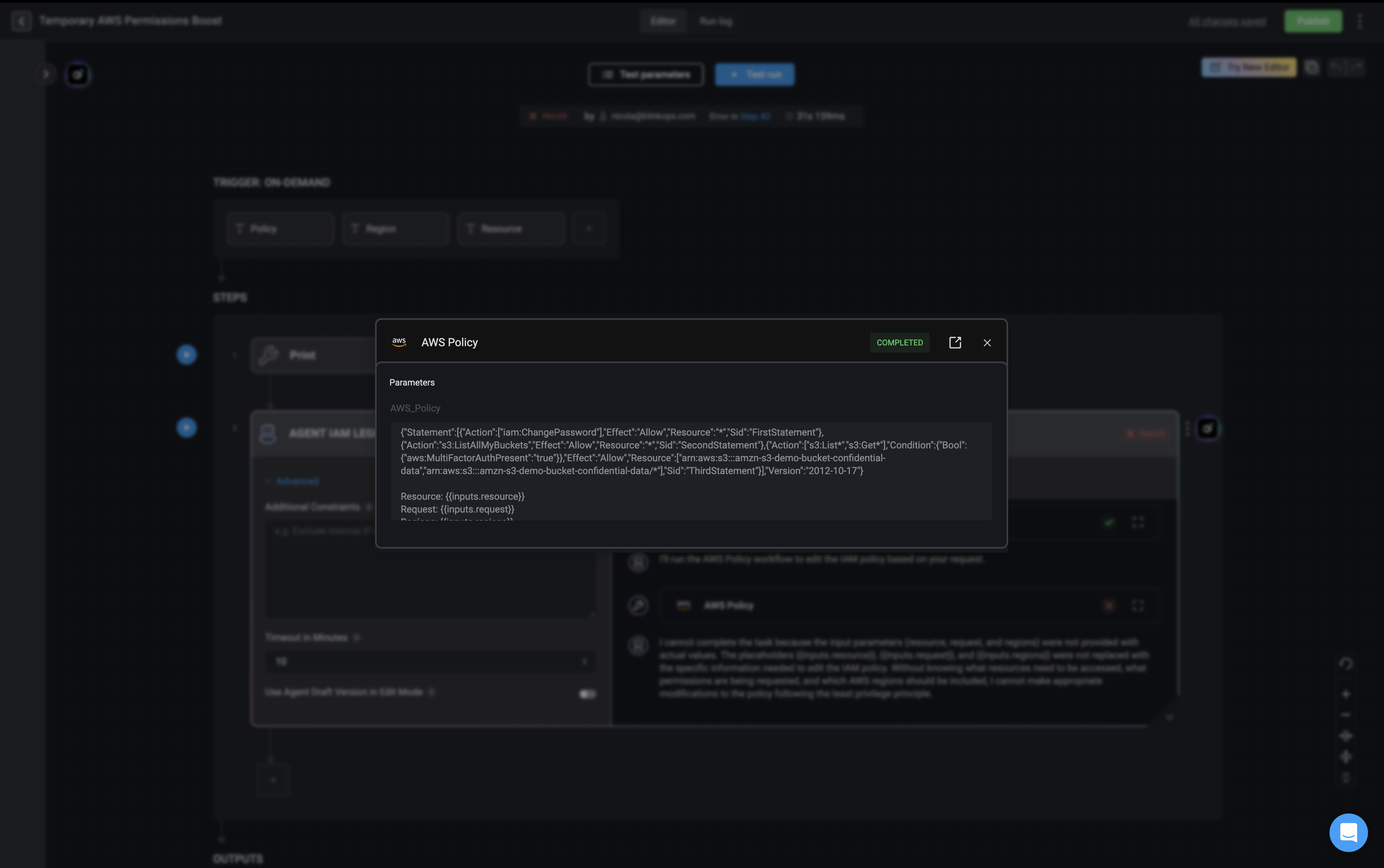
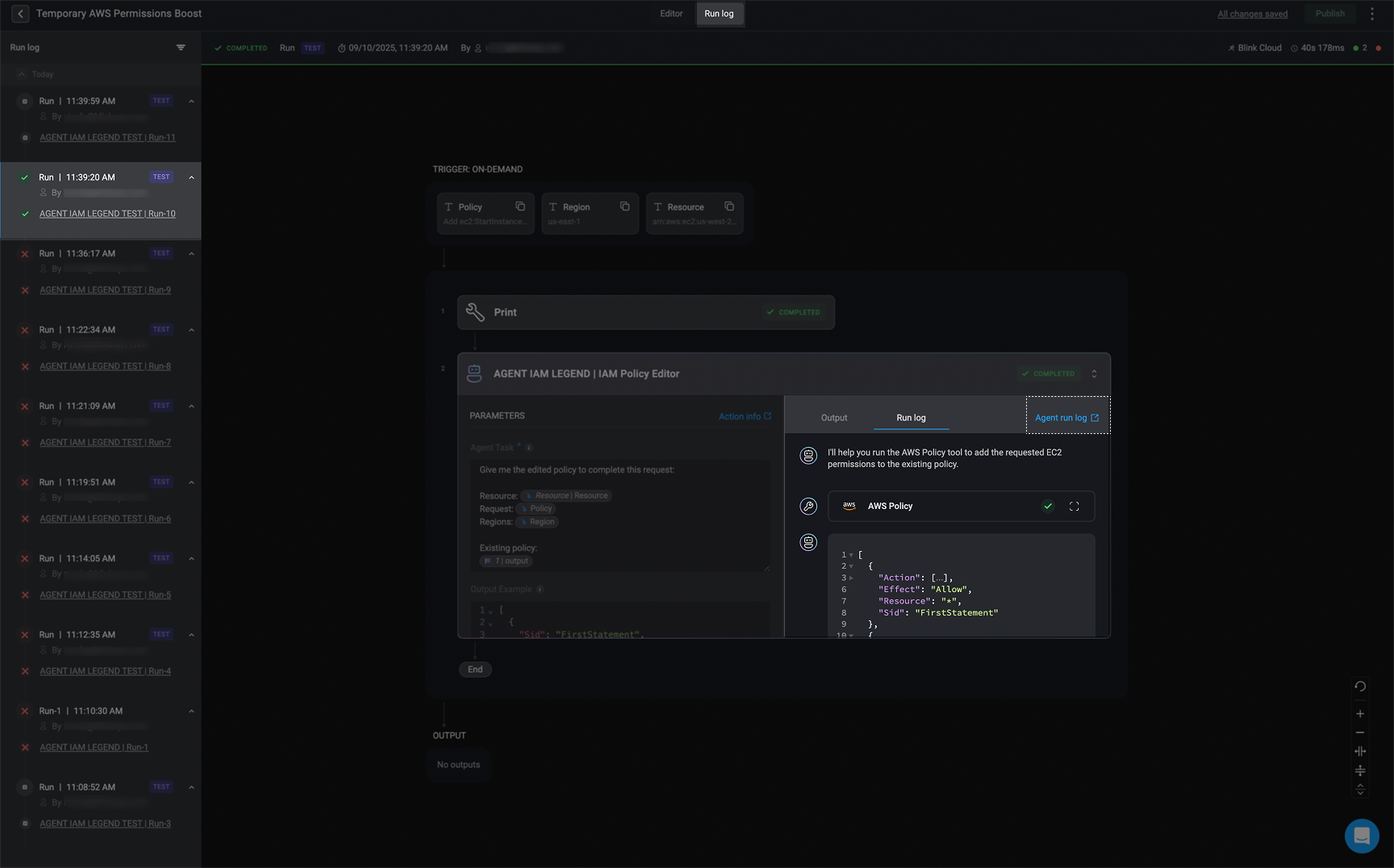
Output Tab
This tab shows the final output produced by the agent at the end of the step’s execution. This view is useful for confirming that the final agent output conforms to expectations, especially when output is passed to downstream steps in a workflow.By default, this displays the value returned by the agent as plain text. If configured in the Advanced Output Settings, this may return a JSON structure defined by the builder.
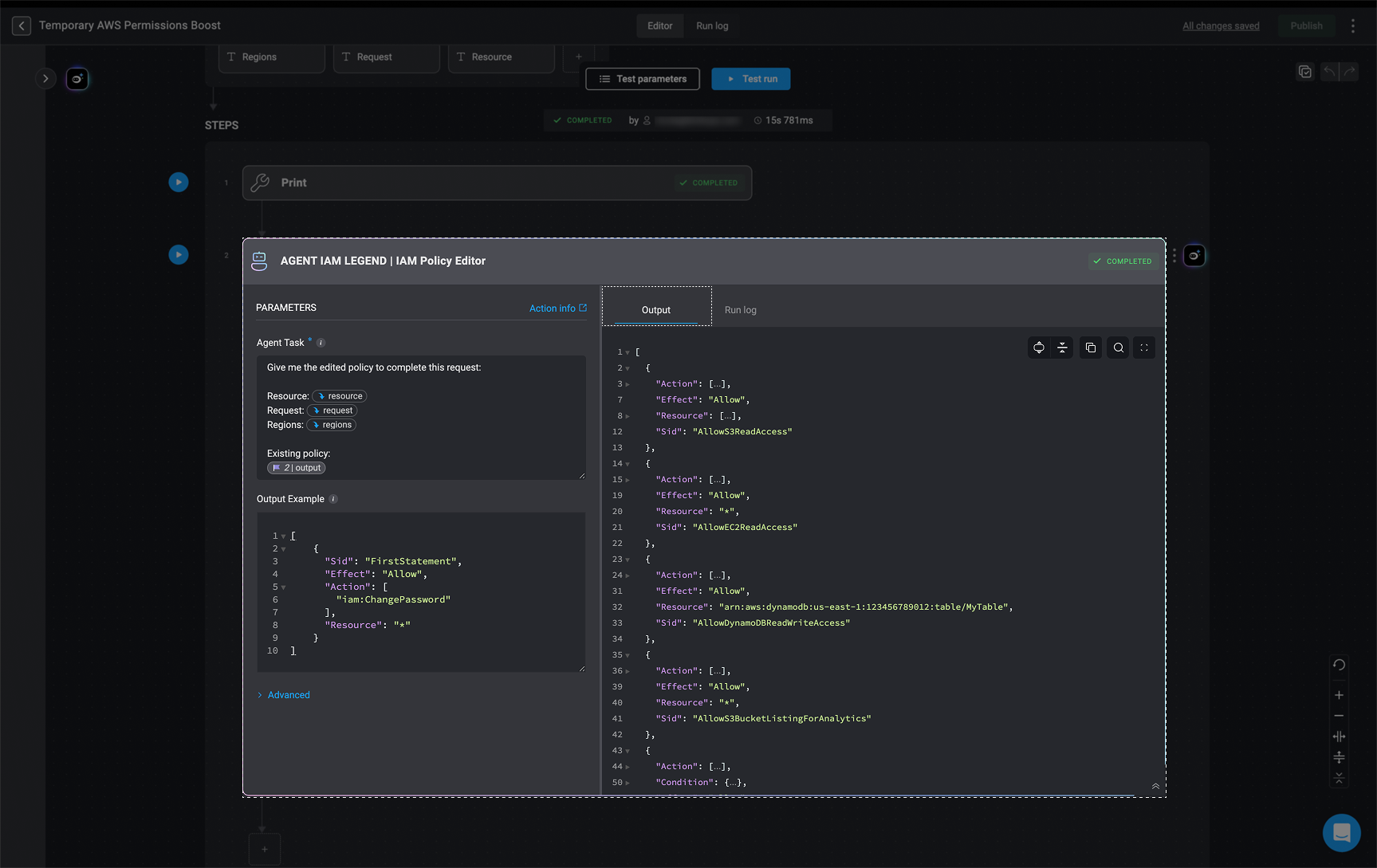
Run Log Tab within the Agent Builder
Note: The run logs collected by the agent are identical to those shown in the Agent Step’s run Log, with one key addition: they also include the task inputs sent to the agent. This provides additional visibility into what data was passed into the task at execution time.
The Agent’s Execution Details
In the Run Log Panel on the lift-hand side is a list of all agent execution sessions. Each session entry includes:- Session ID
- Execution timestamp (
HH:MM:SS am/pm) - Execution status
- Triggered by (manual or automated)
- Parent workflow name (if applicable)
- User name (for test runs)
- Test run label (if applicable)
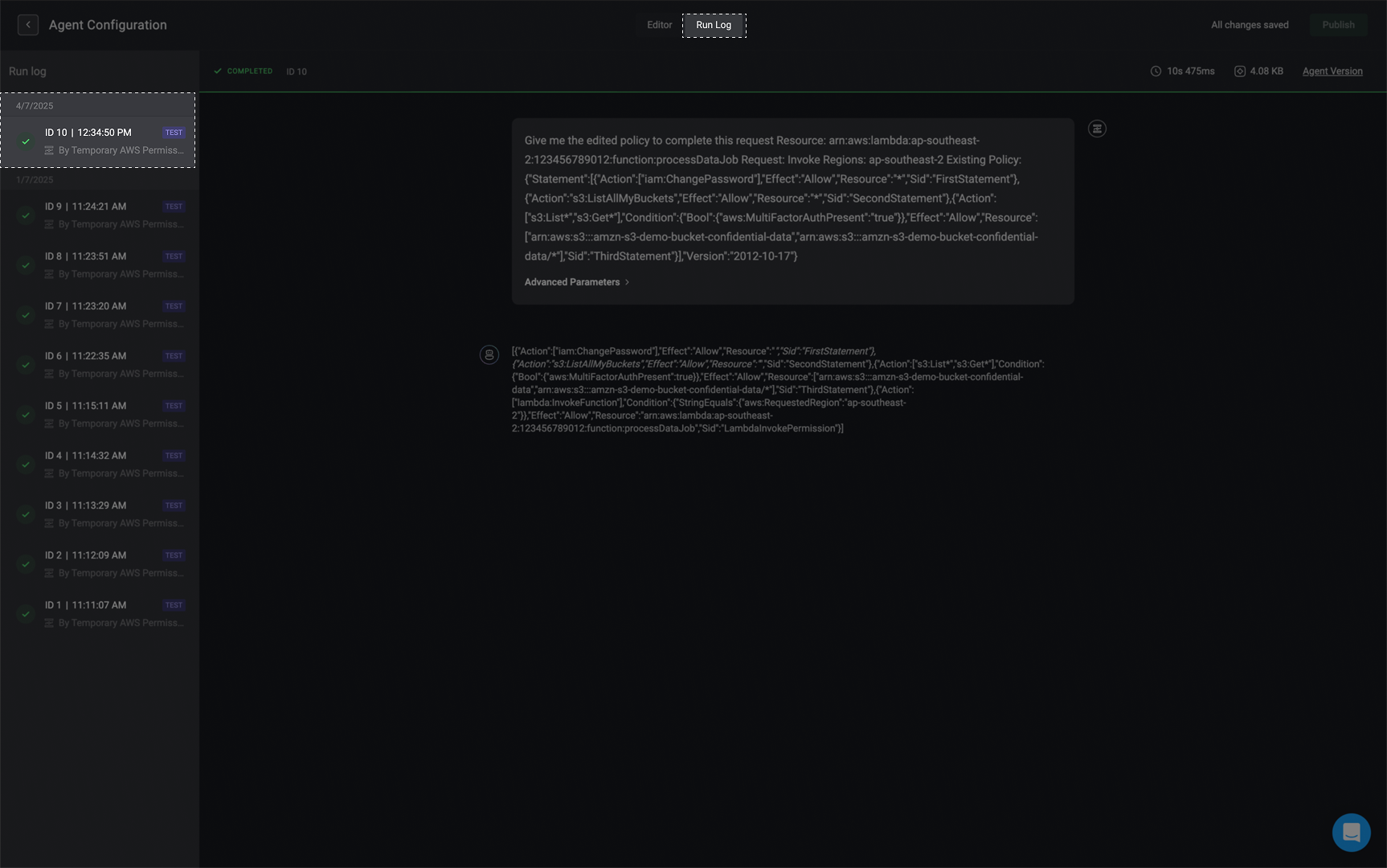
In the top-right corner of the Run Logs page, you will find key execution details, including:
- The total duration of the selected run
- The total amount of processed data used during execution
-
The agent version used — click the version link to view the corresponding Agent’s configuration details: