Creating a Tableau connection
Create the connection by using one of the following methods:Using Username and Password
Username and Password sign-in:The REST API does not support single-sign (SSO). To sign in, you must specify the name and password of a user who has been created on Tableau Server or Tableau Cloud. Tableau strongly recommends PAT sign-in because it is more secure.
For more information, see Tableau’s documentation.
- An API Address
- A Username
- A Password
- A Site
Creating your connection
- In the Blink platform, navigate to the Connections page > Add connection. A New Connection dialog box opens displaying icons of external service providers available.
- Select the Tableau icon. A dialog box with name of the connection and connection methods appear.
- (Optional) Edit the name of the connection. At a later stage you cannot edit the name.
- Select Username & Password as the method to create the connection.
-
Fill in the parameters:
- The API Address
- The Username
- The Password
- The Site
- (Optional) Click Test Connection to test it.
- Click Create connection. The new connection appears on the Connections page.
Using Personal Access Token
To create the connection you need:- An API Address
- A Personal Access Token Name
- A Personal Access Token Secret
- A Site
Obtaining the credentials
- In the top right corner, click on your profile picture.
-
Click on My Account Settings.
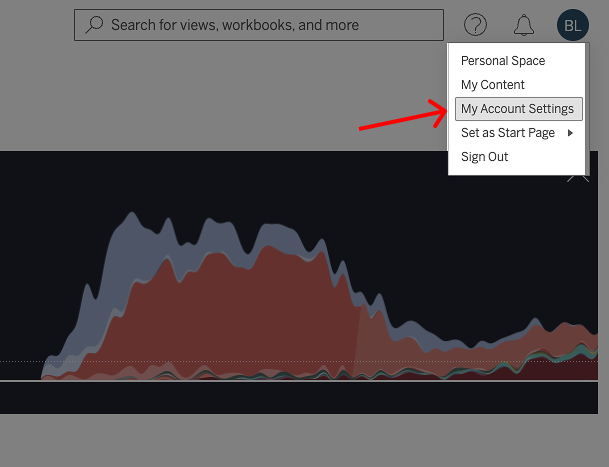
-
Scroll down until you reach the Personal Access Token section. Name your token and click Create Token.
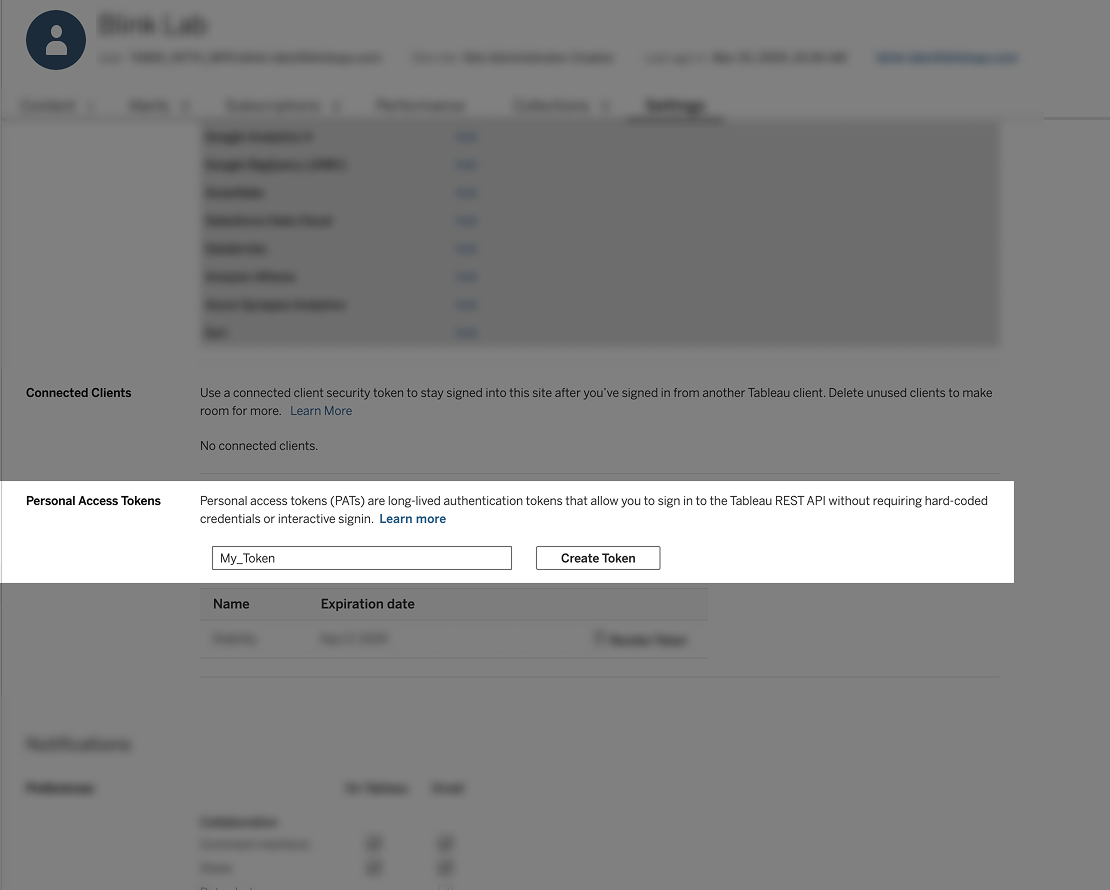
-
Copy and securely save your token it’s name.
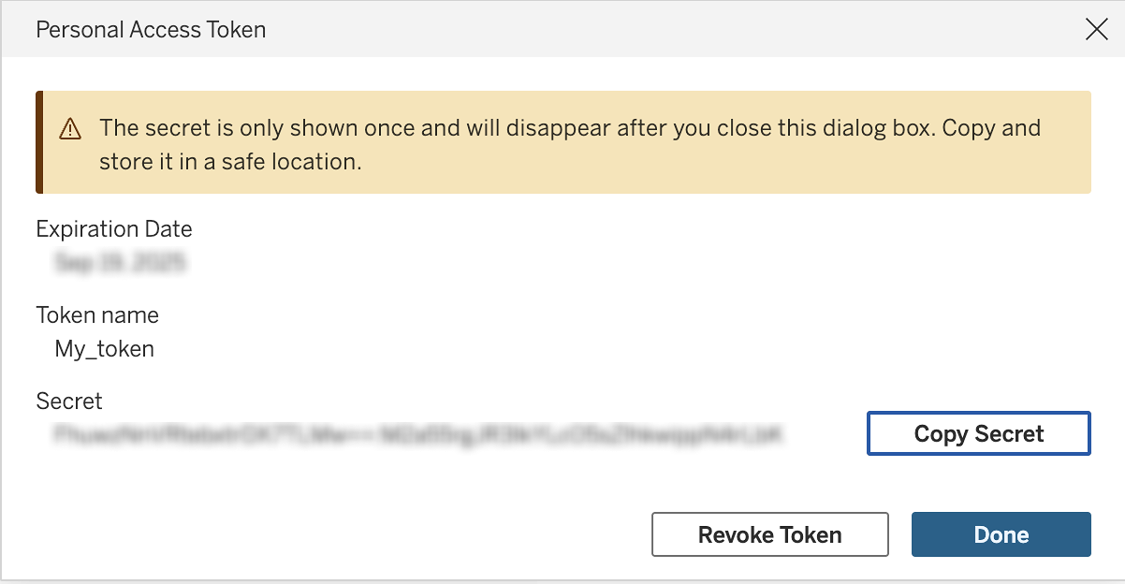
Creating your connection
- In the Blink platform, navigate to the Connections page > Add connection. A New Connection dialog box opens displaying icons of external service providers available.
- Select the Tableau icon. A dialog box with name of the connection and connection methods appear.
- (Optional) Edit the name of the connection. At a later stage you cannot edit the name.
- Select Personal Access Token as the method to create the connection.
-
Fill in the parameters:
- The API Address
- The Personal Access Token Name
- The Personal Access Token Secret
- The Site
- (Optional) Click Test Connection to test it.
- Click Create connection. The new connection appears on the Connections page.