Creating a ServiceNow connection
Create the connection by using one of the following methods:Using Username and Password
To create the connection you need:- An Instance Name
- A Username
- A Password
- A MFA Secret Key
Obtaining the credentials
-
ServiceNow instance name: If your company’s ServiceNow address is
https://instance-name.service-now.com, copy “instance-name”. - Username and password: The username and password are the same as used to log in to your ServiceNow instance.
-
MFA secret key (optional): The paired MFA secret key used to enable MFA for the given user.
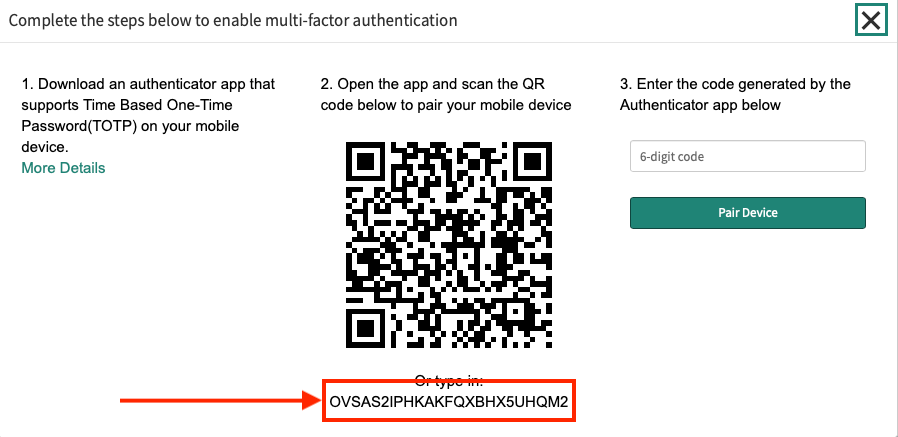
If the user executing the actions does not have Admin privileges, an Admin must follow the steps below to assign them the appropriate permissions.
Create a New Role
-
In the navigation filter (under the
Alltab), search for roles and click Roles under Users and Groups.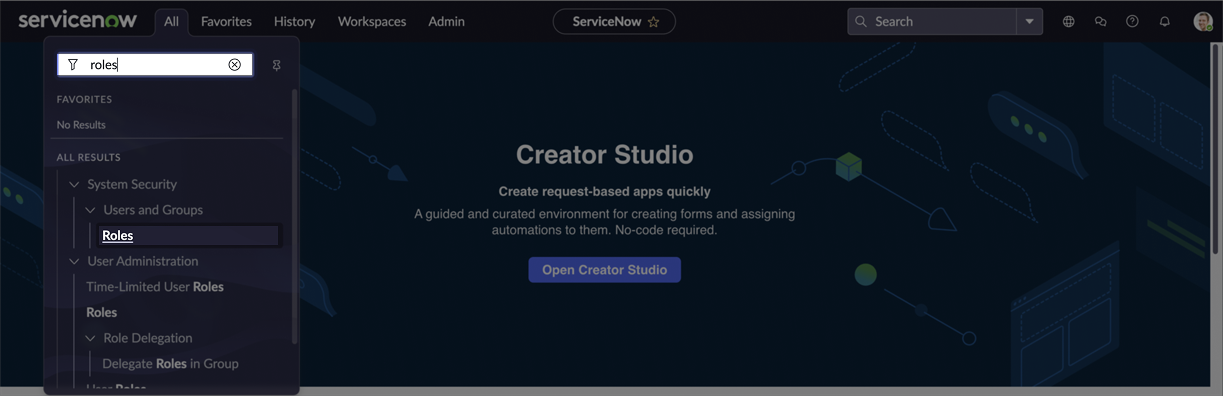
-
On the Roles page, click New.
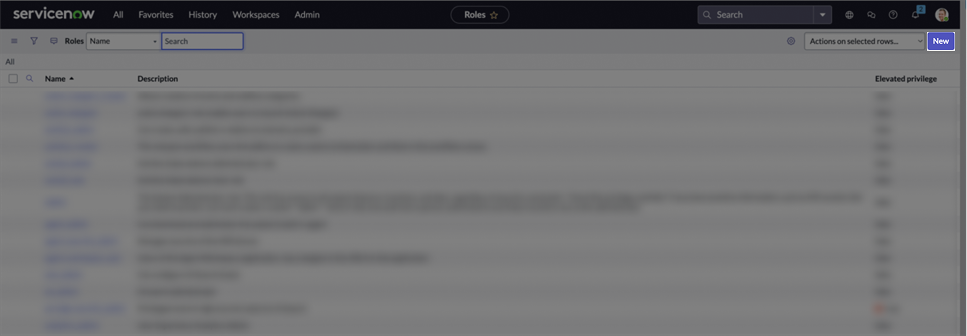
-
Enter a name for your new role. Click Submit to create it.
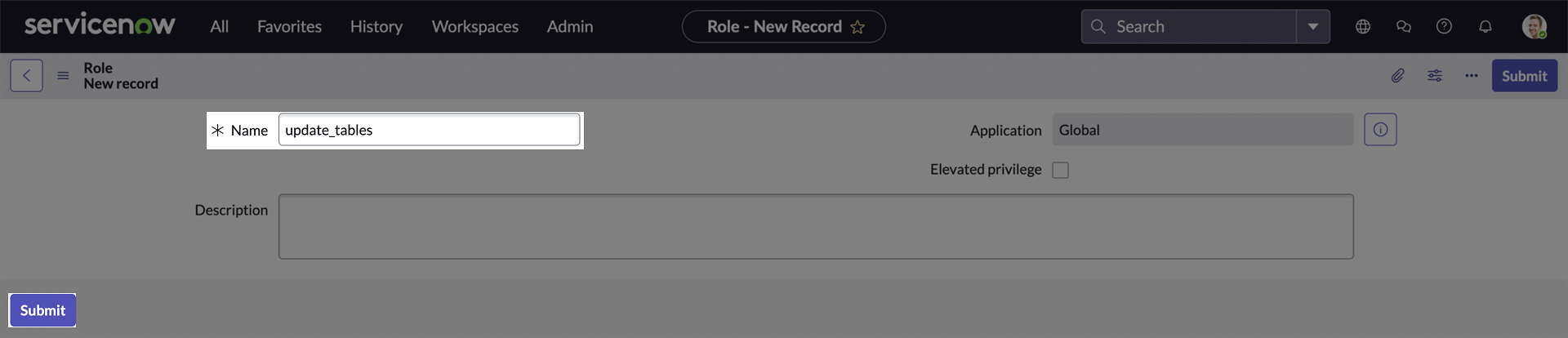
Assign Role to a Custom Table’s ACL
-
In the navigation filter (under the
Alltab), search for tables and click Tables under System Definition.
-
On the Tables page, click New.
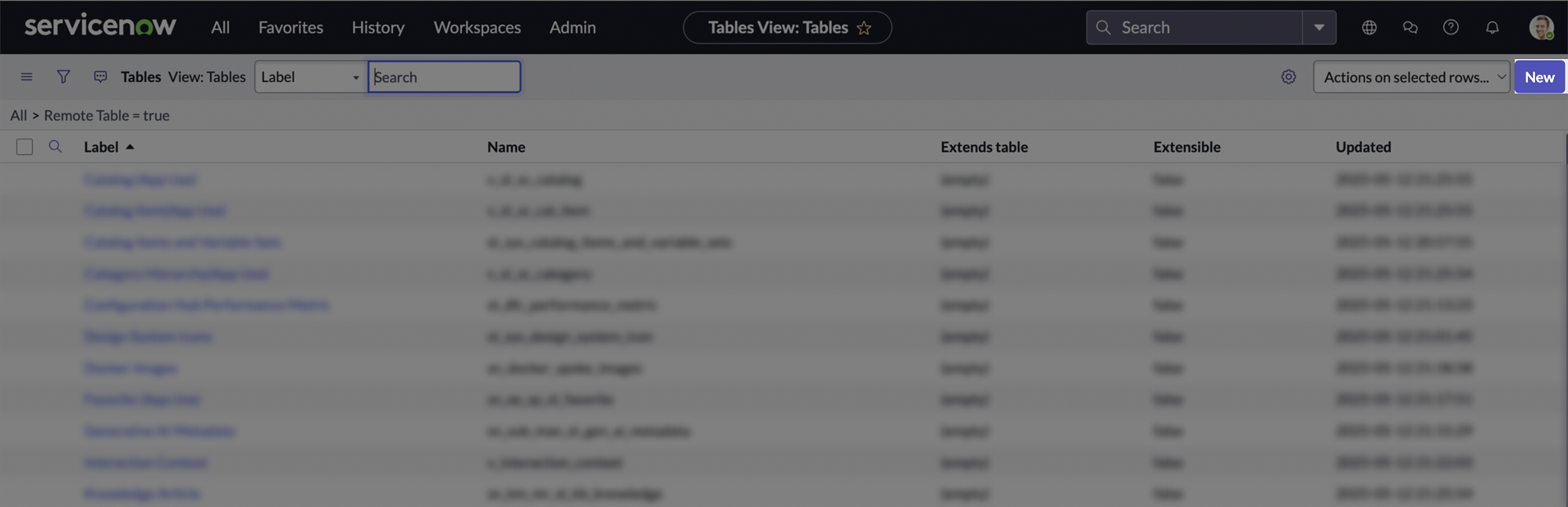
-
Enter a Label for the table, the Name will be generated automatically.
Scroll down to the Controls section, and in the User role field, select the custom role you created.
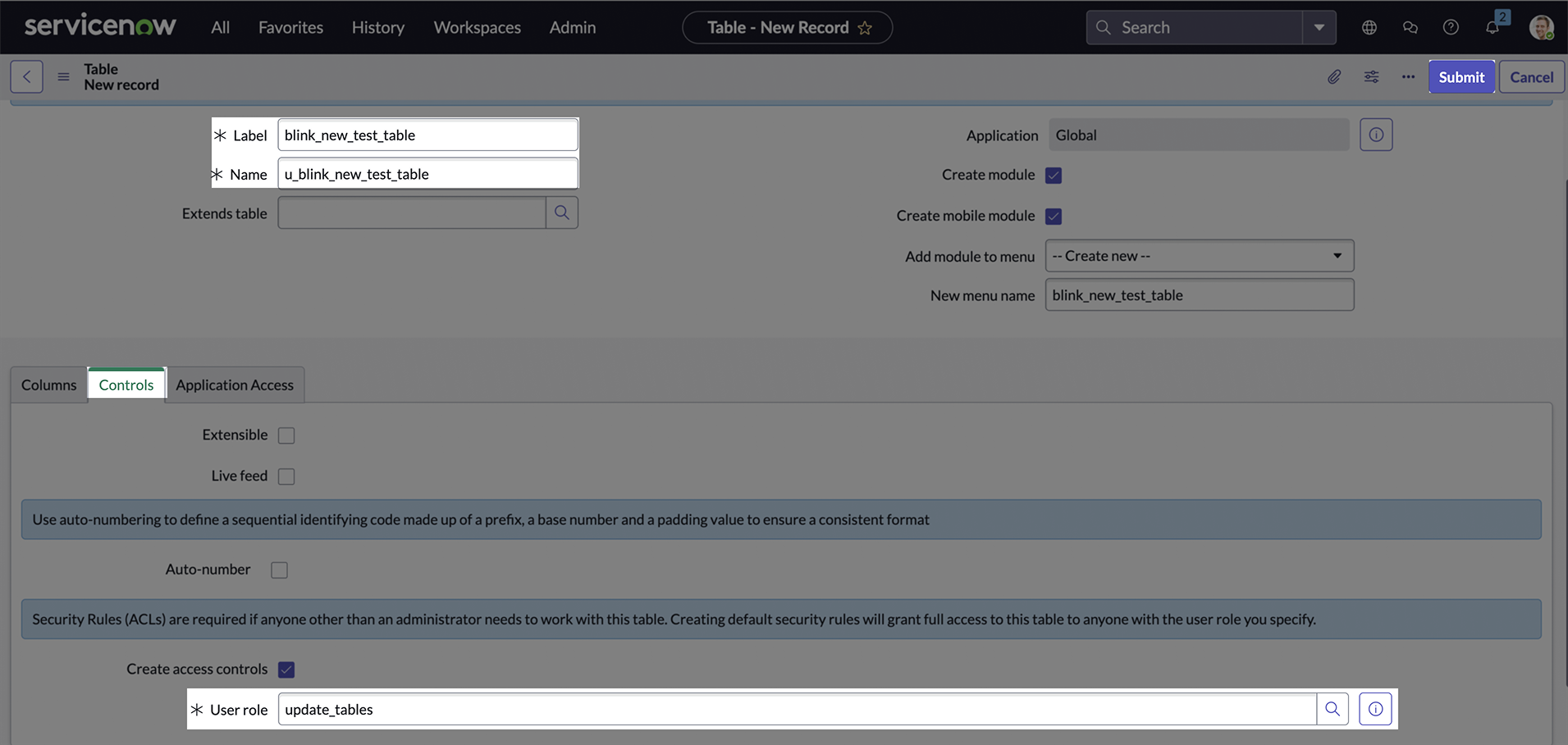
Assign Roles To User
-
In the navigation filter (under the
Alltab), search for users and click Users under Organization.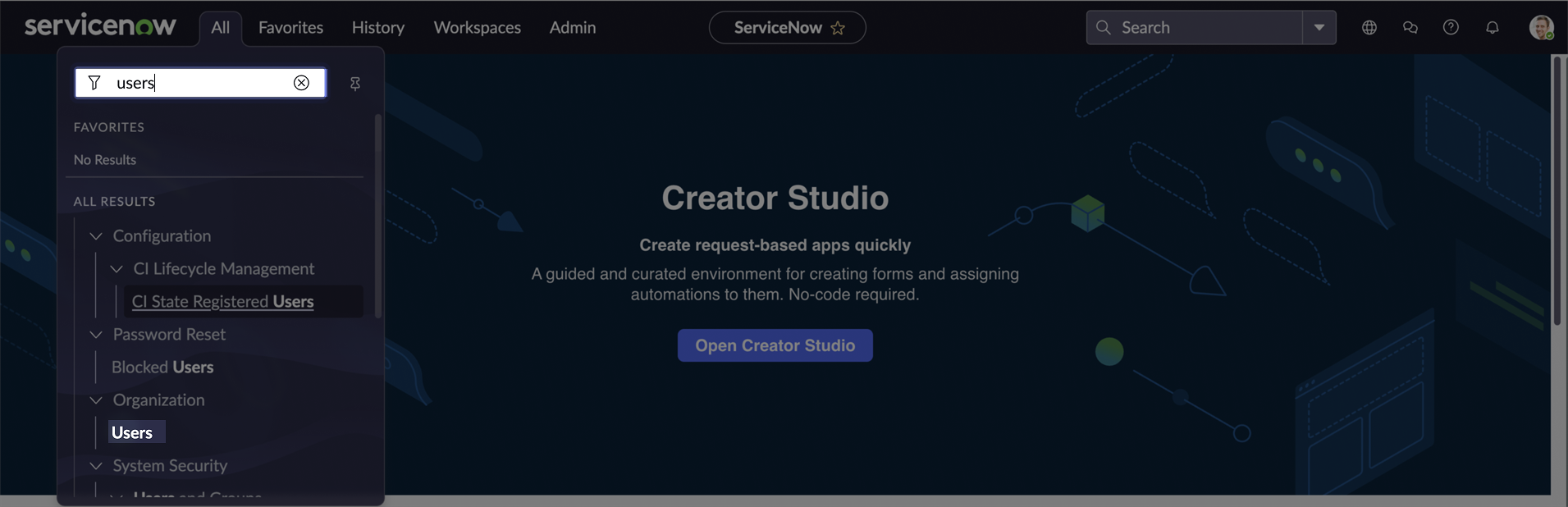
-
On the Users page, click the user you want to assign the roles to.
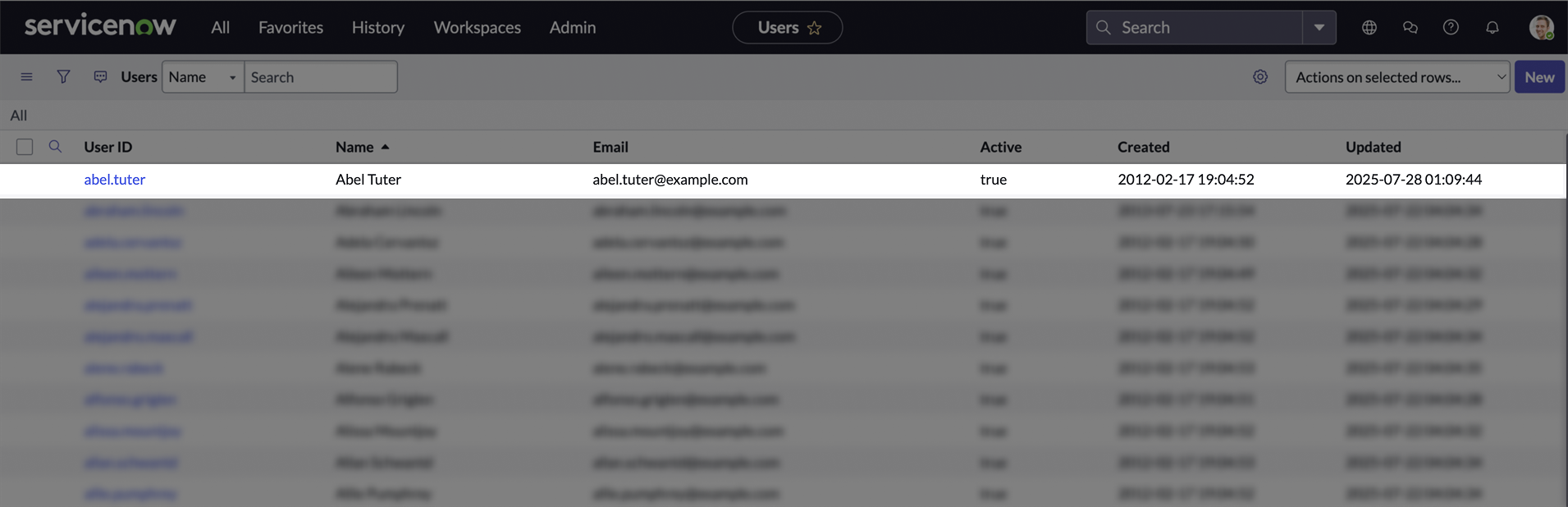
-
On the user’s page, Scroll down to the Roles section, and click Edit.
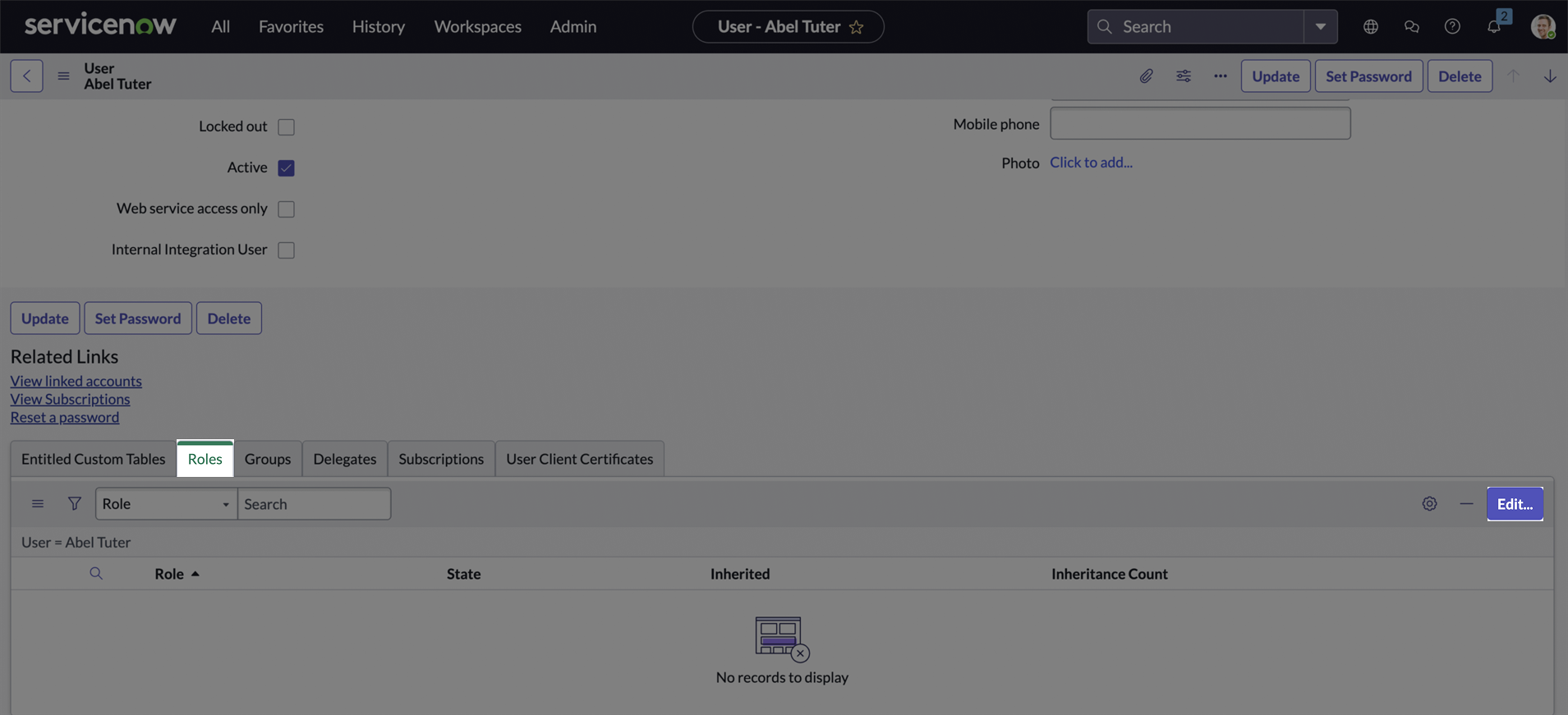
-
Search for the new custom role and add it to the user. Also, assign the
itilrole to ensure access to standard tables like Incident. Click Save. The itil role grants permissions for core ITIL-aligned tasks such as creating, reading, updating, and closing records in Incident, Problem, Change, and Configuration Management (CMDB) modules.
The itil role grants permissions for core ITIL-aligned tasks such as creating, reading, updating, and closing records in Incident, Problem, Change, and Configuration Management (CMDB) modules.
After completing all the steps, a new table will be associated with your custom role, and the user will have that role assigned. As the admin, you’ve granted the necessary permissions, allowing the user to authenticate using their own (non-admin) username and password. This enables them to perform actions on both standard and custom tables.
Creating your connection
- In the Blink platform, navigate to the Connections page > Add connection. A New Connection dialog box opens displaying icons of external service providers available.
- Select the ServiceNow icon. A dialog box with name of the connection and connection methods appear.
- (Optional) Edit the name of the connection. At a later stage you cannot edit the name.
- Select Username & Password as the method to create the connection.
-
Fill in the parameters:
- The Instance Name
- The Username
- The Password
- The MFA Secret Key
- (Optional) Click Test Connection to test it.
- Click Create connection. The new connection appears on the Connections page.
Using Client ID and Secret
To create the connection you need:- An Instance Name
- A Client ID
- A Client Secret
Obtaining the credentials
-
ServiceNow instance name: If your company’s ServiceNow address is
https://instance-name.service-now.com, copy “instance-name”. - Follow the next steps carefully to enable Client Credentials authentication method and obtain the Client ID & Secret.
Only ServiceNow Admins can create OAuth applications and obtain the Client ID and Secret.
Obtaining the client ID and Secret
To use the Client ID & Secret authentication method, you’ll need to create both a new system property and a new OAuth application. The following steps will guide you through the process. If you want to allow non-admin users to access APIs or modify tables using this method, you’ll need to assign appropriate roles to the OAuth application user associated with the Client ID and Secret. This includes:- Creating a new role
- Assigning the role to the relevant table
- Assigning the role to the application user
Create a System Property
- Sign in to your ServiceNow instance.
-
In the navigation filter (under the
Alltab) search for/sys_properties_list.do, hit enter.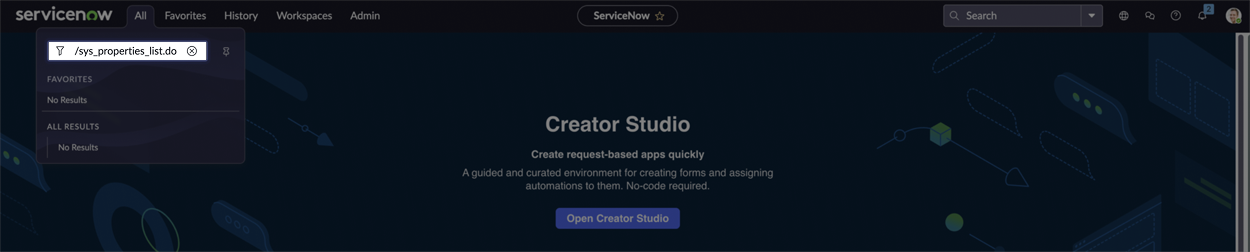
-
The list of system properties will appear. Click New to add a new property.
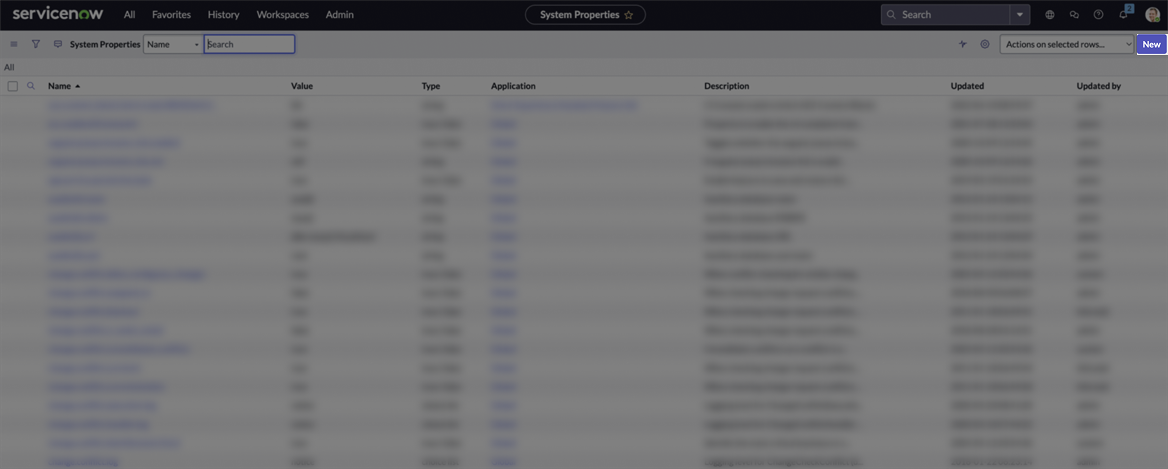
-
In the Name field, enter
glide.oauth.inbound.client.credential.grant_type.enabled. Set the Type to Boolean, and in the Value field enter true. Click Submit.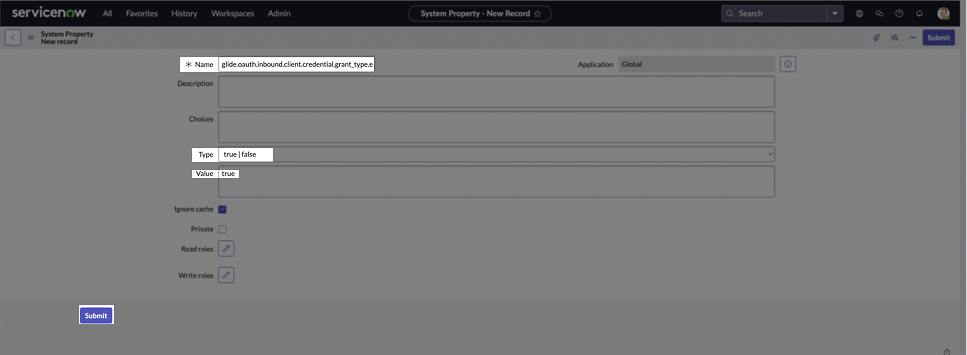
Create a new App and obtain Client ID & Secret
-
In the navigation filter (under the
Alltab), search for oauth and click Application Registry under System OAuth.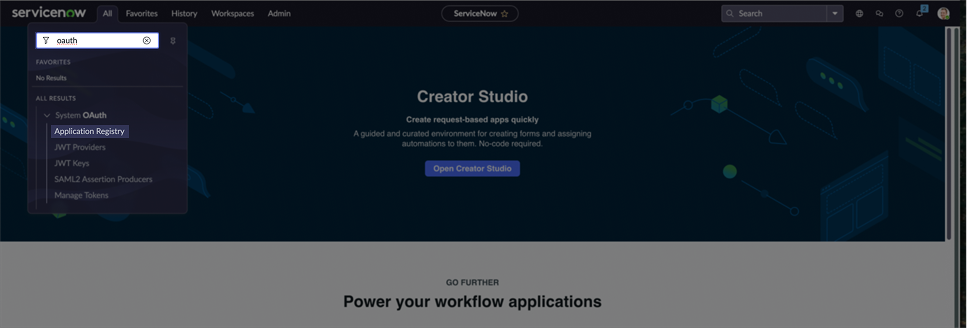
-
On the Application Registry page, click New.
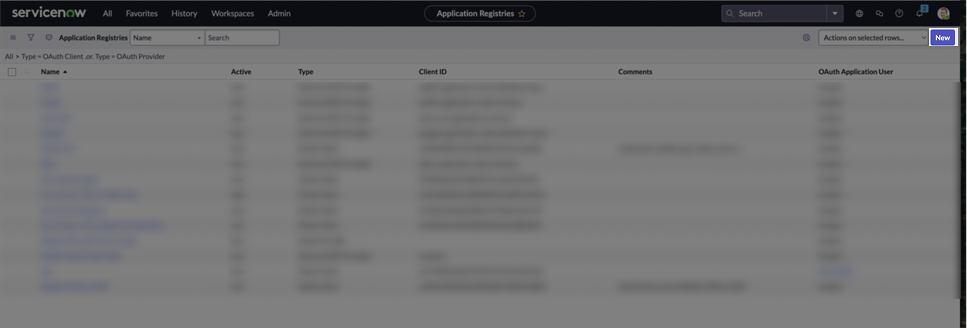
-
Select Create an OAuth API endpoint for external clients.
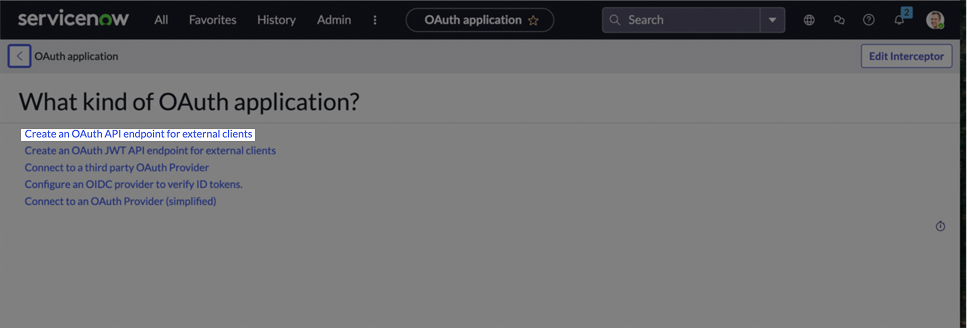
-
Insert a name to the new app, and add a user to the Oauth Application User field. Click Submit to create the app.
 In this authentication method, a user must be assigned to the client credentials. If the OAuth Application User field is not visible in your application form, you can add it manually:Right-click on the top boundary of the application form, select Configure > Form Builder, then drag and drop the OAuth Application User field into the form layout. Save your changes.
In this authentication method, a user must be assigned to the client credentials. If the OAuth Application User field is not visible in your application form, you can add it manually:Right-click on the top boundary of the application form, select Configure > Form Builder, then drag and drop the OAuth Application User field into the form layout. Save your changes. -
In the Application Registry page, search your new app and click on it.
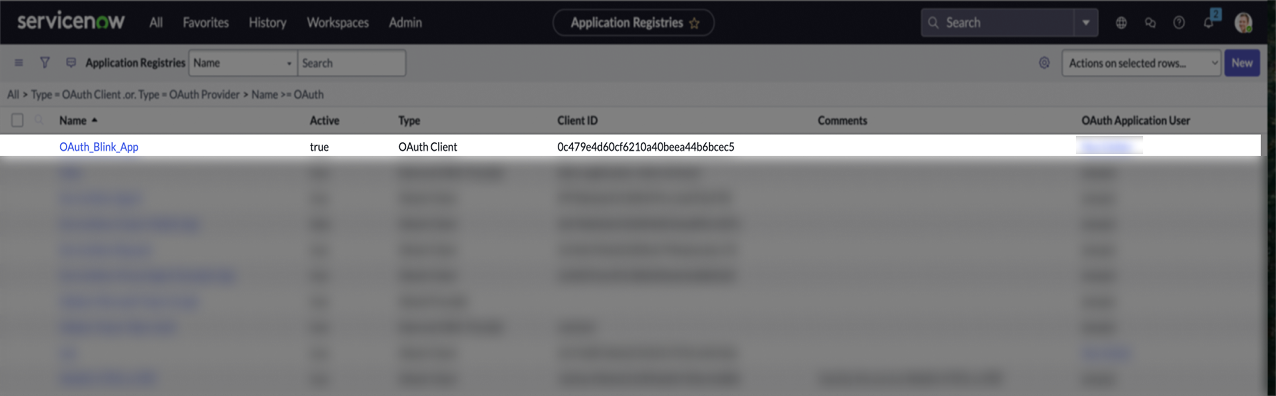
-
Copy the displayed Client ID, then click the lock icon to reveal the Client Secret, and copy that as well.
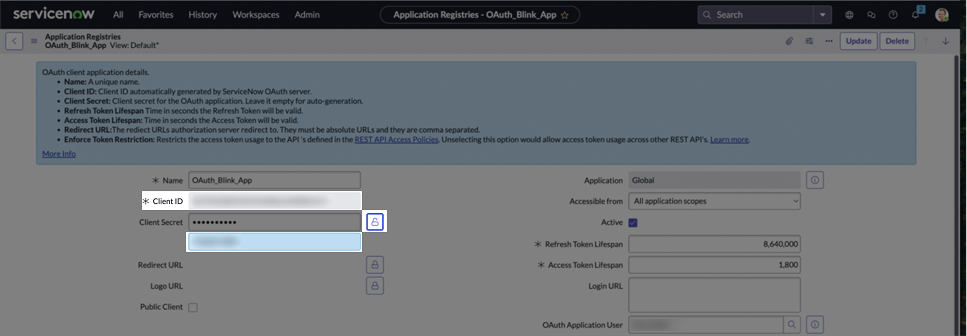
As mentioned earlier, to grant non-admin users permission to access tables through the API, you must assign the appropriate roles to the user.ServiceNow provides built-in roles that grant access to standard tables (e.g., the
itil role for incidents). However, for custom tables, you’ll need to create a custom role, then assign it to both:- The OAuth application user
- The table’s Access Control List (ACL)
Create a New Role
-
In the navigation filter (under the
Alltab), search for roles and click Roles under Users and Groups.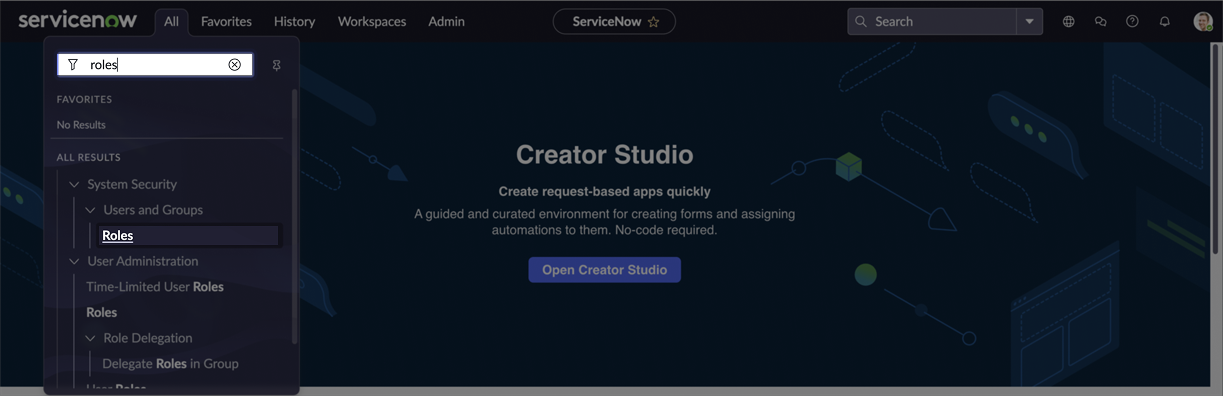
-
On the Roles page, click New.
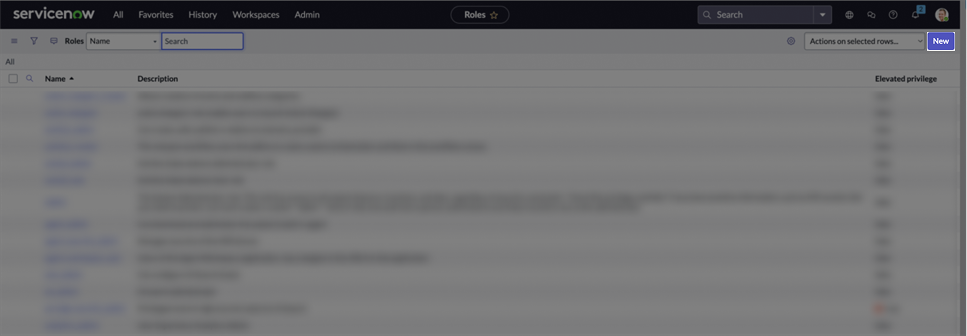
-
Enter a name for your new role. Click Submit to create it.
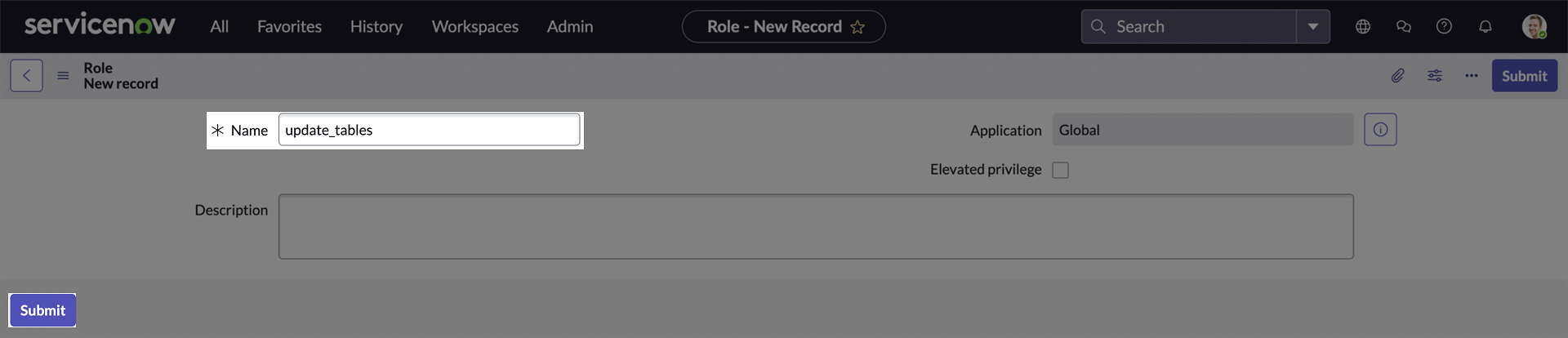
Assign Role to a Custom Table’s ACL
-
In the navigation filter (under the
Alltab), search for tables and click Tables under System Definition.
-
On the Tables page, click New.
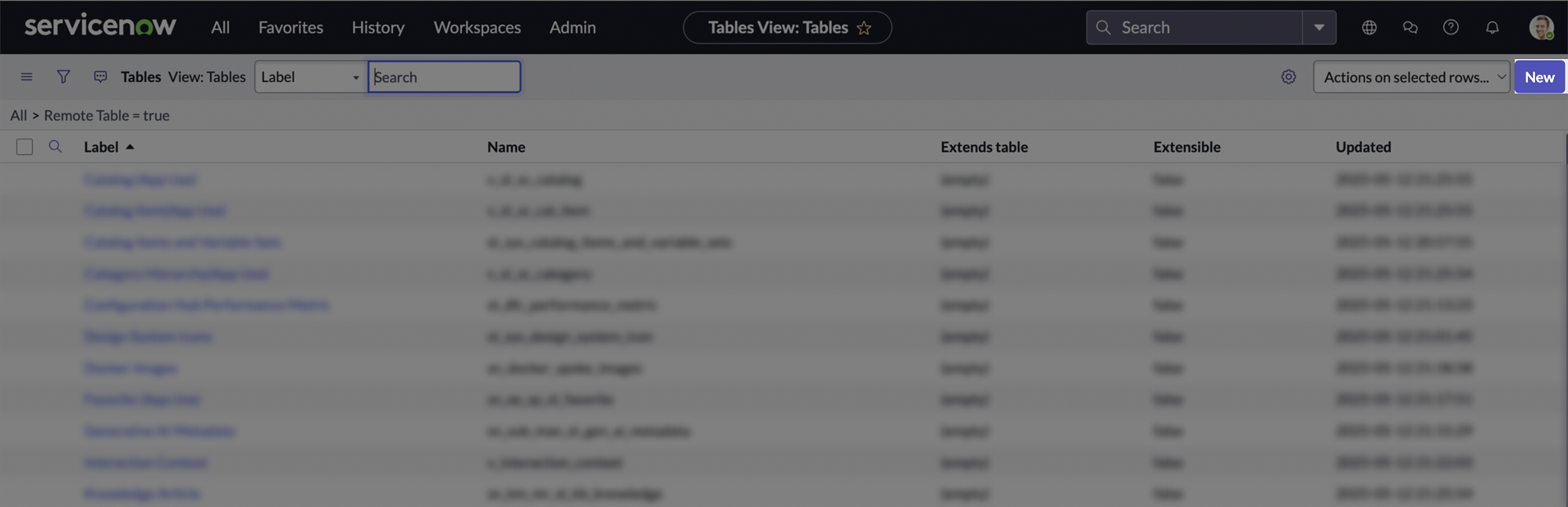
-
Enter a Label for the table, the Name will be generated automatically.
Scroll down to the Controls section, and in the User role field, select the custom role you created.
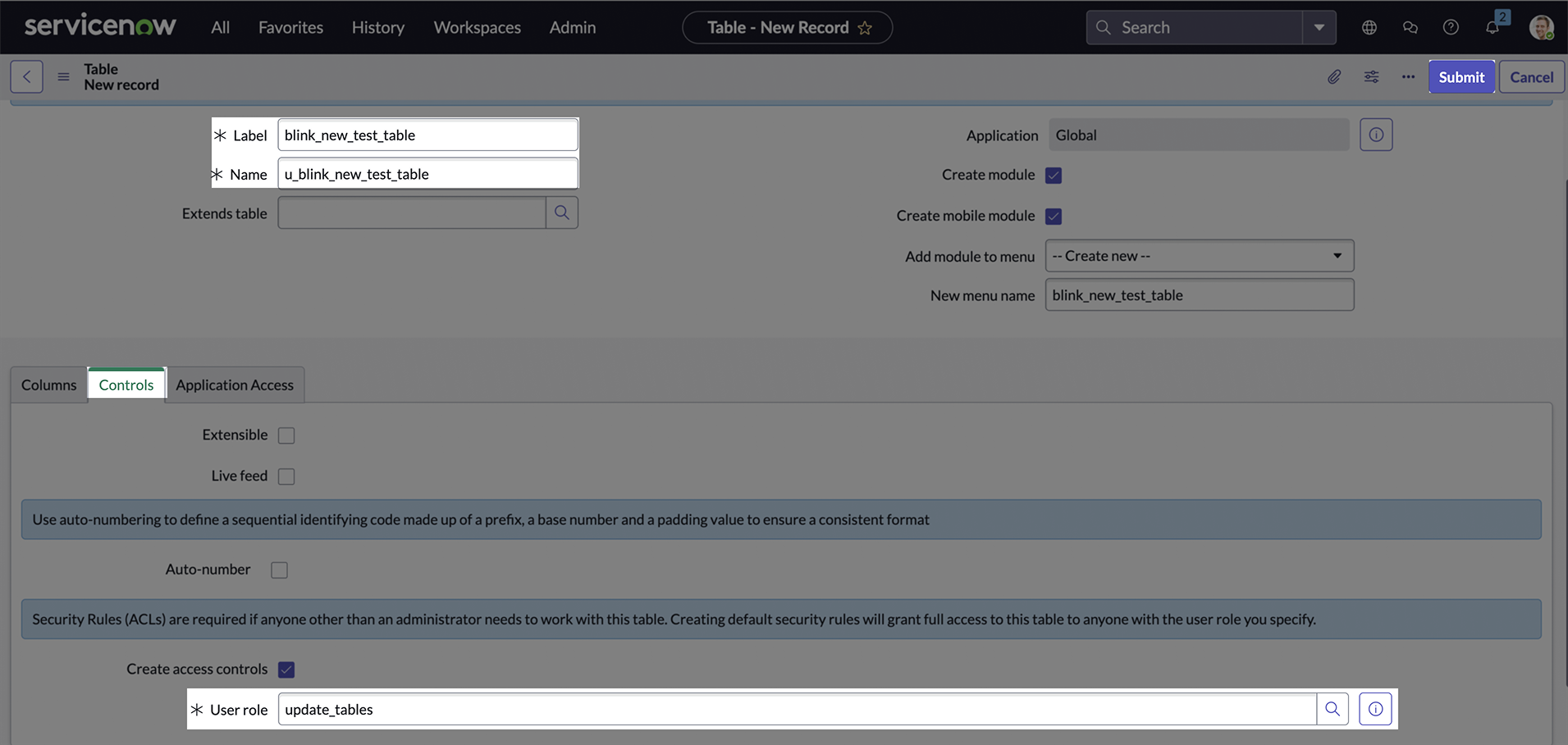
Assign Roles To User
-
In the navigation filter (under the
Alltab), search for users and click Users under Organization.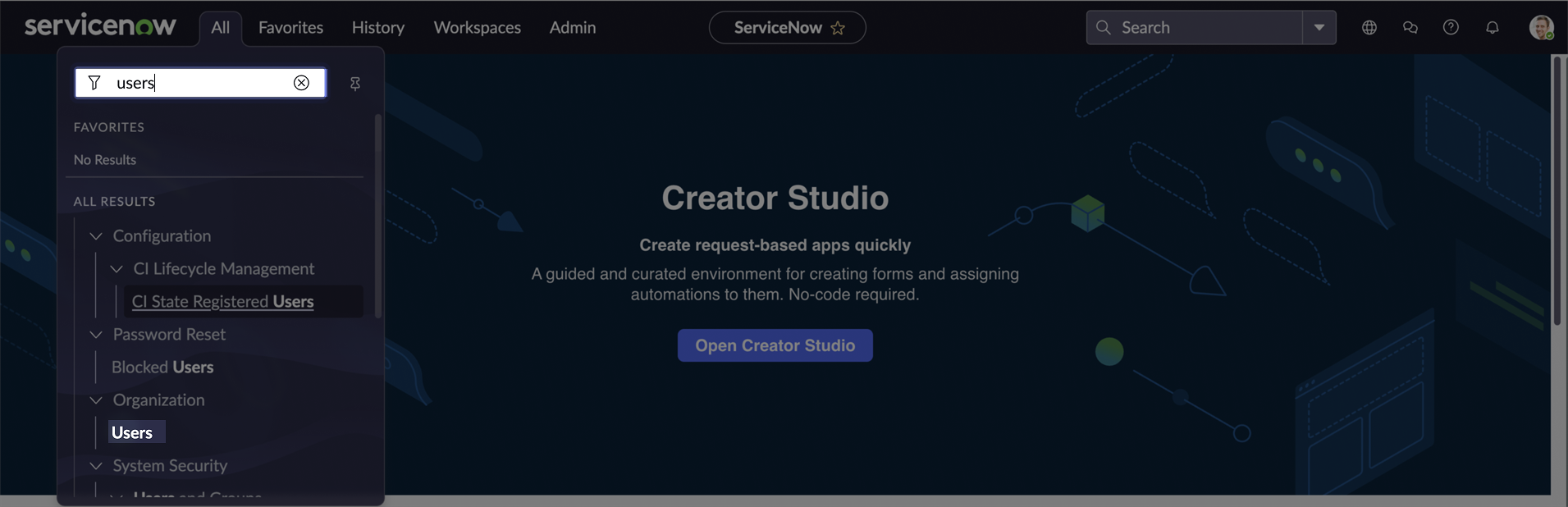
-
On the Users page, click the user you want to assign the roles to.
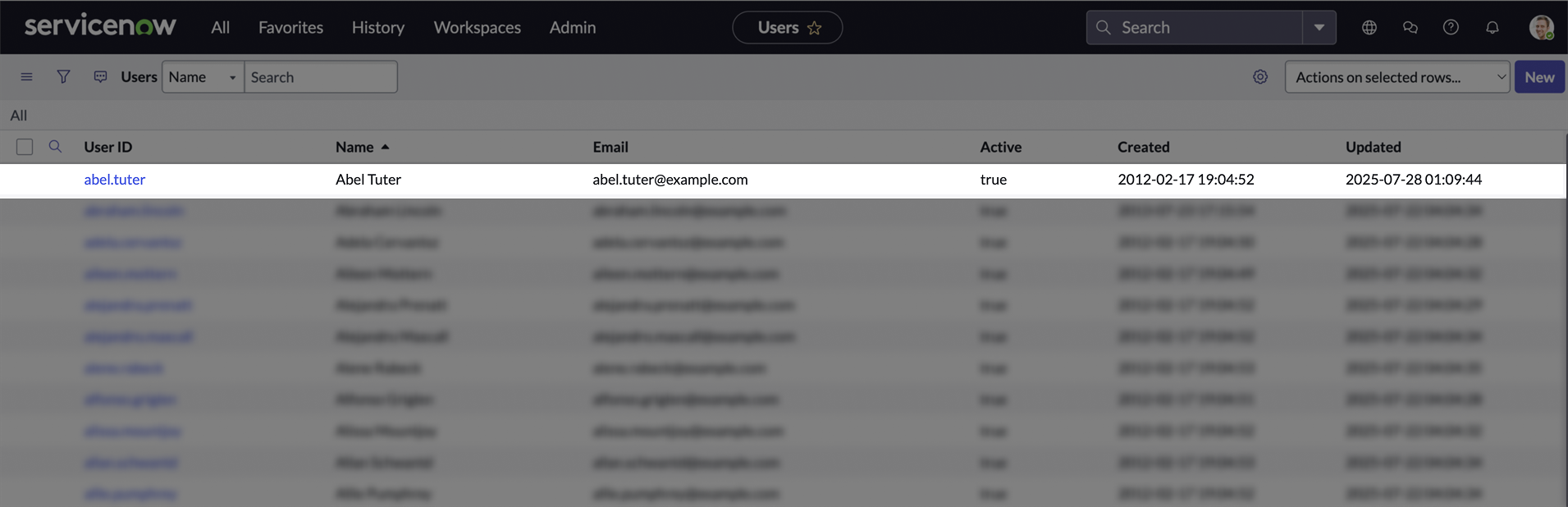
-
On the user’s page, Scroll down to the Roles section, and click Edit.
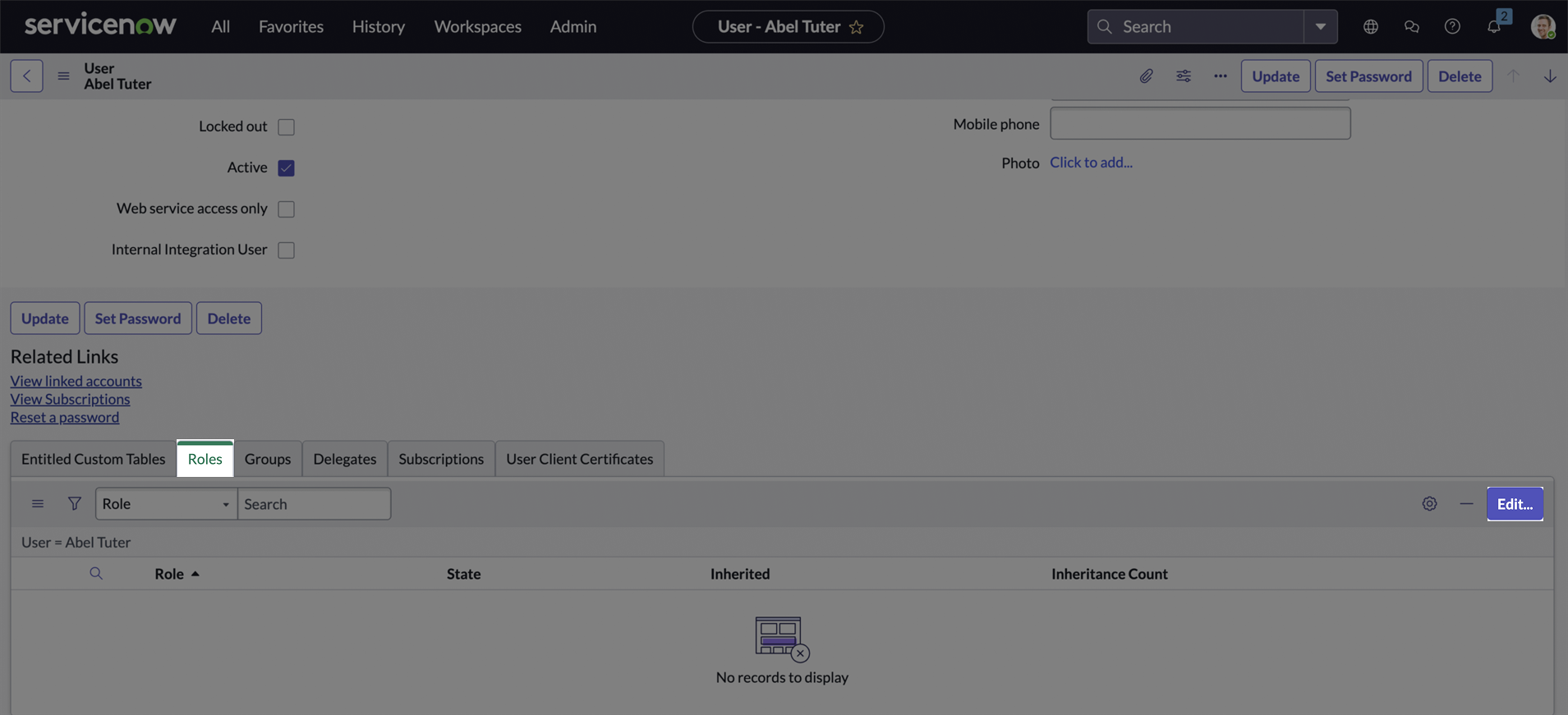
-
Search for the new custom role and add it to the user. Also, assign the
itilrole to ensure access to standard tables like Incident. Click Save. The itil role grants permissions for core ITIL-aligned tasks such as creating, reading, updating, and closing records in Incident, Problem, Change, and Configuration Management (CMDB) modules.
The itil role grants permissions for core ITIL-aligned tasks such as creating, reading, updating, and closing records in Incident, Problem, Change, and Configuration Management (CMDB) modules.
Once you’ve completed all the steps, you’ll have a new table associated with your custom role, and the OAuth application user will have that role assigned. This setup enables you to authenticate using the Client ID and Secret you created earlier, and perform actions on standard and custom tables.
Creating your connection
- In the Blink platform, navigate to the Connections page > Add connection. A New Connection dialog box opens displaying icons of external service providers available.
- Select the ServiceNow icon. A dialog box with name of the connection and connection methods appear.
- (Optional) Edit the name of the connection. At a later stage you cannot edit the name.
- Select Client ID & Secret as the method to create the connection.
-
Fill in the parameters:
- The Instance Name
- The Client ID
- The Client Secret
- (Optional) Click Test Connection to test it.
- Click Create connection. The new connection appears on the Connections page.
Using Client and User Credentials
To create the connection you need:- An Instance Name
- A Client ID
- A Client Secret
- A Username
- A Password
Only ServiceNow Admins can create OAuth applications and obtain the Client ID and Secret.
Obtaining the credentials
-
ServiceNow instance name: If your company’s ServiceNow address is
https://instance-name.service-now.com, copy “instance-name”. - Username and password: The username and password are the same as used to log in to your ServiceNow instance.
- Follow the next steps carefully to obtain the Client ID & Secret.
Create a new App and obtain Client ID & Secret
- Sign in to your ServiceNow instance.
-
In the navigation filter (under the
Alltab), search for oauth and click Application Registry under System OAuth.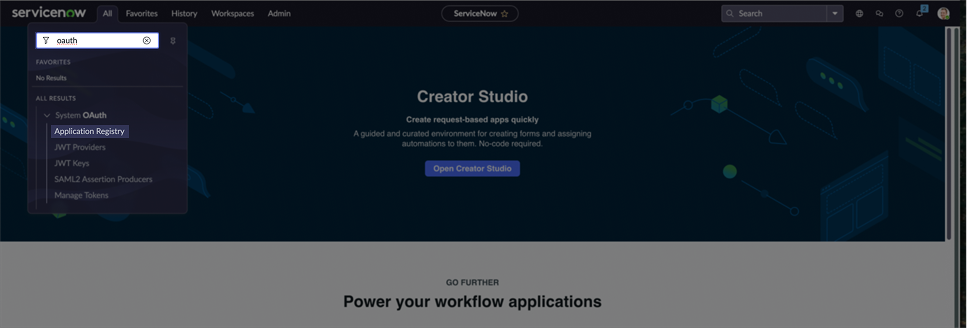
-
On the Application Registry page, click New.
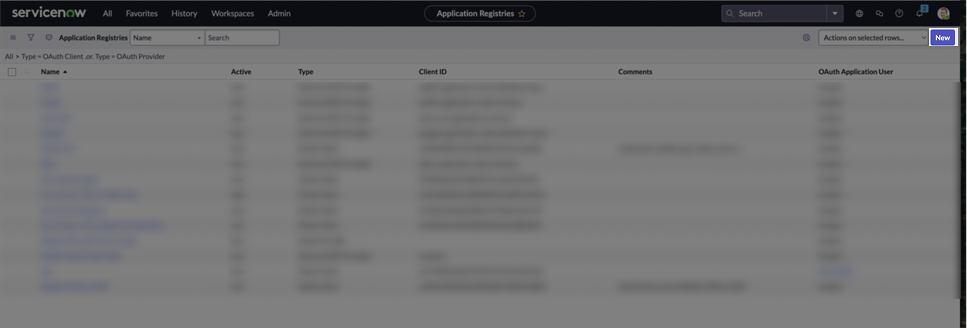
-
Select Create an OAuth API endpoint for external clients.
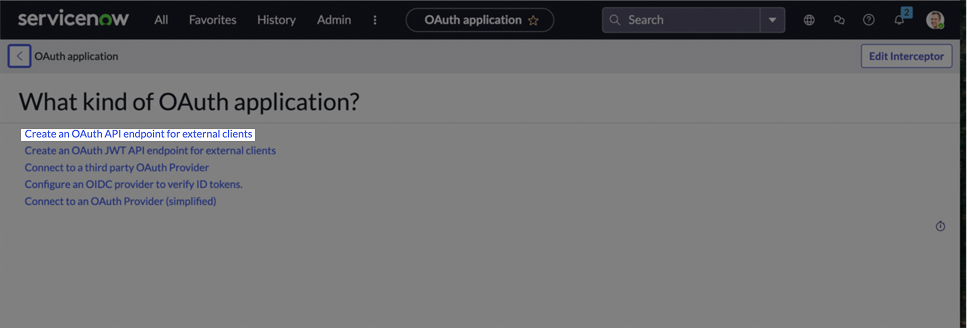
-
Insert a name to the new app. Click Submit to create the app.
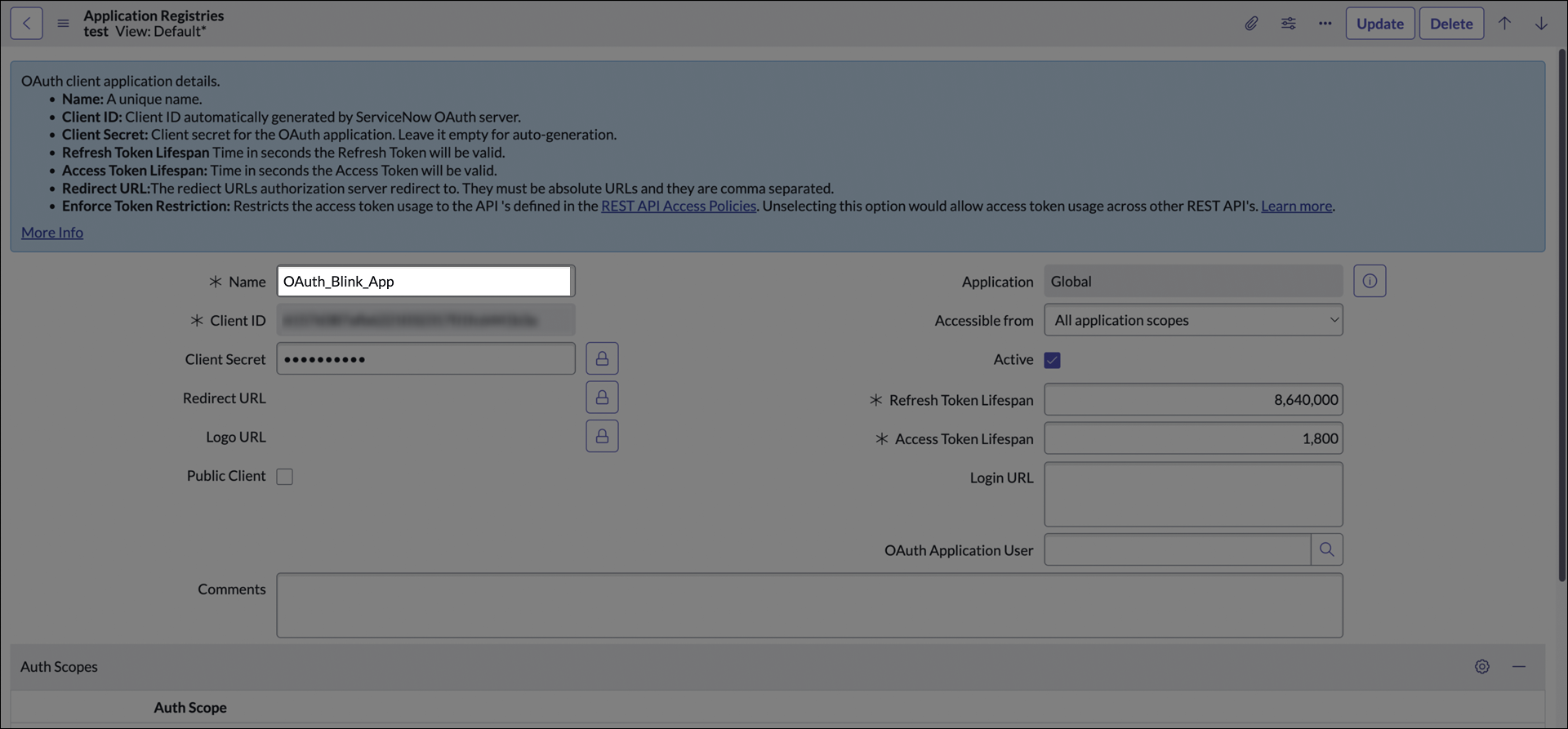
-
In the Application Registry page, search your new app and click on it.
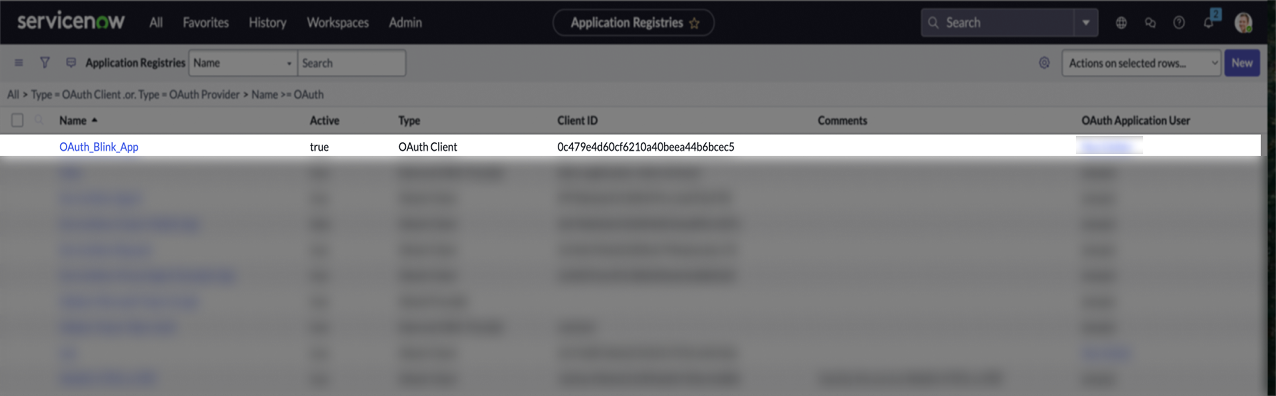
-
Copy the displayed Client ID, then click the lock icon to reveal the Client Secret, and copy that as well.
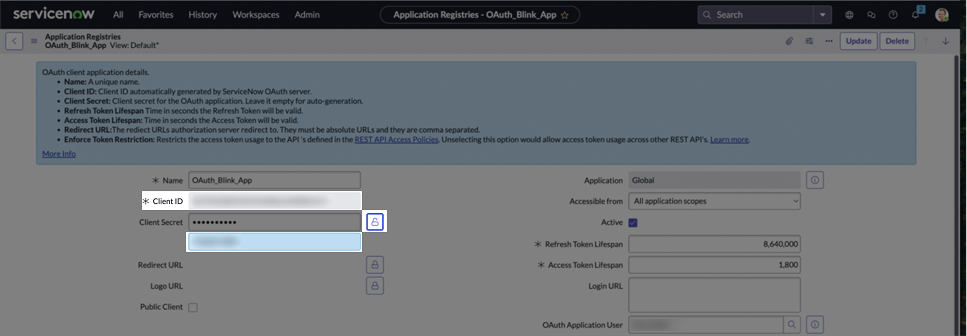
If the user executing the actions does not have Admin privileges, an Admin must follow the steps below to assign them the appropriate permissions.
Create a New Role
-
In the navigation filter (under the
Alltab), search for roles and click Roles under Users and Groups.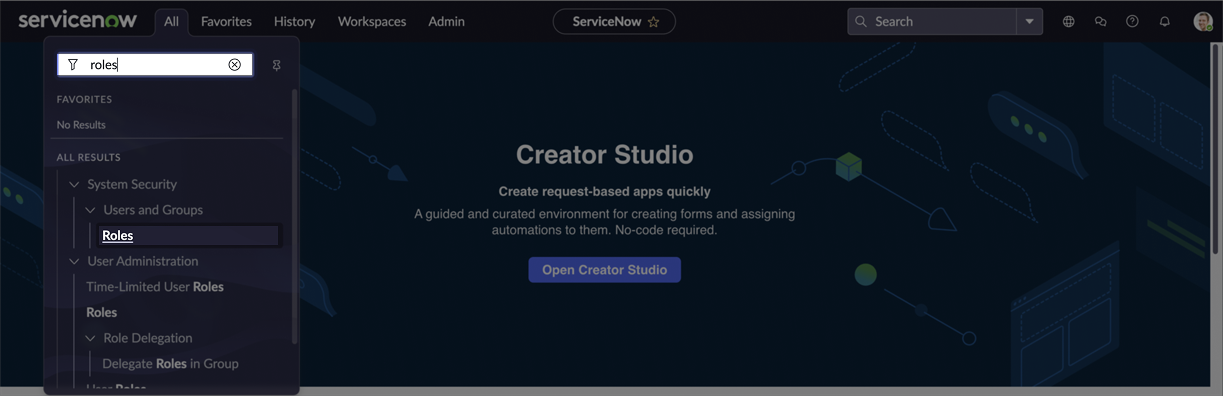
-
On the Roles page, click New.
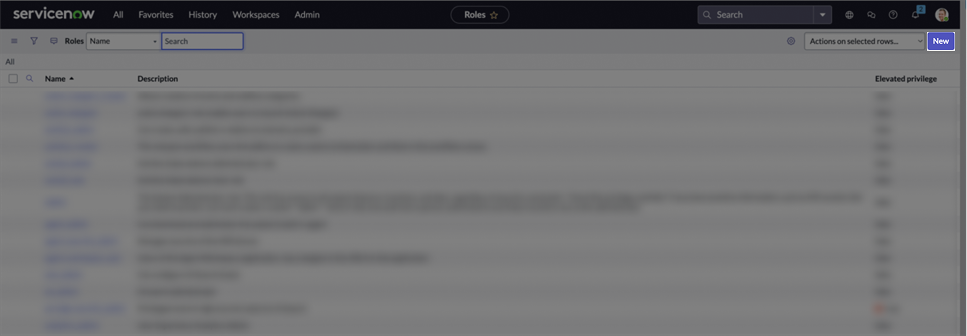
-
Enter a name for your new role. Click Submit to create it.
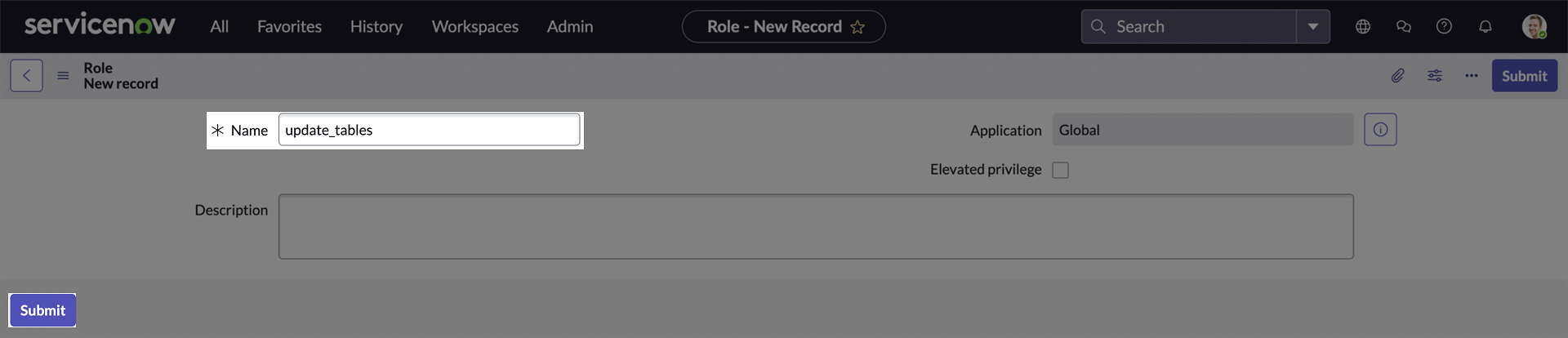
Assign Role to a Custom Table’s ACL
-
In the navigation filter (under the
Alltab), search for tables and click Tables under System Definition.
-
On the Tables page, click New.
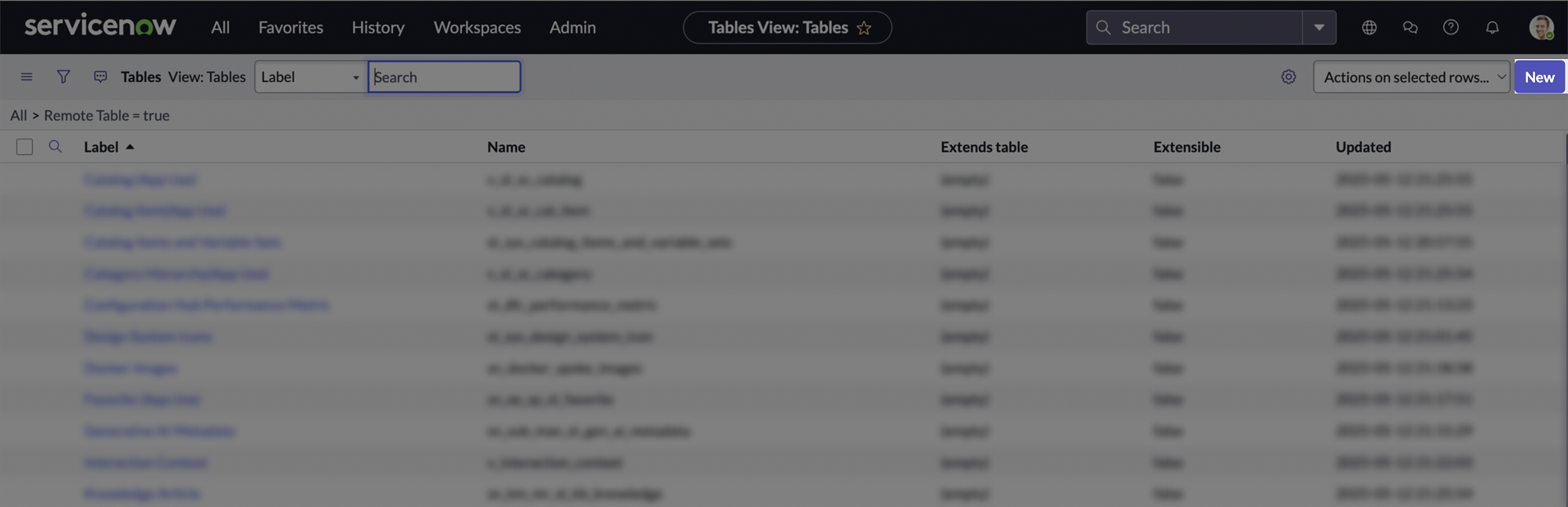
-
Enter a Label for the table, the Name will be generated automatically.
Scroll down to the Controls section, and in the User role field, select the custom role you created.
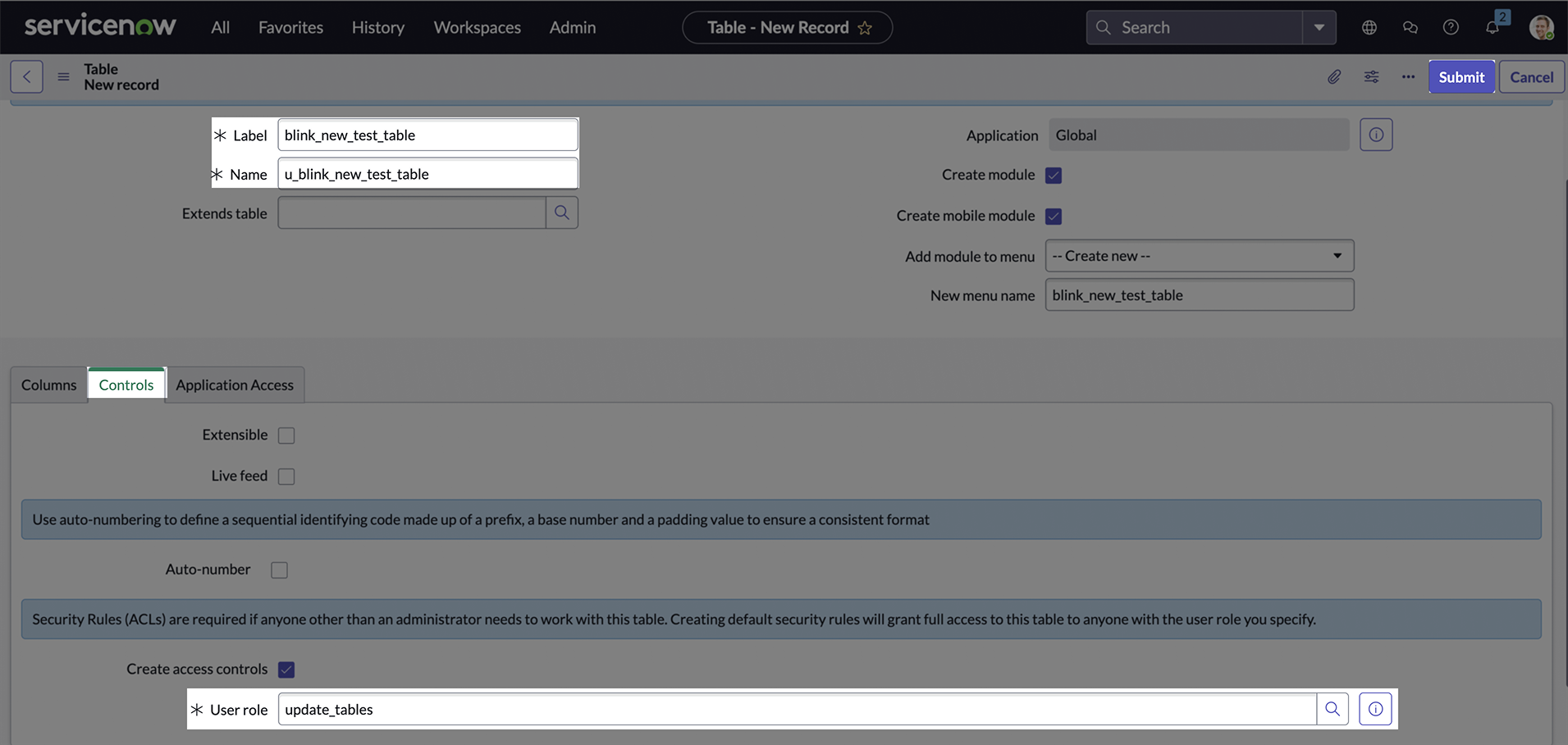
Assign Roles To User
-
In the navigation filter (under the
Alltab), search for users and click Users under Organization.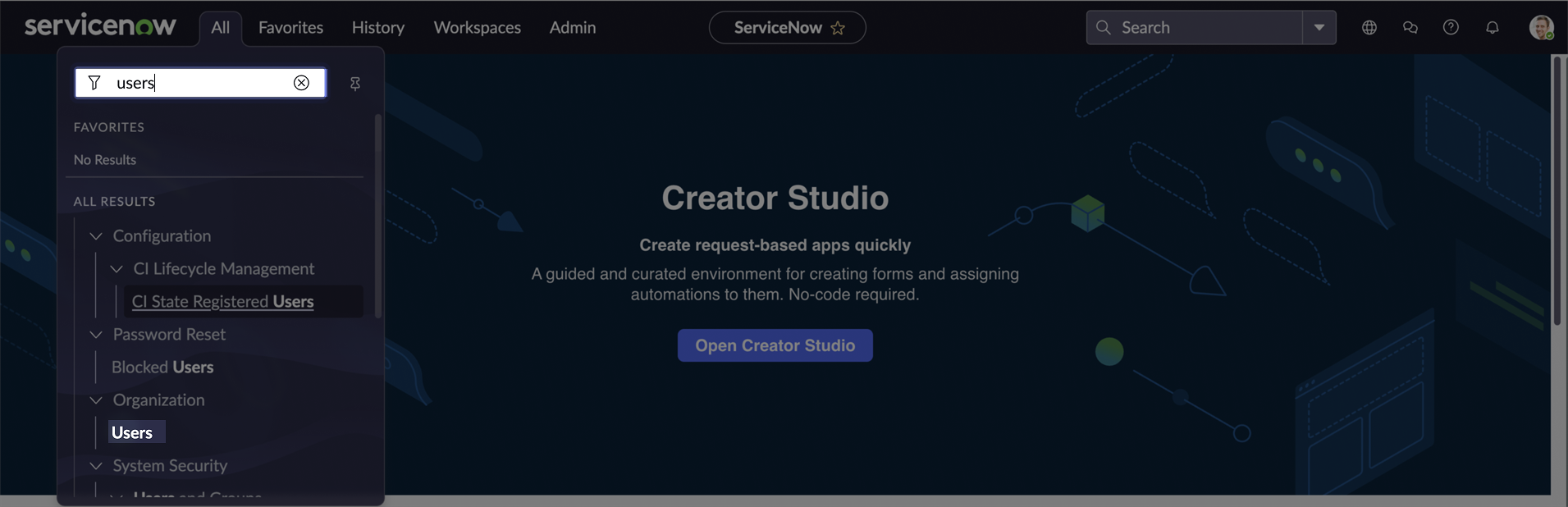
-
On the Users page, click the user you want to assign the roles to.
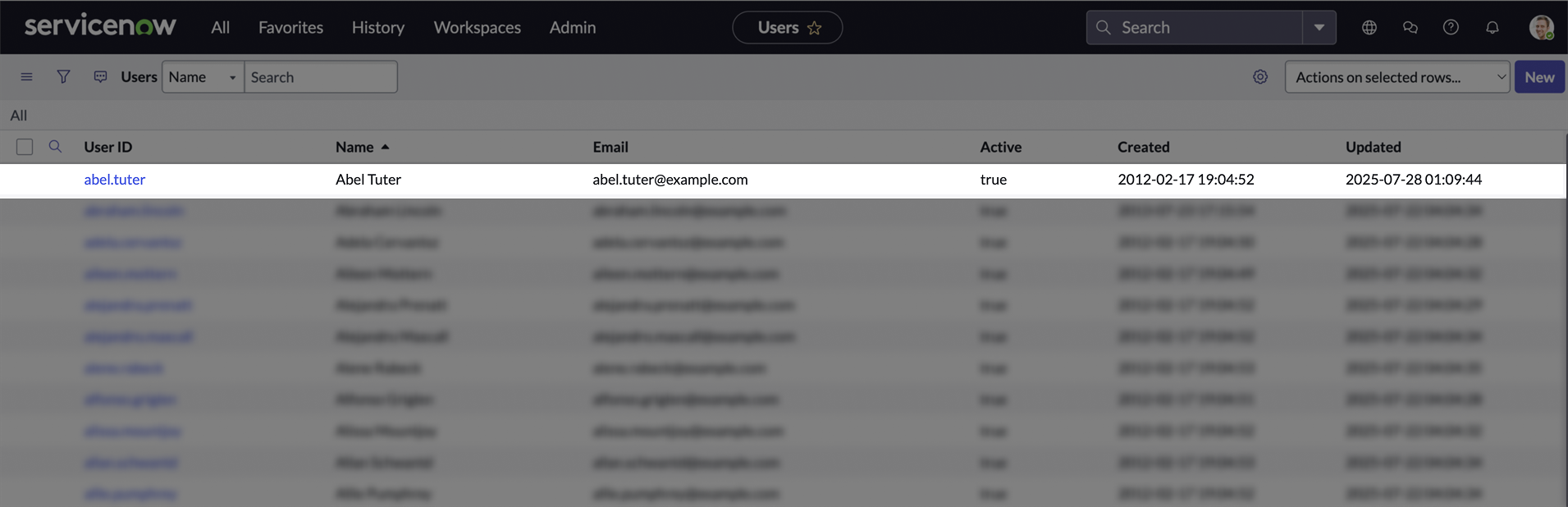
-
On the user’s page, Scroll down to the Roles section, and click Edit.
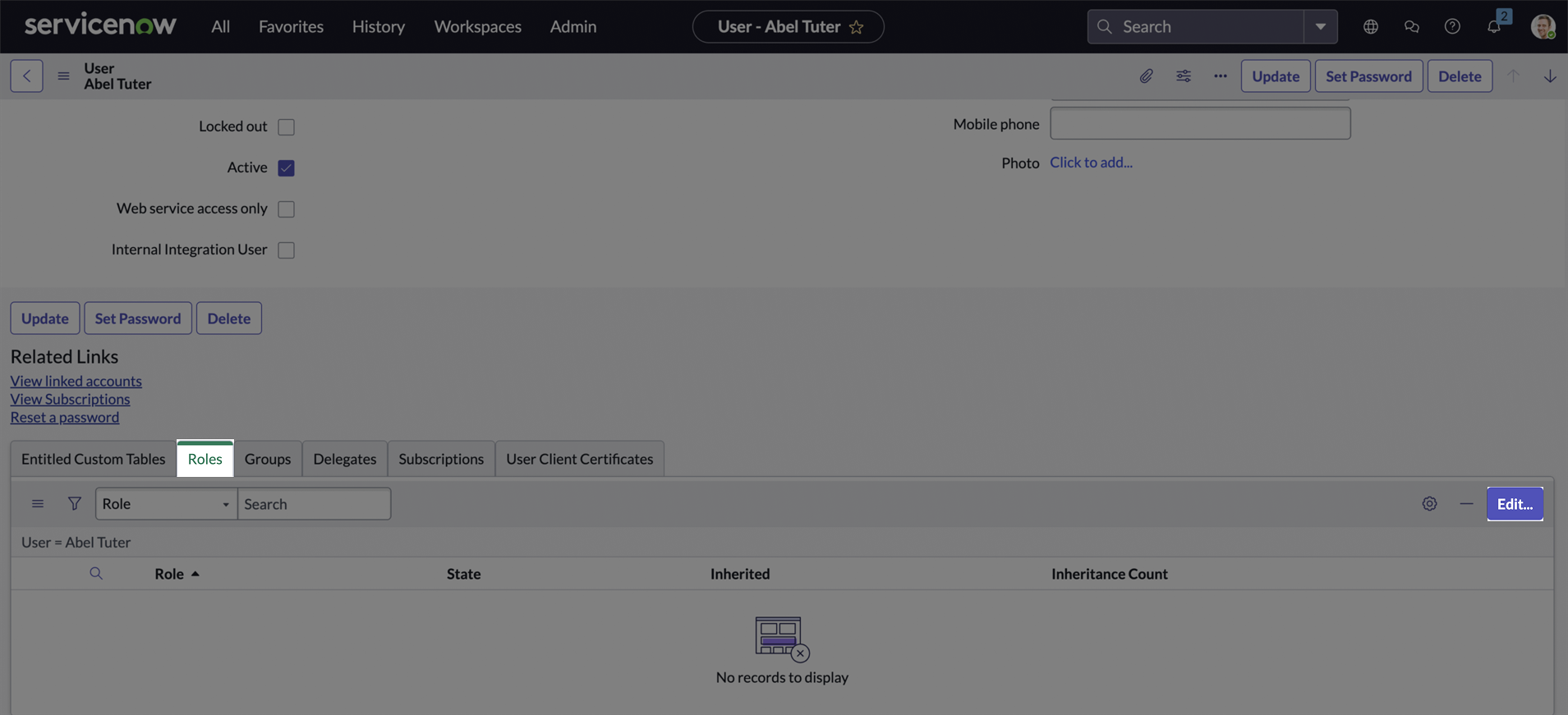
-
Search for the new custom role and add it to the user. Also, assign the
itilrole to ensure access to standard tables like Incident. Click Save. The itil role grants permissions for core ITIL-aligned tasks such as creating, reading, updating, and closing records in Incident, Problem, Change, and Configuration Management (CMDB) modules.
The itil role grants permissions for core ITIL-aligned tasks such as creating, reading, updating, and closing records in Incident, Problem, Change, and Configuration Management (CMDB) modules.
After completing all the steps, a new table will be associated with your custom role, and the user will have that role assigned. As the admin, you’ve granted the necessary permissions, allowing the user to authenticate using the Client ID and Secret you created earlier, along with their own (non-admin) username and password. This enables them to perform actions on both standard and custom tables.
Creating your connection
- In the Blink platform, navigate to the Connections page > Add connection. A New Connection dialog box opens displaying icons of external service providers available.
- Select the ServiceNow icon. A dialog box with name of the connection and connection methods appear.
- (Optional) Edit the name of the connection. At a later stage you cannot edit the name.
- Select Client & User Credentials as the method to create the connection.
-
Fill in the parameters:
- The Instance Name
- The Client ID
- The Client Secret
- The Username
- The Password
- (Optional) Click Test Connection to test it.
- Click Create connection. The new connection appears on the Connections page.