Creating a PingOne connection
Using API Application
To create the connection you need:- A Client ID
- A Client Secret
- An Environment ID
- A Region
Obtaining the credentials
- Log into your PingOne admin console.
-
On the left hand menu, select Applications and click on the plus sign to create a new application.
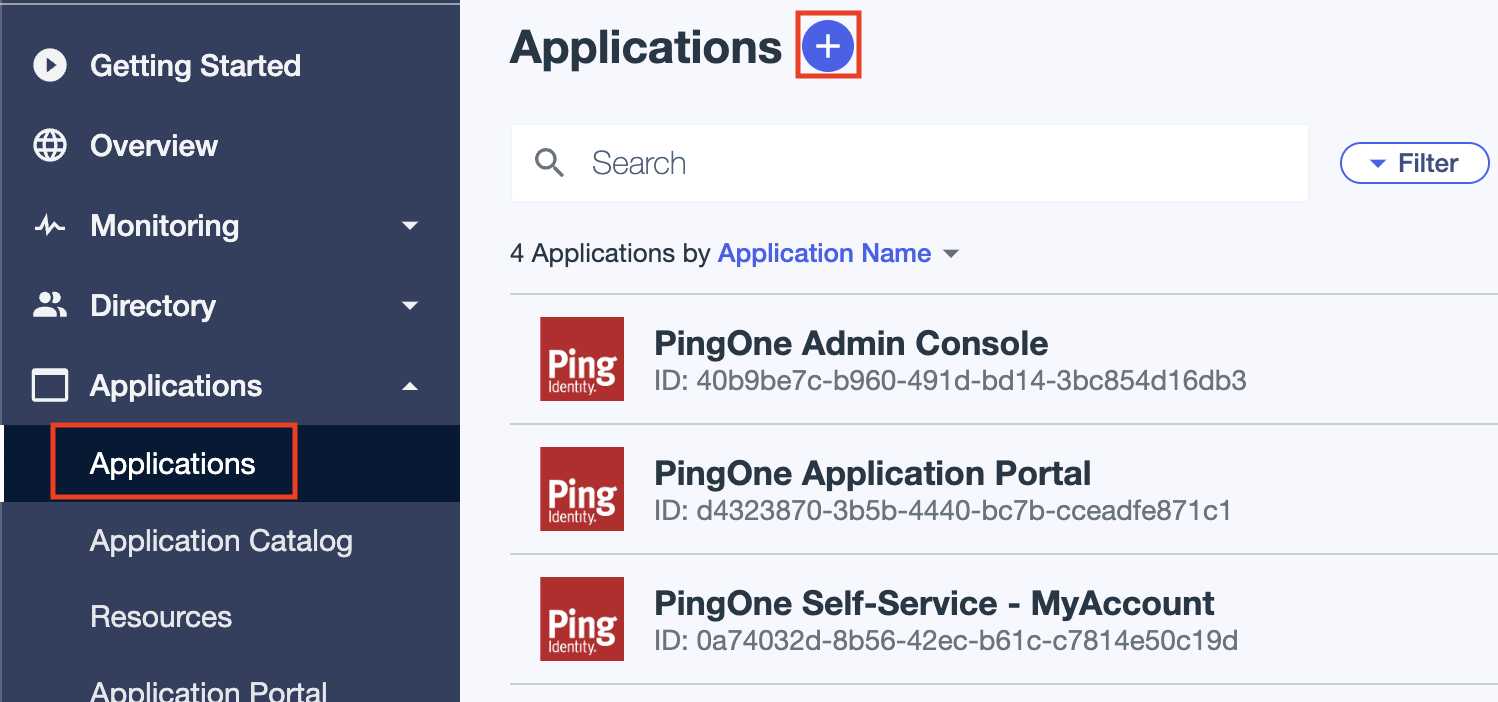
- Fill in the new application’s information, under Application Type select Worker and create the application.
- Enable the newly created application by flipping the switch in the top right corner, right from the application’s name and ID.
- Under the Roles tab add the necessary scopes for your application.
- Under the Overview tab you will be able to see your application’s Client ID, Client Secret and Environment ID.
To learn more, visit the PingOne
documentation.
Creating your connection
- In the Blink platform, navigate to the Connections page > Add connection. A New Connection dialog box opens displaying icons of external service providers available.
- Select the PingOne icon. A dialog box with name of the connection and connection methods appear.
- (Optional) Edit the name of the connection. At a later stage you cannot edit the name.
- Select API Application as the method to create the connection.
-
Fill in the parameters:
- The Client ID
- The Client Secret
- The Environment ID
- The Region
- (Optional) Click Test Connection to test it.
- Click Create connection. The new connection appears on the Connections page.