Creating a Google Cloud Identity connection
Create the connection by using one of the following methods:Using OAuth
Creating your connection
- In the Blink platform, navigate to the Connections page > Add connection. A New Connection dialog box opens displaying icons of external service providers available.
- Select the Google Cloud Identity icon. A dialog box with name of the connection and connection methods appear.
- (Optional) Edit the name of the connection. At a later stage you cannot edit the name.
- Click Google Cloud Identity to authenticate using OAuth.
- Sign in using your credentials.
Using Service Account
To create the connection you need:- A Credentials
- A Delegated User
- A Google Oauth 2.0 Scopes
Creating your connection
NoteThis step is only necessary if you don’t already have a service account.
- In the Google Cloud console, go to the Create service account page.
-
Enter a name in the Service account name field.
- (optional) Edit the service account ID.
- (optional) If you want to grant the service account access to the project, or to grant users access to this service account, click on Create and continue.
- Click Done to finish creating the service account.
Create a service account key
- In the Google Cloud console, go to the service account page.
- Select the service account that you want to create a key for.
- Click the Keys tab.
- From the dropdown menu, select Add key > Create new key.
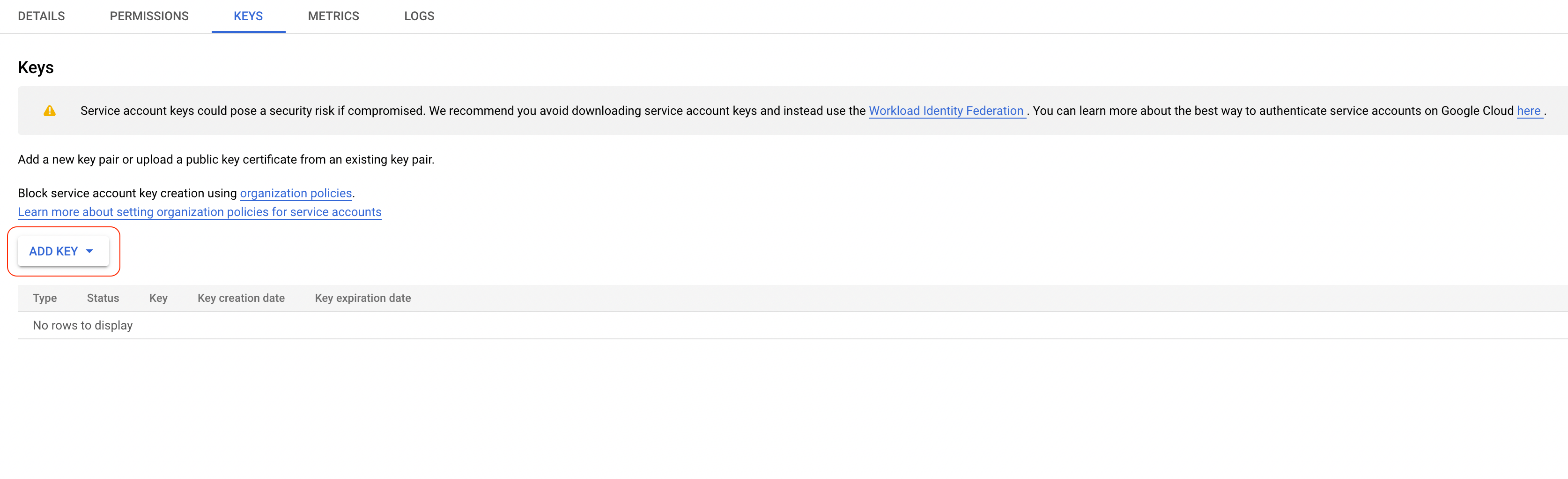
- Select JSON as the key type and click Create.
- Copy the key.
Enable service account delegation in your Google Workspace
- In the Google Admin console, go to the API controls page and then click on Manage domain wide delegation.
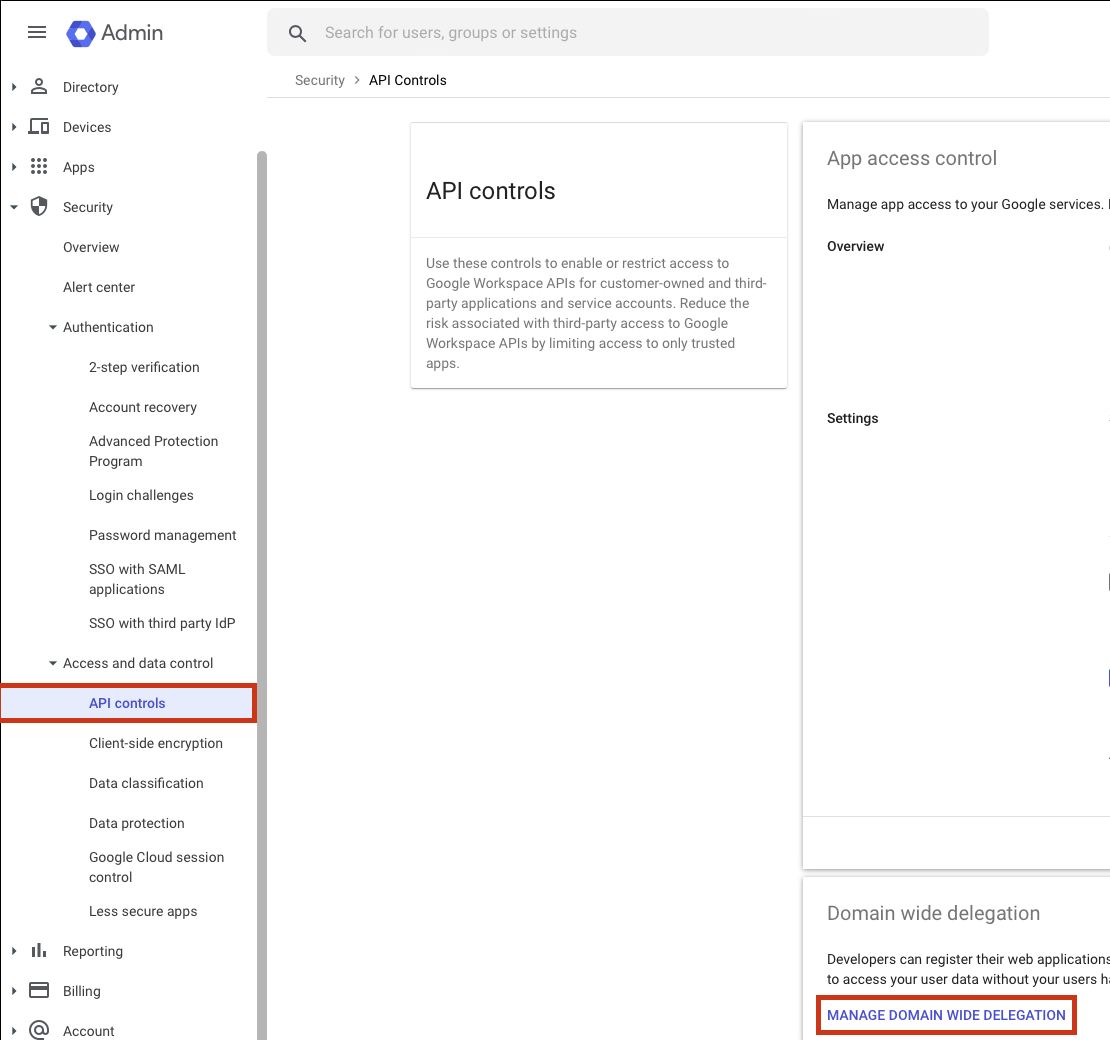
- Add a new client to your workspace. In Client ID, use the client ID from the downloaded JSON service account from the previous step.
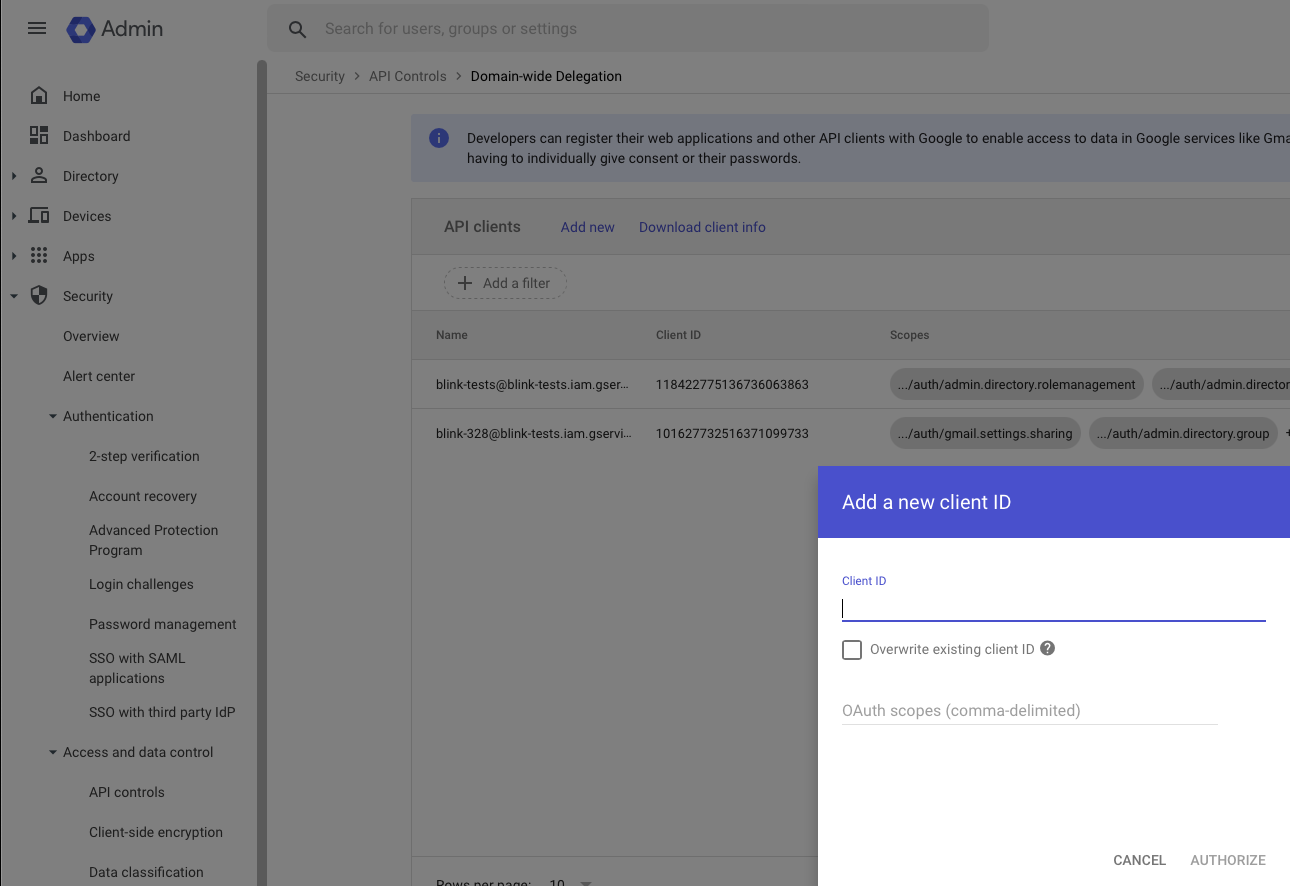
-
Add the following scopes:
Note #1You can adjust the scopes according to your requirements.Note #2It usually takes a few minutes for impersonation access to be granted after the client ID was added.
Creating your connection
- In the Blink platform, navigate to the Connections page > Add connection.
- Select the Google Cloud Identity icon. A dialog box with name of the connection and connection methods appear.
- (Optional) Edit the name of the connection. At a later stage you cannot edit the name.
- Select Service Account as the method to create the connection.
-
Fill in the parameters:
- Paste the JSON key into the Credentials field.
- Specify the email address of the Delegated User for which Blink will use for access.
Many actions contain a
Delegated User Overrideparameter which lets you perform specific operations on behalf of a different user. When this parameter is not specified, it will default to the one provided in the connection.
The delegated user has to be a user in the same domain. For the list of the available users, navigate to the users tab.- A comma-separatedlist of Scopes you want this connection to request. This list should not exceed the scopes you added in your domain-wide delegation.
- (Optional) Click Test Connection to test it.
- Click Create connection. The new connection appears on the Connections page.