Creating a Wiz connection
To create the connection you need:Obtaining the credentials
API Address
The Wiz Integration API has a single endpointhttps://api.<region>.app.wiz.io/graphql.
The region defines where the tenant resides, e.g. us1, us2, eu1, or eu2.
-
In your Wiz console, go to User Settings.
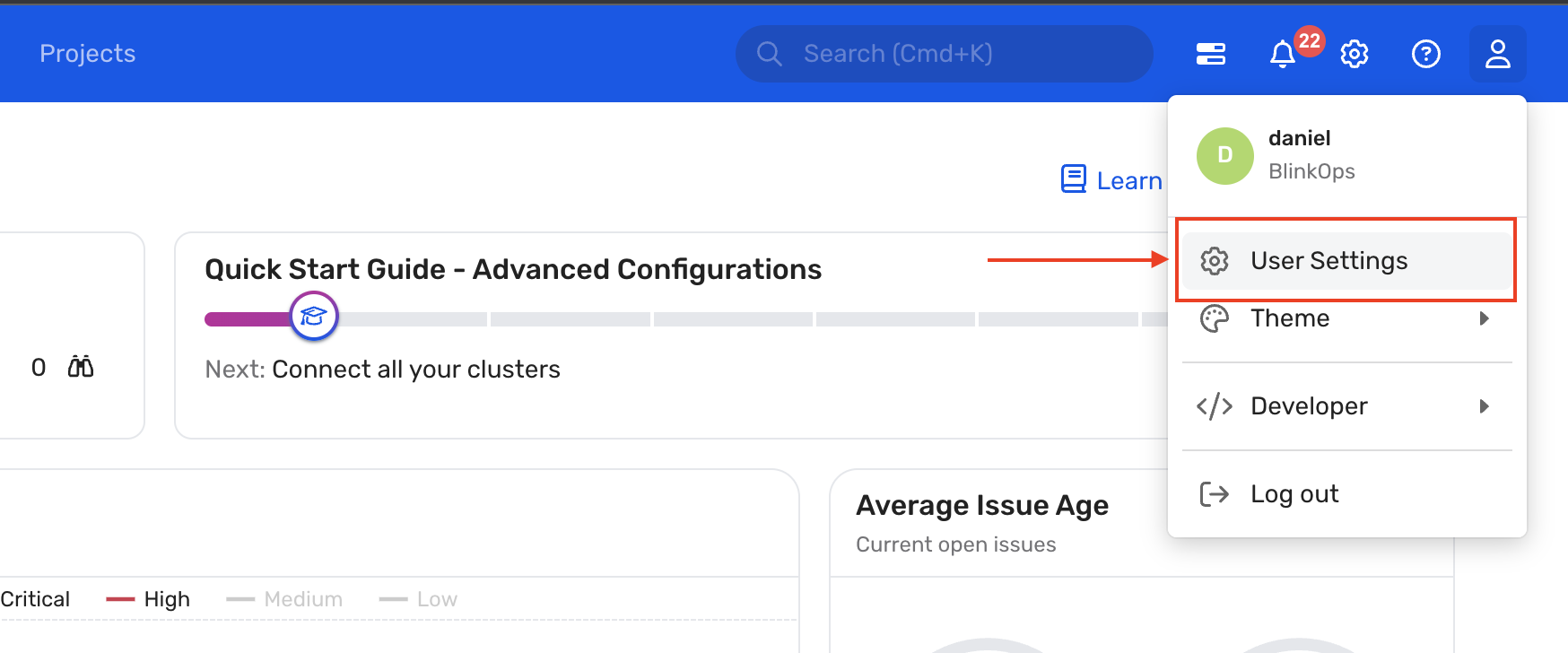
-
Navigate to Tenant and Copy your API Endpoint URL.
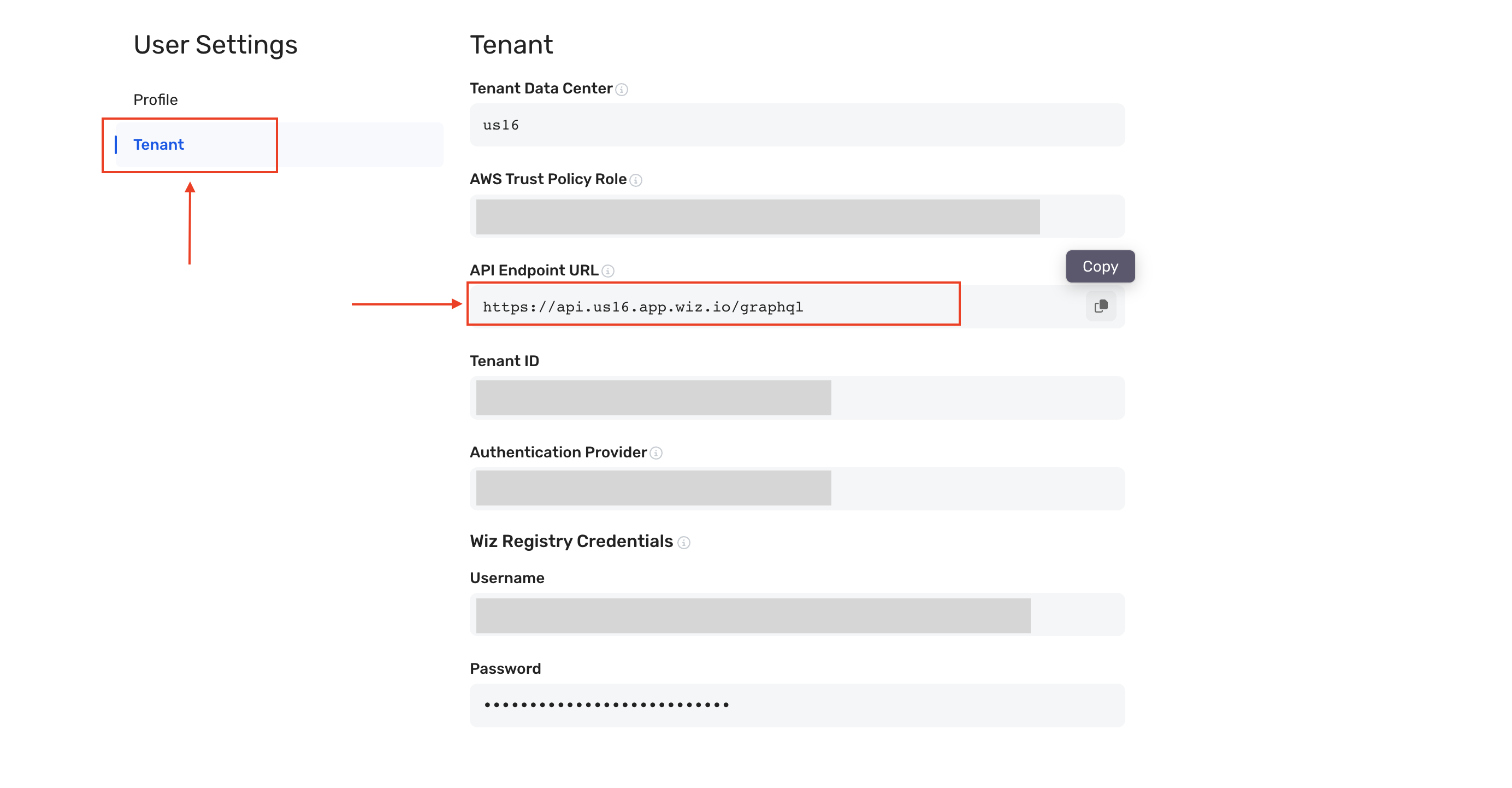
Client ID and Secret
-
In your Wiz console, go to Settings > Service Accounts.
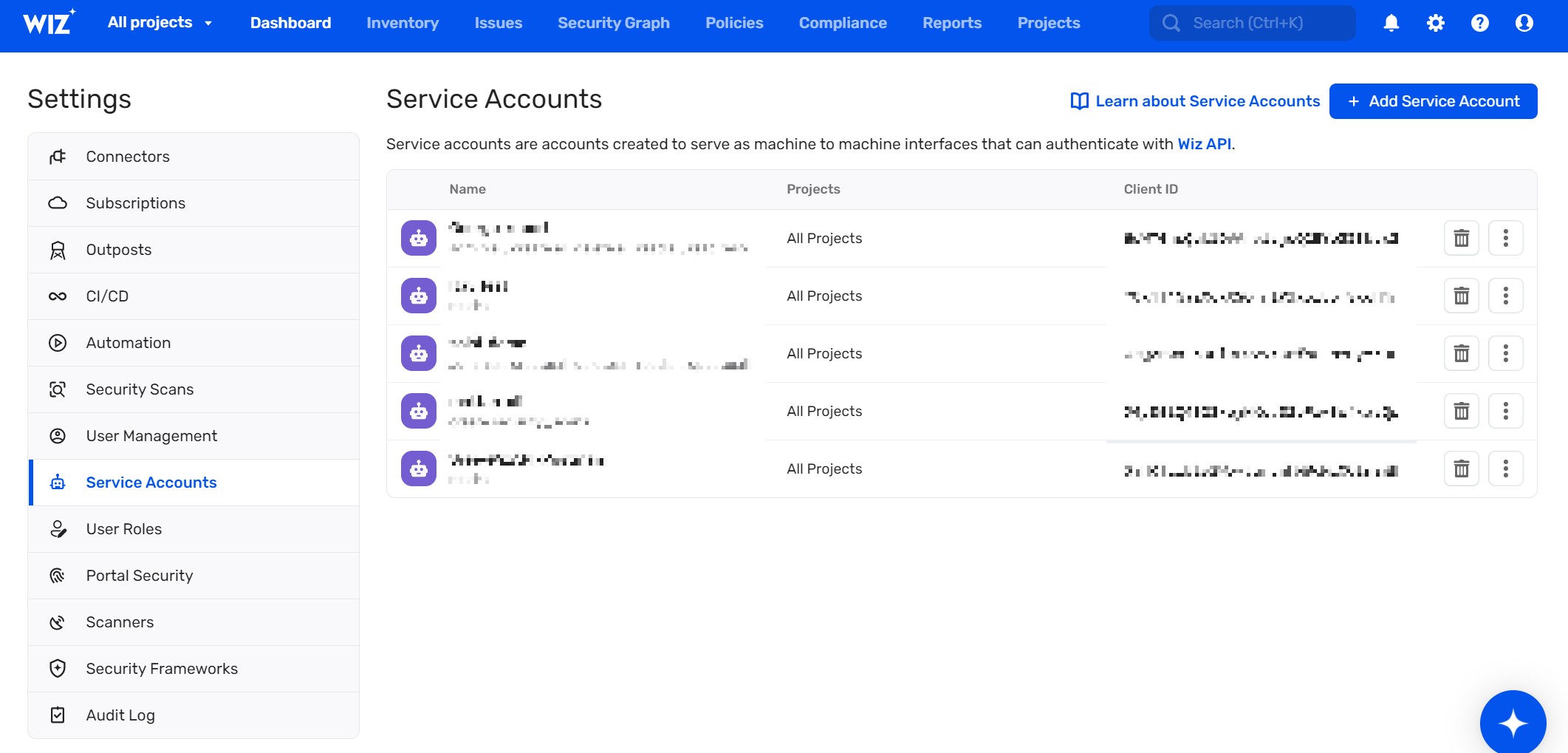
-
Click Add Service Account.
-
Fill in the parameters:
- Name the account.
- (Optional) Select specific Projects to limit the new service account’s access.
-
Select the scopes you wish to grant the new service account. We recommend assigning the scopes which will suffice for all of out-of-the-box Blink actions:
read:issuesread:usersread:reportscreate:reports
-
Click Add Service Account.
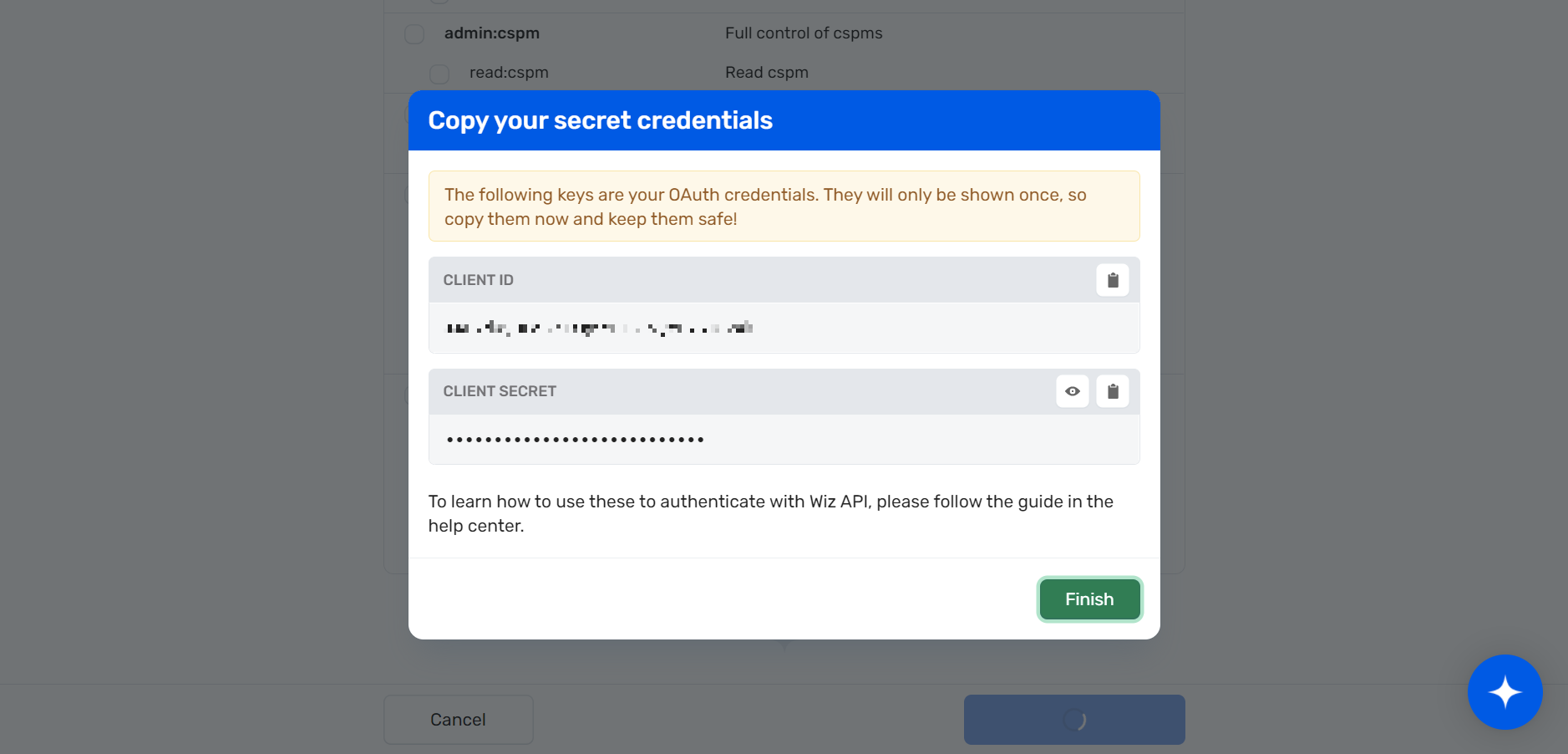
- Copy the Client ID and Secret, and save in a secure place.
- Click Finish.
Token URL
- Go to Settings > Service Account.
-
The token URL is near the top of the screen.

- Copy your API Endpoint URL.
- Token URL endpoints:
| Idp | Endpoint | Endpoint for gov tenants |
|---|---|---|
| Amazon Cognito | https://auth.app.wiz.io/oauth/token | https://auth.gov.wiz.io/oauth/token |
| Auth0 | https://auth.wiz.io/oauth/token | https://auth0.gov.wiz.io/oauth/token |
Creating your connection
- In the Blink platform, navigate to the Connections page > Add connection. A New Connection dialog box opens displaying icons of external service providers available.
- Select the Wiz icon. A dialog box with name of the connection and connection methods appears.
- (Optional) Edit the name of the connection. At a later stage you cannot edit the name.
- Select Service Account as the method to create the connection.
-
Fill in the parameters:
- The API address
- The client ID
- The client secret
- The Token URL
- (Optional) Click Test Connection to test it.
- Click Create connection. The new connection appears on the Connections page.
