Creating a WeChat connection
Using Access Token
To create the connection you need:- An Application ID
- An Application Secret
Obtaining the credentials
-
Go to WeChat Public Platform Sandbox.
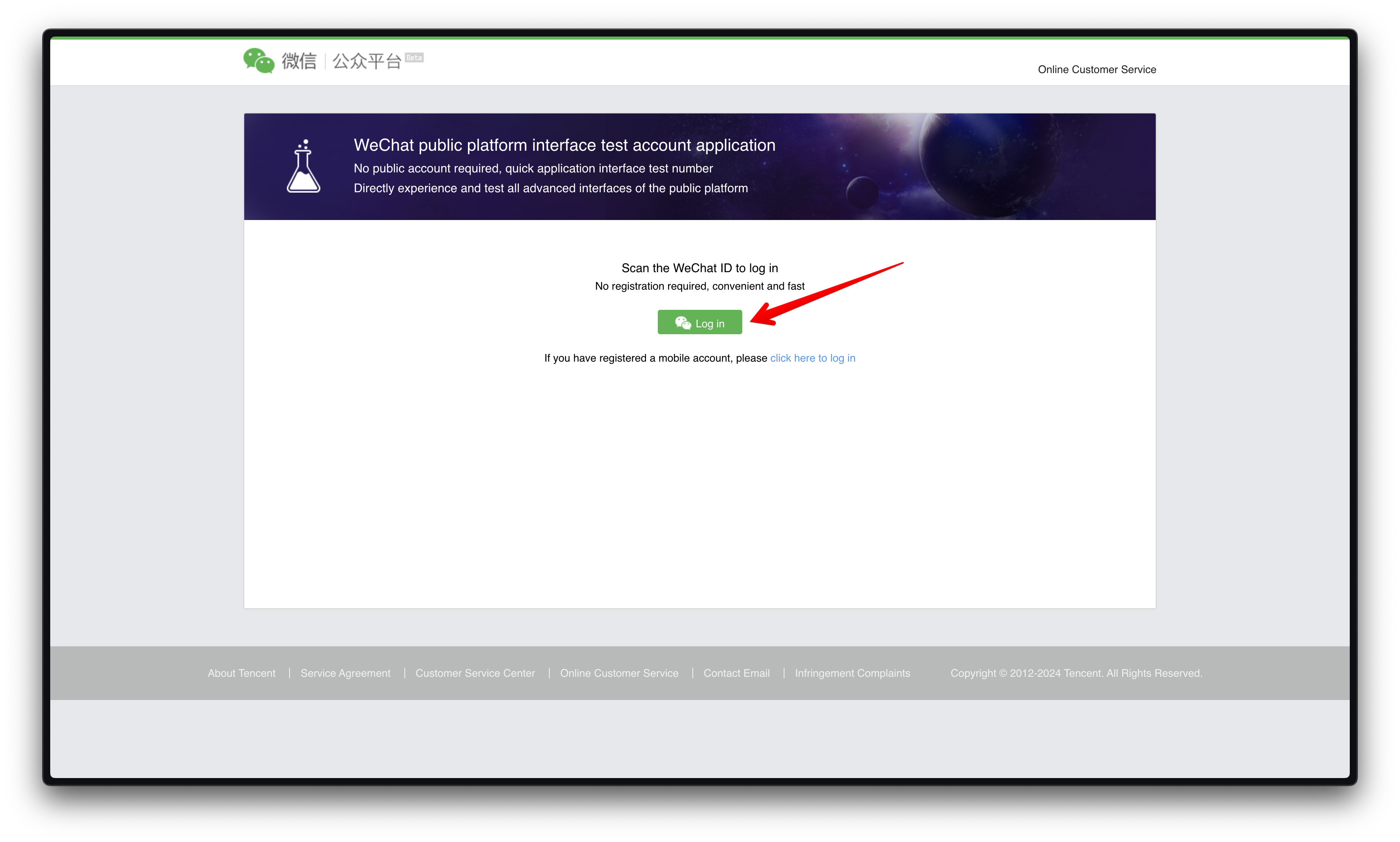
-
Login with your WeChat ID.
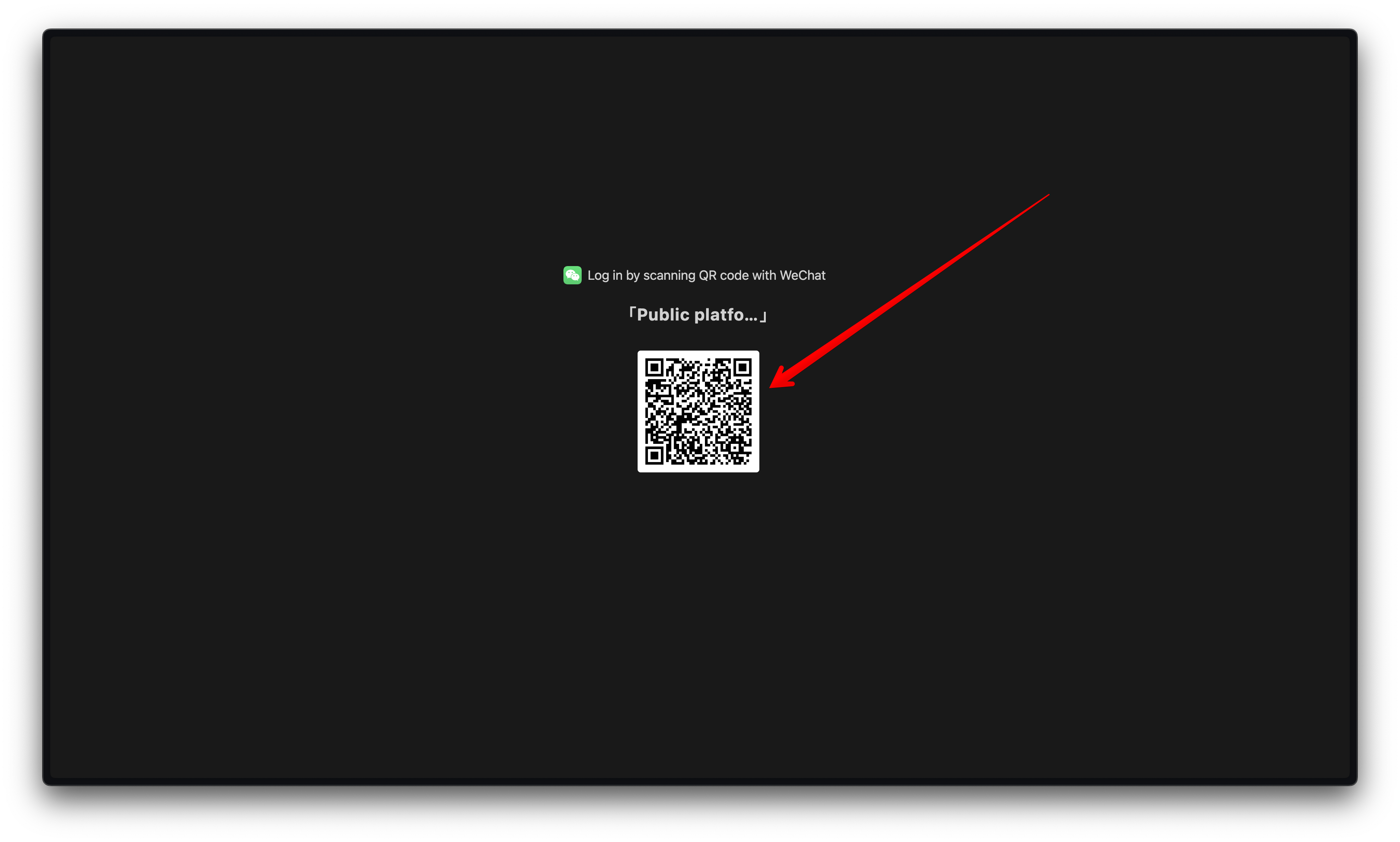
-
Copy your
App IDandApp Secret. You will need them for creating your connection in Blink.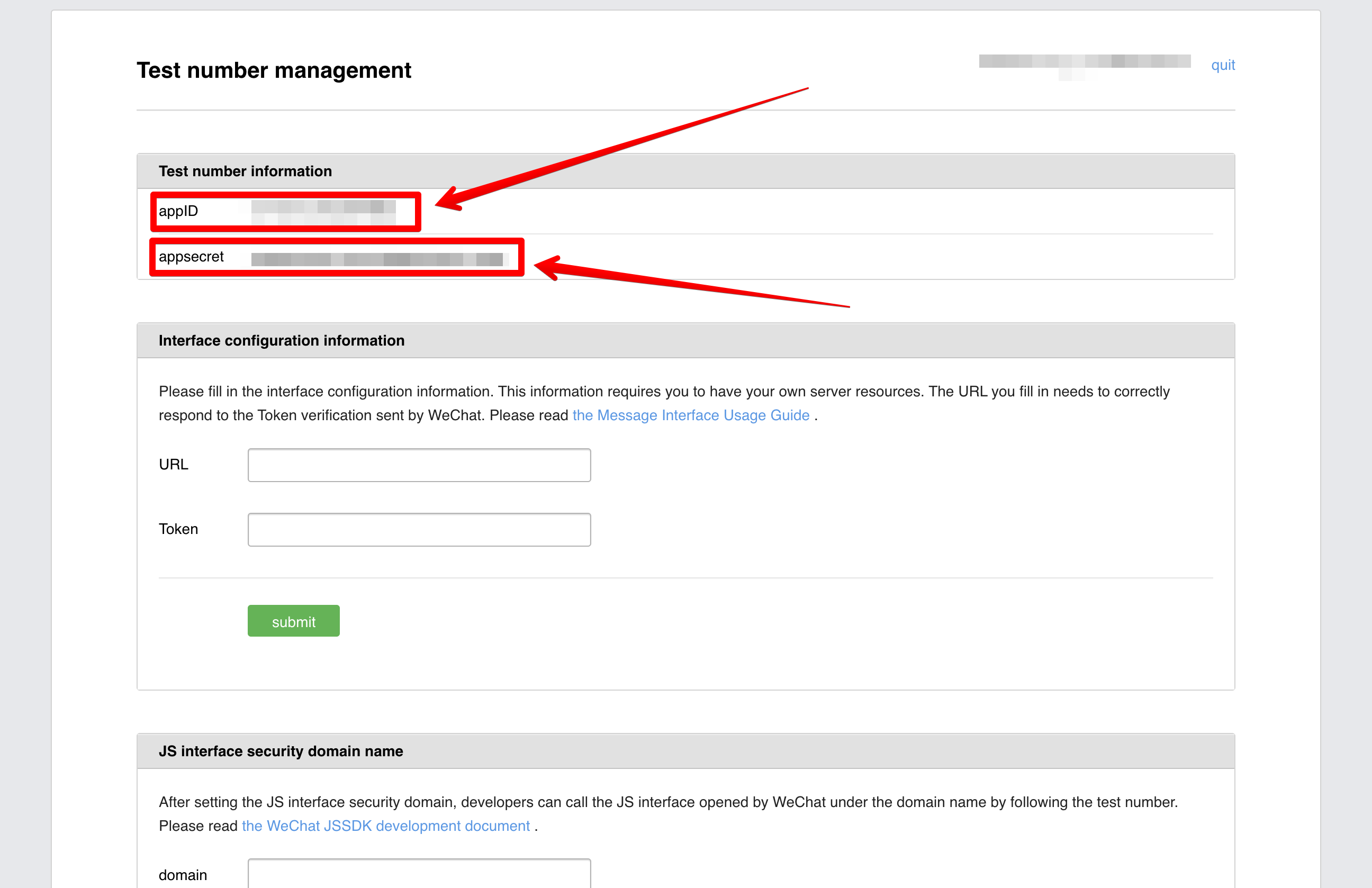
Creating your WeChat Sandbox Official Account
Due to WeChat Sandbox Account limitations, WeChat will be able to send events only to a single webhook. It means you will have one webhook per WeChat Sandbox Account.- Create a new workflow in Blink. This will be the only workflow that will receive message from users.
-
Change the trigger type to WeChat Webhook Events.
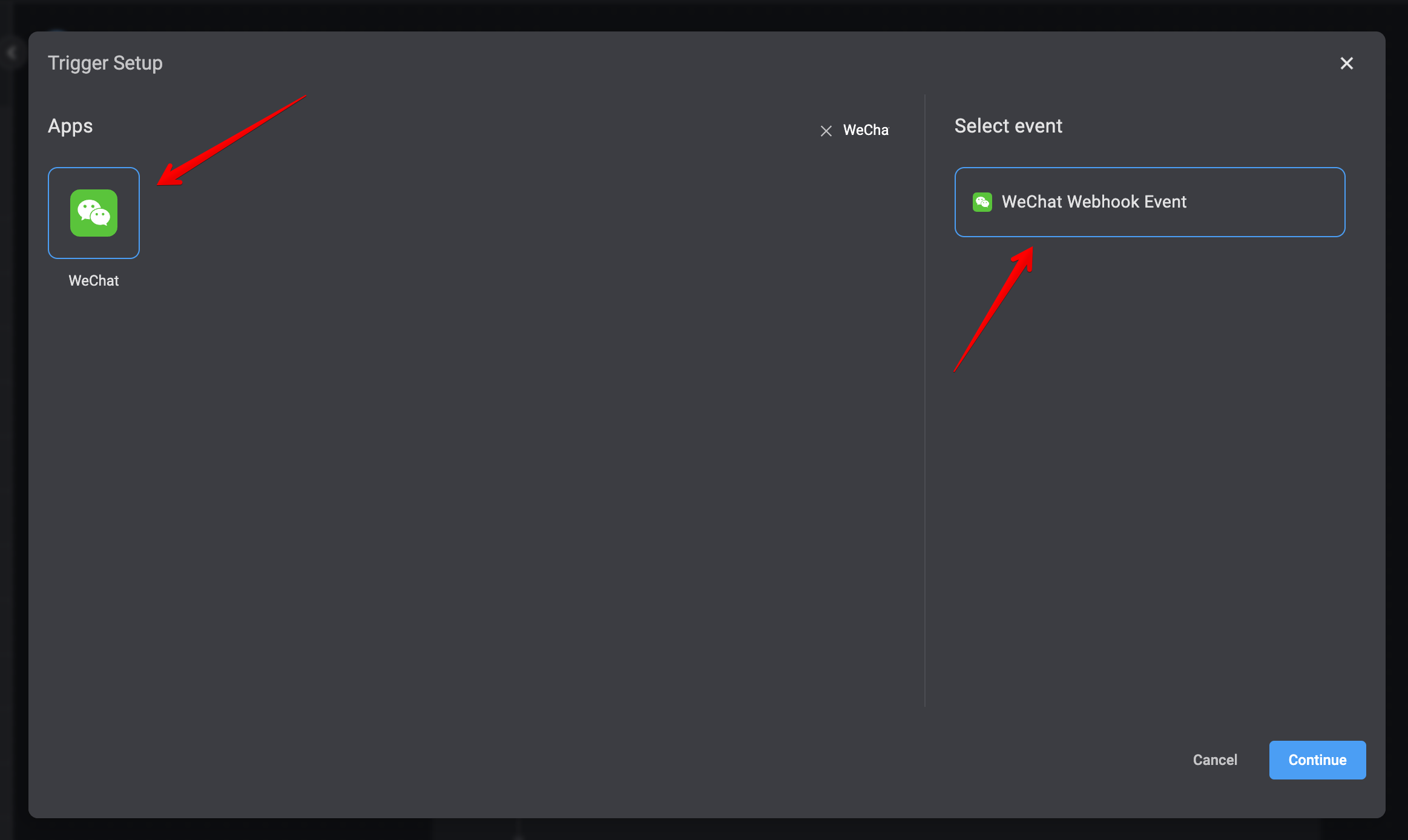
-
Insert your
Webhook URLand theAPI Keyas a query parameter to your WeChat Sandbox like the following: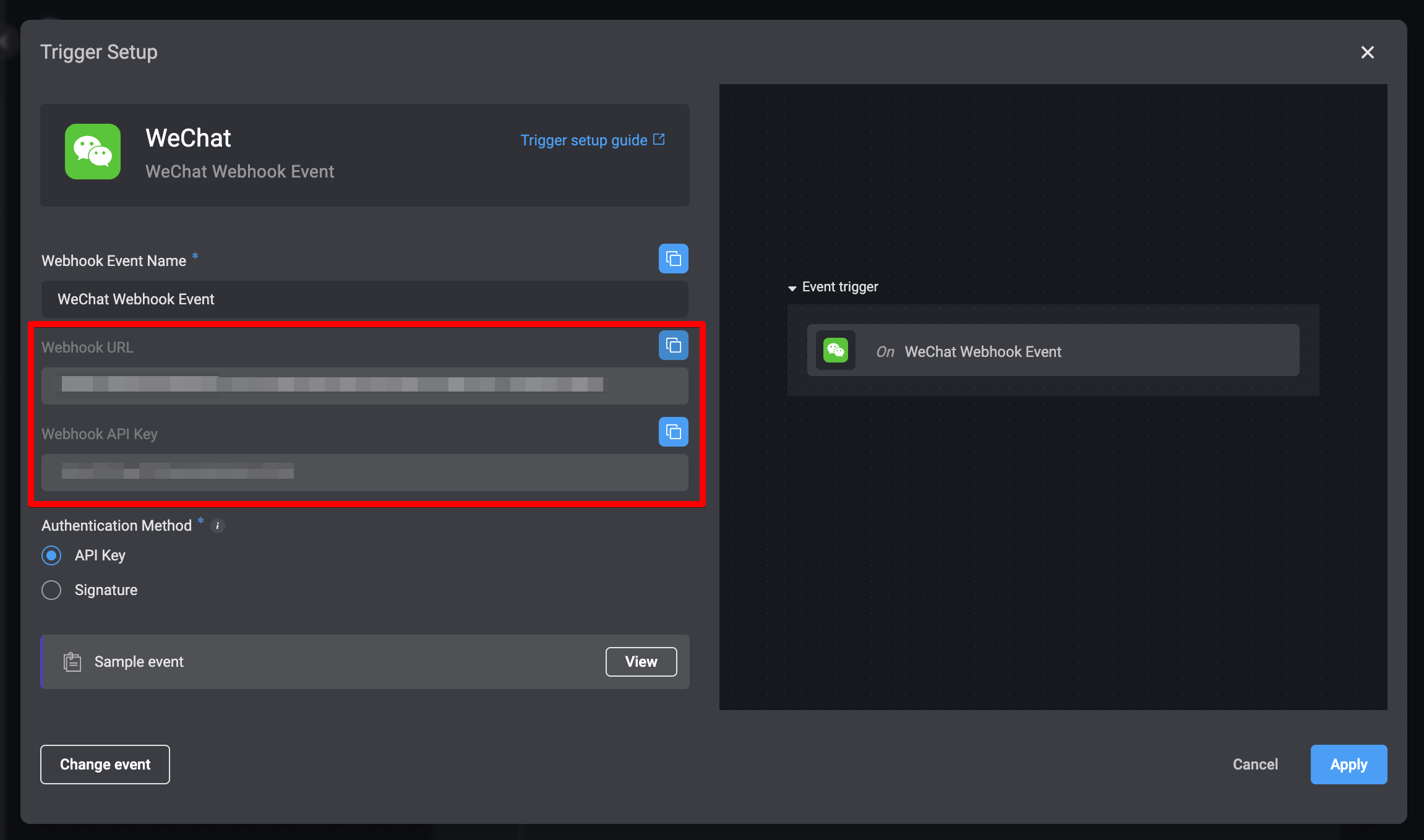
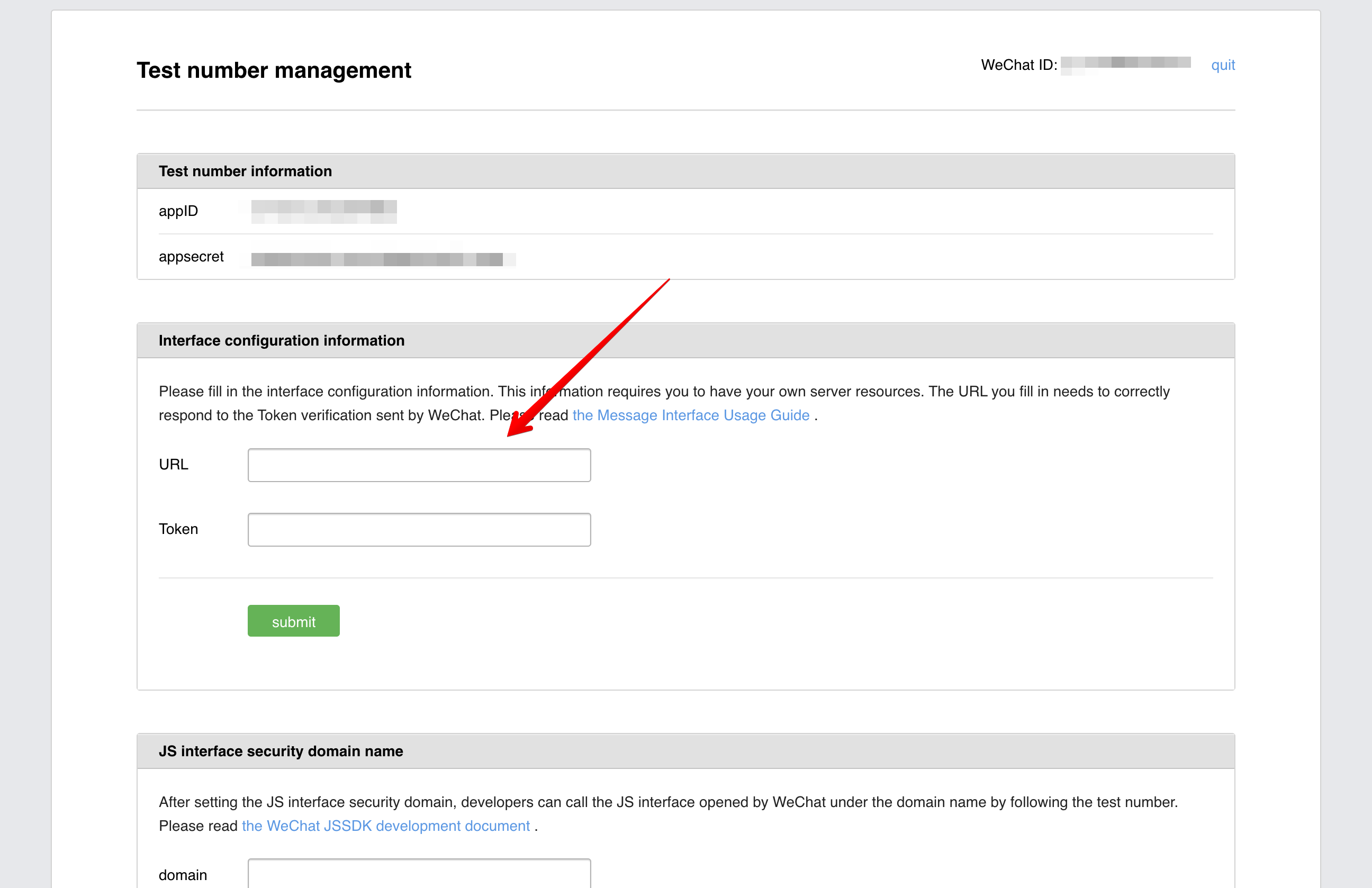
-
Fill the
Tokenfield a random string. - Click on Submit.
Successfully Saved notification, that means the setup is completed.
Your configuration should look like the following:
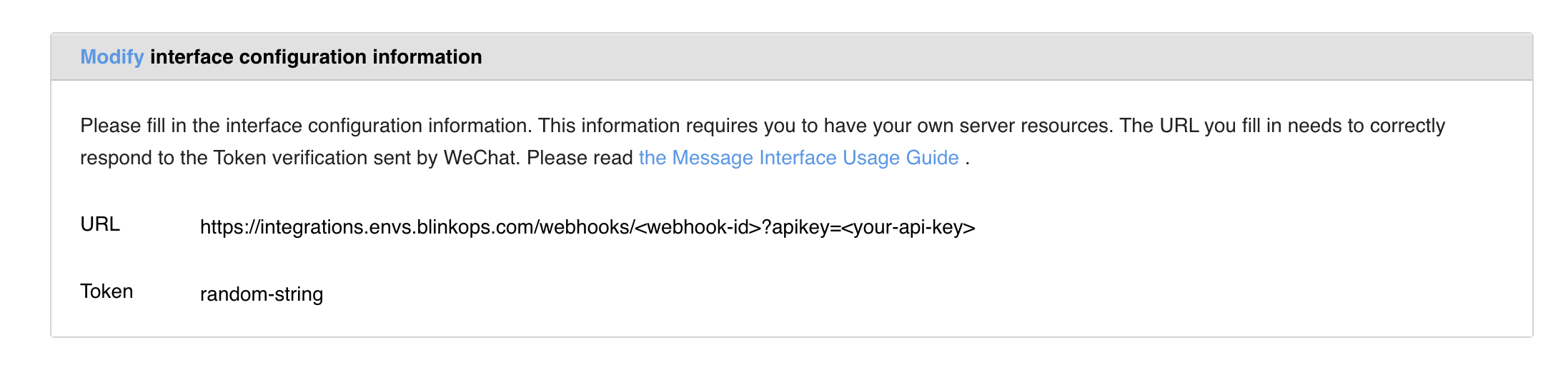
- Send a message
- Tap a custom menu
- Follow an account
- Scan a QR code
Subscribing to your WeChat Sandbox Official Account
After the initial setup is complete, in order to interact with the Sandbox, each user will have to subscribe to the created account.- Navigate to your WeChat Public Platform Sandbox.
- Scroll down to the Test Account QR Code section.
-
Scan the QR code with WeChat.
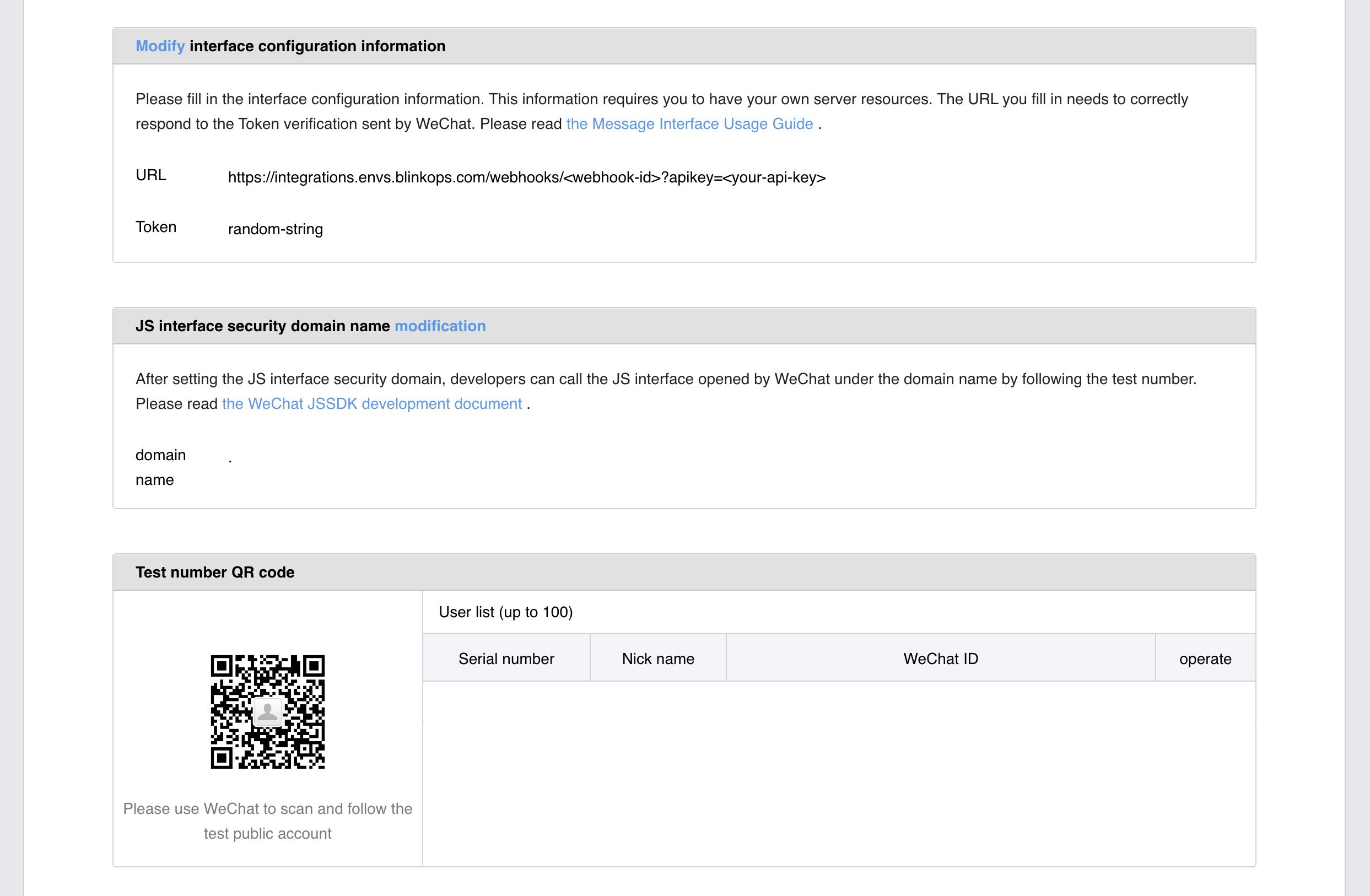
-
Click on Subscribe.
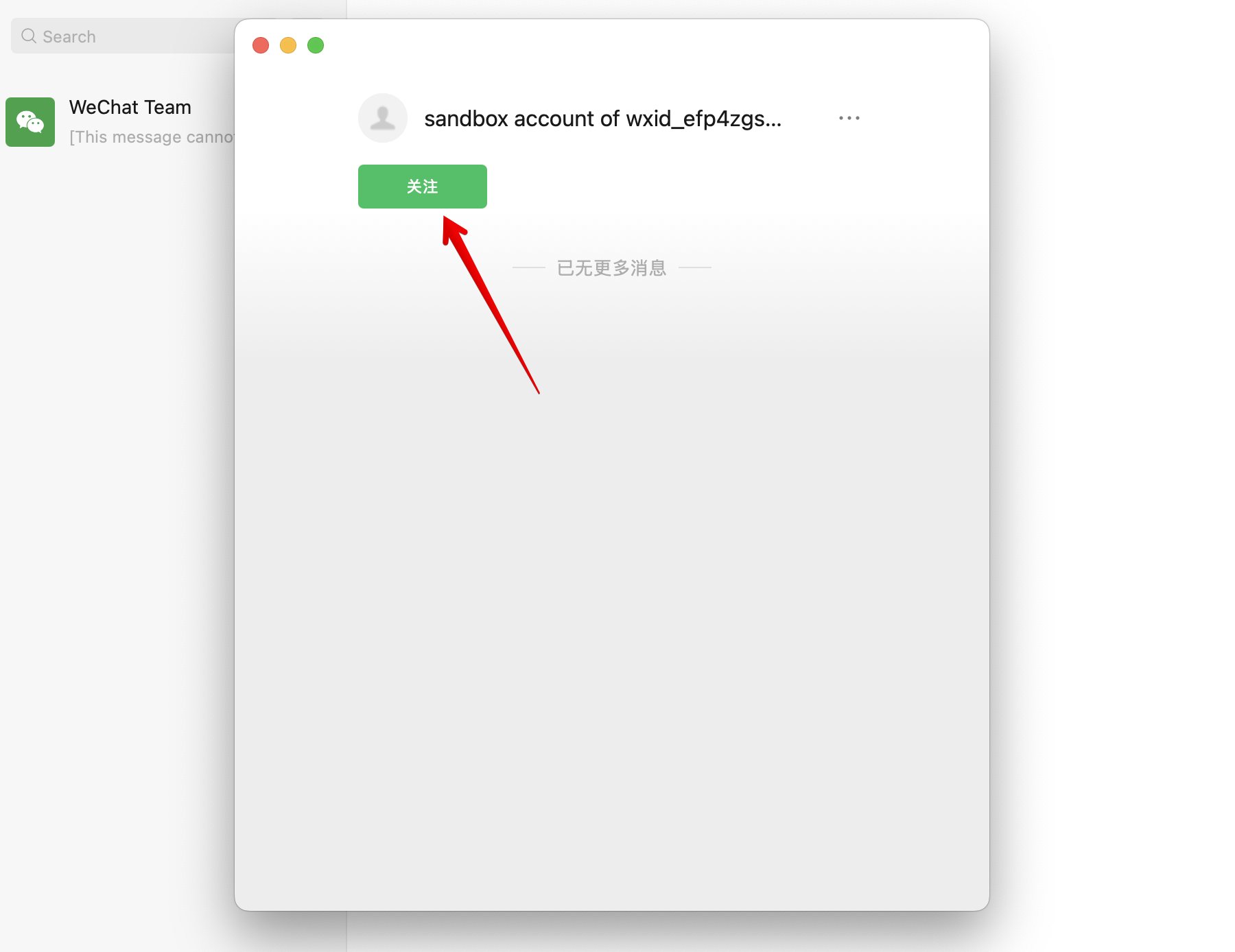
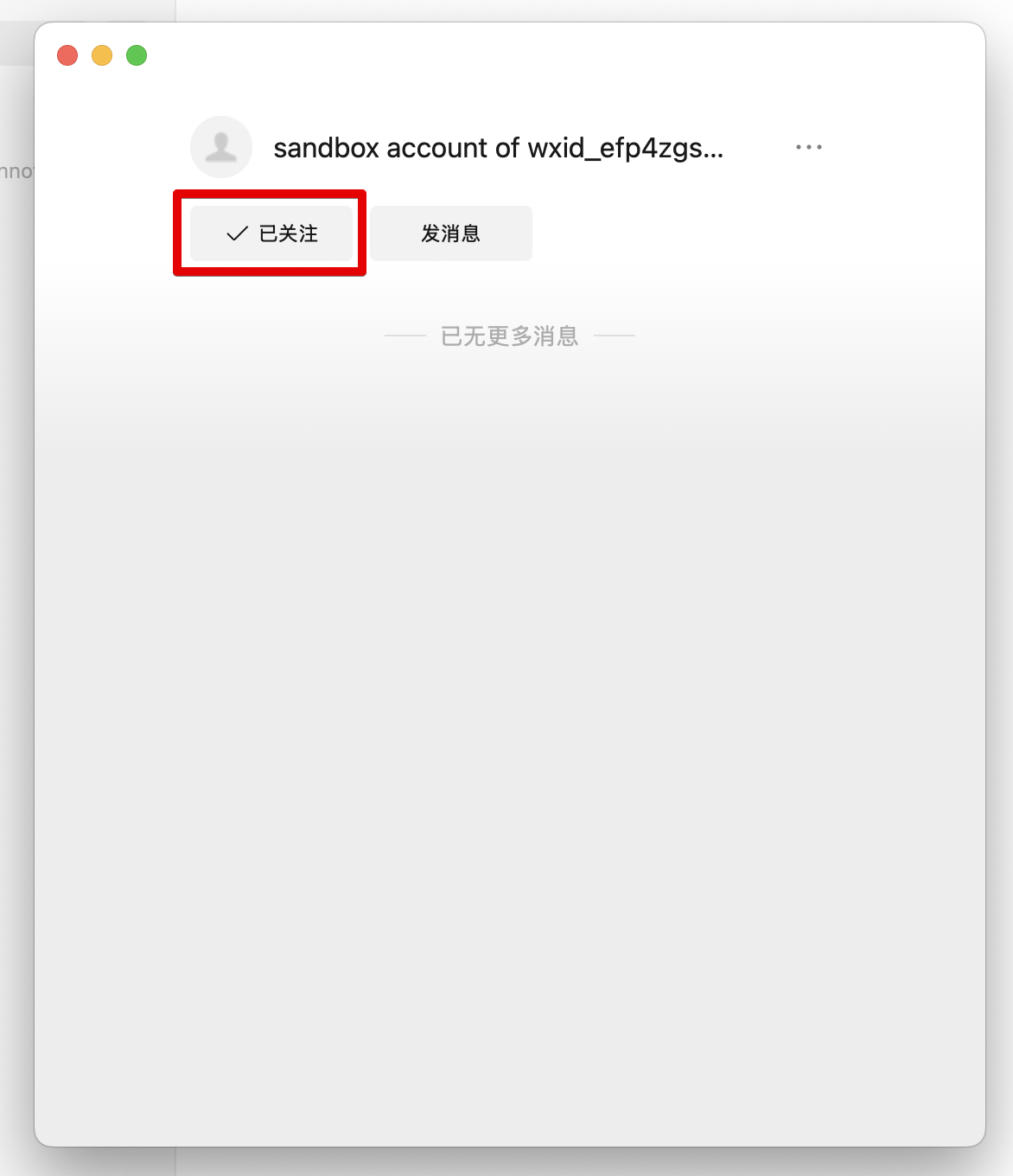
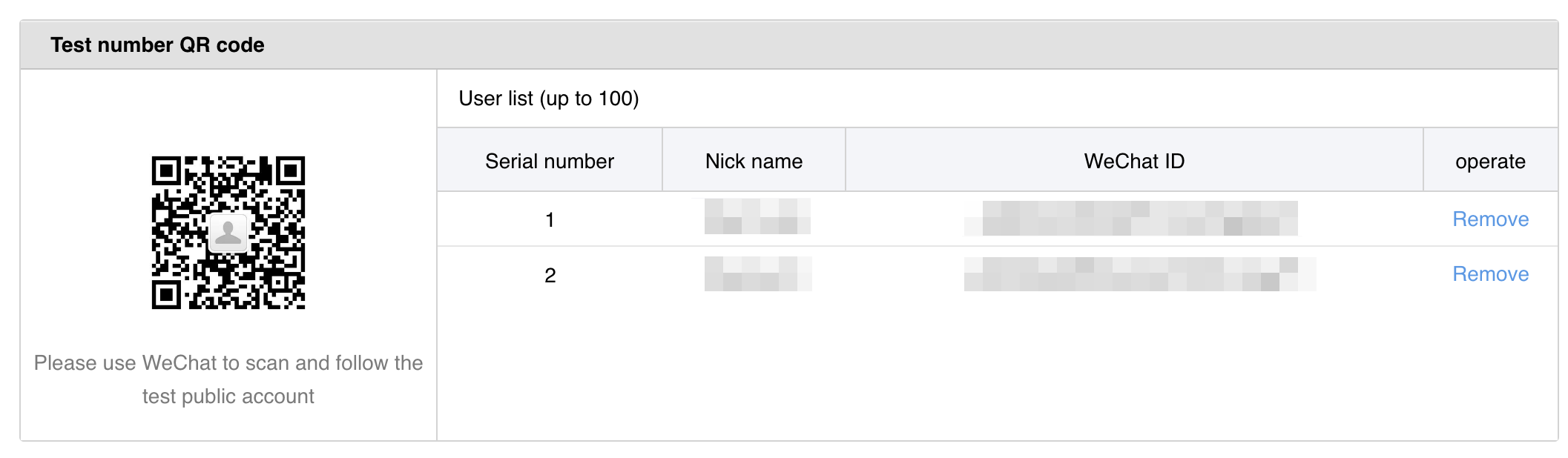
Official Accounts tab.
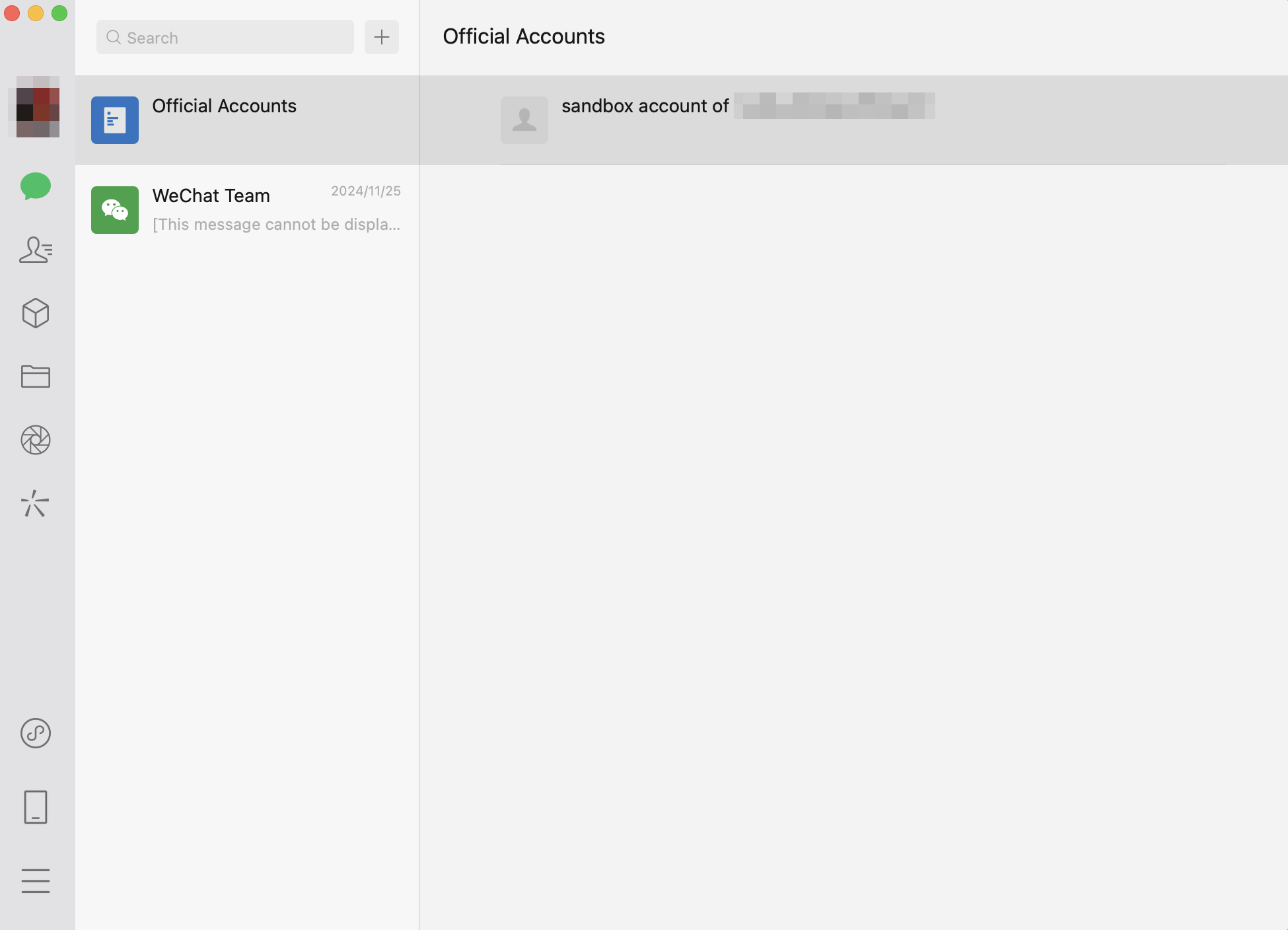
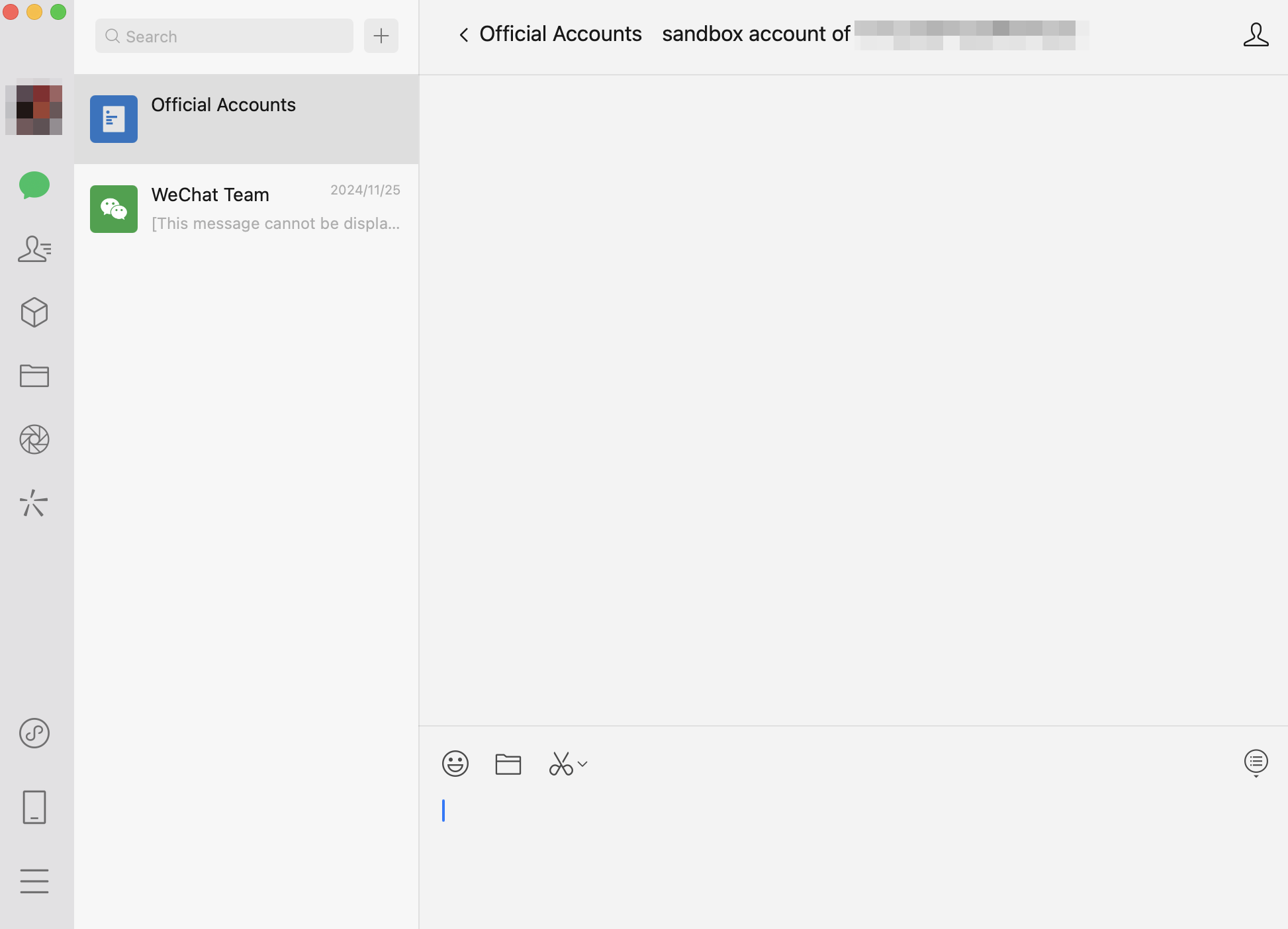
Creating your connection
- In the Blink platform, navigate to the Connections page > Add connection. A New Connection dialog box opens displaying icons of external service providers available.
- Select the WeChat icon. A dialog box with name of the connection and connection methods appear.
- (Optional) Edit the name of the connection. At a later stage you cannot edit the name.
- Select Access Token as the method to create the connection.
-
Fill in the parameters:
- The Application ID
- The Application Secret
- (Optional) Click Test Connection to test it.
- Click Create connection. The new connection appears on the Connections page.