Creating a PagerDuty connection
Create the connection by using one of the following methods:Using OAuth
Creating your connection
- In the Blink platform, navigate to the Connections page > Add connection. A New Connection dialog box opens displaying icons of external service providers available.
- Select the PagerDuty icon. A dialog box with name of the connection and connection methods appears.
- (Optional) Edit the name of the connection. At a later stage you cannot edit the name.
- Click PagerDuty to authenticate using OAuth.
- Sign in using your credentials.
Using API key
To create the connection you need:- An API key
- An API address
Obtaining the credentials
There are two types of REST API keys:Generate a General Access REST API Key
Note
Only Admins and Account Owners can create, disable, enable and delete general access REST API keys.
- Log in to PagerDuty.
- Click Integrations > API Access Key.
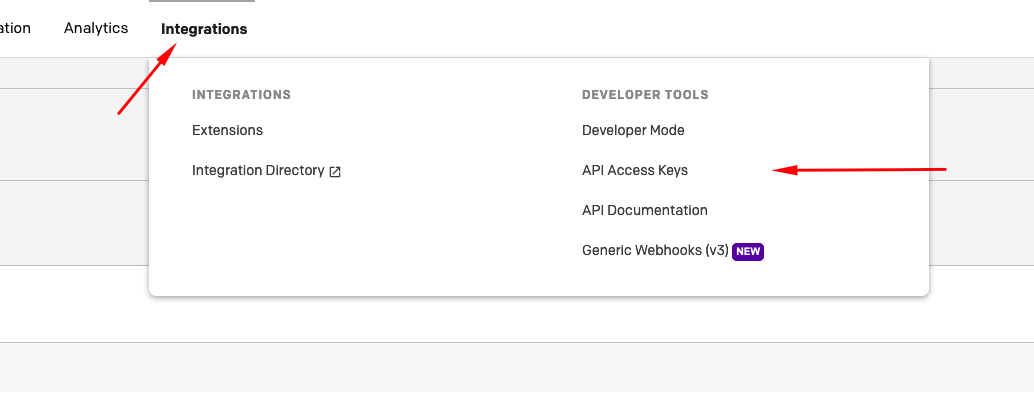
- Click Create New API Key.
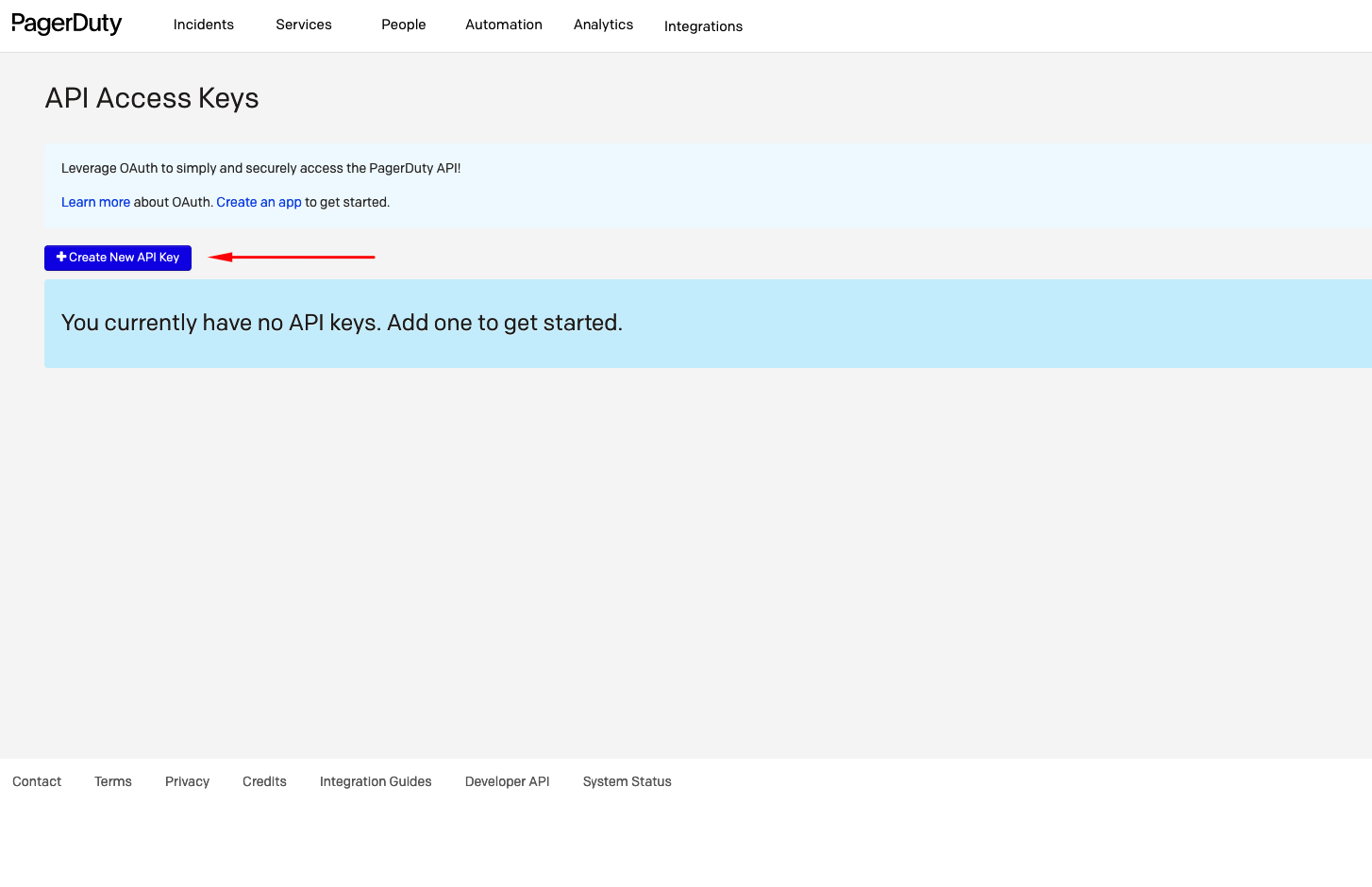
- Add a description > Create Key.
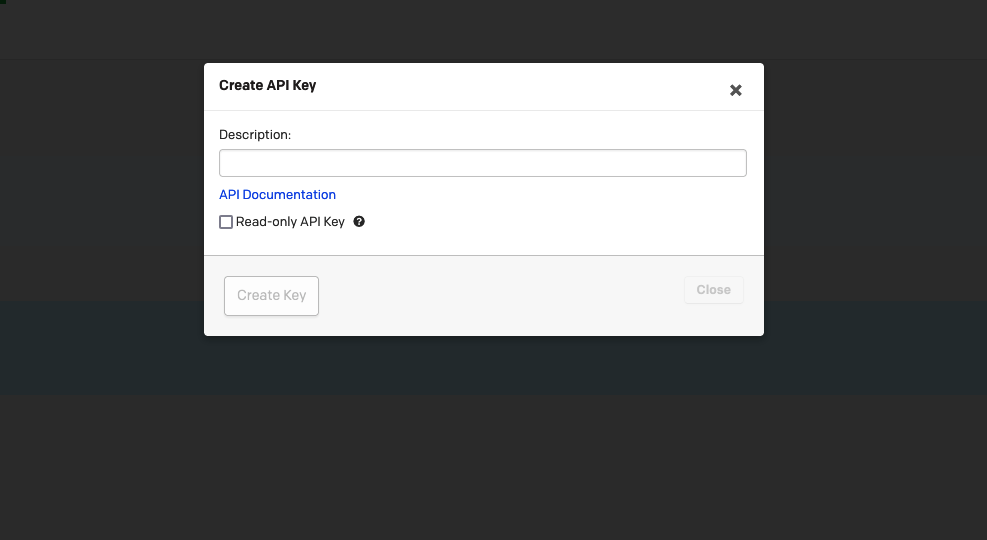
- Copy the API Key.
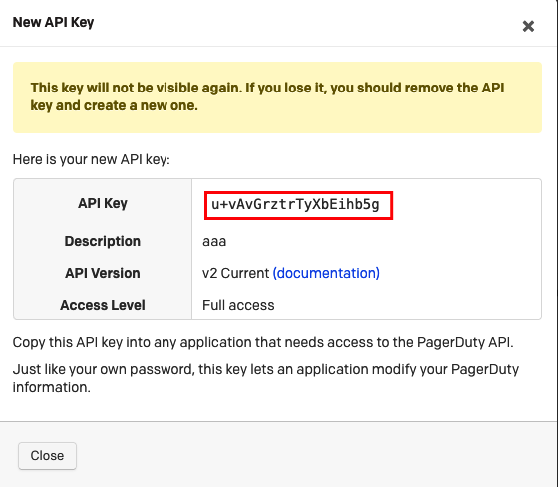
Generate a User Token REST API Key
NoteOnly accounts with Advanced Permissions enable users to create personal REST API keys. Please refer to Pager Duty’s Documentation to read more about roles and their supported capabilities.
- In the web app, navigate to User Icon > My Profile > User Settings.
- In the section API Access, click Create API User Token.
- Enter a Description to help you identify the key later.
- Click Create Key.
- Click Close.
Creating your connection
- In the Blink platform, navigate to the Connections page > Add connection. A New Connection dialog box opens displaying icons of external service providers available.
- Select the PagerDuty icon. A dialog box with name of the connection and connection methods appears.
- (Optional) Edit the name of the connection. At a later stage you cannot edit the name.
- Select API Key as the method to create the connection.
- Fill in the parameters:
- The API key
- The API address
- (Optional) Click Test Connection to test it.
- Click Create connection. The new connection appears on the Connections page.