Creating a Microsoft Intune connection
Create the connection by using one of the following methods:Using OAuth
Creating your connection
- In the Blink platform, navigate to the Connections page > Add connection. A New Connection dialog box opens displaying icons of external service providers available.
- Select the Microsoft Intune icon. A dialog box with name of the connection and connection methods appear.
- (Optional) Edit the name of the connection. At a later stage you cannot edit the name.
- Click Microsoft Intune to authenticate using OAuth.
- Sign in using your credentials.
Need admin approval? please refer to the Need Admin
Approval guide.
Using App Registration
To create the connection you need:- A client ID
- A client secret
- A tenant ID
Obtaining the credentials
- Log into the Azure Portal.
-
Go to the Microsoft Entra ID resource.
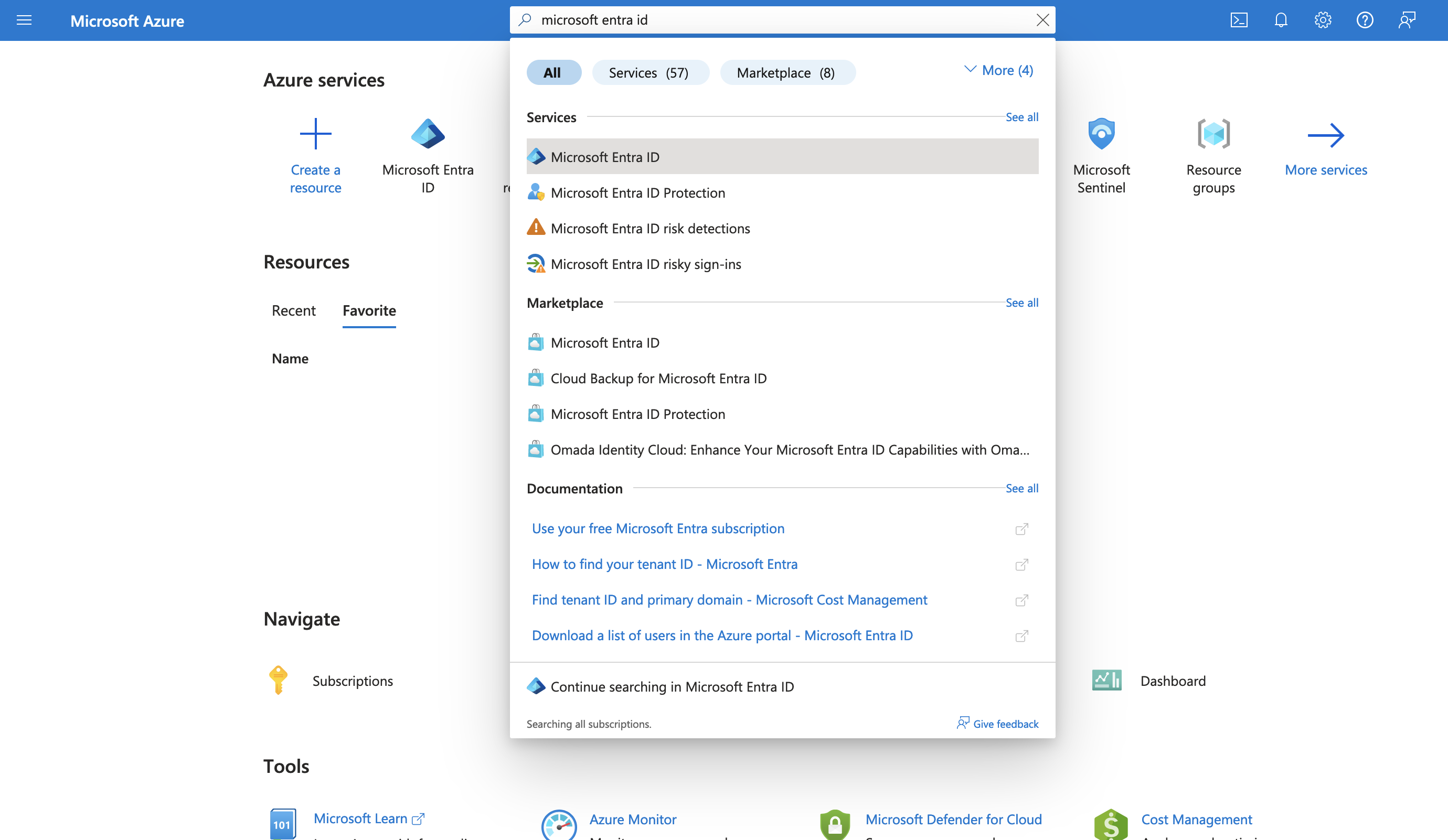
-
In the left-hand menu, click App registrations.
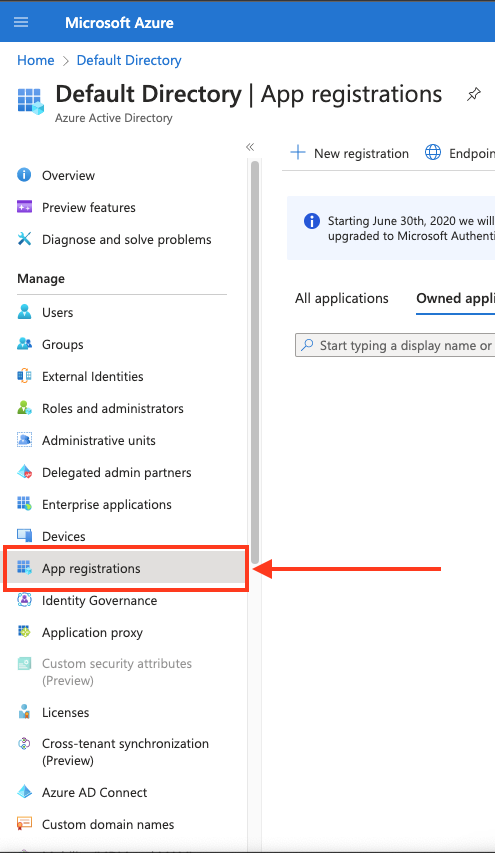
-
Create a new application registration or click on one of your existing applications.
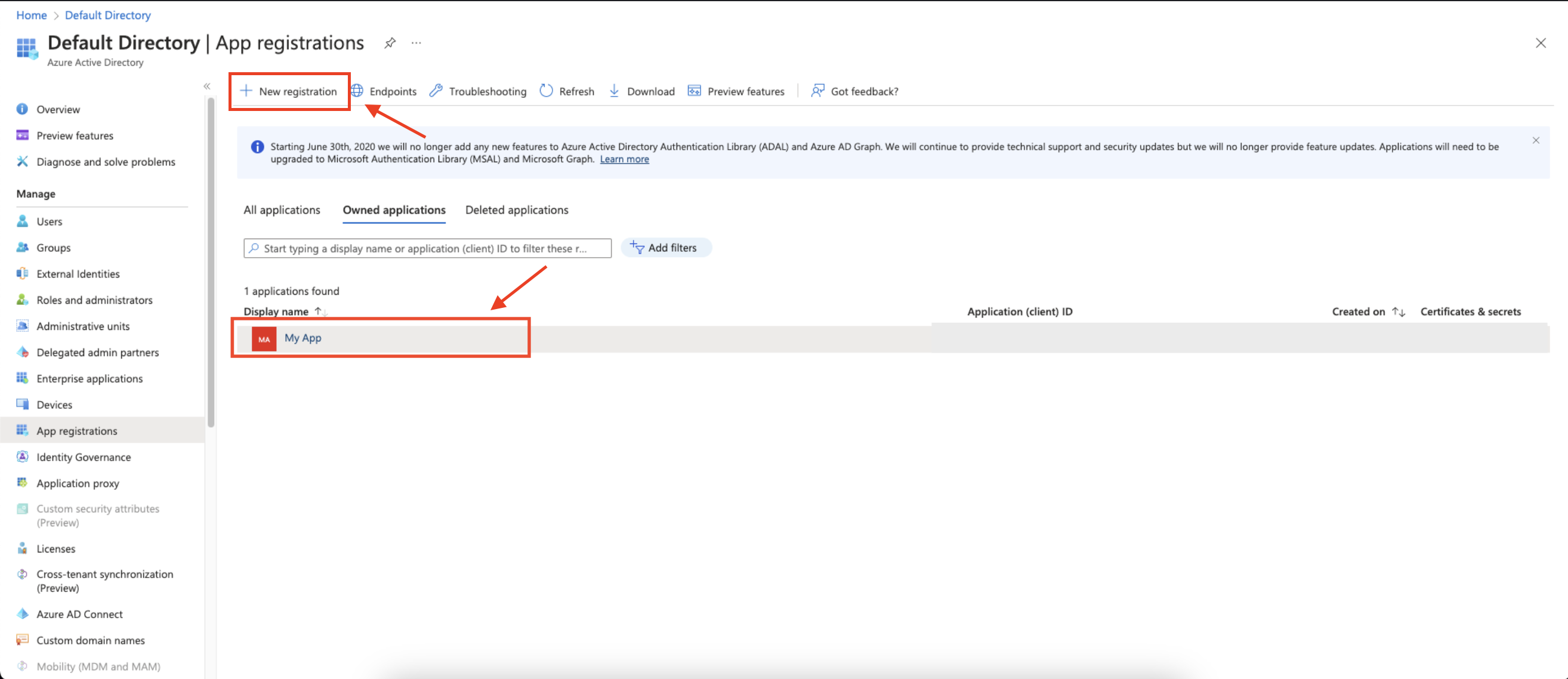
-
In the left-hand menu, click API permissions.
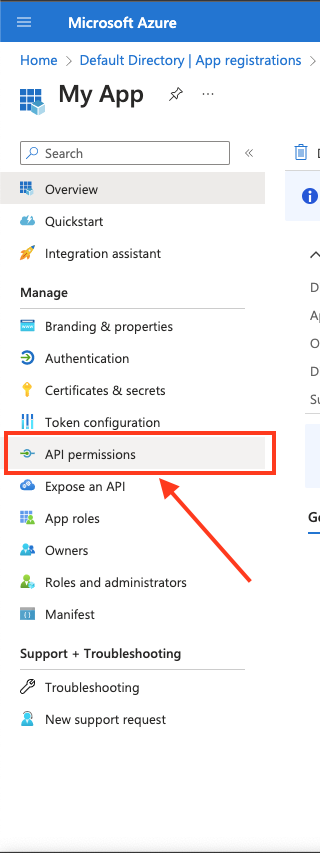
-
Click Add a permission and select Microsoft Graph.
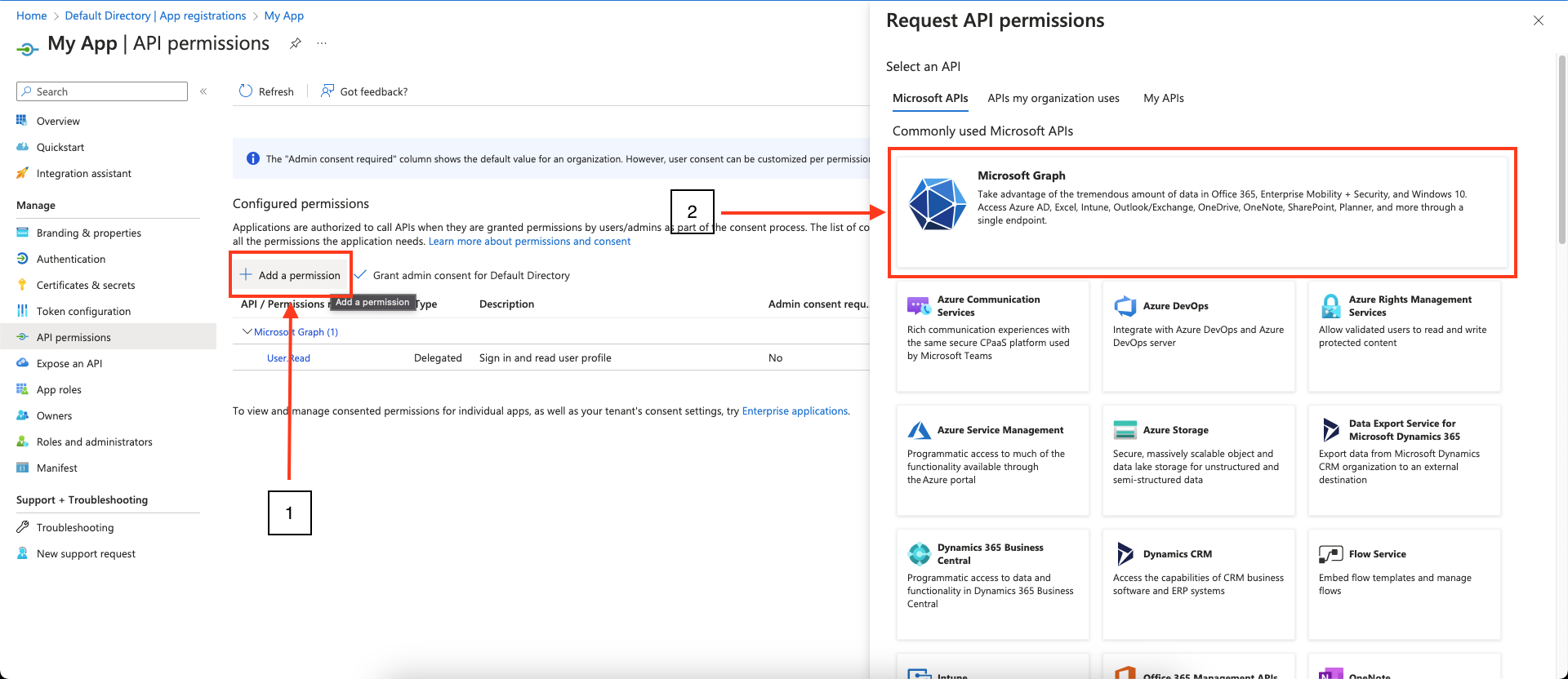
-
Choose Application permissions and mark the permissions you wish to add.
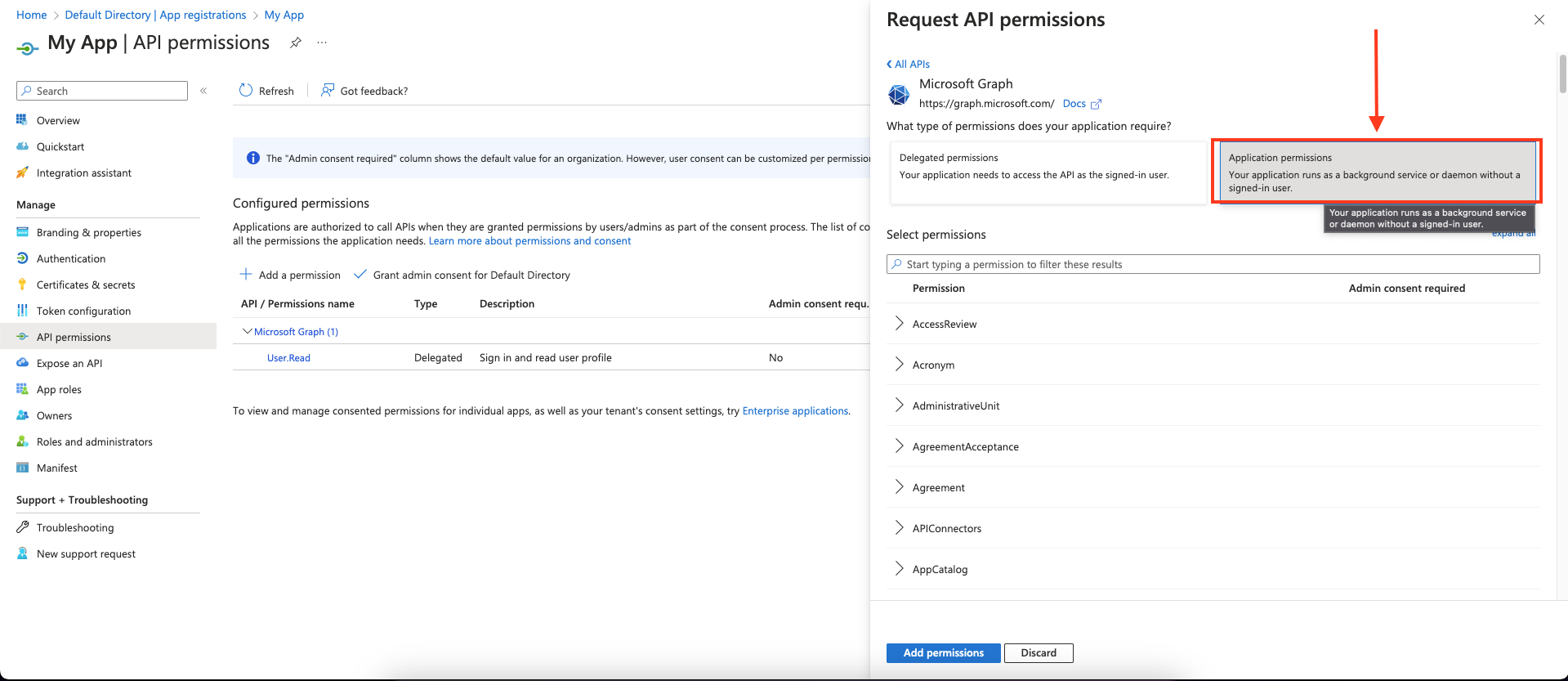
| Required Permissions |
|---|
| DeviceManagementManagedDevices.ReadWrite.All |
| DeviceManagementManagedDevices.Read.All |
| DeviceManagementApps.Read.All |
| DeviceManagementApps.ReadWrite.All |
| DeviceManagementManagedDevices.PrivilegedOperations.All |
- Click Add permissions to save the changes.
-
Click Grant admin consent for
<your tenant>on the API permissions page. Only admins can grant consent.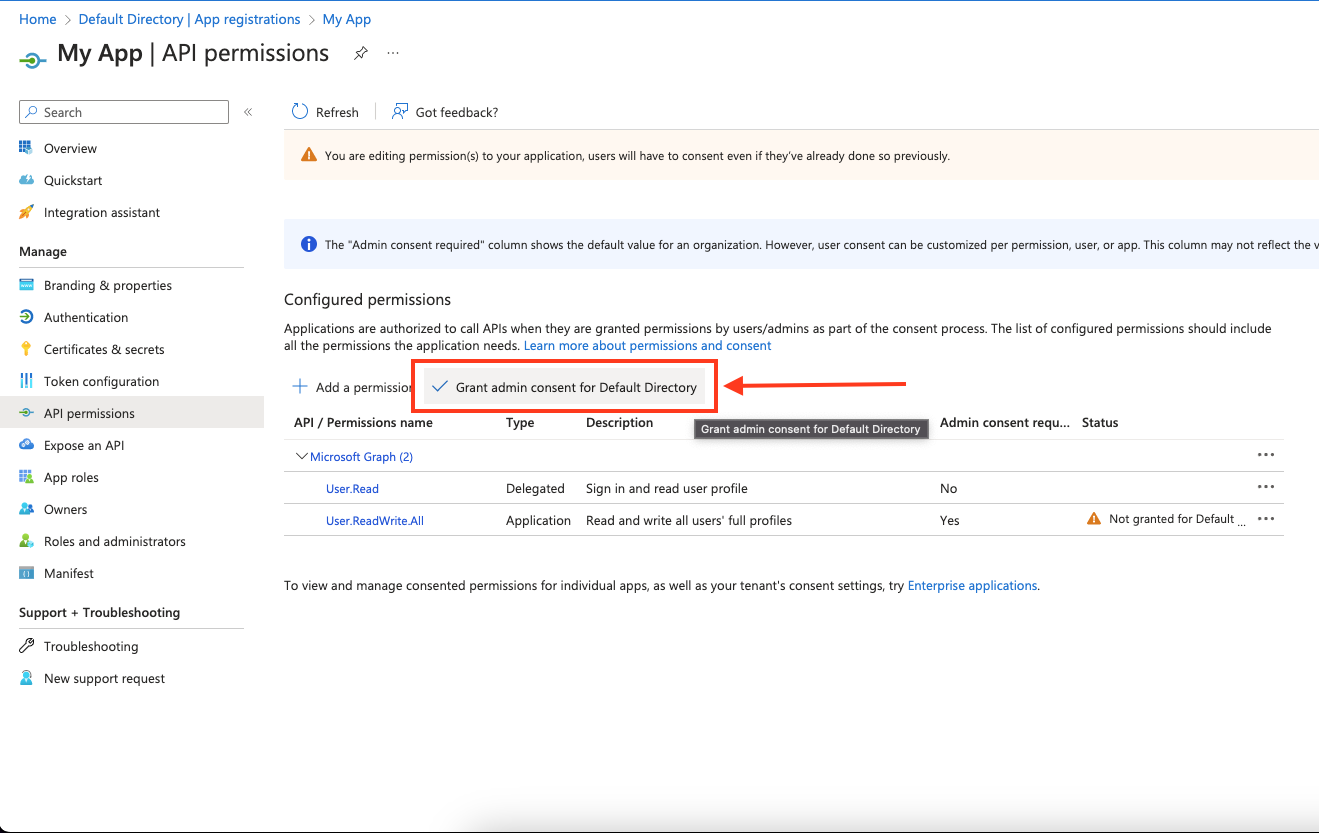
-
Confirm that the added permissions are now verified.
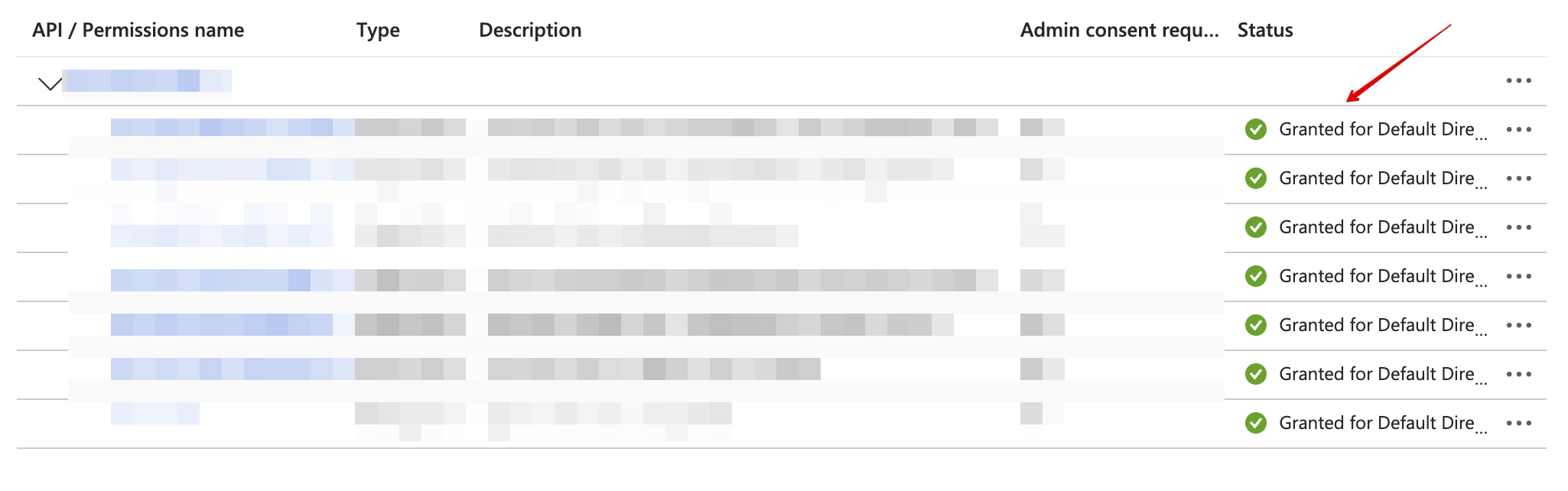
-
Navigate to Overview and Copy your client ID and tenant ID.
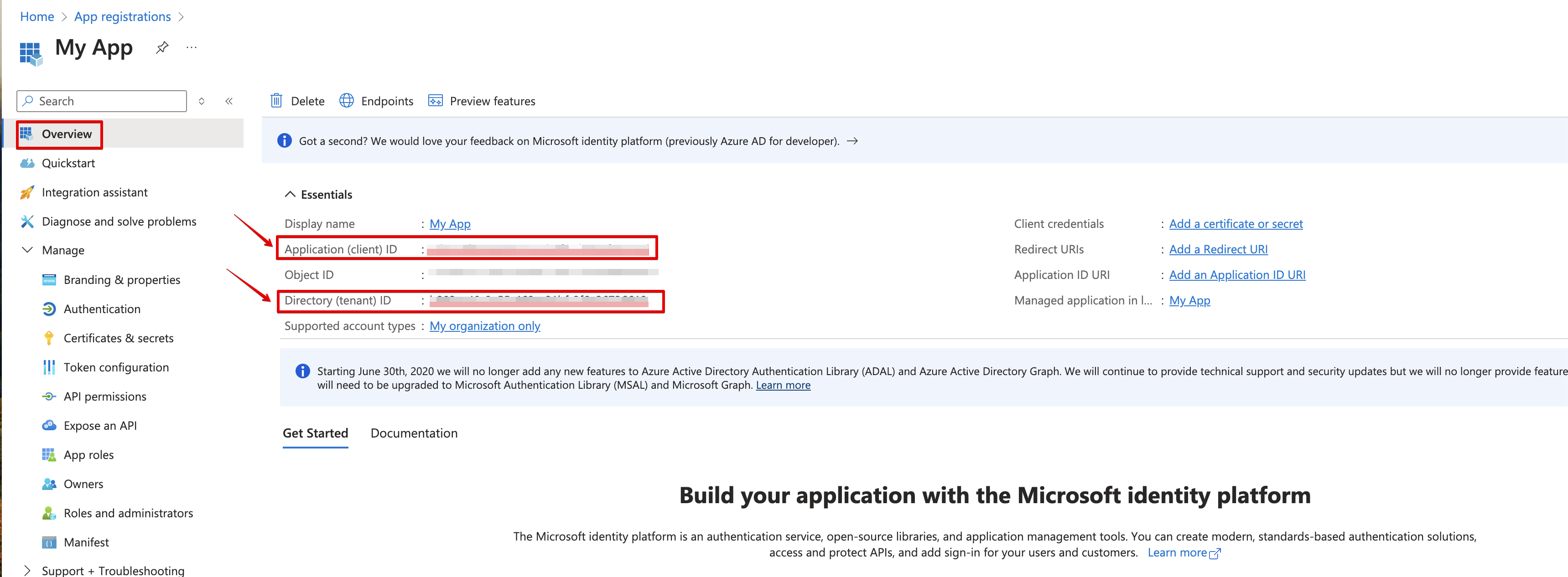
-
Create a new client secret.
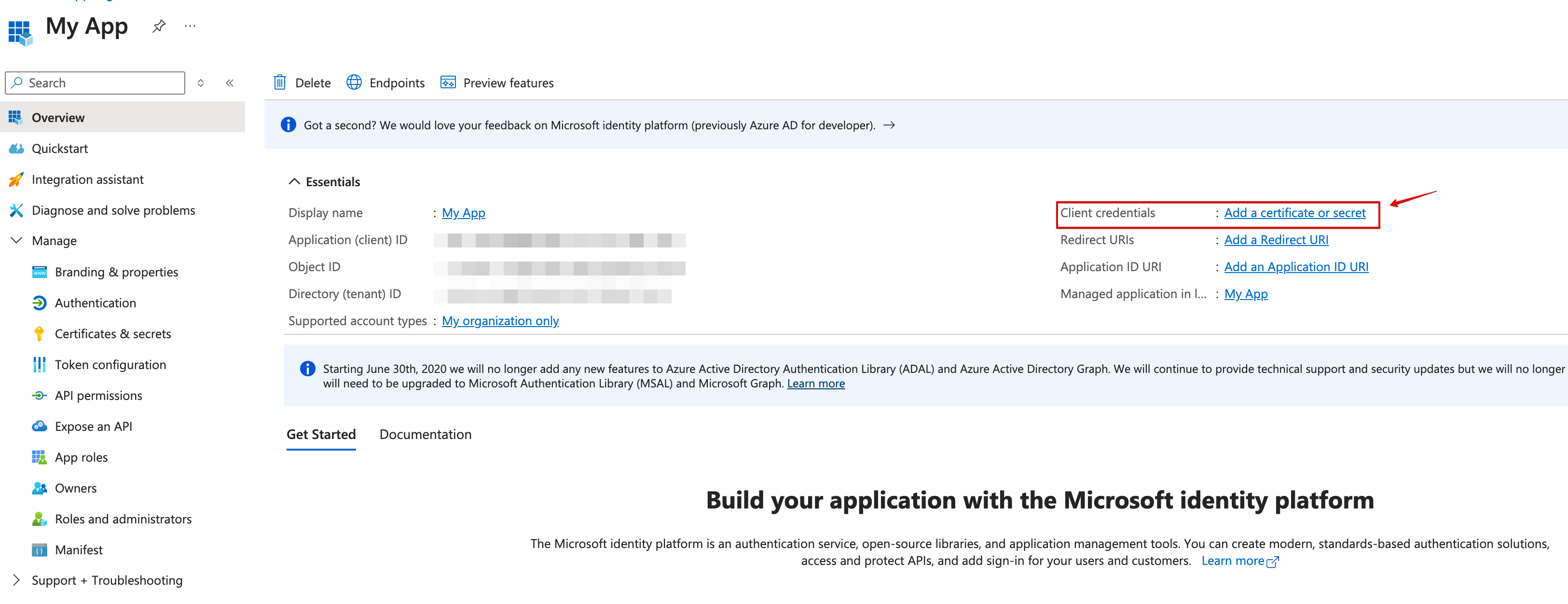
-
Copy the secret value.
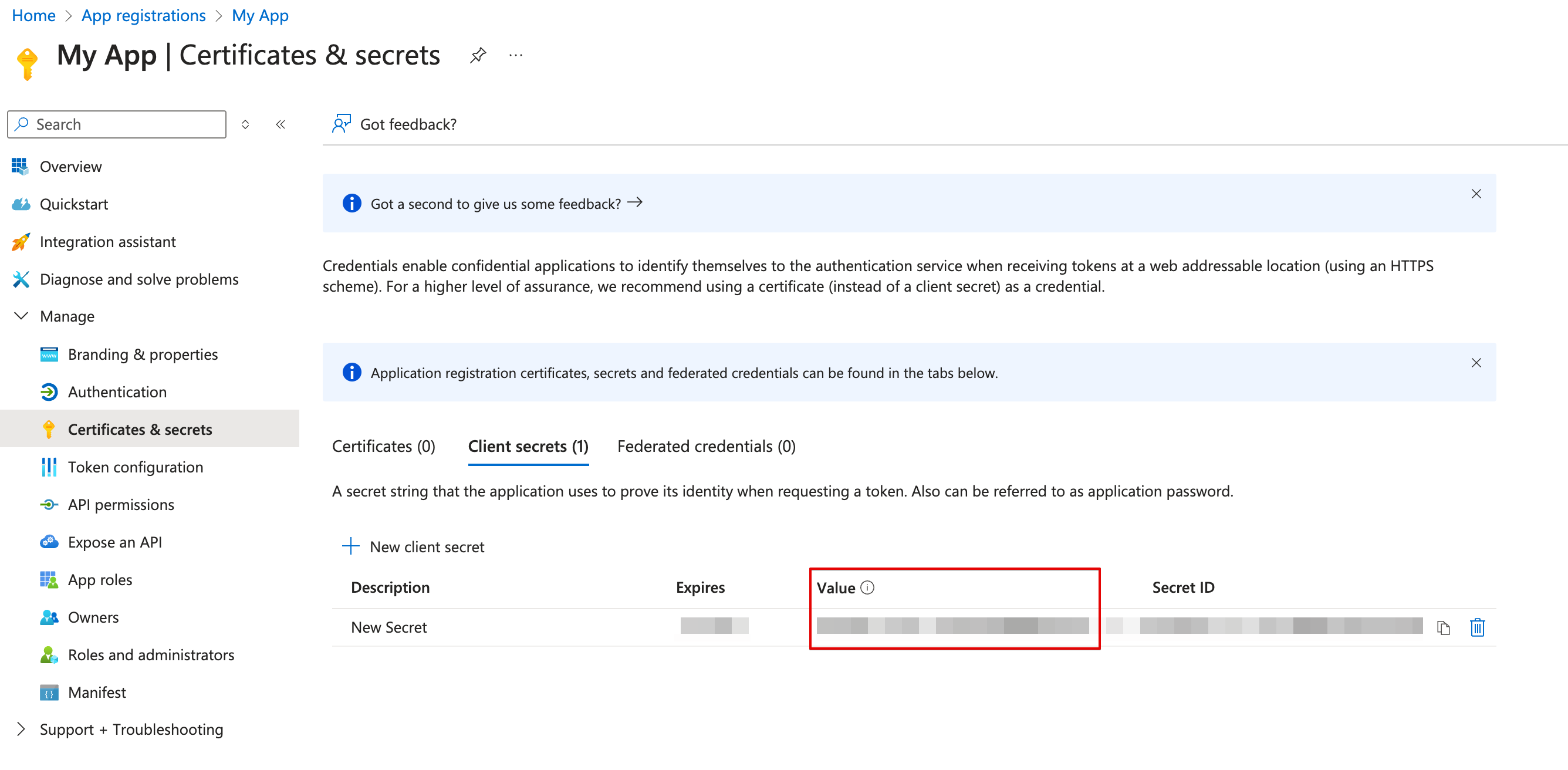
Creating your connection
- In the Blink platform, navigate to the Connections page > Add connection. A New Connection dialog box opens displaying icons of external service providers available.
- Select the Microsoft Intune icon. A dialog box with name of the connection and connection methods appear.
- (Optional) Edit the name of the connection. At a later stage you cannot edit the name.
- Select App Registration as the method to create the connection.
-
Fill in the parameters:
- The Client ID
- The Client Secret
- The Tenant ID
- (Optional) Click Test Connection to test it.
- Click Create connection. The new connection appears on the Connections page.