Creating a Microsoft Defender For Cloud Apps connection
To create the connection you need:- An API Address
- An API Token
Obtaining the credentials
- Navigate to Microsoft Security Portal
-
In the bottom of the page, click Settings
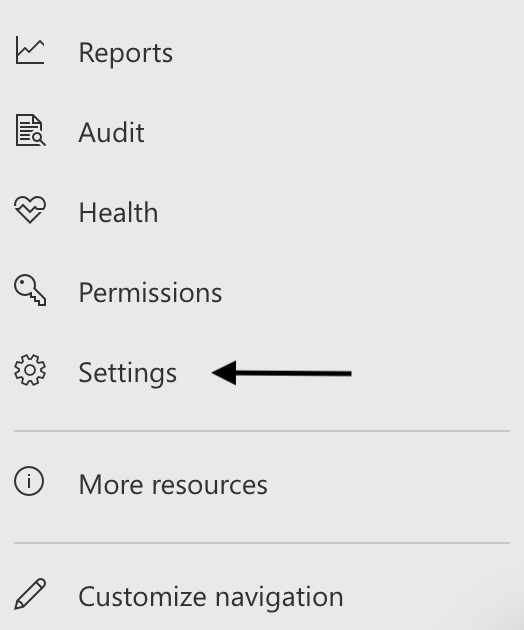
-
Click Cloud Apps
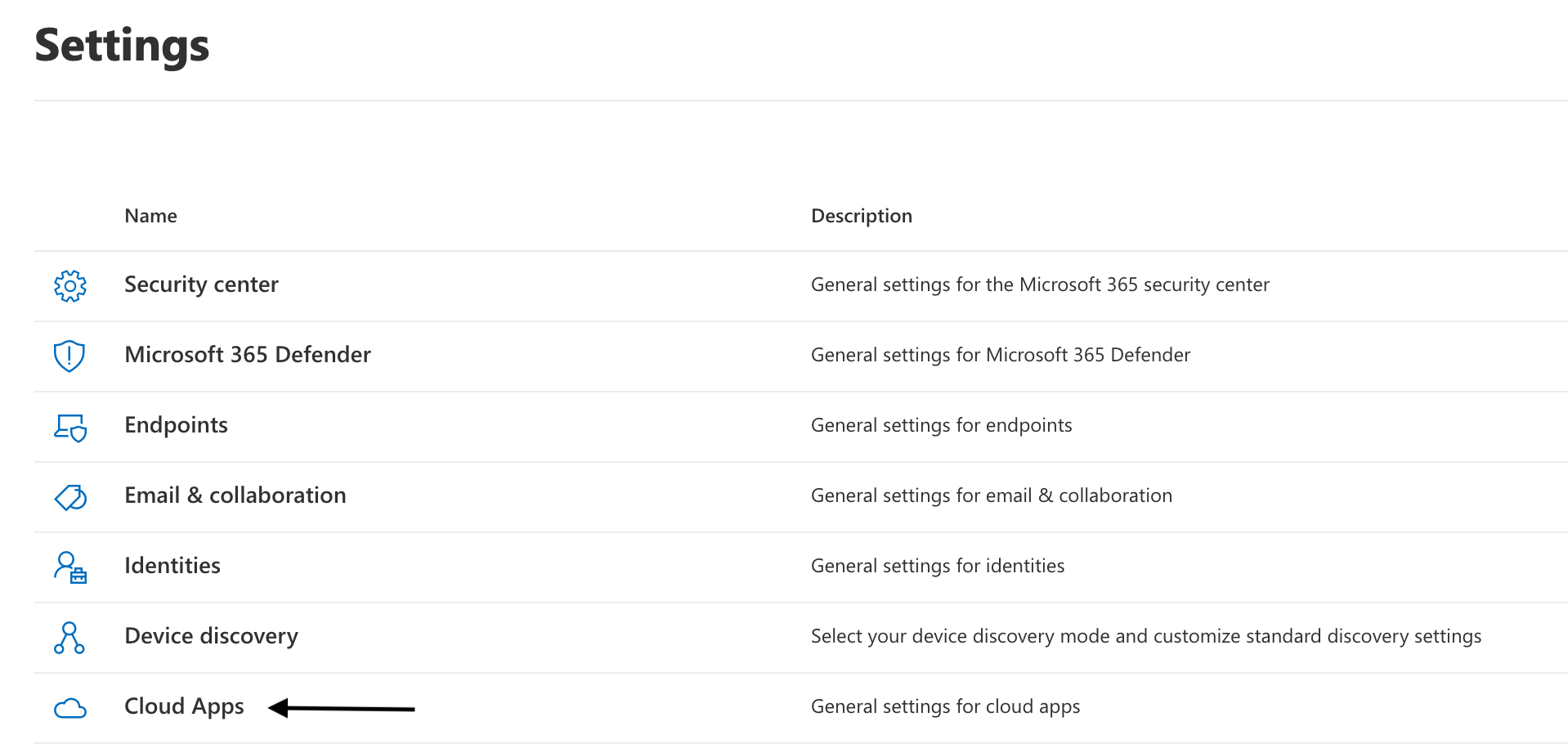
-
Click API Tokens
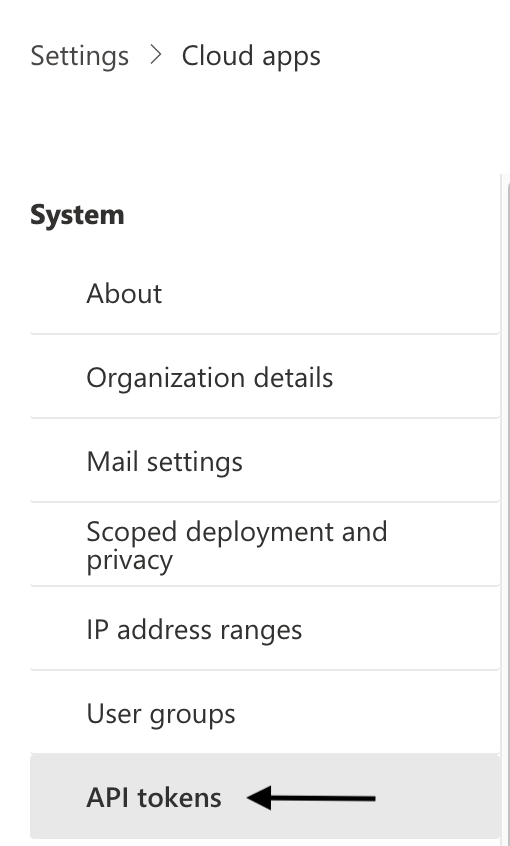
-
Click Add token
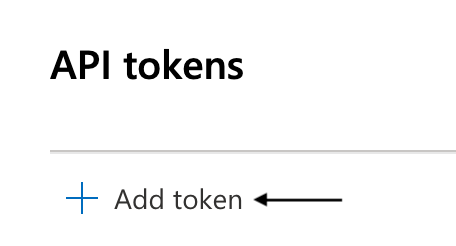
-
Add a token name and click Generate
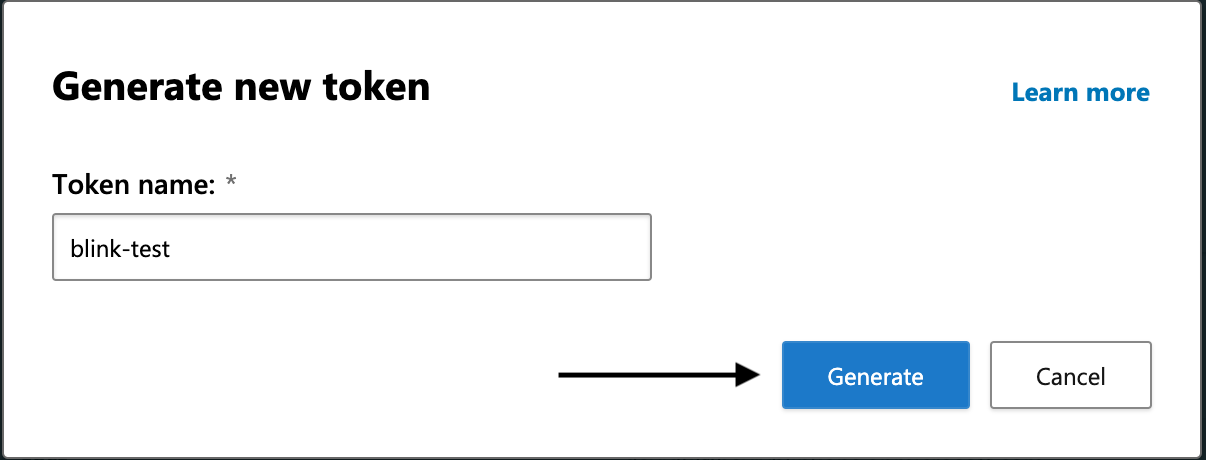
-
Copy your API token and URL
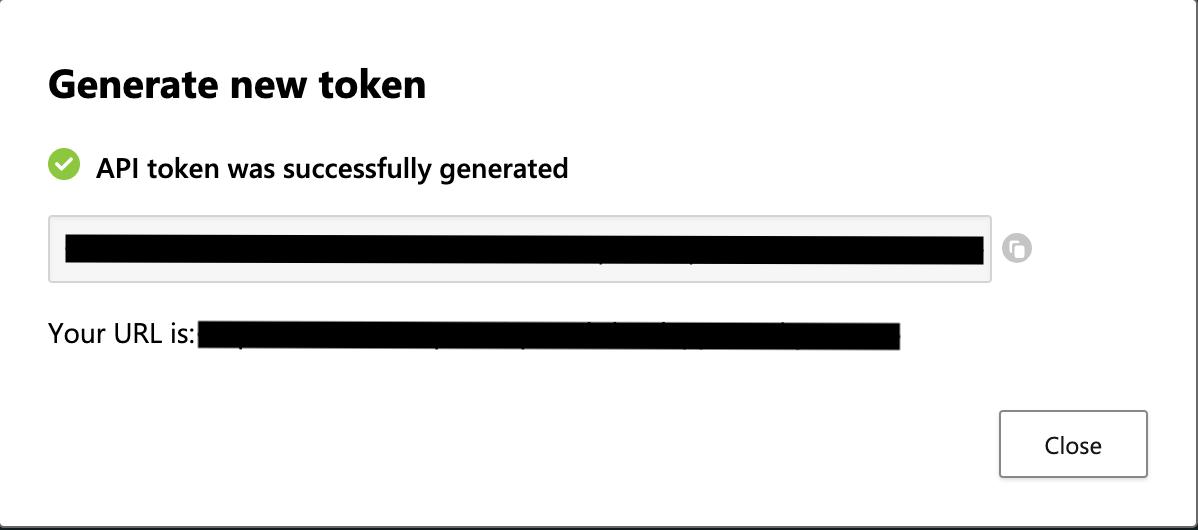
Creating your connection
- In the Blink platform, navigate to the Connections page > Add connection. A New Connection dialog box opens displaying icons of external service providers available.
- Select the Microsoft Defender For Cloud Apps icon. A dialog box with name of the connection and connection methods appear.
- (Optional) Edit the name of the connection. At a later stage you cannot edit the name.
- Select API Key as the method to create the connection.
-
Fill in the parameters:
- The API Address
- The API Token
- (Optional) Click Test Connection to test it.
- Click Create connection. The new connection appears on the Connections page.