Creating a Keeper Secrets Manager connection
To create the connection you need:- A Configuration File
Obtaining the credentials
-
Make sure your account has the Keeper Secrets Manager role.
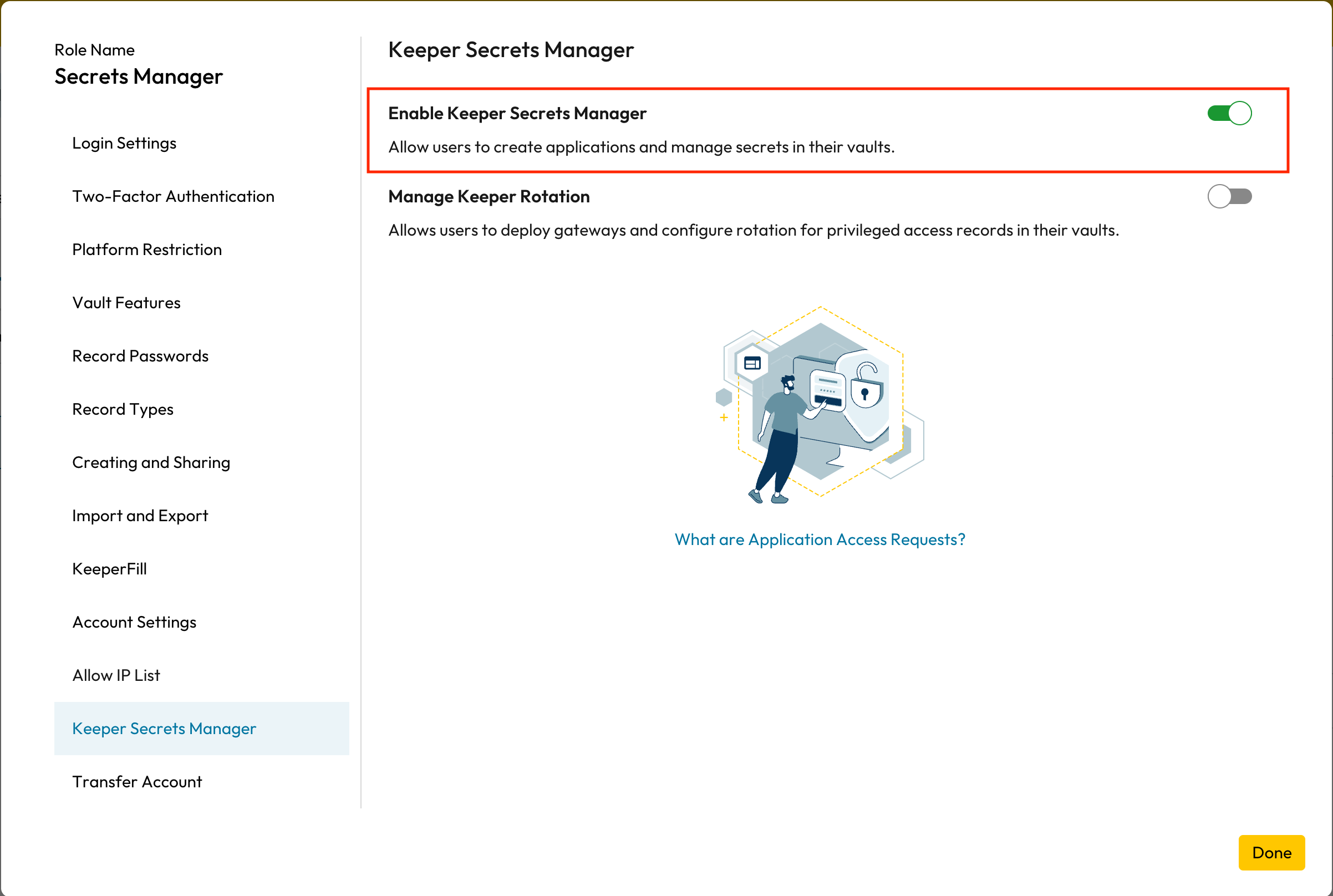
- In Keeper Vault, select Secrets Manager on the left hand menu.
- Click on Create Application, select the folder you would like to access and click on Generate Access Token.
Unfortunately, Keeper doesn’t allow multiple sessions with the same onetime
access tokens, so we can not work with it, and you can disregard the generated
token.
-
Click on the newly created application and in the top-right corner click on Edit.

-
In the newly opened menu click on Devices > Add Device.
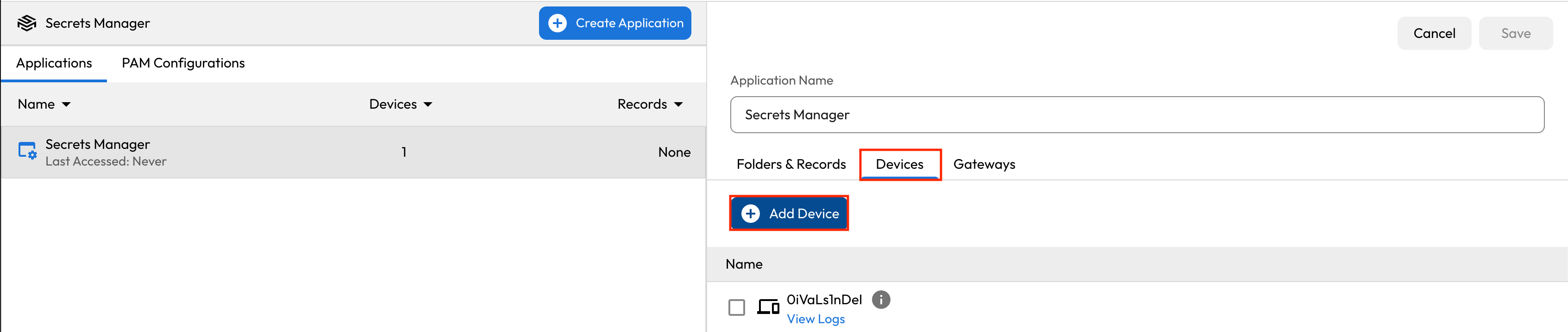
-
Enter your desired device name, change the method to Configuration File and select the configuration type to be JSON.
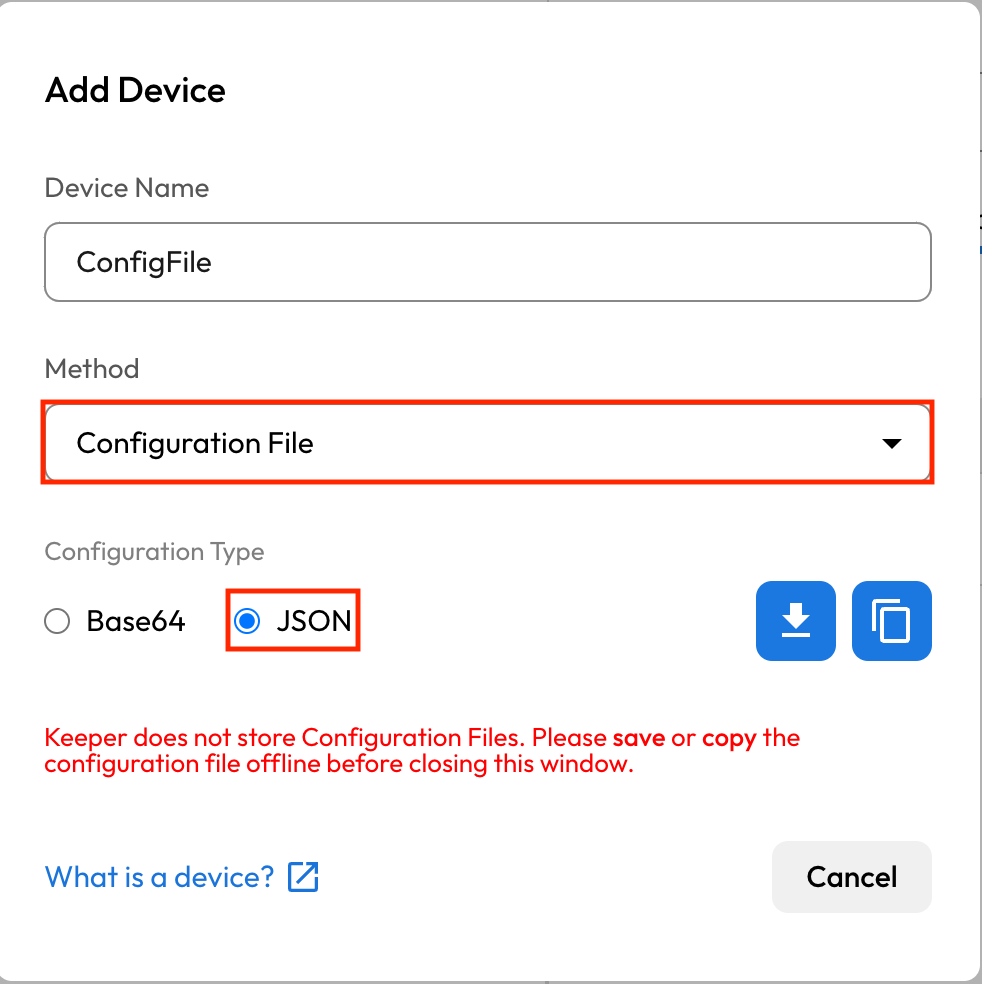
- Copy your configuration file.
Creating your connection
- In the Blink platform, navigate to the Connections page > Add connection. A New Connection dialog box opens displaying icons of external service providers available.
- Select the Keeper Secrets Manager icon. A dialog box with name of the connection and connection methods appear.
- (Optional) Edit the name of the connection. At a later stage you cannot edit the name.
- Select Configuration File as the method to create the connection.
- Fill in the parameters:
- Configuration File
- (Optional) Click Test Connection to test it.
- Click Create connection. The new connection appears on the Connections page.