This integration is based on Jira Data Center version
9.4.11Creating a Jira Data Center connection
Create the connection by using one of the following methods:Using Username and Password
To create the connection you need:- A Data Center Host URL
- A Username
- A Password
Creating your connection
- In the Blink platform, navigate to the Connections page > Add connection. A New Connection dialog box opens displaying icons of external service providers available.
- Select the Jira Data Center icon. A dialog box with name of the connection and connection methods appear.
- (Optional) Edit the name of the connection. At a later stage you cannot edit the name.
- Select Username & Password as the method to create the connection.
-
Fill in the parameters:
- The Data Center Host URL
- The Username
- The Password
- (Optional) Click Test Connection to test it.
- Click Create connection. The new connection appears on the Connections page.
Using API Token
To create the connection you need:- A Data Center Host URL
- An API Token
Obtaining the credentials
- Navigate to your Jira Data Center instance
-
On the top right side, click on your profile picture and click Profile
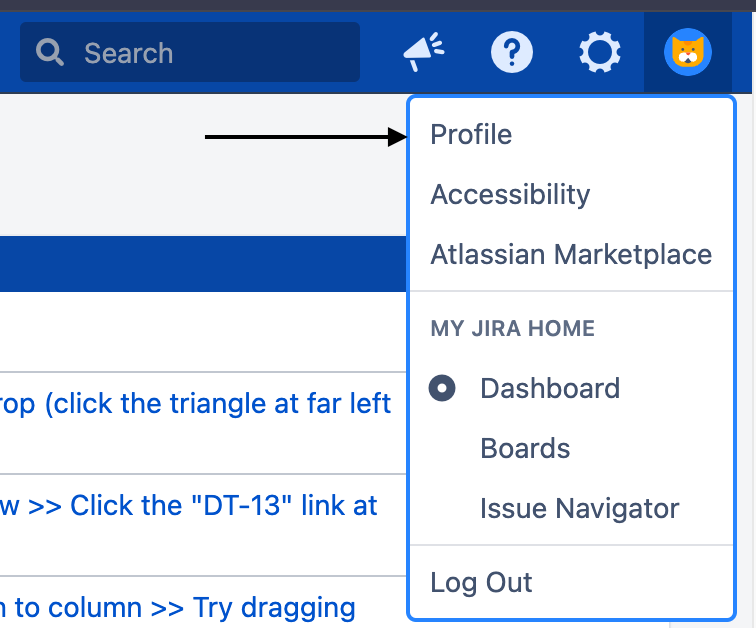
-
On the left side, click Personal Access Tokens
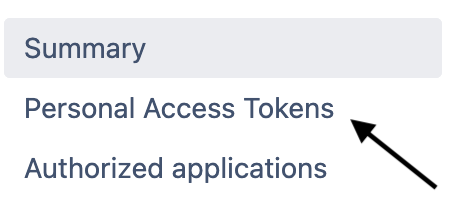
-
On the top right side, click Create Token
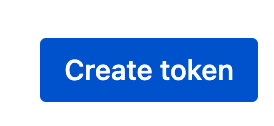
-
Fill in the parameters and click Create

-
Copy your API token
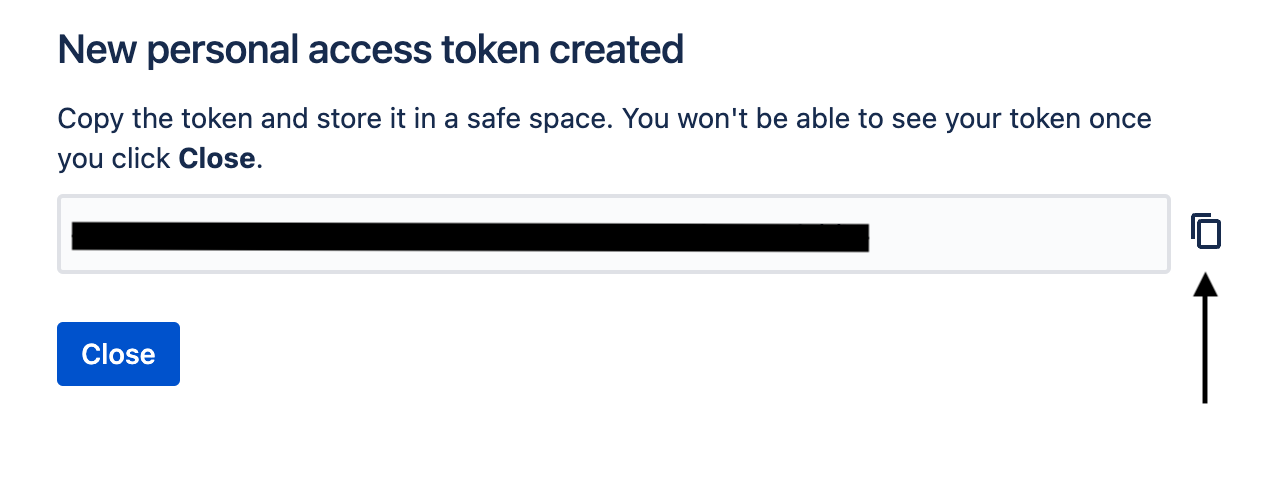
Creating your connection
- In the Blink platform, navigate to the Connections page > Add connection. A New Connection dialog box opens displaying icons of external service providers available.
- Select the Jira Data Center icon. A dialog box with name of the connection and connection methods appear.
- (Optional) Edit the name of the connection. At a later stage you cannot edit the name.
- Select API Token as the method to create the connection.
-
Fill in the parameters:
- The Data Center Host URL
- The API Token
- (Optional) Click Test Connection to test it.
- Click Create connection. The new connection appears on the Connections page.