Creating a HiBob connection
Create the connection by using one of the following methods:Using Service User
To create the connection you need:- An API Address
- A Service User ID
- A Service User Token
Obtaining the credentials
Follow the HiBob Service User documentation to obtain the credentials.Creating your connection
- In the Blink platform, navigate to the Connections page > Add connection. A New Connection dialog box opens displaying icons of external service providers available.
- Select the HiBob icon. A dialog box with name of the connection and connection methods appear.
- (Optional) Edit the name of the connection. At a later stage you cannot edit the name.
- Select Service User as the method to create the connection.
- Fill in the parameters:
- The Service User ID
- The Service User Token
- (Optional) Click Test Connection to test it.
- Click Create connection. The new connection appears on the Connections page.
Using API Key
To create the connection you need:- An API Address
- An API key
Obtaining the credentials
-
Click your profile picture, and then select API access.
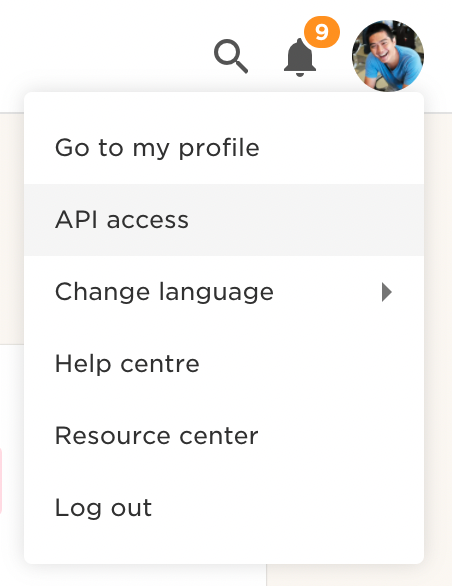
-
Click Generate token.
 Your API token has the same access levels as your HiBob user, for example, if you are an administrator your token will have full access to all APIs. For this reason API tokens are personal and should not be shared.
Your API token has the same access levels as your HiBob user, for example, if you are an administrator your token will have full access to all APIs. For this reason API tokens are personal and should not be shared. - Copy the generated token.
Creating your connection
- In the Blink platform, navigate to the Connections page > Add connection. A New Connection dialog box opens displaying icons of external service providers available.
- Select the HiBob icon. A dialog box with name of the connection and connection methods appear.
- (Optional) Edit the name of the connection. At a later stage you cannot edit the name.
- Select API Key as the method to make the connection.
- Fill in the parameters:
- The API key
- (Optional) Click Test Connection to test it.
- Click Create connection. The new connection appears on the Connections page.