Creating an Elasticsearch connection
To create the connection you need:- An API key
- An API address
Obtaining the credentials
Obtaining an API key
- Go to Elastic.
-
Click My deployment.

-
Click Manage this deployment.
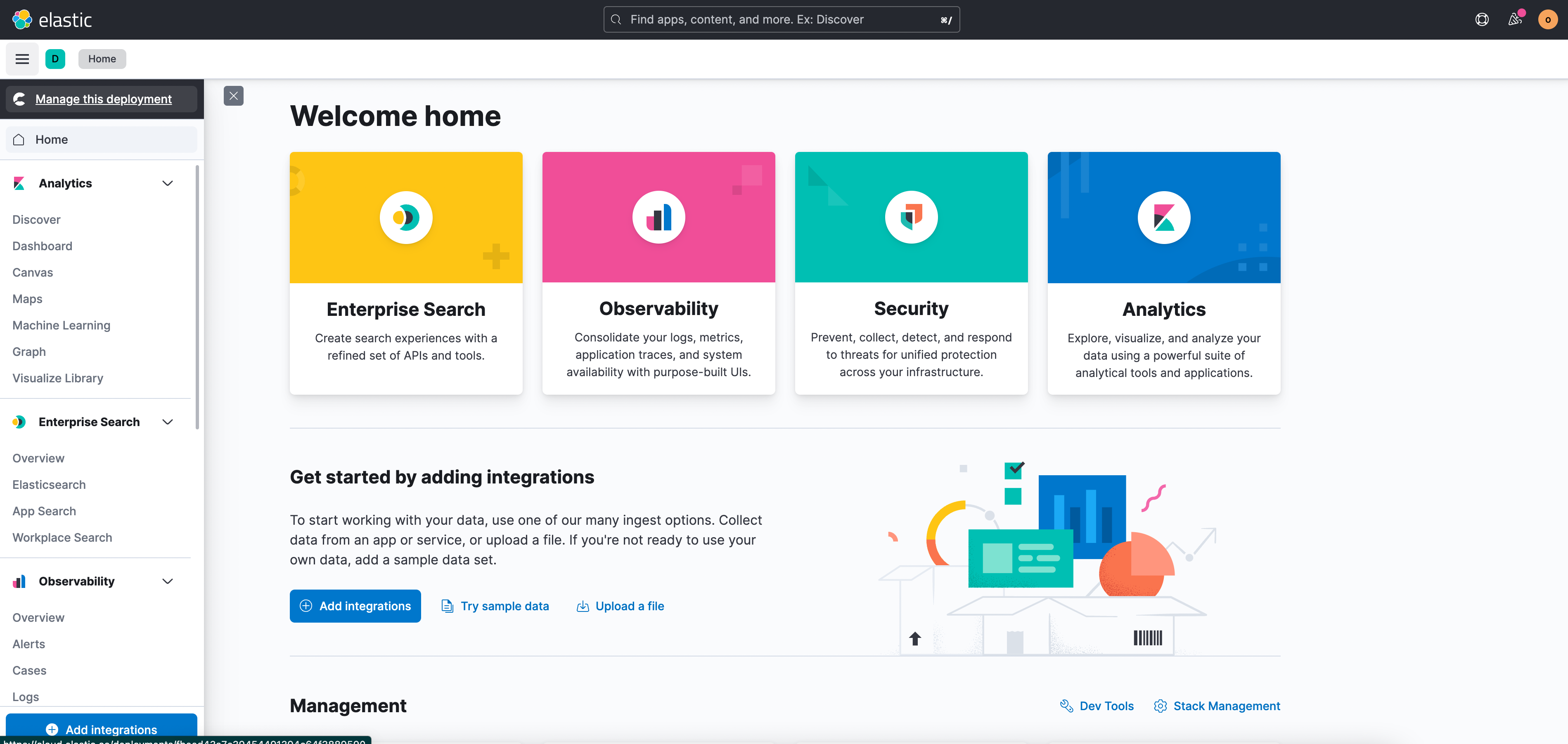
-
Click Security.
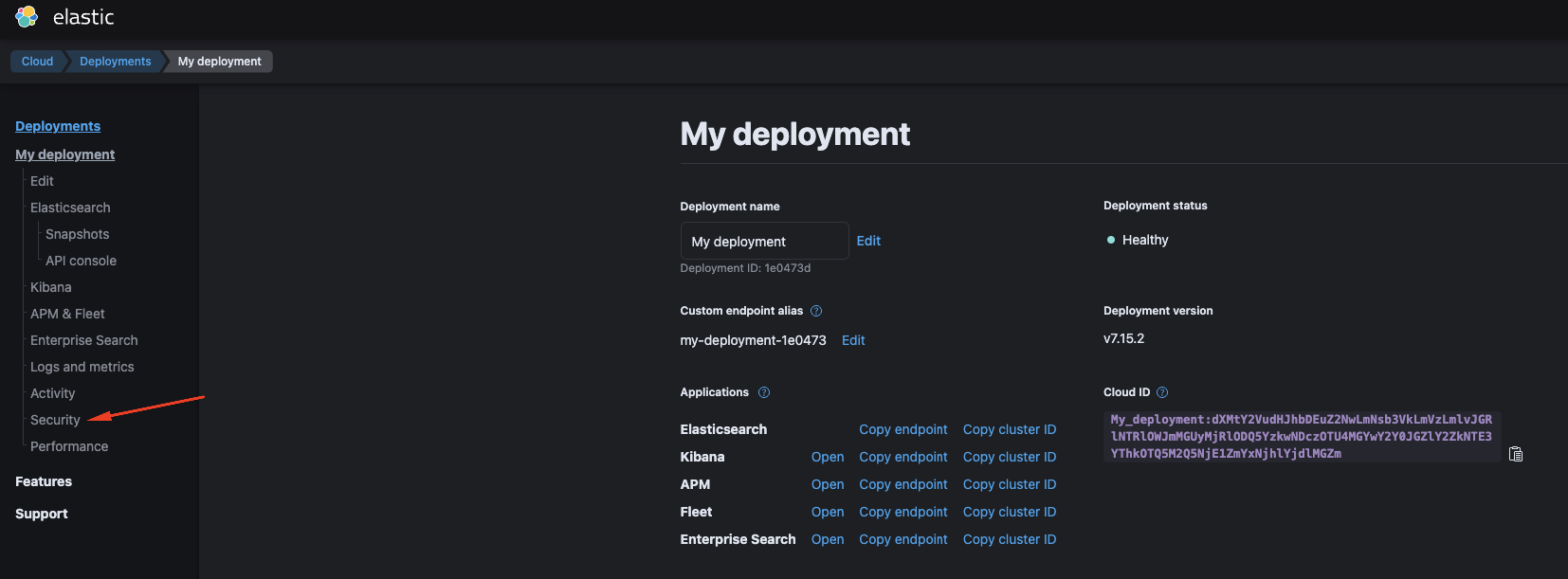
-
Click on Make security changes in Kibana.

-
Click API keys.
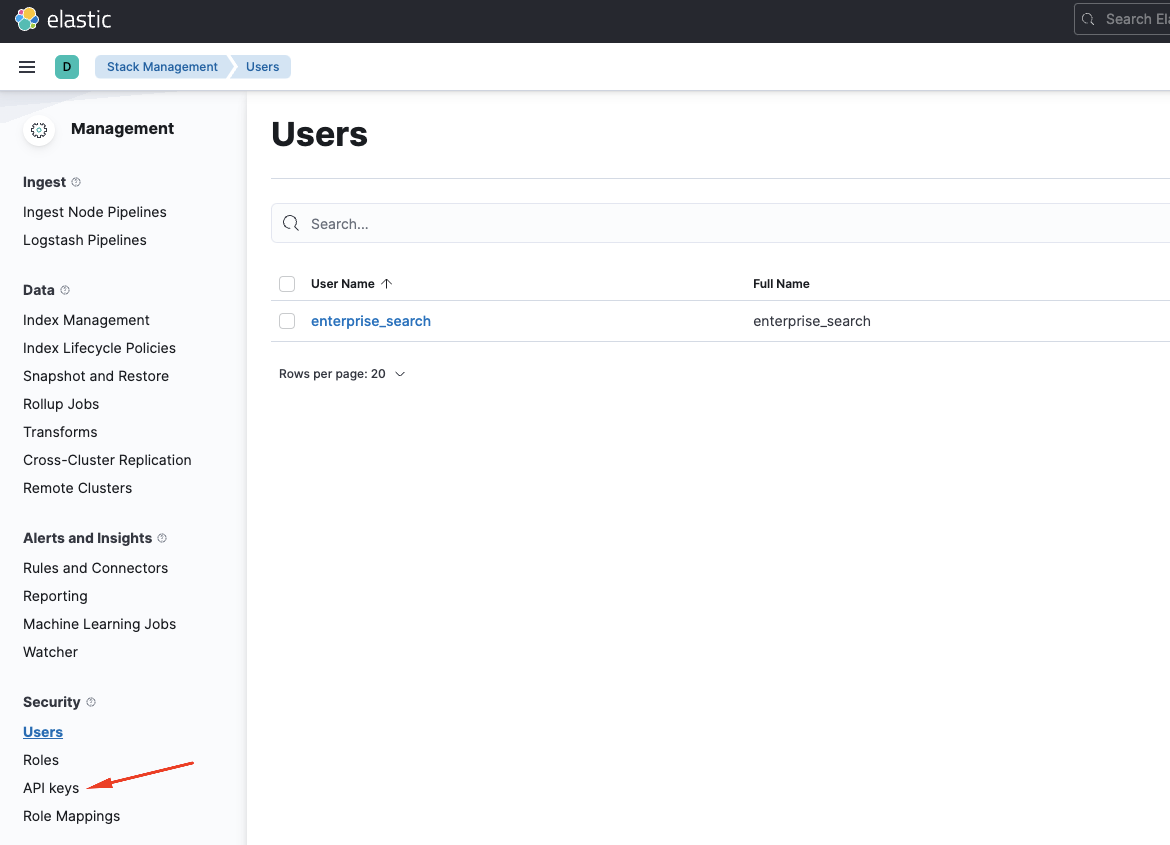
-
Click Create API key.
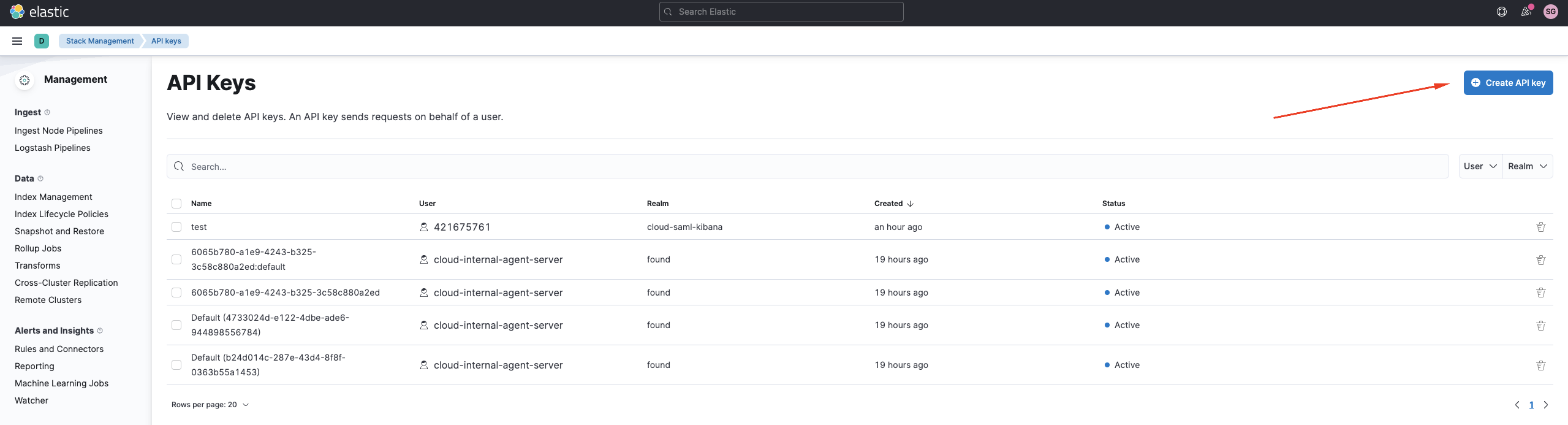
-
Copy your API key.
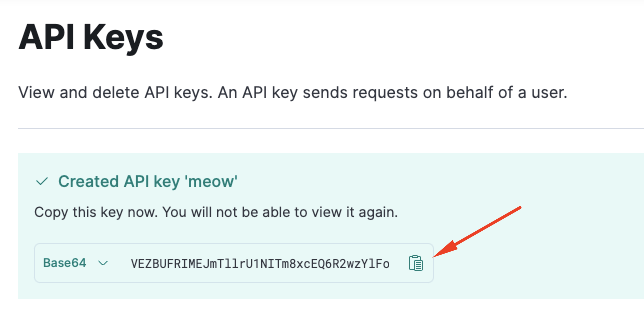
Obtaining an API address
- Go to Elastic.
-
Click My deployment.
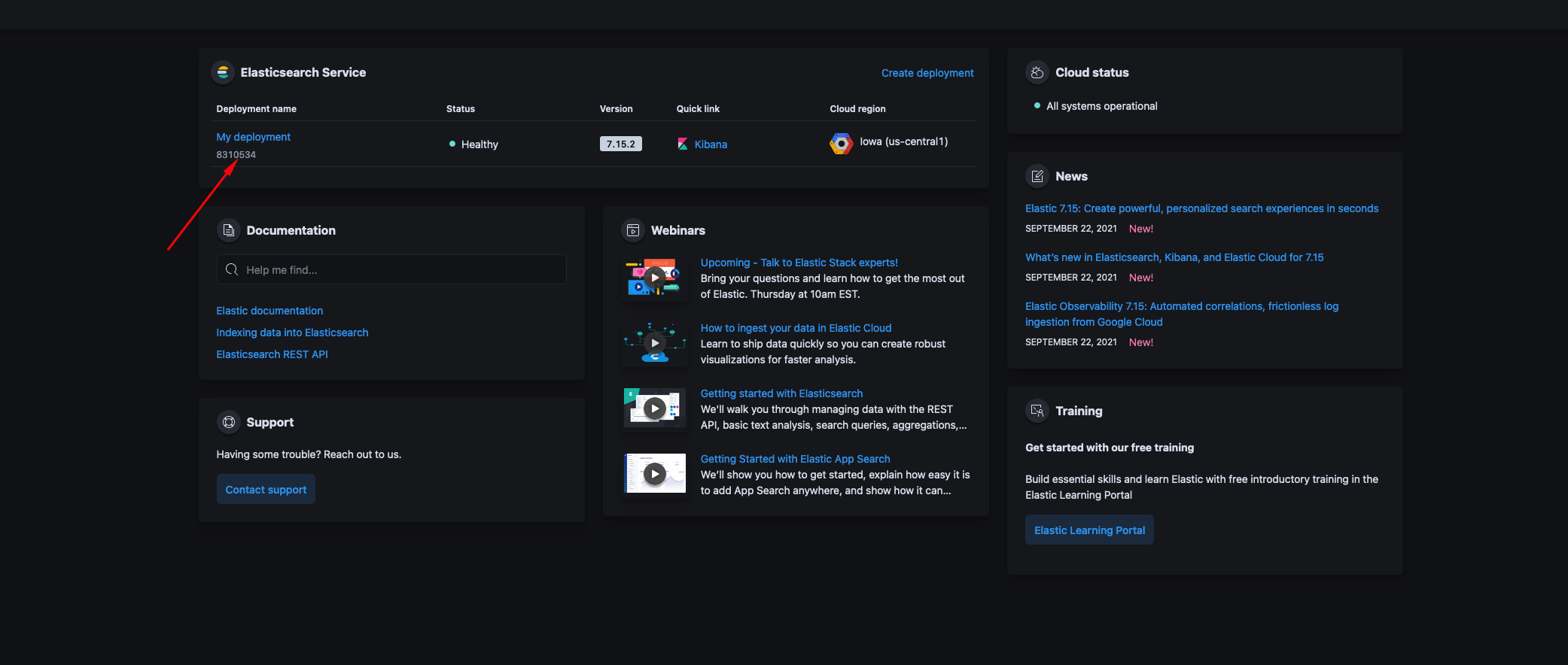
-
Click Copy endpoint.
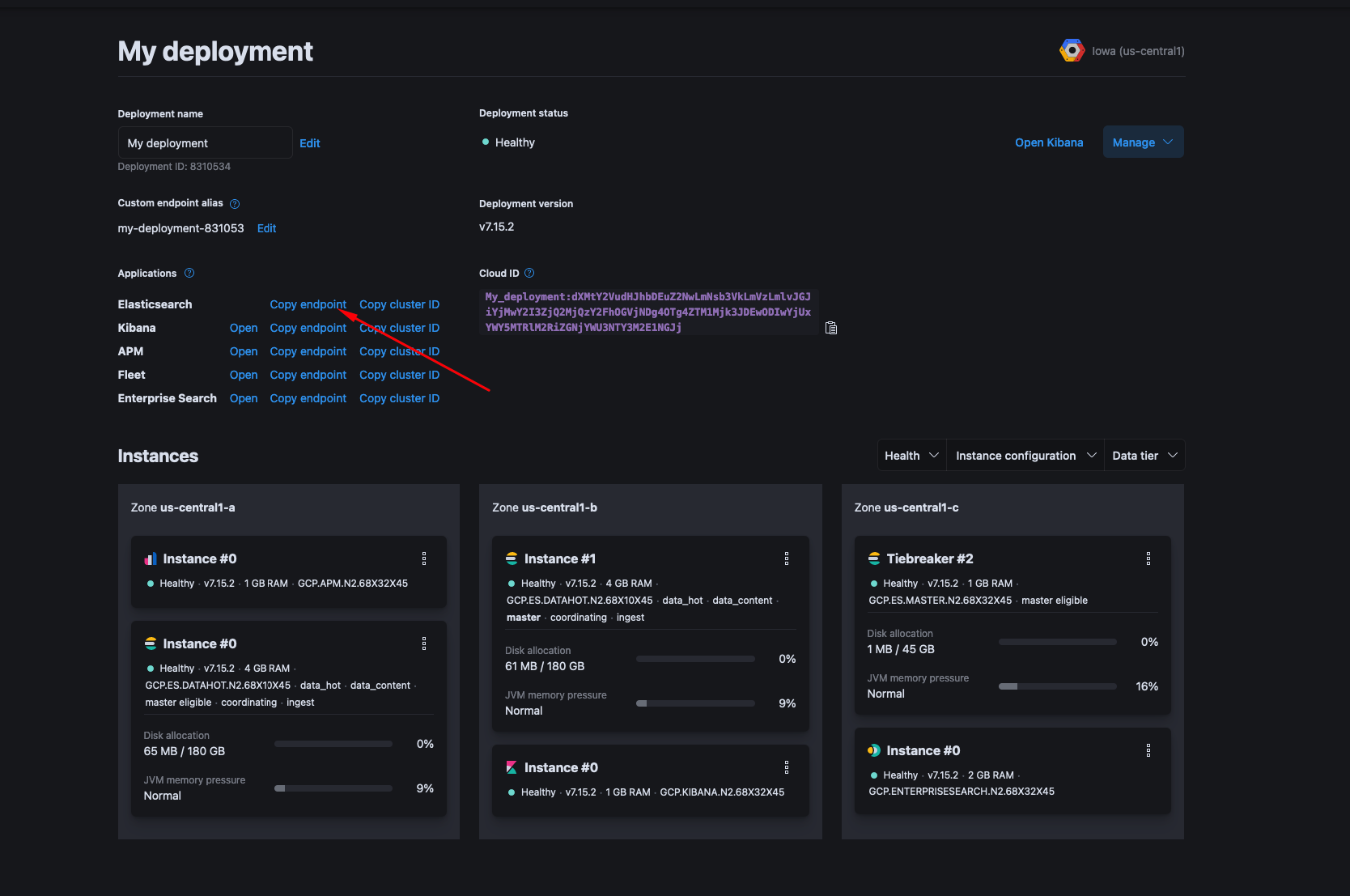
Creating your connection
- In the Blink platform, navigate to the Connections page > Add connection. A New Connection dialog box opens displaying icons of external service providers available.
- Select the Elasticsearch icon. A dialog box with name of the connection and connection methods appear.
- (Optional) Edit the name of the connection. At a later stage you cannot edit the name.
- Select API Key as the method to create the connection.
-
Fill in the parameters:
- The API key
- The API address
- (Optional) Click Test Connection to test it.
- Click Create connection. The new connection appears on the Connections page.