Creating a Datadog connection
Create the connection by using one of the following methods:Using OAuth
Creating your connection
- In the Blink platform, navigate to the Connections page > Add connection. A New Connection dialog box opens displaying icons of external service providers available.
- Select the Datadog icon. A dialog box with name of the connection and connection methods appear.
- (Optional) Edit the name of the connection. At a later stage you cannot edit the name.
- Click Datadog to authenticate using OAuth.
- Sign in using your credentials.
Using API Key
To create the connection you need:Obtaining the credentials
Creating an API Key
- Log in to Datadog.
-
Click on + New Key. (If you want to use an existing key you can find it in the list, click on it, and copy it from the dialog box.)

-
Name your new API key and click on Create Key.
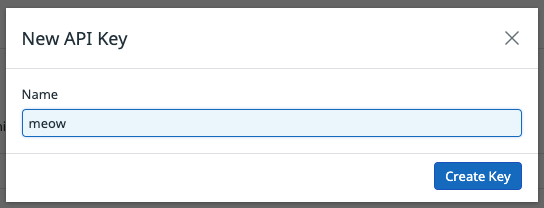
-
Click on Copy Key.
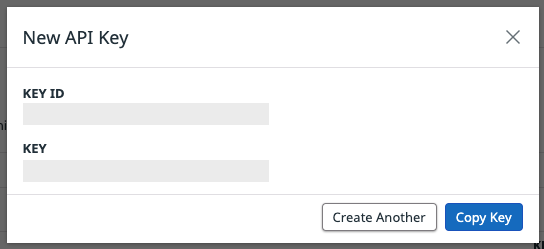
Creating an Application Key
- Log in to Datadog.
- Click on Application Keys.
-
Click on + New Key. (If you want to use an existing key you can find it in the list, click on it, and copy it from the dialog box.)

-
Name your new Application Key and click Create Key.
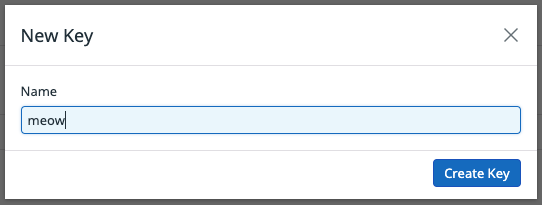
-
Click Copy Key.
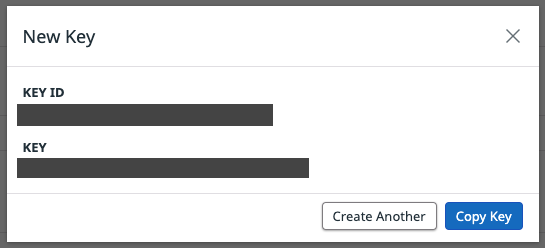
Obtaining a Site
You can identify which site you are on by matching your Datadog website URL to the site URL in the table below.| Site | Site URL | Location |
|---|---|---|
| US1 | https://app.datadoghq.com | US |
| US3 | https://us3.datadoghq.com | US |
| US5 | https://us5.datadoghq.com | US |
| EU1 | https://app.datadoghq.eu | EU |
| US1-FED | https://app.ddog-gov.com | US |
| AP1 | https://ap1.datadoghq.com | Japan |
| AP2 | https://ap2.datadoghq.com | Australia |
Creating the connection
- In the Blink platform, navigate to the Connections page > Add connection. A New Connection dialog box opens displaying icons of external service providers available.
- Select the Datadog icon. A dialog box with name of the connection and connection methods appear.
- (Optional) Edit the name of the connection. At a later stage you cannot edit the name.
- Select API Key as the method to create the connection.
-
Fill in the parameters:
- The API key
- The Application key
- The Datadog API site
- (Optional) Click Test Connection to test it.
- Click Create connection. The new connection appears on the Connections page.