Creating a Chorus connection
Create the connection by using one of the following methods:Using API Key
To create the connection you need:- An API Key
To generate an API Key, Admin permissions in Chorus are required.
Obtaining the API Key
-
Log in to your Chorus.ai online portal and navigate to Settings.
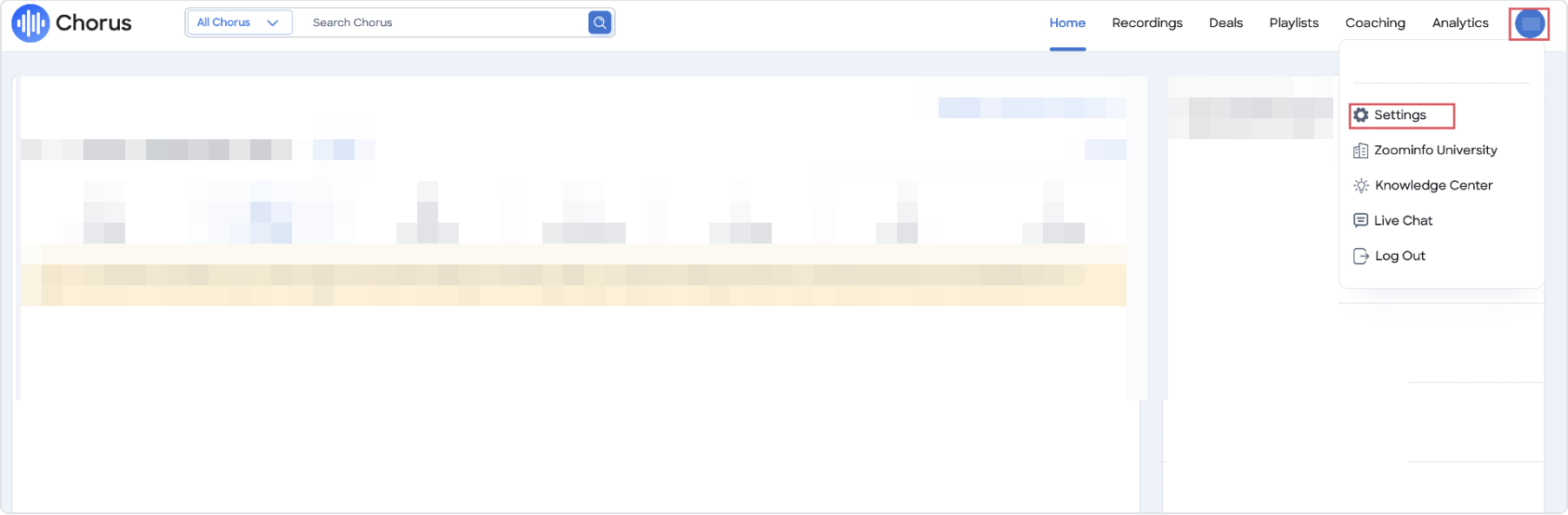
-
Navigate to Personal Settings. Under the API Access section, click on Generate API Token.
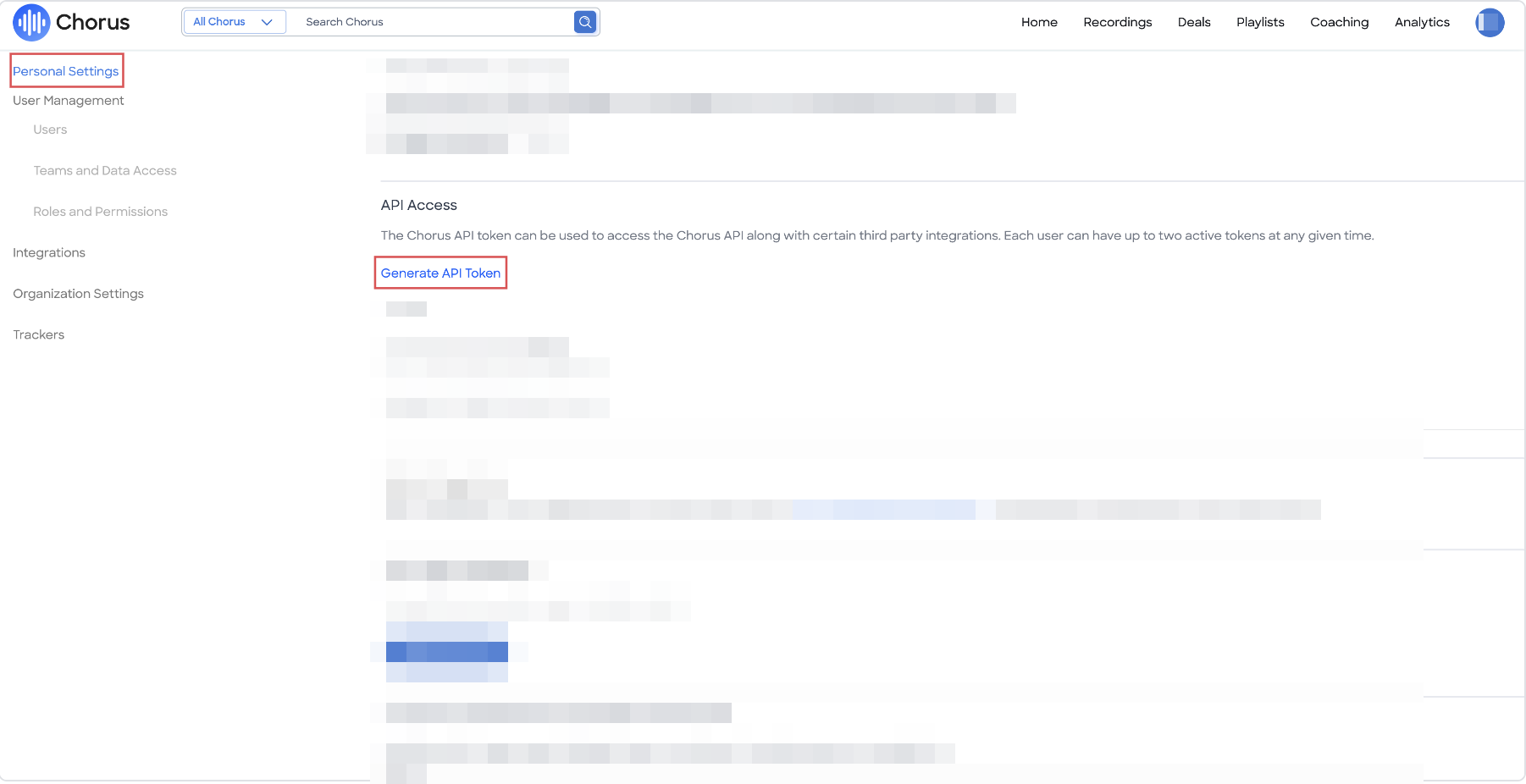
Creating your connection
- In the Blink platform, navigate to the Connections page > Add connection. A New Connection dialog box opens displaying icons of external service providers available.
- Select the Chorus icon. A dialog box with name of the connection and connection methods appear.
- (Optional) Edit the name of the connection. At a later stage you cannot edit the name.
- Select API Key as the method to create the connection.
- Fill in the parameters:
- The API Key
- (Optional) Click Test Connection to test it.
- Click Create connection. The new connection appears on the Connections page.
Using Username and Password
To create the connection you need:- A Username
- A Password
Obtaining the credentials
For the Username and Password credentials, use your Chorus platform login credentials.Creating your connection
- In the Blink platform, navigate to the Connections page > Add connection. A New Connection dialog box opens displaying icons of external service providers available.
- Select the Chorus icon. A dialog box with name of the connection and connection methods appear.
- (Optional) Edit the name of the connection. At a later stage you cannot edit the name.
- Select Username & Password as the method to create the connection.
-
Fill in the parameters:
- The Username
- The Password
- (Optional) Click Test Connection to test it.
- Click Create connection. The new connection appears on the Connections page.