Creating a BigPanda connection
Using Access Token
To create the connection you need:- An Access Token
Obtaining the credentials
- Login to your BigPanda account
-
On the right side of your screen, click Roles Management
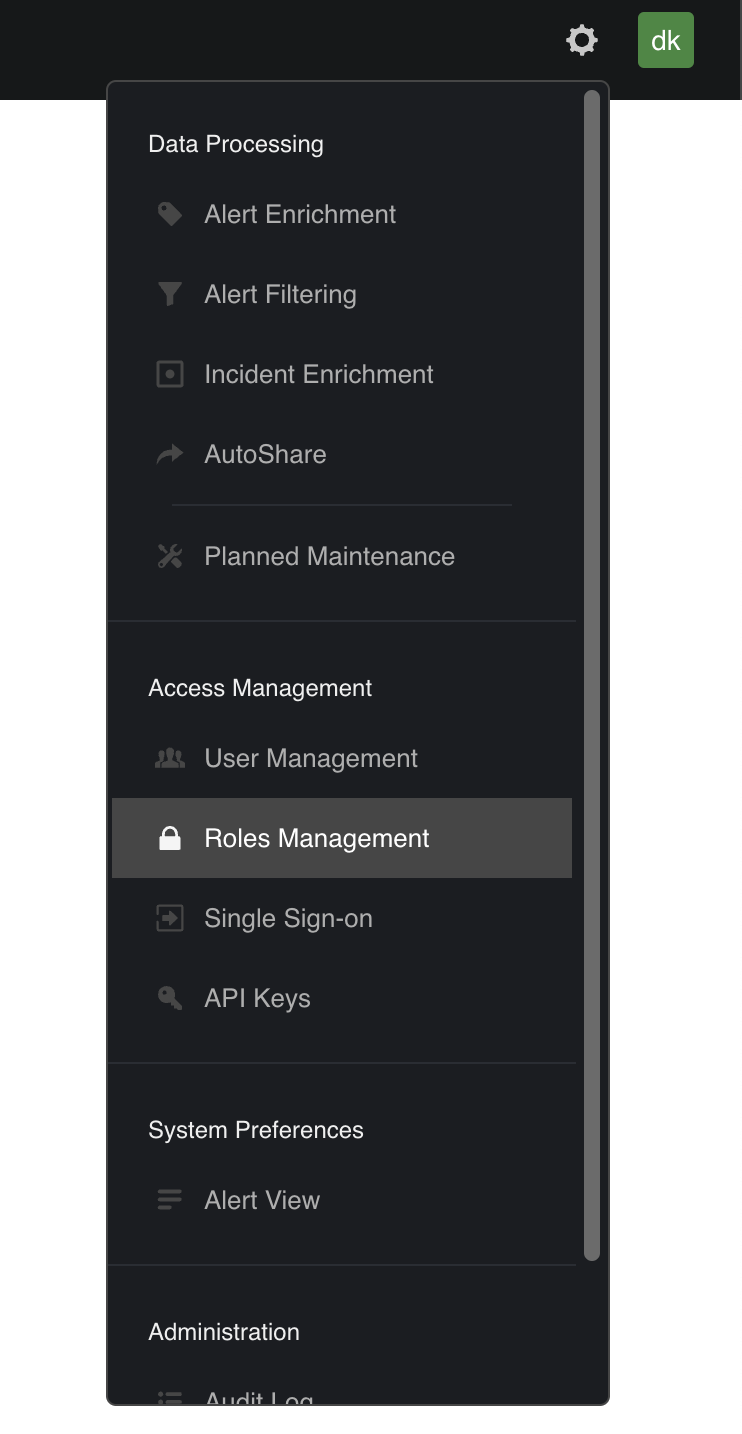
-
Click New Role
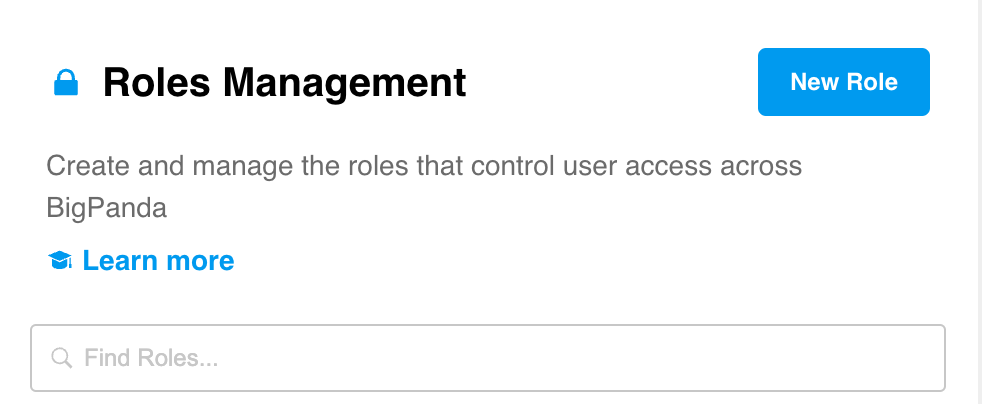
- Name your new role and add permissions
Select the next permissions with the full access option:
- API Keys
- User Management
- Manage Environments
- Dashboards
- Unified Search
- Alert View Customization
- Alert Filtering & Planned Maintenance
- Alert Enrichment
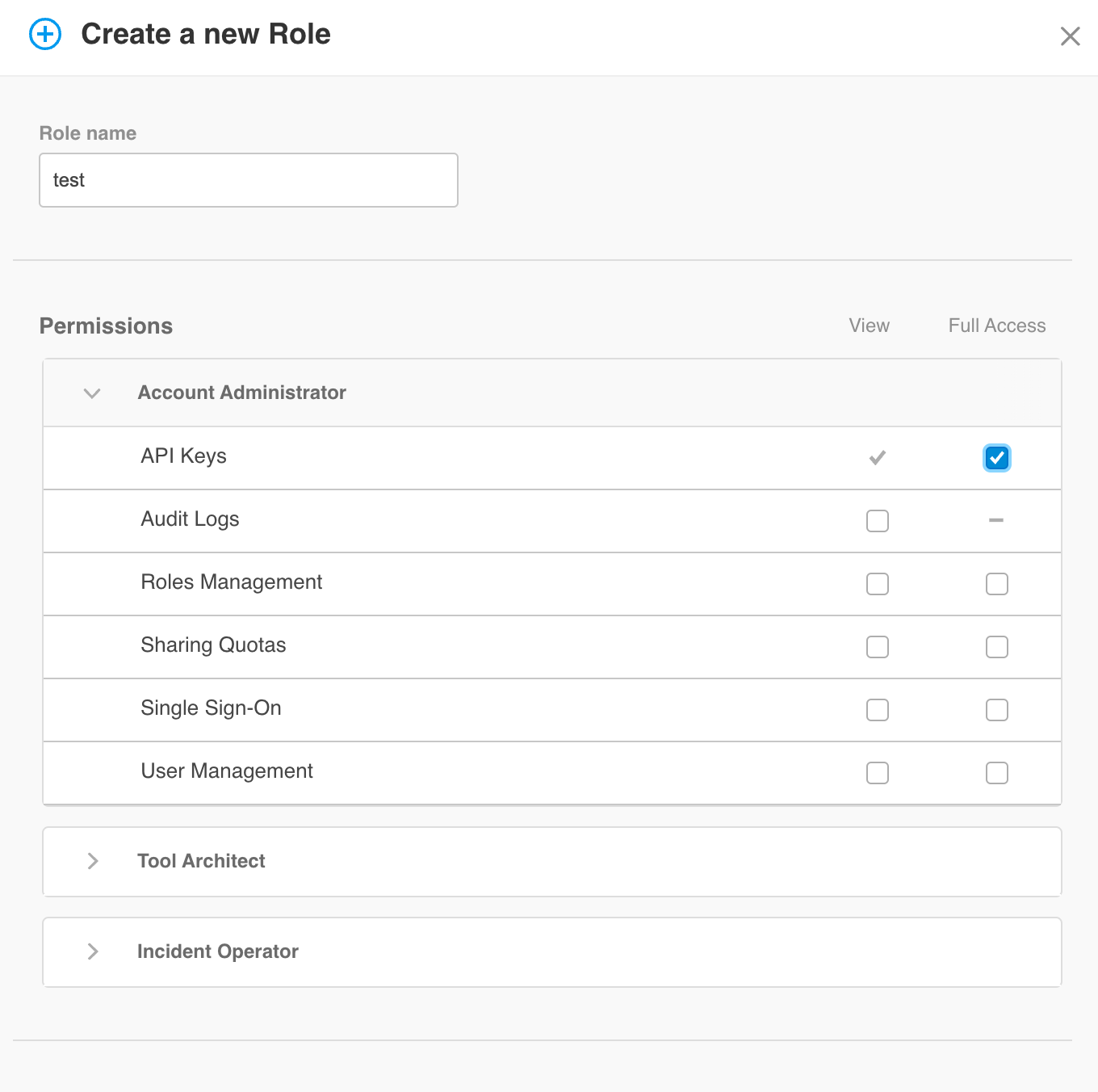
-
On the right side of your screen, click API Keys
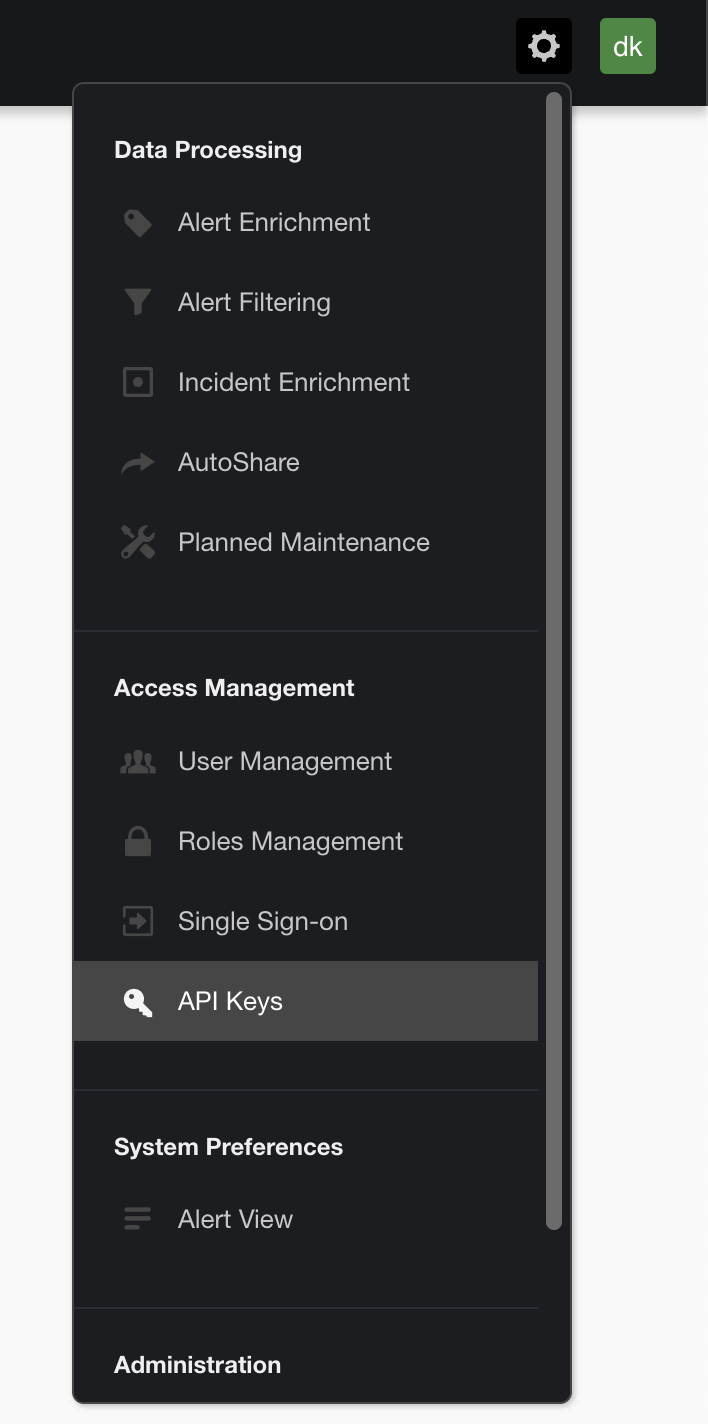
-
Click New Key

-
Add a name to your new key and select an associated user
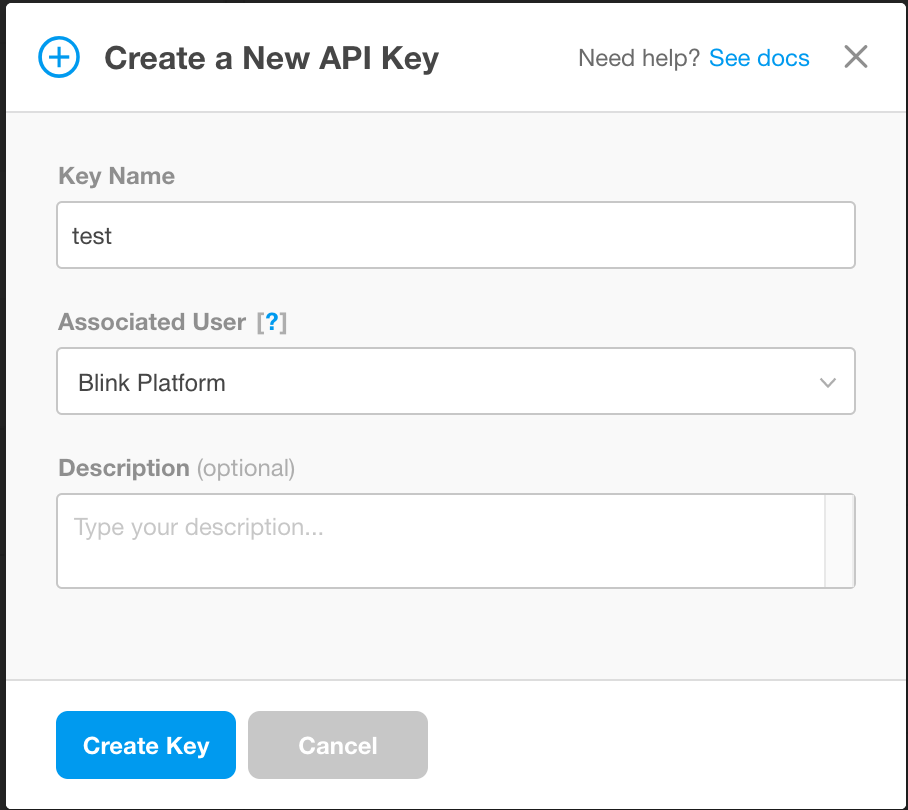
-
Copy your newly generated API key
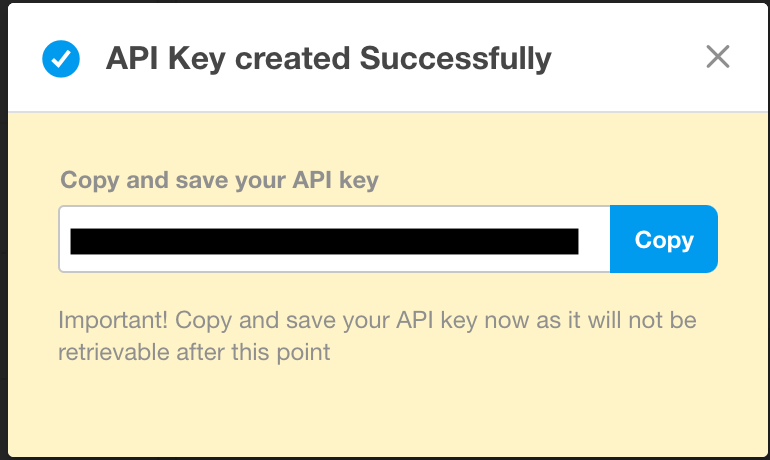
Creating your connection
- In the Blink platform, navigate to the Connections page > Add connection. A New Connection dialog box opens displaying icons of external service providers available.
- Select the BigPanda icon. A dialog box with name of the connection and connection methods appear.
- (Optional) Edit the name of the connection. At a later stage you cannot edit the name.
- Select Access Token as the method to create the connection.
- Fill in the parameters:
- The Access Token
- (Optional) Click Test Connection to test it.
- Click Create connection. The new connection appears on the Connections page.