Creating an Akamai Identity Cloud Social connection
Using API Key
To create the connection you need:- A Social Application Domain
- An API Key
Obtaining the credentials
There are two ways you can access your API Key:Manage Application Page
- Go to your Console.
- Navigate to Manage Application page.
-
Look for
rpx_keyvalue, that’s your API Key. It looks like the following:
Social Login Dashboard
- Open your Social Login Dashboard.
- Click the Manage Settings icon.
-
Look for the
API Key (Secret)value. It looks like the following: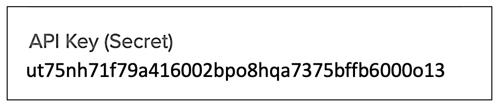
Creating your connection
- In the Blink platform, navigate to the Connections page > Add connection. A New Connection dialog box opens displaying icons of external service providers available.
- Select the Akamai Identity Cloud Social icon. A dialog box with name of the connection and connection methods appear.
- (Optional) Edit the name of the connection. At a later stage you cannot edit the name.
- Select API Key as the method to create the connection.
-
Fill in the parameters:
- The Social Application Domain
- The API Key
- (Optional) Click Test Connection to test it.
- Click Create connection. The new connection appears on the Connections page.