Creating a 1Password Connect Server connection
Using API Token
To create the connection you need:- An API Address
- An API Token
Obtaining the credentials
Prerequisite
- Create a vault for the Connect server to access. Connect servers can’t access your built-in Personal, Private, or Employee vault, or your default Shared vault.
- Make sure you belong to a group with permission to manage Secrets Automation.
- Make sure you have a deployment environment for Docker. You can use a cloud service provider or your local machine.
Create a Secrets Automation workflow
For detailed instructions on performing this step with the 1Password CLI, check out the guide here. If you’d rather not use the CLI, you can follow the steps below.
- Sign in to your account on 1Password.
- Open the Secrets Automation workflow creation wizard.
-
Follow the onscreen instructions to create a Secrets Automation environment:
-
Grant your new environment access to the vault you created earlier. Make sure to allow Read and Write permissions if you want to be able to perform all the available actions in Blink.
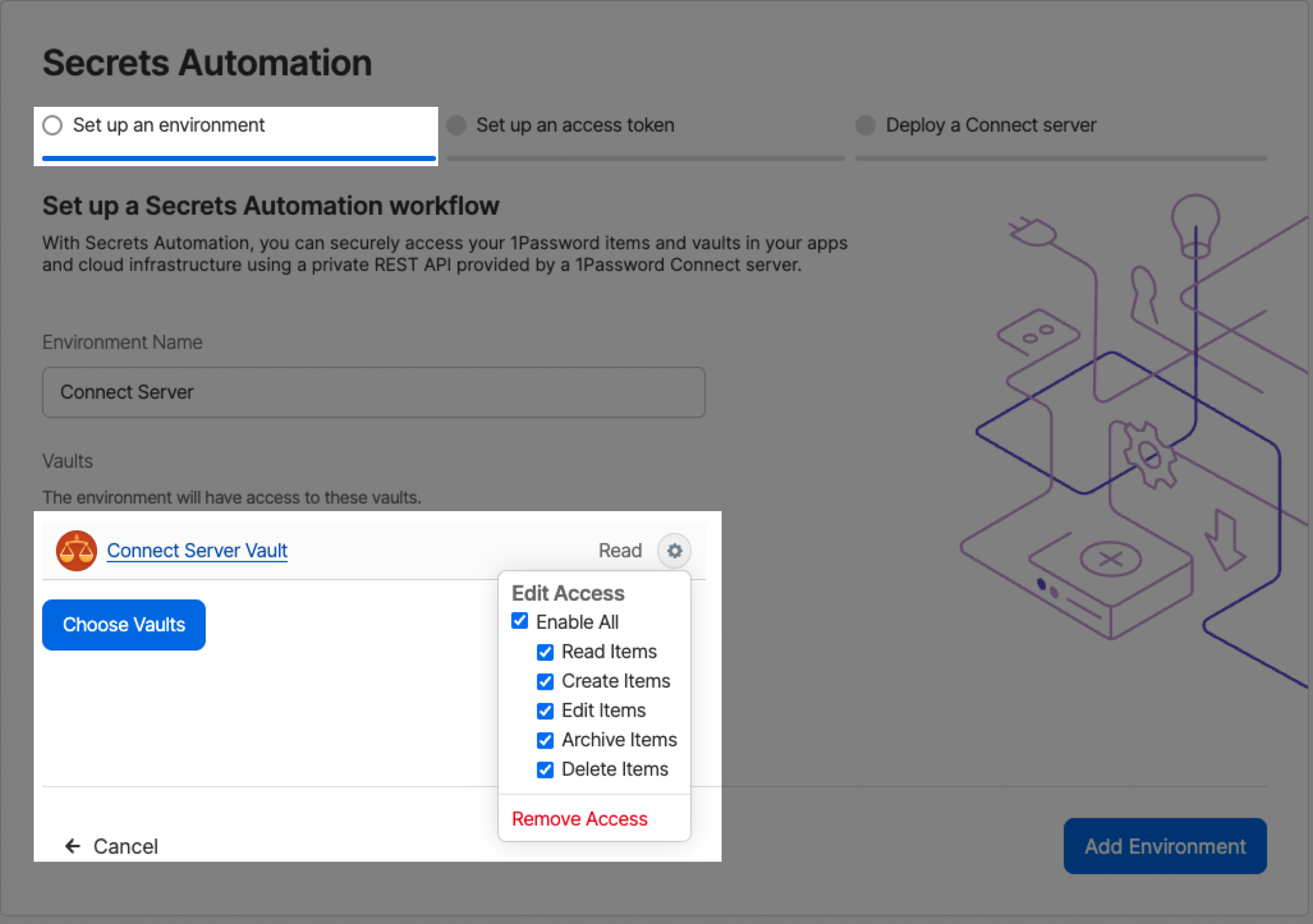
- Set up your first access token. This is the API token used to establish the connection.
- Deploy a Connect server. Make sure to save your credentials file and token in 1Password.
-
Grant your new environment access to the vault you created earlier. Make sure to allow Read and Write permissions if you want to be able to perform all the available actions in Blink.
Deploy a 1Password Connect Server
Follow the steps on 1Password’s documentation to deploy your connect server with the credentials you created earlier.Make sure to add Blink’s IP addresses in your instance’s allow list:
| IP |
|---|
| 44.194.139.218 |
| 3.217.19.166 |
| 54.81.101.61 |
| 107.20.97.38 |
The API address is the Base URL of your instance (including the port).
Creating your connection
- In the Blink platform, navigate to the Connections page > Add connection. A New Connection dialog box opens displaying icons of external service providers available.
- Select the 1Password Connect Server icon. A dialog box with name of the connection and connection methods appear.
- (Optional) Edit the name of the connection. At a later stage you cannot edit the name.
- Select API Token as the method to create the connection.
- Fill in the parameters:
- The API Address
- The API Token
- (Optional) Click Test Connection to test it.
- Click Create connection. The new connection appears on the Connections page.